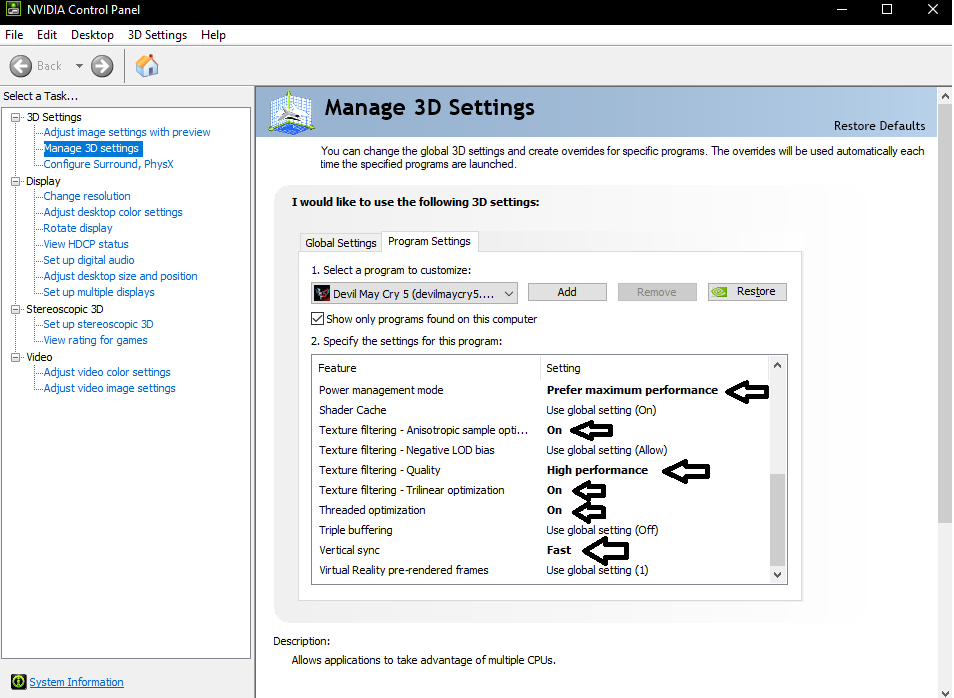Overview
Fixing the crashing issues in DMC 5 running on DirectX 11 Mode.
How to fix DirectX 11 crashes and improve your performance?:
As you know, by changing the DirectX version from 12 to 11, in DMC 5 PC version you can fix your stuttering and lag during cutscenes and improve the overall performance.
To do that, you need to go to your Devil May Cry 5 files, open dmc5config.ini file and change Capability, TargetPlatform lines to DirectX11 and for performance and censorship removal set DepthOfFiledEnable line to false and LensFlareEnable to false (Credits to MechaDeka steam guide).
Some of you, including me were having troubles with game crashes and freezes after doing this. To fix that, you need to download Nvidia GeForce 388.00 WHQL driver[www.guru3d.com].
Also, open your steam library, right click on Devil May Cry 5, select Properties and press Launch Options…, there you want to input -high line and press OK.
In Game options, disable V-Sync and set your refresh rate to the highest possible.
I’m going to be waiting for your feedback.

Performance Comparison video by me.
Another method to fix DirectX11 Crashes for Nvidia GPU’s.
First, right click on your desktop and open Nvidia Control Panel.
Then navigate to “Manage 3D Settings” tab on your left. Choose “Program Settings” tab and add DevilMayCry5.exe there. In the Specify the settings for this program window, scroll down to the very end and change the following settings as showed in the photo:
Lower your graphics in settings menu and try downgrading/upgrading to Nvidia 391.01 Drivers.