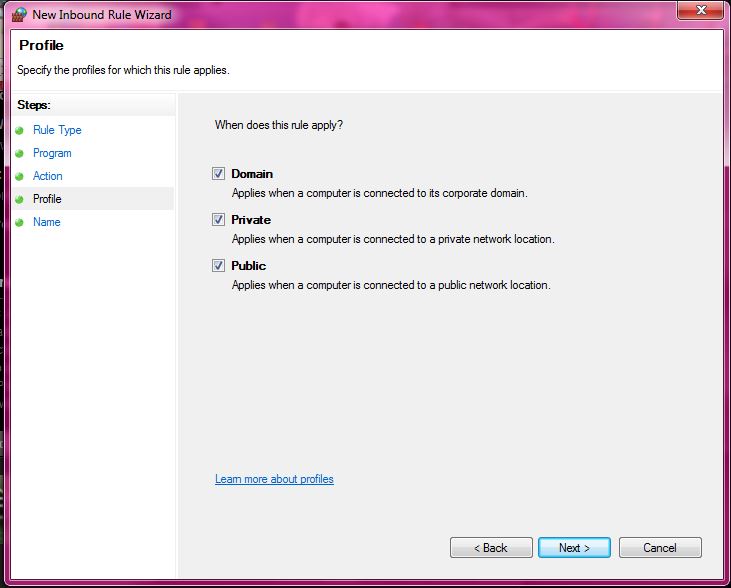Overview
Commandos 2 is a wonderful, difficult, and very true hearted strategy game where you take command of a multitude of commandos to do dangerous missions in WWII. SInce you play with multiple commandos, playing with multiple people seems like a good idea, and a fun one at that to do, where you each take a small number and work together, like a real team. However, some people seem to have difficulty setting up this multiplayer. So this guide will help try to solve this issue.
Preporatory measures
To start this, you need a few things.
- A copy of Commandos 2: Men of Courage. This is purchesable on steam here
- Hamachi, which you can get here[secure.logmein.com]. Simply download and install. Yes I know there are alternatives, but we only seemed to get it working with hamachi.
- A Windows computer (preferably windows 7). This is for compatibility reasons (works fine on my copy of windows, which is 7), and just for the sake of this guides steps and UI layout.
- At least 128 MB RAM. This is highly recommended
- Friends, or a kidnappee
Firewalls
Unfortunately the game seems to have a nasty habit of using firewalls as defense. This may be caused by any numberable things such as something that is Universal Plug and Play I believe. Lan seems to be the only viable solution now since Gamespy servers are shut down.


I dont even know if this plays a factor into whether the game is “blocked” but we set up exceptions in this firewall as well, and it worked, so I will include this as well.



location, so direct the que to there. Again, see pictures on right side for clarification. If you installed steam elsewhere, you probably know how to find it. 
Next up, simply click next on all the next few things, making sure it says allow the connection and on the last screen it shows the following (as shown in picture below).
Simply click through the next few steps and a proper exception for commandos 2 will now be set up!
But you are not done. We also did a similar process for hamachi as well. Simply follow the same steps, except hamachi will be here
And the .exe you are looking to make an exception for is hamachi-2-ui.exe
You can try doing a similar rule system for hamachi in the inbound rules section as well. But again, we cannot confirm that this is a definate fix.
Both players should make the exceptions in their firewalls to minimise the room for error and to help move along the process.
Running Programs
Start up hamachi now, and go under the tabs and get one of your friends from your group of friends (or you) to set up a network. Join their network. Once you are all in the same lobby, then everyone can start up their game officially.

If they still cannot see your game, skip to the last section.
Troubleshooting
If all of the above still dont work, here are some general other tips I can give.
- Make more exceptions, the more the merrier I would say.
- You can try port forwarding your ports. When we attempted to get our multiplayer to work, we never isolated variables, so this is a step we still proceeded with nonetheless. It might work. The required ports are 2300-2400 and 47624 on the router with both TCP and UDP protocol
- A computer reset can sometimes do wonders.
- Both sides should also try disabling UPNP. Commandos 2 multiplayer seems to have some issues with it.
If none of the above still works. I dont know what I can do at that point. If it doesnt work, then you can always tell me in the comments about it, and describe your situation. Might help others who have issues.
We have no assurances this will work, but this seemed to work for us.