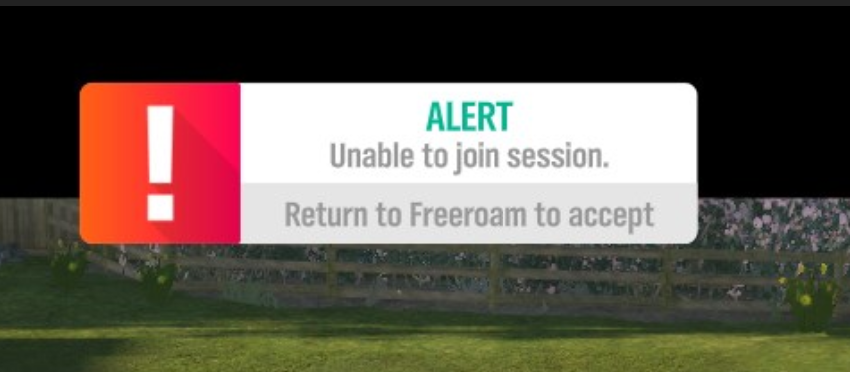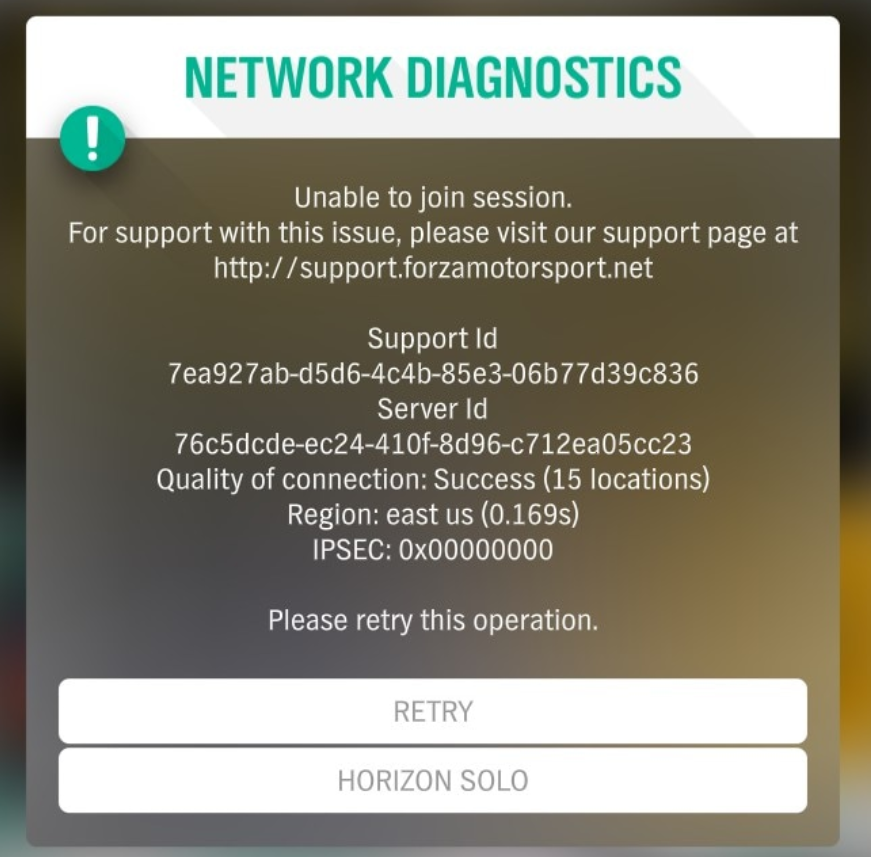Overview
ALERT: Unable to Join Session. / IPSEC: 0x00000000 Possible Fixes.
Prologue & Disclaimer
The Problem:
The Goal:
Collect all possible fixes that will allow you to finally enjoy the multiplayer feature of Forza Horizon 4.
Although this guide aims to find and collect all the possible fixes. There is a possibility that nothing on this guide will work for you.
This guide will not go through the first main troubleshoot fixes such as
- Flushing your DNS
- Changing your DNS to another ( Google / Cloudfare )
- Resetting your Router settings.
- ipconfig /release & ipconfig /renew.
- Blocking IPv6
- Opening Ports
- Re-Installing the game
- Re-Installing network drivers (like Teredo )
and the list goes on and on.
This guide will focus on the most common and one uncommon fix(es) that worked for me.
Possible Fix #1 [ Easiest ]
This is the easiest possible fix and there is a strong possibility that It will work for you. As I have seen from many community discussions.
If you get no Error Code on your Network Diagnostics message it is very likely that you only need to just re-login from the Menu as shown below:
Thanks to Hank for the image
- Start the game as usual
- Sign out ( Your game will need to restart )
- Sign back in with your credentials.
(works? wow you are lucky, if not.. there is still hope)
Possible Fix #2 [ What worked for me ]
After watching countless Youtube videos and Following online guides the last fix I tried was to Disable National Instruments from msconfig.
National Instruments drivers comes with Virtual Instrumentation software ( Multisim Circuit Simulator). If you have never installed such Program this might not exist on your computer but you don’t lose anything to search for it.
- Step 1: Press the Windows Key & R at the same time ( Open the Run menu )
- Step 2: Type msconfig and press Ok.
- Step 3: Go on the Services tab.
- Step 4: Find and Disable any National Instruments Software.
[ Tip: Sort by Manufacturer to find everything easier and sorted ]
Possible Fix #3 [ Teredo & IP Helper ]
Teredo / Teredo Drivers / Teredo Service is used to connect to the multiplayer features on Forza Horizon 4 and so it’s required to be able to connect and play multiplayer.
In your quest to fix the Teredo Drivers you might have stumbled upon the Xbox Networking tab on the Windows Settings. Surprisingly enough,this is not an indication of your Forza Horizon 4 Multiplayer functions working or not.
As you can see I get the message that “Teredo is unable to qualify.” and that my Server connectivity is “Blocked.” but multiplayer works for me as it should. I have no idea why it is designed like this.
There is also this way to fix Teredo Driver Problem. Check it out!
Microsoft provides us with the all the important troubleshooting which I have linked below of this section as Xbox Networking Troubleshooting. It goes greatly in depth and it’s the best and most trustworthy collection for the Teredo Driver & IP Helper information you can find.
Xbox Networking Troubleshooting. [support.xbox.com]
- You will need to open CMD ( Command Prompt ) with Administrator Priviledges to input the commands.
In the search box on the taskbar, type cmd, and then choose the Run as Administrator Option
- In Solutions that require the Services tab you will need to open the taskbar and type in
In the search box “services”.
Possible Fix #4 [ For People with Antivirus like BitDefender ]
If you use bitdefender it’s very likely that it’s going to interfere with the multiplayer aspect of the game and you will need to add the game as an exception on the BitDefender Firewall/
- Gif Showing the Steps we will be following ( instead of text )
- On the Bitdefender Interface find the Protection tab ( Left side of the Application )
- Find the Advanced Threat Defense & Click on Manage Exceptions
- Click ” ADD AN EXCEPTION ”
- Drag & drop the file/folder you want to exclude inside the search bar or under Exceptions options. Or click the magnifying glass to find and select the file/folder you want to exclude.
- Click OK. & Make sure all these checkboxes are selected:
• On-access scan (Real-time protection against malware. Bitdefender automatically scans all accessed files and e-mails).
• On-demand scan (Manual, user-performed scans.)
• Embedded scripts. (The ability to scan different applications for scripts that might harm your device).
- Lastly, Click ADD EXCEPTION to save the changes and close the window.
- You can add everything related to Forza Horizon as an exception just to be safe. You should have an exception list like this ( But with 1 Exception if you don’t add everything ).
- You might need to disable the Bitdefender Firewall in order for the fix to work right.
Experiment with it in order to find what works for your setup.
Thanks to Hank for the help on this section! Adding this whole section wouldn’t be possible without his help.
- Source[www.bitdefender.com]
That’s all folks.
Remember after trying each Solution to Restart your Computer. This is very important.
Anything important I missed? Anything you want to see added? Drop a comment below!
If nothing worked for you in the end shoot a friend request my way and we might be able to figure something out.