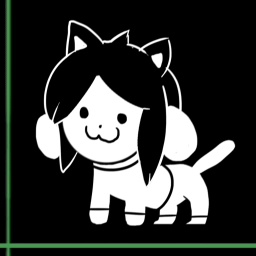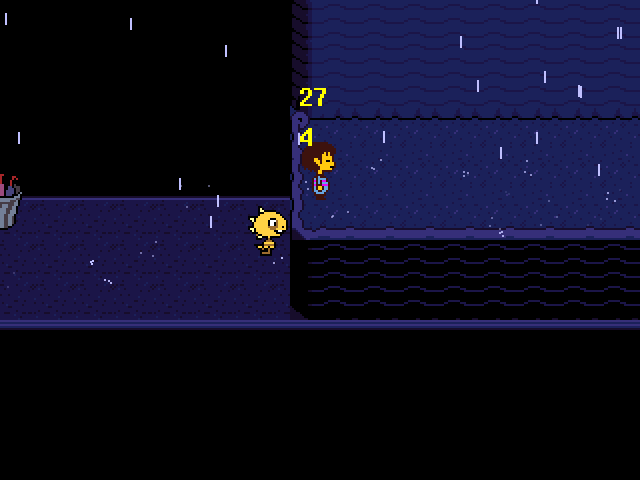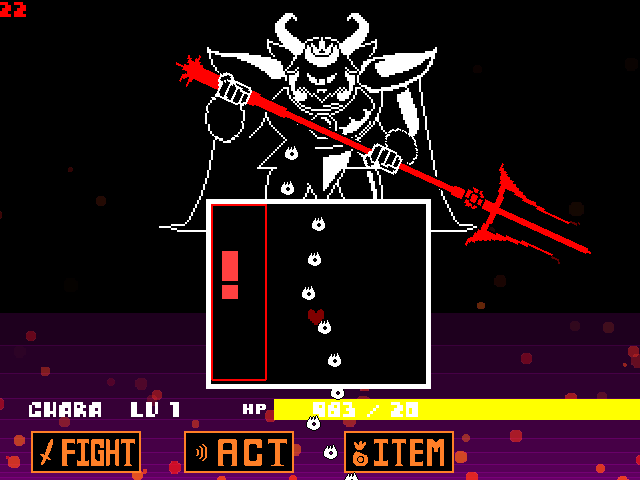Overview
UNDERTALE has a recently discovered (kinda old) debug mode that has a lot of commands that can test the game or give you an upper edge in battles. This guide will go over all the commands, and how to trigger the debug mode.
Introduction
Hello, and welcome to my guide about the debug mode for UNDERTALE. Since you’re just a reader and I don’t know anything, I’m just going to assume by clicking this guide you have:
- beaten UNDERTALE
- looking for something new to do with the game
- playtesting
If any of these answer “yes”, then this is the guide for you!
NOTE: This guide might, MIGHT, spoil some of the game for some people. If you haven’t watched videos about the game or beaten it, please, don’t read further.
Otherwise, MAKE SURE YOU BACK UP YOUR FILES BEFORE DOING THIS! If you come up to me and complain that your UNDERTALE is broken after doing this, I will not be responsible for your game breaking.
Despite that, let’s begin.
Extracting UNDERTALE.exe
Note: You can skip this part if UNDERTALE is already extracted. You can find this by checking for a bunch of .oggs in the folder you start with. If there’s a bunch, it’s already extracted.
So, you’ve read this far, and you want to get to UNDERTALE’s debug mode. Well, first thing’s first, you’re going to have to go to your local content for UNDERTALE. This is usually found at this location:
C:/Program Files(x86)/Steam/steamapps/common/Undertale.
Another alternative if you don’t know where you’ve installed Steam, go to your Library, right-click on UNDERTALE and press Properties. Go to “Local Content”, and then click “Browse Local Content”. It will then open up an explorer window leading you to the executable.
Next, you should already have a zip extractor, like WinRAR.[www.rarlab.com] That’s what I used to extract the executable. Go to the folder, and right-click on the executable. Then, click “Extract Here” to extract it to the folder it’s currently in. Although it’s possible, I don’t recommend it, as extracting it will extract a new UNDERTALE.exe, so you should try pressing “Extract Files” and select where it should be extracted.
WARNING: If you go past this point without backing up your game, you may break your game. Proceed with caution. I know I didn’t.
Once you’ve extracted UNDERTALE.exe, it should ask you if you want to replace a new executable with the old one. Rename the new one. You’ll need it for later. Once you’re done extracting, rename the new executable (whatever).exe to UNDERTALE.exe, and replace it in your UNDERTALE directory. But, this doesn’t enable debug mode. What REALLY enables debug mode is actually in data.win.
Hex-editing Data.win
So, you’ve made it this far and you want to enable debug mode. Well, if you have already extracted UNDERTALE.exe and got data.win, you’ll need a hex editor. I personally would prefer HxD,[mh-nexus.de] but anything will work as long as it can hex-edit. Open data.win with your hex editor, and find 0x725D8C (00725D8C) or 0x725B24 (00725B24) if you’re running an older version of the game, and change it to 01. Finding this might be challenging at a glance, but the easiest way to do it (with HxD) is to right-click at the left of the screen where all the numbers are listed, and select “Select block.” Once you do that, a box should pop up. Put in 00725B24 as the staring offset and the ending offset, and press OK.
Once you’ve changed the value, go to the folder you have extracted UNDERTALE and find the executable that was in the UNDERTALE.exe you have extracted. For reference, the executable you extracted is around 3,163 KB. The executable you usually play UNDERTALE with is usually way bigger because it has all the files, including data.win inside of it. Replace the big executable with the small one, and start the game. If it has worked, you should have all the debug commands! Congratulations. After this, if you want to revert, just change the value back to 00.
Debug Mode Features
All of the Fun events will trigger, regardless of what your Fun level is set in your save file.
There are a bunch of keyboard commands in specific fights and places that you can trigger by pressing a key on your keyboard. Here are the commands that are discovered so far:
There are also battle shortcuts, here are the discovered battle commands:
During the first time you meet Sans, press J during the cutscene to zoom in on Sans, and crash the game. (Or your game could just completely glitch out.)
The reflections in the puddles of Waterfall can be changed if you press Spacebar, to an unknown CHARActer, shown in the picture below.
If you climb Monster Kid with debug mode enabled, numbers will appear over Monster Kid’s head, starting from -1 and 0. It appears to show Monster Kid’s state, but the numbers meanings are unknown. A picture of the numbers are shown at the bottom.
A red number starting from 300 appears attached to the right of the Mad Dummy, indicating its health. Pressing A will set the number to 180, make the dummy float around, and make his next attack his final attack. A picture of this is attached at the bottom.
Debug Mode Features, Part 2
Undyne CAN’T be spared with the combination O + P.
A turn counter counts up from 0 in the top left corner of the screen. The higher the counter is, the harder Asgore’s attacks are and the less defense Asgore has. Press A to decrease, press S to increase. If above 20, it is set back to 20 each time Asgore does his orange-blue attack. If set manually to 22 or below 1, it will crash the game when Asgore attacks. A picture of the number counter is shown below.
The text “debug” comes down on the right side of the screen along with Flowey, and stays the whole fight. The intro and game over screens are skipped after the first death.
Undyne cannot be spared with the combination O + P.
Sans can’t be spared with the combination O + P. If you try to, you’re gonna have a bad time.
The End
Well, that’s it for the guide. If I messed up or I didn’t put something down that I should, give me a message and I’ll fix it! If you liked this guide, feel free to give me a like or dislike of some sort. Other than that, I hope you enjoyed my guide, and thank you for reading or not reading. If you can, you should also check out my other guides, such as my guide about editing your save file for VVVVVV.
[link]Sources
All pictures and debug commands are taken from TCRF’s great page on Undertale.[tcrf.net]. Everything copyrighted goes to their respectful owners.