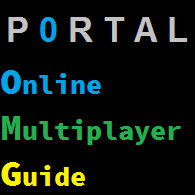Overview
What?! Multiplayer in Portal? Yes, that is possible and is actually really simple. On this guide, I will be teaching you how to create a multiplayer server. You will need to know how to open up the developer console. Just right click on Portal, go to properties, click on “Set launch option”, and then type in “-console” to be able to get the console up. Once you start the game up with the console, bind it to a key like this: bind “semicolon” “showconsole”.Anyway as long as you have the console to help, it is possible to make a multiplayer server in portal one that others can join.
Getting Started!
Once you start up the game and get to the menu, load a random map. Once you have loaded that map, type in “disconnect” in the developer console. Now you might ask yourself why this one is nessecary. It is because otherwise this next command will not work.
Getting Closer…
Once you are in the menu again, the menu is different and that means you are able to use the next command. Type in “maxplayers 32” in the developer console. It basicly means how many players can enter the server. You cannot make the maximum player limit above 32. Even if you tried, the game would refuse to do so. Once that is done, select a map. How? By simply typing in “map” but not pressing enter yet. A lot of maps will appear in a small list when you have done that. If you want a full list of all the maps you have in the game files just type in “maps *” then press enter. Here is how you load a map with the developer console:
Once that is done, you will be able to create your own multiplayer server for Portal 1!
Invite your friends through steam’s remote play function, however something else is also needed to be done right after you’ve done that and that is finding out the server ip (public ip) and giving it to your friend. You can find out your IP of the server by typing in “status” in the developer console. Your friend needs to do “connect *the given server ip*” into console commands and your buddy should then be able to join your server. Hamachi is not needed as long as you the admin hosting it are using steam remote play. There are some issues of portal 1’s multiplayer tho that you will have to be aware of tho, so keep reading.
Be Aware!!!
Once you host the game there is something you have to remember. You can crash your game in many ways.
Portals!
Using portals is not recomended. If you shot two portals and you or your friend gets to close to one of these portals, the game will instantly crash. So, just to make sure no one gets the portal gun, just type in “ent_remove_all weapon_portalgun” in the developer console. If you need cheats to do it, just simply type in “sv_cheats 1” and as soon as you have removed all the portal guns on the map, type in “sv_cheats 0” in the console again.
Props!
Strangely enough, props can crash the game if they collide. Typing “phys_timescale 0” might help to freeze the props in one place, just so it won’t move. If you want to mess around with vechiles with your friend you can have it back to default again which is “phys_timescale 1”. Taking too high numbers on the prop speed can also crash your game. Be warned.
Npcs!
Npcs can also easily crash the game, depending on what npc it is. It is not recomended and could also crash your game in singleplayer.
Vehicles!
Vehicles bumping into each other can crash the game. Even if you have disabled the motion of those, the airboat can still crash your game (at least when spawned under water) while entering it. Jeeps however seems to be safe.
Hopwire Grenade!
Do never use it on a multiplayer server. If the prop did not crash your game, then you are lucky, but triggering the grenade to activate the black hole will crash before it even has a chance to create the black hole.