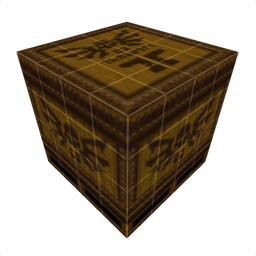Overview
All the other guides on how to make maps for dusk are awful. This one will teach you how, and by the end of this guide you’ll be set with a workshop of tools that’ll let you make maps for dusk!
Introduction
So, you’ve finished Dusk. You clever little intruder, congrats! But you want more, don’t you? You want to experience more horrors & discover newer depths, don’t you? You want to remain Beneath DUSK?
Well, the SDK is just that; a beta version of Dusk, handcrafted by a team that lets you make your own content for Dusk like new maps, textures, and sounds! Below are some really awesome screenshots of maps created by the community.



Getting the SDK
Before getting into Dusk modding, you’ll need to get the SDK.
First, go to your Library and right click Dusk in your games. Press Properties to open up the menu.
After pressing properties, press on Betas so that you can opt into the Dusk SDK.
Once you opt into it and close the Properties menu, Steam will start downloading the SDK for you. After it’s downloaded, your game will now have a new folder titled “SDK” in it’s local files. Furthermore, pressing Play will now show 3 options: Dusk (Singleplayer), Duskworld (Multiplayer), and the SDK option. You can get into the SDK by pressing Play & selecting the SDK or using the provided .bat inside of the SDK local files.
Loading a Dusk Mod
Now that you are a truely professional Intruder at loading up the SDK, we need to get you some mods.
Step 1 – First, right click on Dusk in your library again, but instead of pressing Properties, you want to hover over Manage and then press Browse Local Files.
Step 2 – Once you’re inside of the Local Files, open up the SDK folder.
Step 3 – Inside of the SDK folder are multiple items. The most important ones are the folder “mnt”, which contains our goodies and “dusk_win.bat”. Your bat may look different, but this .bat runs the SDK instead of the campaign. Nevertheless, open up the mnt folder.
Step 4 – Now that we’re here, open up the local folder. This folder stores all of our mods.
Step 5 – This step is incredibly important. Here inside of the local folder is where all of the Dusk Mods are stored. Once you put a folder inside of here, the SDK will read the folder as a mod & read everything inside of the folders.
Step 6 – Get a map! You can download Dusk maps from multiple places, but a popular one is Dusk.mod.io. [dusk.mod.io] Here, you can download many mods like Maps, new Textures, sounds, all kinds of stuff. For now, we’re just getting a Dusk map.
Do note that most dusk mods come in a .zip folder, which may either have the insides of the mod folder (the folder we made earlier) or the folder itself.
If the dusk mod you downloaded just has the folder itself, then you can drag that folder from the .zip to the local folder! After dragging it, you can load up the SDK and it’ll detect the Dusk mod. Have fun playing!
If the dusk mod you downloaded has the INSIDES of the folder, then you need to make a new folder inside of “local” and drag all the insides into that folder. After dragging the insides into said new folder, you can load up the SDK and it’ll detect the Dusk mod. Have fun playing!
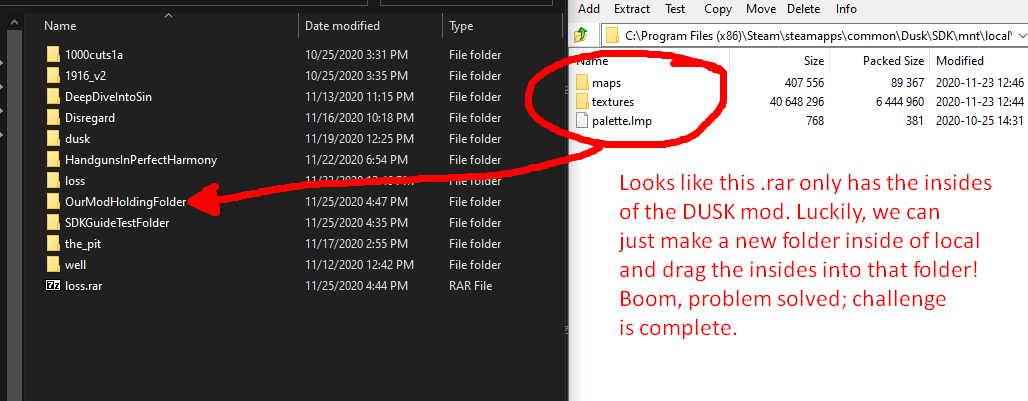
Help: This DUSK map is an untextured mess!
So, you loaded up a DUSK map and it’s an untextured white & gray mess, huh? Chances are, you don’t have palette.lmp!
What’s palette.lmp, you ask? Well, it’s the quake palette. Basically, all SDK Dusk maps are maps from older games, most of them are custom maps of quake. Since they’re custom quake maps that Dusk can load, you’re gonna need the quake palette!
Luckily, people at the Quake Wiki have you covered & it’s super easy to get it!
Step 1 – Download palette.lmp here.[quakewiki.org] I assume you know how to download stuff.
Step 2 – Simply drag palette.lmp into the Dusk Mod folder giving you trouble. Hopefully you know what I’m talking about.

After that, load up the DUSK mod from the SDK and your untextured mess of a problem should be fixed!
Making DUSK Maps P1
So, you’ve had a blast experiencing the community’s custom SDK content as well. But you want to participate, don’t you? Well then, let’s get to it.
Step 1 – This step is incredibly important. Here inside of the local folder is where all of the Dusk Mods are stored. Once you put a folder inside of here, the SDK will read the folder as a mod & read everything inside of the folders. Make a new folder for now; mine will be called SDKGuideTestFolder.
Step 2 – Now: this is also important. This is now a dusk mod folder; everything inside this folder will be read & packaged under the folder name you chose.
Make a folder called “maps”; this can’t be named anything else or the SDK won’t read it.
Basically, all Dusk maps are maps from other games like Quake, and therefore the Dusk SDK needs the Quake Palette[quakewiki.org] as well. So, get the Quake Palette[quakewiki.org] from the Quake wiki and drag it next to the “maps” folder, not inside of it.
This will make sure that when you load your map, it won’t be an untextured ugly mess.
Making DUSK Maps P2
Now that we have the DUSK mod folder that our custom stuff will go in, let’s actually make a quake map! Warning: this section will be extremely long.
Step 1: Make a folder titled “DuskMapping” right on a drive, nowhere else. You want to minimize how hard it is to get to this folder, because the folder path to everything inside of this folder should have no spaces. If there are spaces in the paths, it’ll cause problems. I know from experience.

Step 2: Open up the folder “DuskMapping”. We’re gonna create various stuff here; this will be your Dusk Mapmaking workbench.
Make a folder titled “id1”, make a folder titled “tools”, make a folder titled “wads”, and make a folder titled “working”. Don’t mind the other stuff I have inside of “DuskMapping”.
“id1” will have the stuff that trenchbroom needs to work. Trenchbroom is picky without it.
“tools” will have the tools like Trenchbroom and your compiling gui. They’re your tools on your workshop to make a DUSK map.
“wads” will have your textures. You might be thinking of a doom .wad, but these are completely different things. Quake wads contain textures & stuff so that you can texture your maps in Trenchbroom.
“working” will have the stuff you are working on, like work in progress maps and automatically saved backups.
Step 3: In “id1”, make 2 folders titled “gfx” and “maps”. Put palette.lmp inside of “gfx”.

Step 1: Now is when we deck out “tools”. Make a folder titled “Trenchbroom” inside of here.
Then, visit here[github.com] so that you can get the latest release of Trenchbroom.
Once you have downloaded the latest release, drag the files to “Trenchbroom”. Congrats, you’ve downloaded your map editor.
Step 2: Next, download ericw-tools. These are for compiling your maps into playable .bsp’s.
You can find ericw-tools here.[github.com]
Once you’ve downloaded ericw-tools, just drag that folder inside of “tools”.
Step 3: Download the Compiling GUI here.[www.quaddicted.com] After downloading the .zip, make a folder titled “CompilingGUI” inside of “tools” and drag all the insides from the .zip into “CompilingGUI”.

Congrats! You’re done decking out “tools”. Let’s move on.
If you recall what I said earlier, “wads” contains our texture wads that Trenchbroom needs.
Open up “wads” and download [link]. This wad contains all the textures from DUSK and some transparent ones for stuff like scary text or see-through grates.
You can find more wads on the internet or from the New Blood discord. I use prototype_1_2.wad and dusk_aligned.wad as well. After downloading dusk_transparent.wad, put it in “wads” and you’ll be set.
You’re not actually gonna fill this folder up with anything, as this is for the CompilingGUI! Speaking of which, we need to set up.
Go open up the CompilingGUI. Once it starts up, you’ll be greeted with a bunch of things that you need to configure. Annoying, I know, but you’re lucky that at least there’s a guide to help you.
Press “Settings” and then press “Folder Setup”.

Here, press the … next to “Tools folder” and locate ericw-tools inside of the folder “Tools” we made earlier.

After that, press the … next to “Working folder” and locate the folder “working” we made.
You may also want to locate your custom DUSK Mod folder inside of “local” and go to the maps section. This will deposit all .bsp’s that you compile inside of the maps folder, so that you can immediately run the SDK & it’ll be updated. An example would be:
C:”Program Files (x86)”SteamsteamappscommonDuskSDKmntlocalHandgunsInPerfectHarmonymaps.
Since this path has spaces in it that I couldn’t avoid, I had to turn Program Files (x86) into “Program Files (x86)”. No shame, as I imagine your situation is pretty similar. Press done to set your preferences.
You may want to be able to run the DUSK SDK straight from the CompilingGUI. Locate dusk_win.bat (remember, your .bat may look different!) and put in that path for “Quake Engine”. Make sure that you have no spaces in your path or that the spaces are at least enclosed with double quotes, like this example:
C:”Program Files (x86)”SteamsteamappscommonDuskSDKdusk_win.bat
Now, when you do CTRL+R inside of the CompilingGUI it’ll launch the SDK.
When I was a wee moron making Disregard, I didn’t have these cool tricks & shortcuts because I was dumb & unexperienced. Now that I have aged & become smarter, I shall pass these tricks upon to you, so that your life as a mapmaker shall be easier.
First, get shortcuts to Trenchbroom and CompilingGUI and put them in “DuskMapping”, so as soon as you open that folder you can immediately get to work making a map.
Second, download this lighting graph picture. You’ll understand why later, when you are more familiarized with the tools you have.
Finally, make a shortcut to the SDK folder and put that shortcut inside DuskMapping. Afterwards, you should be all set.
What’s [BLANK]?
This section goes over some of the random crap I just persuaded you to download on your PC.
Trenchbroom is one of the most advanced map editors for Quake. It has support for other games too, but it’s REALLY popular for making Quake maps. This is great cause virtually all Dusk maps are modified Quake maps!
Let’s set it up really quickly. Open up Trenchbroom & hit New Map. Press Open Preferences, then set the Game Path for Quake to “DuskMapping”. Configuring the engine doesn’t really matter, so I have that set as dusk_win.bat.
Remember to save the .map’s you’re working on inside of the “working” folder!!!
Now, make a new map under Quake & choose map format as Standard. Now you’re inside of Trenchbroom, congrats! From now on, refer to Dumptruck_DS for tutorials on Trenchbroom; he has all kinds of good stuff about it.
So, you made a really crappy map in Trenchbroom and want to play it. This is what that Compiling GUI is for.
Open up CompilingGUI. Select the source map that you’re working on inside of “working”. Then, select QBSP and LIGHT. Don’t select VIS as the SDK doesn’t support VIS. It should look like this.
QBSP turns your .map file into a .bsp file. The .bsp file goes into “maps” in one of the DUSK mod folders, and .bsp files are playable in the SDK.
LIGHT gives your map lighting. Dumptruck_DS has great tutorials on lighting, but let’s not get ahead of ourselves.
VIS optimizes your map, except the SDK doesn’t support Vising. A VIS’d map will run inside of the SDK, but it won’t actually do anything.
DUSK FGD [MANDATORY FOR MAPMAKERS]
So you have everything set up and have made a map in Trenchbroom. Now it’s time for entities; monsters, weapons, janky couches. ETC. But what’s this? Everything in the Entity tab is a bounding box!! And these entities are from Quake! How am I going to make my map?
Well, you painfully rename each entity and place them down, testing over and over until you get them down somewhat well. The end.
I’m just kidding, but that was the old method of doing things. Now, thanks to various intruders in the New Blood Discord, we have dusk entities inside of trenchbroom!! Yeah, you heard me right! This guide will teach you how to install it.
First, go to this download link[cdn.discordapp.com] for the files.
Next, go to id1 and extract everything from the ZIP into id1, like so.
Now, go inside of Trenchbroom. Make a new map and go to View, then Preferences. Click on Quake and change the game path of Quake to DuskMapping. Hopefully, if you’ve already followed this guide, this should already be done. But just in case, double-check.

Click on the Entity Tab inside of Trenchbroom. Next, go to the bottom of the tab. It should say at the bottom “Entity Definitions – Show/Hide”. Click it to expand it.
Here, there’s a bunch of built-in fgd’s for Trenchbroom. FGD’s are basically text files that define entities. Press Browse… near External & reload to load a different one. Then navigate to the DUSK fgd inside of ID1 to use it instead of the builtin ones.
Boom! You’re done! The FGD is installed! You can now make DUSK maps that are less painful to fill up with entities. Woohoo!
However, if you still run into some problems that you can’t fix, feel free to join the New Blood discord and send a message in #dusk-mods here[discord.com] so that some fellow intruders can help you troubleshoot.
Tutorials & Tips
Now that your workshop is set up, you have all the tools to make a Dusk map. Below are many sources that I recommend you use & read up on for your journey as a Dusk Mapmaker.
1. Dumptruck_DS’s tutorials.
2. Google. This thing is your best friend for problems. Doesn’t just apply to Dusk mapping.
3. Ericw’s tools documentation. [link]
4. Quake wiki; these guys have loads of stuff that’ll help you.
Door not working? Quake wiki!
Don’t know how to use func_plat? Quake wiki!
Triggers are messing up? Quake wiki!
Usually you can find your answer to stuff on brush entities not working by just searching
“quake wiki func_door”.
5. New Blood discord. It’s a small community, but you could get some help in #dusk-mods. You never know. You can join at [link].
6.
7. To quote Vriska, “a ♥♥♥♥♥♥♥ of reading”.
Overall, a good practice is to read some info, go to trenchbroom, get to work & come back to one of these sources to answer a question. Much better to go “I don’t know how to do this” & google how to do it then to suck up all the info you can in 1 try.
Anything else?
I may have missed something; I’m fairly new to making maps for DUSK myself. If I missed anything or you have a question, feel free to comment down below. This guide will also be updated periodically for new content, so make sure to check the guide again every once & a while.
Until then, thanks for reading.