Overview
How to use an Xbox 360-style controller to do almost everything you can with mouse and keyboard.I said ALMOST.
Introduction
Despite the modern elitist attitudes about “mouse and keyboard only” for PC games, back when the only consoles were the NES, Sega Master System, TG-16, and Neo Geo MVS, companies like Logitech and Coleco were leading the pack with PC game peripherals, from flight sticks modeled after the F-14 Tomcat to PC-compatible controllers that looked a lot like those from Sega and Nintendo.
Video game controllers are for video games, no matter what system they’re on. End of.
Using an Xbox 360-style controller with Satisfactory
From the Satisfactory page in your Library, along the top you’ll see the links for Guides, Discussions, and Controller Configuration.
Click that one.
No, not that one; the one that says “Controller Configuration”. Jeez, really?
Select Browse Configs and look for the one named Satisfactory 360-style by DrN
This is a controller config I made, and I use, and it can do almost everything the keyboard can do, and everything the mouse can do.
So what can’t it do?
It can’t open the built-in Search function. (N)
It won’t open the overhead map (Z) (I had to make a choice here, and I went with something I use from the start – the flashlight – rather than something that unlocks way later).
It won’t open the Codex. (X)
It won’t do the Resource Scanner or vehicle options dialog (V).
It won’t do the Emote stuff (T)
It won’t do Photo mode (P)
It won’t open the Console.
It won’t move all of one type to and from inventory/containers.
It won’t select Hotbar item numbers
What CAN it do? Absolutely everything else.
(A) = interact/open and close machine and container inventory (E)
(B) = Jump (Space)
(Y) = personal inventory (Tab)
(X) = Reload
RB = Open Build Menu (Q)
LB = Deconstruct (F)
RT = Fire weapons/throw bombs, as well as select things in menus and inventories (Left Mouse button). You can move the window scroll slider with it as well.
LT = Right Mouse Button – you can split inventory stacks with it. Hold it for a second to get the slider that lets you select a custom stack split.
Left stick click toggles Sprint, and when in inventory, you can hold it and click on something with RT once to move the whole stack, instead of double-clicking the trigger.
Right stick click toggles Crouching (C) (it appears they removed the Slide function), and when in inventories or menus, it doesn’t do anything.
D-pad Up/Down cycles through Hotbars
D-pad Left/Right cycles through handheld equipment.
Back turns on the light.
Start = ESC
There are a few quirks, particularly in some menus, where exiting using (A) doesn’t always work. Start always acts like ESC, so when that happens, hit Start to close the dialog.
Alternatively, you can move the cursor to the “X” in the corner of the dialog window and close it with Right Trigger.
You will still need the keyboard for a few things, particularly selecting hotbar items. Or you can do it the long way and hit Right Bumper to open the Build Menu, then select your item just like you would with the mouse. It’s really no biggie to tap a number key, though. Assuming you have a wireless keyboard in your lap while you play, like I do.