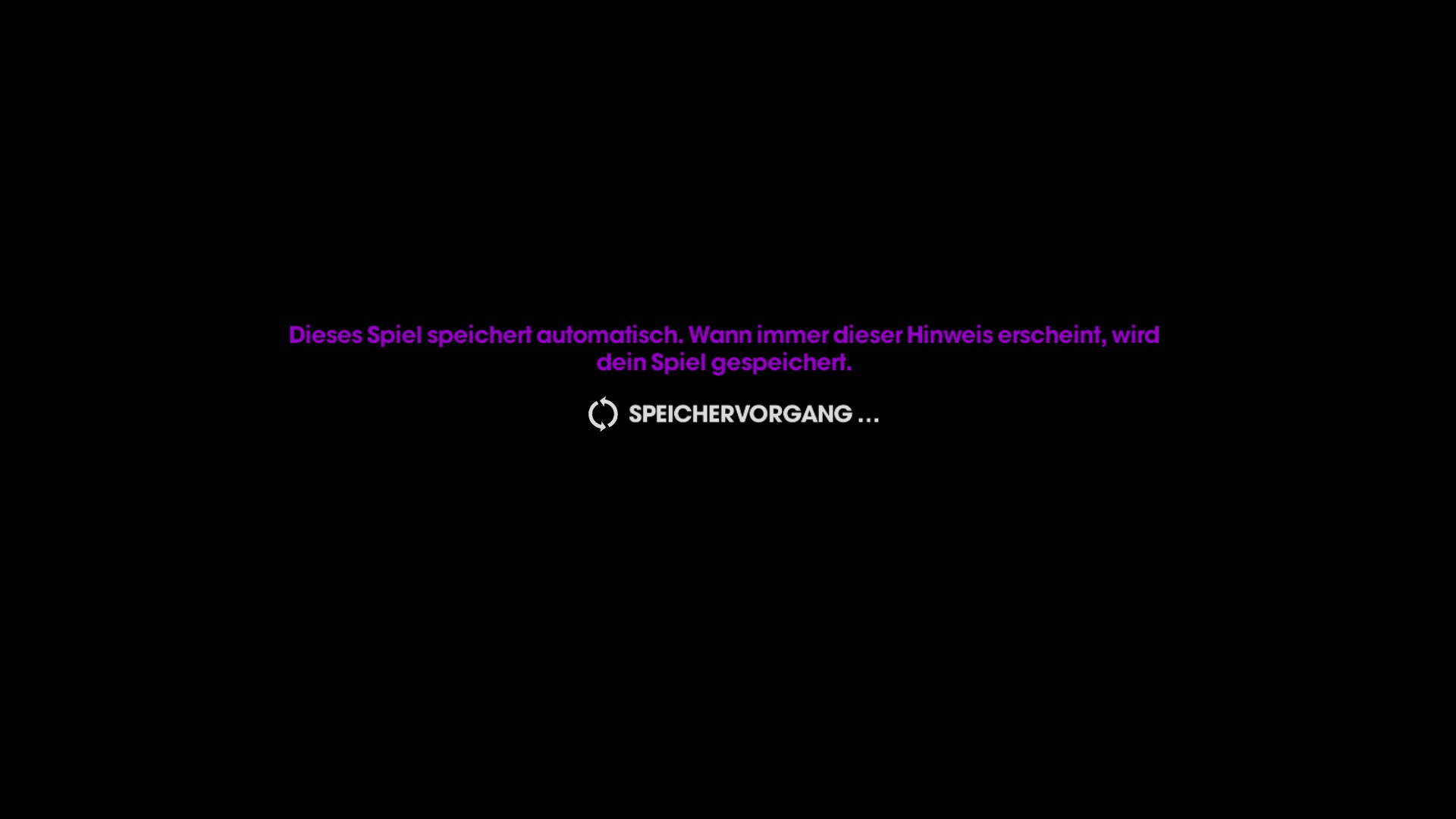Overview
Saints Row: The Third neu gekauft und chrast nach dem Start ?Dann lies den folgenden Guide.
Crash
Dieses Bild ist dasa letzte was du siehst ?
und dannach beendet sich das Spiel und passiert nichts mehr.
After the choice of the directx version, you see just this screen ? … and then the game will be closed ?
Ursache
Das Game führt die Displayerkennung nicht korrekt aus.
The Game doesn´t adjust the Displayparameter fine.
Im Game-Ordner findest du die Datei “display.ini”. Diese hat folgenden Inhalt wenn du sie mit einem Editor öffnest.
In the folder of the Game, you will find the file “display.ini”. This file have follow text inside.
# Display options.
# This file is rewritten whenever options are changed in the menu.
# Everything will be auto-detected on first execution.
# Change the performance preset to a number between 1 and 5
# to over-ride auto-detection.
Preset = auto-detection
oder diesen :
or this one :
# Display options.
# This file is rewritten whenever options are changed in the menu.
# Everything will be auto-detected on first execution.
# Change the performance preset to a number between 1 and 5
# to over-ride auto-detection.
Preset = -1
Den Gameordner findest du in der Regel unter folgenden Pfad auf deinem Computer :
Your game folder can you find normally in this location :
C:Program Files (x86)SteamSteamAppscommonSaints Row the Third
Dieser kann natürlich abhängig von deiner Steam-Konfiguration abweichen.
This can be different in regard of your adjustment inside steam.
Bug umgehen
Den Bug können wir einfach umgehen, wenn wir diese Datei manuell ändern.
Hierfür öffnen wir dies Datei Display.ini mit einem beliebigen Editor.
Bei mir hat es genügt einen Teil in der Datei rein zu kopieren.
Ihr könnt aber auch einfach folgendes komplett reinkopieren und speichern.
# Display options.
# This file is rewritten whenever options are changed in the menu.
# Toggle values can be true/false or 1/0. Everything else is a number.
ResolutionWidth = 1920
ResolutionHeight = 1080
RefreshRate = 60
MSAA_Level = 8
Fullscreen = true
# Which monitor should be used in fullscreen mode.
DisplayIndex = 0
# Toggle whether resolution is verified before setting.
# This can be used to run the game at any arbitrary resolution in a window.
# However this will break fullscreen mode and Alt+Enter.
VerifyResolution = true
# Toggle v-sync in fullscreen.
VSync = false
# Preset is a number between 1 and 5 for low, medium, high, ultra-high, and custom.
# Custom allows the rest of the settings below to be edited in the UI.
Preset = 4
# TextureDetailLevel toggles the use of high res textures. Currently ignored.
TextureDetailLevel = 0
# AnisoLevel is usually 0 (for trilinear filtering) or 1 through 16.
AnisoLevel = 16
# Lighting detail can be 1, 2, or 3 for low, high, and ultra-high.
LightingDetail = 2
# SSAO level can be 0, 1, 2 or 3 for off, accumulative SSAO, regular SSAO, and hi-res SSAO.
SSAO_Level = 3
# ShadowDetail is the shadow map resolution. 1024, 2048, and 4096 are default options,
# but any power of two will work.
# Zero for no shadows.
ShadowDetail = 4096
# Scene detail controls the geometric detail of the scene. 1 through 3 for low, medium, high.
# This includes LODs, view distance, and turning off certain scene elements.
SceneDetail = 3
# Reflections are 0, 1, or 2, for off, low, or high.
Reflections = 2
# MotionBlur can override motion blur off even when post process detail is up.
MotionBlur = true
# PostProcess can be 0, 1, or 2 for off, low, or high.
# HDR bloom and tone mapping, basic DoF, and motion blur all come on at low,
# God rays and diffusion depth of field come on at high.
# DDoF is incompatible with lighting details other than 3.
# If DDoF is enabled, bokeh DoF will come on automatically on DX11 level cards.
PostProcess = 2
# Toggles whether cutscenes are letter-boxed in the center monitor or
# expand to fill all monitors in Eyefinity mode.
LetterboxEyefinity = true
# Toggles whether or not the game will auto-detect input devices when plugged in.
InputDeviceAutoDetect = true
# Extremely low framerate (less than two frames a second) could be due to low video memory.
# * Resolution is the biggest factor in video memory usage.
# * Lighting detail has a major effect on memory usage.
# It effects lighting quality slightly, but turning it to low will also turn off advanced depth of field.
# * At high resolutions, anti-aliasing modes can result in high memory usage.
# * Shadows and Ambient Occlusion have a minor effect on video memory usage.
# Poor frame rate on low-end CPU’s can be aided by the following options.
# * Scene detail has the biggest effect on CPU performance and visuals. The low setting here should be a last resort.
# * Reflections can have an effect if they are turned off.
# * Shadows will improve CPU performance if turned off, but will seriously affect visuals.
# Poor frame rate on low-end GPU’s can be aided by the following options.
# * The presets are geared toward GPU performance. Using auto-detect should choose settings appropriate for your GPU.
# * Resolution and lighting detail have the biggest effect.
# * Post processing has a major effect on GPU performance when set to high.
Diese Einstellung gilt für meine Grafikkarte und Monitor. Es könnte sein dass du es unter Umständen für deinen PC etwas anpassen müsstest.
Nach dem Speichern der Datei startest du das Game wieder …. und sollte gehen.
Nach dem laden des Games, kannst du zu den Optionen und die Grafik nach deinem Belieben anpassen.
Fun