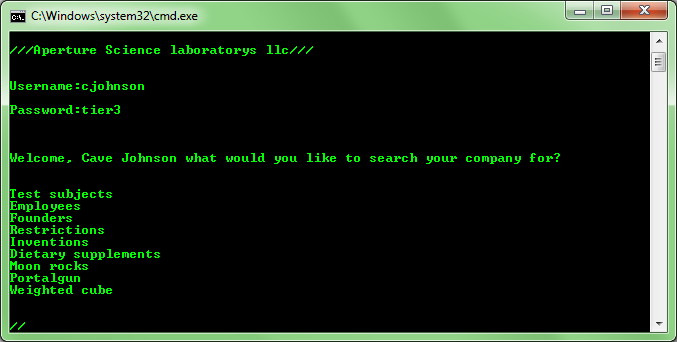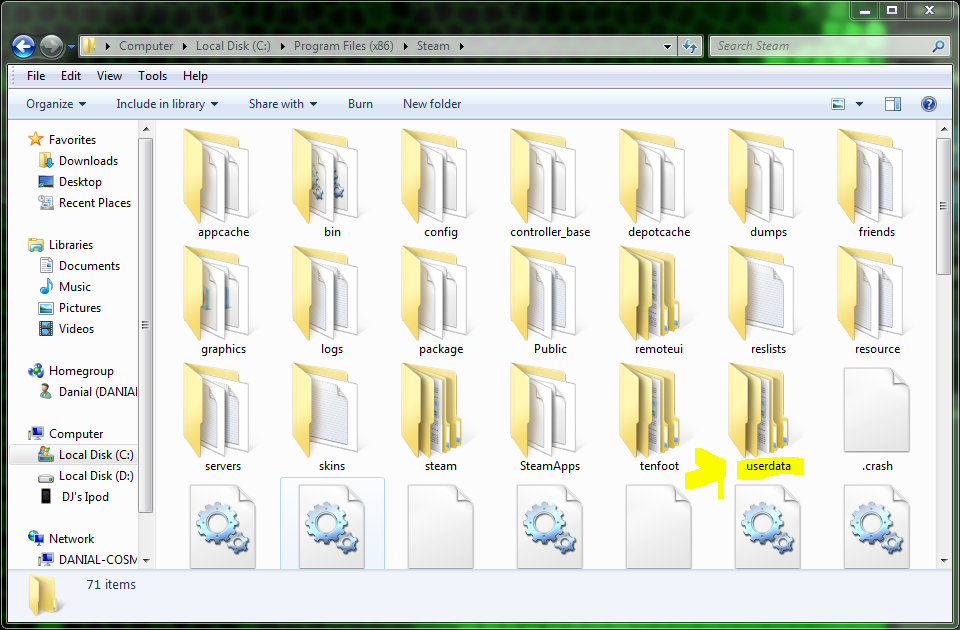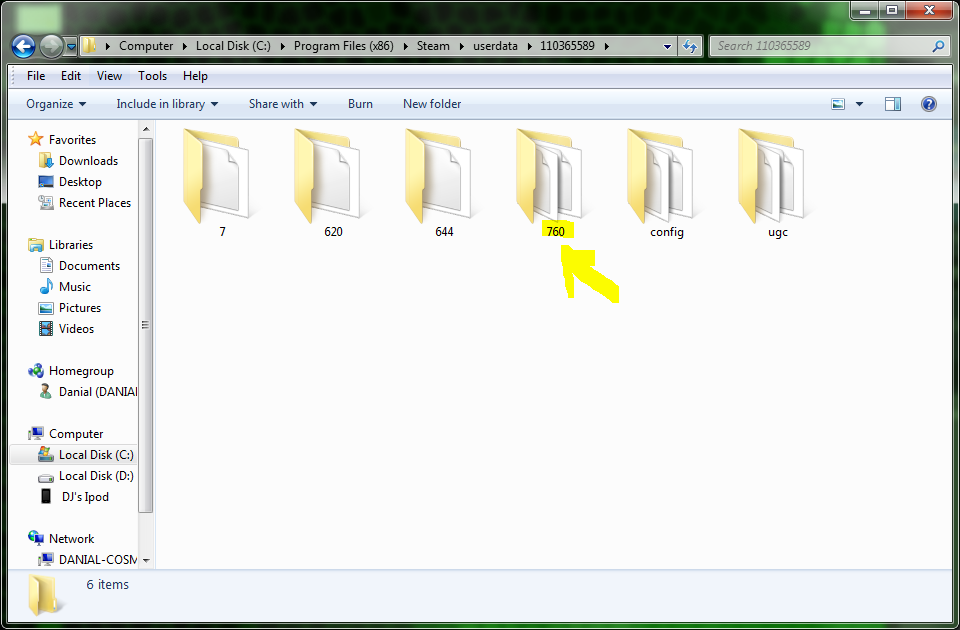Overview
**Fyi as this guide was made a while ago you may run into issues**Ever wanted to upload a picture but it did not fit in the artwork catagory well now you can but as a screenshot
Its very simple actually
First step find your steam directory
Second step open userdata
Third step open up one of the folders inside userdata
Fourth step open the 760 folder (this is where steam stores screenshots from your games)
Fifth step enter the remote folder
Sixth step if you plan to publish your picture as a portal 2 screenshot
Seventh step open the screenshots folder (then you should saa all of your portal 2 screenshots)
Step eight copy you pics here (Note must be a jpg file for it to work so make sure it is a jpg before you copy it)
Ninth step go to your steam library and press the screenshots for whichever game you put the pics in (I added a custom nonsteam game for my pics)
Wahoo you should now be able to publish all your pics as a screenshot
Thanks for reading
Codes are awesome

Someone asked where to find something that can take a screenshot of your pc
This is how on windows
Step one go to your start menu
Step 2 go to All Programs
Step 3 go to Accessories
Step 4 press Snipping Tool
Wahoo
Dont forget to Rate up and Favorite
Since recent update
Take a screenshot ingame then put the name of the screenshot on the name of your picture and then replace the screenshot with your picture.
Submitted by Vassl
Quote
“You have to rename your shots as a recently taken screen. Don’t forget to rename the thumbnail as well. It’s date and time. Will look something like 2016090432_1. Jpg
Game On!”