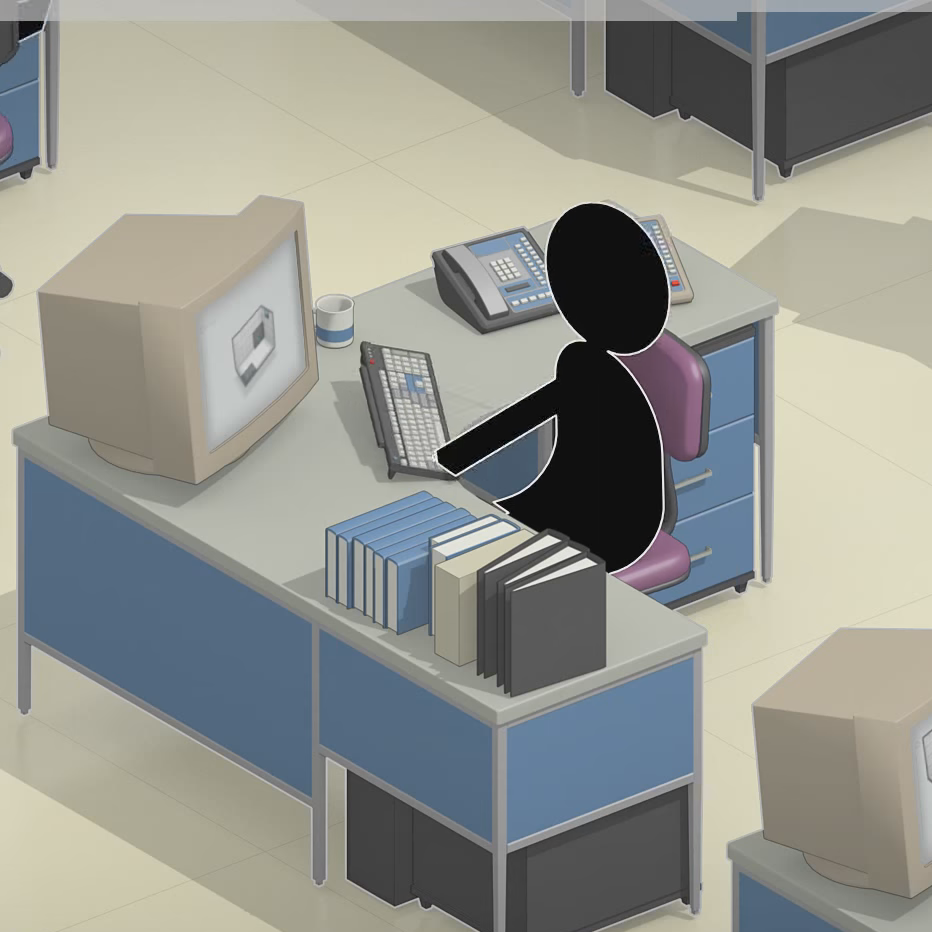Overview
Languages available : English, Français.
Intro
Hello reader,
Normally, when you create a test chamber with the PeTI editor, there are different designs of the entrance and the exit of the map, and the game don’t let you the choice of these.
But, I discovered the way to choose the design for the entrance and the exit, so I got the idea to create a guide about it.
Let’s read this guide, step by step.
English
Follow the tutorial below :
1. Create a new test chamber.
2. Finish building your test chamber.
3. Exit the game and go to Local DiskProgram Files (x86)SteamsteamappscommonPortal 2portal2puzzles[a series of numbers].
4. You’ll see some .p2c files. Find the one corresponding to the chamber which you want to the change entrance and exit design, and then open it with the Note-pad. The text looks like that :
“portal2_puzzle” { “AppID” “644” “Version” “14” “FileID” “0x0000000000000000” “Timestamp_Created” “0x0000000056ACB455” “Timestamp_Modified” “0x0000000056ACBC40” “CompileTime” “10.978001” “Coop” “0” “Title” “Instance 0” “Description” “?” “PreviewDirty” “1” “ChamberSize” “1 2 4” “Voxels” { “Solid” { “Z0” { “Y2” “f11” “Y1” “f01” “Y0” “f01” } “Z1” { “Y2” “f11” “Y1” “f01” “Y0” “f01” } “Z2” { “Y2” “f11” “Y1” “f01” “Y0” “f01” } “Z3” { “Y2” “f11” “Y1” “f01” “Y0” “f01” } “Z4” { “Y2” “f00” “Y1” “f00” “Y0” “f00” } } “Portal0” { “Z0” { “Y2” “f01” “Y1” “f10” “Y0” “f10” } “Z1” { “Y2” “f01” “Y1” “f10” “Y0” “f10” } “Z2” { “Y2” “f01” “Y1” “f10” “Y0” “f10” } “Z3” { “Y2” “f11” “Y1” “f10” “Y0” “f10” } “Z4” { “Y2” “f11” “Y1” “f11” “Y0” “f11” } } “Portal1” { “Z0” { “Y2” “f11” “Y1” “f11” “Y0” “f10” } “Z1” { “Y2” “f11” “Y1” “f11” “Y0” “f10” } “Z2” { “Y2” “f11” “Y1” “f11” “Y0” “f10” } “Z3” { “Y2” “f11” “Y1” “f11” “Y0” “f11” } “Z4” { “Y2” “f11” “Y1” “f11” “Y0” “f11” } } “Portal2” { “Z0” { “Y2” “f00” “Y1” “f10” “Y0” “f10” } “Z1” { “Y2” “f11” “Y1” “f11” “Y0” “f11” } “Z2” { “Y2” “f11” “Y1” “f11” “Y0” “f11” } “Z3” { “Y2” “f11” “Y1” “f11” “Y0” “f11” } “Z4” { “Y2” “f00” “Y1” “f10” “Y0” “f10” } } } “Items” { “Item” { “Index” “0” “Type” “ITEM_ENTRY_DOOR” “Deletable” “0” “VoxelPos” “0 0 0” “LocalPos” “0 0 0” “Angles” “-90 -90 0” “ITEM_PROPERTY_DOOR_IS_COOP” “0” “Facing” “0 0 0” “ConnectionVisiblity” “0” “DoorInstanceID” “0.000000” “Enabled” “1” } “Item” { “Index” “1” “Type” “ITEM_COOP_ENTRY_DOOR” “Deletable” “0” “VoxelPos” “1 0 0” “LocalPos” “0 0 0” “Angles” “-90 -90 0” “ITEM_PROPERTY_DOOR_IS_COOP” “0” “Facing” “0 0 0” “ConnectionVisiblity” “0” “DoorInstanceID” “0.000000” “Enabled” “0” } “Item” { “Index” “2” “Type” “ITEM_EXIT_DOOR” “Deletable” “0” “VoxelPos” “0 1 0” “LocalPos” “0 0 0” “Angles” “-90 90 0” “ITEM_PROPERTY_CONNECTION_COUNT” “0” “ITEM_PROPERTY_START_OPEN” “1” “ITEM_PROPERTY_DOOR_IS_COOP” “0” “Facing” “0 0 0” “ConnectionVisiblity” “0” “DoorInstanceID” “0.000000” “Enabled” “1” } “Item” { “Index” “3” “Type” “ITEM_COOP_EXIT_DOOR” “Deletable” “0” “VoxelPos” “6 5 0” “LocalPos” “0 0 0” “Angles” “-90 90 0” “ITEM_PROPERTY_CONNECTION_COUNT” “0” “ITEM_PROPERTY_DOOR_IS_COOP” “0” “ITEM_PROPERTY_COOP_EXIT_STARTS_LOCKED” “0” “Facing” “0 0 0” “ConnectionVisiblity” “0” “DoorInstanceID” “1.000000” “Enabled” “0” } “Item” { “Index” “4” “Type” “ITEM_OBSERVATION_ROOM” “Deletable” “0” “VoxelPos” “0 1 3” “LocalPos” “0 0 0” “Angles” “-90 180 0” “Facing” “0 0 0” “ConnectionVisiblity” “0” } } “Connections” { “Connection” { “Sender” “0” “Receiver” “1” “Type” “CONNECTION_BARRIER_ANCHOR_TO_EXTENT” } “Connection” { “Sender” “2” “Receiver” “3” “Type” “CONNECTION_BARRIER_ANCHOR_TO_EXTENT” } } }
5. To change entrance design :
Go to this part of the text
{ “Index” “0” “Type” “ITEM_ENTRY_DOOR” “Deletable” “0” “VoxelPos” “0 0 0” “LocalPos” “0 0 0” “Angles” “-90 -90 0” “ITEM_PROPERTY_DOOR_IS_COOP” “0” “Facing” “0 0 0” “ConnectionVisiblity” “0” “DoorInstanceID” “0.000000” “Enabled” “1” }
Then, modify the first number on
0.000000
(the inital number isn’t necessarily 0. It can vary from 0 to 6).
The number replacing the initial number must vary from 0 to 6.
There are 7 different entrances. Here is a table showing the matches between the number and the design :
Entrance
Number corresponding
To change exit design :
Go to this part of the text
{ “Index” “2” “Type” “ITEM_EXIT_DOOR” “Deletable” “0” “VoxelPos” “0 1 0” “LocalPos” “0 0 0” “Angles” “-90 90 0” “ITEM_PROPERTY_CONNECTION_COUNT” “0” “ITEM_PROPERTY_START_OPEN” “1” “ITEM_PROPERTY_DOOR_IS_COOP” “0” “Facing” “0 0 0” “ConnectionVisiblity” “0” “DoorInstanceID” “0.000000” “Enabled” “1” }
Then, modify the first number on
0.000000
(the inital number isn’t necessarily 0. It can vary from 0 to 3).
The number replacing the initial number must vary from 0 to 3.
There are 4 different exits. Here is a table showing the matches between the number and the design :
Exit
Number corresponding
6. Launch the game and test your chamber.
7. Ta ta ! Edits have been applied ! You can know publish your chamber if the designs are right for you.
French
Suivez le tutoriel ci-dessous
1. Créez une nouvelle salle de test.
2. Terminez la construction de votre salle de test.
3. Quittez le jeu et allez à Local DiskProgram Files (x86)SteamsteamappscommonPortal 2portal2puzzles[une série de nombres].
4. Vous verrez des fichiers.p2c . Trouvez celui correspondant à la salle dont vous voulez modifier l’entrée et la sortie, puis ouvrez-le avec le Bloc-notes. Le texte ressemble à ça :
“portal2_puzzle” { “AppID” “644” “Version” “14” “FileID” “0x0000000000000000” “Timestamp_Created” “0x0000000056ACB455” “Timestamp_Modified” “0x0000000056ACBC40” “CompileTime” “10.978001” “Coop” “0” “Title” “Instance 0” “Description” “?” “PreviewDirty” “1” “ChamberSize” “1 2 4” “Voxels” { “Solid” { “Z0” { “Y2” “f11” “Y1” “f01” “Y0” “f01” } “Z1” { “Y2” “f11” “Y1” “f01” “Y0” “f01” } “Z2” { “Y2” “f11” “Y1” “f01” “Y0” “f01” } “Z3” { “Y2” “f11” “Y1” “f01” “Y0” “f01” } “Z4” { “Y2” “f00” “Y1” “f00” “Y0” “f00” } } “Portal0” { “Z0” { “Y2” “f01” “Y1” “f10” “Y0” “f10” } “Z1” { “Y2” “f01” “Y1” “f10” “Y0” “f10” } “Z2” { “Y2” “f01” “Y1” “f10” “Y0” “f10” } “Z3” { “Y2” “f11” “Y1” “f10” “Y0” “f10” } “Z4” { “Y2” “f11” “Y1” “f11” “Y0” “f11” } } “Portal1” { “Z0” { “Y2” “f11” “Y1” “f11” “Y0” “f10” } “Z1” { “Y2” “f11” “Y1” “f11” “Y0” “f10” } “Z2” { “Y2” “f11” “Y1” “f11” “Y0” “f10” } “Z3” { “Y2” “f11” “Y1” “f11” “Y0” “f11” } “Z4” { “Y2” “f11” “Y1” “f11” “Y0” “f11” } } “Portal2” { “Z0” { “Y2” “f00” “Y1” “f10” “Y0” “f10” } “Z1” { “Y2” “f11” “Y1” “f11” “Y0” “f11” } “Z2” { “Y2” “f11” “Y1” “f11” “Y0” “f11” } “Z3” { “Y2” “f11” “Y1” “f11” “Y0” “f11” } “Z4” { “Y2” “f00” “Y1” “f10” “Y0” “f10” } } } “Items” { “Item” { “Index” “0” “Type” “ITEM_ENTRY_DOOR” “Deletable” “0” “VoxelPos” “0 0 0” “LocalPos” “0 0 0” “Angles” “-90 -90 0” “ITEM_PROPERTY_DOOR_IS_COOP” “0” “Facing” “0 0 0” “ConnectionVisiblity” “0” “DoorInstanceID” “0.000000” “Enabled” “1” } “Item” { “Index” “1” “Type” “ITEM_COOP_ENTRY_DOOR” “Deletable” “0” “VoxelPos” “1 0 0” “LocalPos” “0 0 0” “Angles” “-90 -90 0” “ITEM_PROPERTY_DOOR_IS_COOP” “0” “Facing” “0 0 0” “ConnectionVisiblity” “0” “DoorInstanceID” “0.000000” “Enabled” “0” } “Item” { “Index” “2” “Type” “ITEM_EXIT_DOOR” “Deletable” “0” “VoxelPos” “0 1 0” “LocalPos” “0 0 0” “Angles” “-90 90 0” “ITEM_PROPERTY_CONNECTION_COUNT” “0” “ITEM_PROPERTY_START_OPEN” “1” “ITEM_PROPERTY_DOOR_IS_COOP” “0” “Facing” “0 0 0” “ConnectionVisiblity” “0” “DoorInstanceID” “0.000000” “Enabled” “1” } “Item” { “Index” “3” “Type” “ITEM_COOP_EXIT_DOOR” “Deletable” “0” “VoxelPos” “6 5 0” “LocalPos” “0 0 0” “Angles” “-90 90 0” “ITEM_PROPERTY_CONNECTION_COUNT” “0” “ITEM_PROPERTY_DOOR_IS_COOP” “0” “ITEM_PROPERTY_COOP_EXIT_STARTS_LOCKED” “0” “Facing” “0 0 0” “ConnectionVisiblity” “0” “DoorInstanceID” “1.000000” “Enabled” “0” } “Item” { “Index” “4” “Type” “ITEM_OBSERVATION_ROOM” “Deletable” “0” “VoxelPos” “0 1 3” “LocalPos” “0 0 0” “Angles” “-90 180 0” “Facing” “0 0 0” “ConnectionVisiblity” “0” } } “Connections” { “Connection” { “Sender” “0” “Receiver” “1” “Type” “CONNECTION_BARRIER_ANCHOR_TO_EXTENT” } “Connection” { “Sender” “2” “Receiver” “3” “Type” “CONNECTION_BARRIER_ANCHOR_TO_EXTENT” } } }
5. Pour changer le design de l’entrée :
Allez à cette section du texte
{ “Index” “0” “Type” “ITEM_ENTRY_DOOR” “Deletable” “0” “VoxelPos” “0 0 0” “LocalPos” “0 0 0” “Angles” “-90 -90 0” “ITEM_PROPERTY_DOOR_IS_COOP” “0” “Facing” “0 0 0” “ConnectionVisiblity” “0” “DoorInstanceID” “0.000000” “Enabled” “1” }
Ensuite, modifiez le premier nombre dans
0.000000
(le nombre initial n’est pas forcément 0. Il peut varier de 0 à 6).
Le nombre remplaçant le nombre initial doit varier entre 0 et 6.
Il y a 7 entrées différentes. Voici un tableau montrant les correspondances entre le nombre et le design :
Entrée
Nombre correspondant
Pour changer le design de la sortie :
Allez à cette section du texte
{ “Index” “2” “Type” “ITEM_EXIT_DOOR” “Deletable” “0” “VoxelPos” “0 1 0” “LocalPos” “0 0 0” “Angles” “-90 90 0” “ITEM_PROPERTY_CONNECTION_COUNT” “0” “ITEM_PROPERTY_START_OPEN” “1” “ITEM_PROPERTY_DOOR_IS_COOP” “0” “Facing” “0 0 0” “ConnectionVisiblity” “0” “DoorInstanceID” “0.000000” “Enabled” “1” }
Ensuite, modifiez le premier nombre dans
0.000000
(le nombre initial n’est pas forcément 0. Il peut varier de 0 à 3).
Le nombre remplaçant le nombre initial doit varier entre 0 et 3.
Il y a 4 sorties différentes. Voici un tableau montrant les correspondances entre le nombre et le design :
Sortie
Nombre correspondant
6. Lancez le jeu et testez votre salle.
7. Tada ! Les modifications ont été appliquées ! Vous pouvez maintenant publier votre salle de test si les designs choisis vous conviennent.
Pictures of every designs
Entrance designs
Design 1

Design 2

Design 3

Design 4

Design 5

Design 6

Design 7

Exit designs
Design 1

Design 2

Design 3

Design 4

This also works for every BEEmod styles.