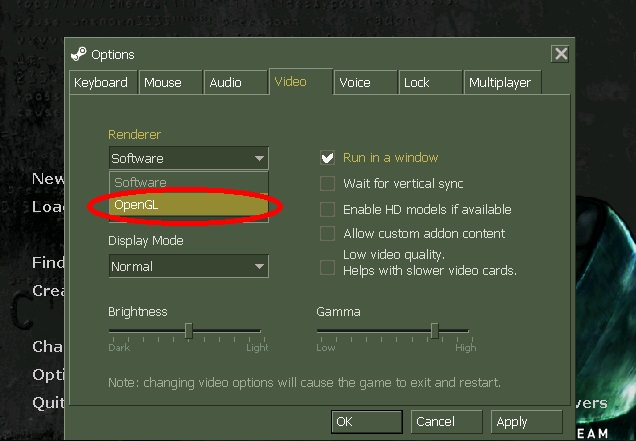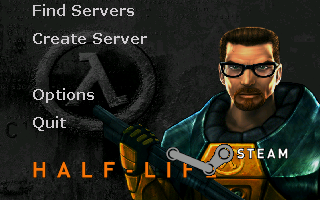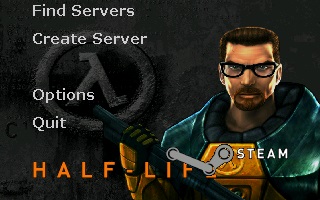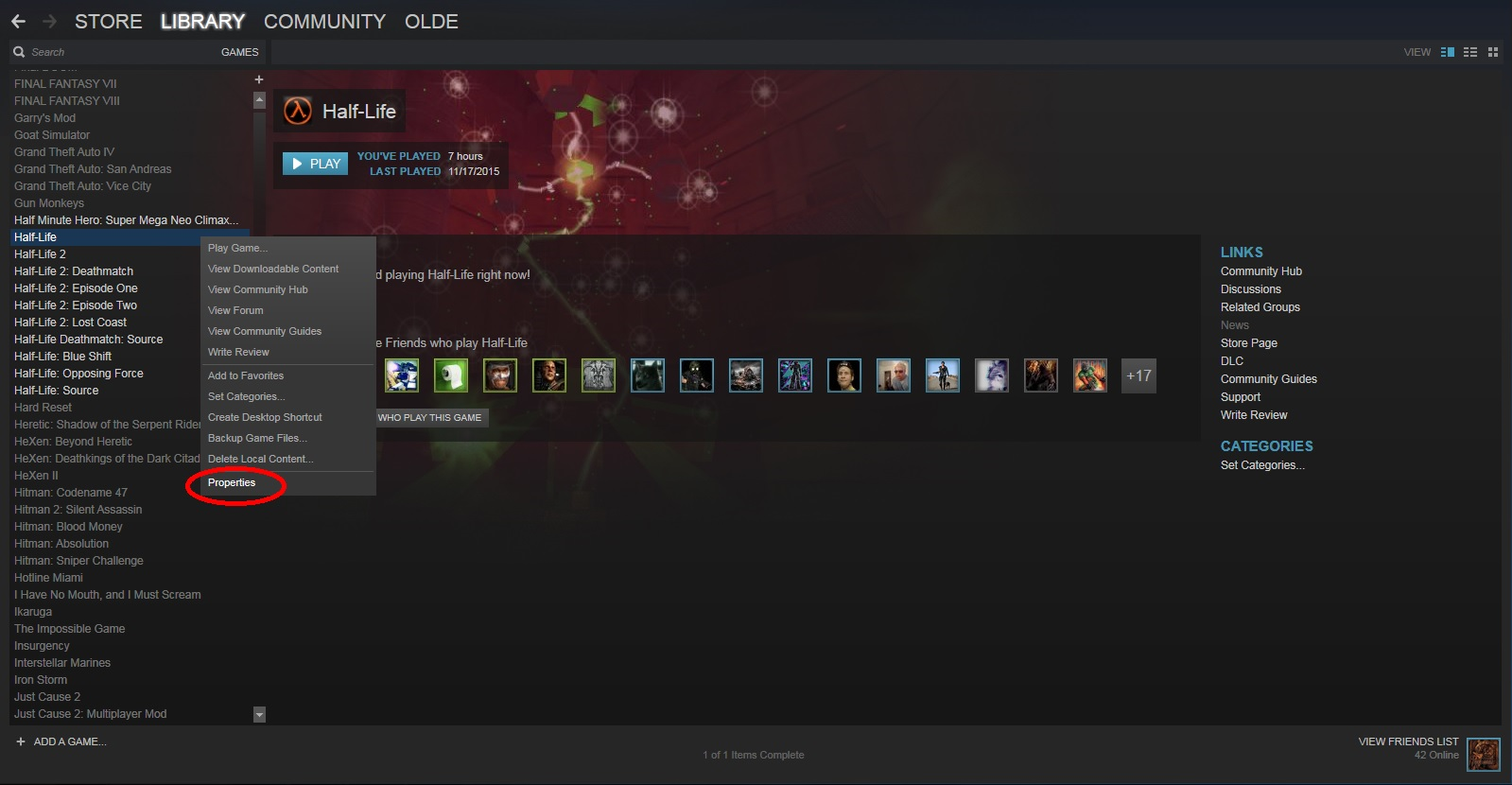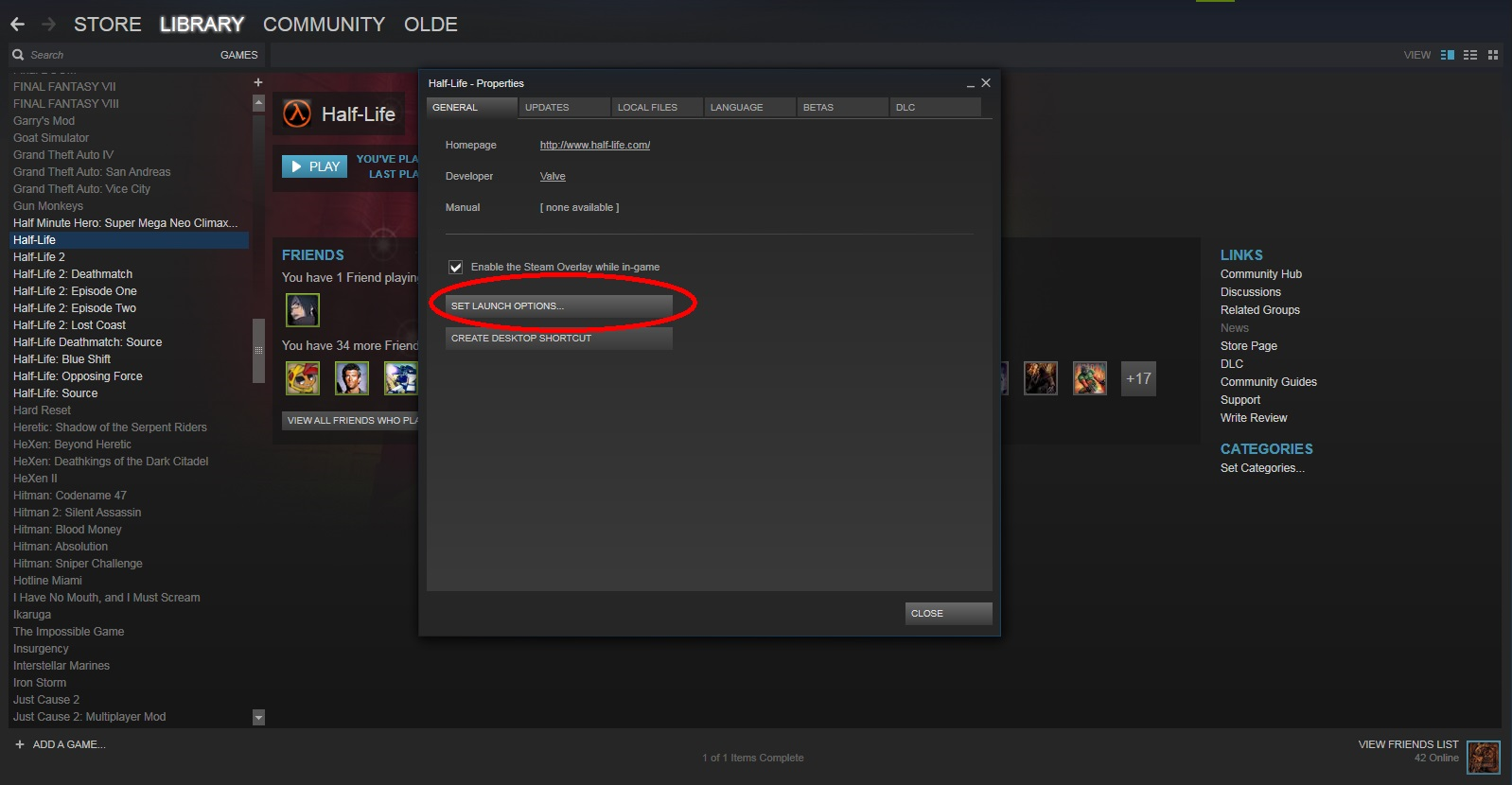Overview
This guide will help you fix the problem some people have when the screen gets zoomed in too much.
How to Fix The Problem
This guide was motivated by my own experience with a problem of the Steam version of Half-Life. Messing about with the video settings sometimes leaves the game zoomed in on the menu options too much. This normally happens when the Video Options is changed from OpenGL to Software Mode (or less frequently, vice versa). Below is a sample picture of this problem.
The real problem with this is that when you open up the Options tab, it doesn’t allow you to actually go to Video Options to change it back. This problem also affects any Steam game that uses the Half-Life 1 engine, including Opposing Force, Counter-Strike, Blue Shift, Team Fortress Classic, Deathmatch Classic, and Sven Co-op.
Here’s how you fix the problem.
- Right-click on Half-Life in your Steam library.
- Go to Properties.
- Click Set Launch Options…
- Type in: -window -width 640 -height 480
- Click OK.
Now run Half-Life. The command line you entered resets the screen resolution back down to 640×480 so you can go to Options and make the necessary change in the video settings. Usually this means you have to run the program in OpenGL. Once you’ve made the necessary corrections, exit the game and delete the command line you just entered from the launch options.
This method isn’t 100% guaranteed to work, but it has worked for me and others. There are also other ways to reset the screen resolution, but I thought this was the easiest. Seeing as I’m not very familiar with the ins and outs of this game, I may or may not be able to answer questions, but I’ll try to respond as soon as possible and look into any problems. If you have any other tips on how to fix the problem, don’t hesitate to comment below.
Image Guide
Here are images for those who can’t understand the above instructions for whatever reason.