Overview
Writing a custom userconfig file to change variables.
Writing a Custom Userconfig File
*WARNING*
Read the full article before making any changes. Not doing so may result in loss of custom settings you may already have.
Using a custom userconfig file is a way of keeping things nice and neat so you can make easy changes to any command variable. Anytime the game starts, this file gets executed and overides any commands that may be in the config.cfg file. The userconfig used to be named autoexec before the days of Steam. Autoexec may still work but we are going to use userconfig for now. First we need to find your userconfig.cfg file. This is usually found in the Valve folder of your Half-Life installation.
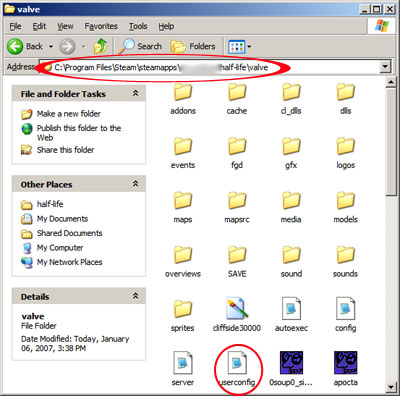
If you do not have a userconfig.cfg file, you can create one or download a generic one here.[stu-pidaso.net]
Open the file with a text editor such as notepad.

Notice the // marks in front of the text? These 2 forward slash marks makes the line “commented” and will be ignored by the Half-Life engine.
Lets customize the begining of the file. Erase the //This is a generic usercong file and type something different such as //My custom userconfig file. Press the enter key twice and add another line that looks like this..
Now is where we start adding some binds and command variables. If you want, you can open the config.cfg file with notepad and copy the binds you already have setup. The defaults are as follows…
Now press enter twice and create a line like this..
Here is where you would place your audio settings. Below are my particular settings but you may have your own..
Continue to do these steps until you have all you prefered settings entered into the userconfig file. Once you are done, at the top left corner click on File and then Save as… The Save As window will pop open. At the bottom where it says Save as type:, make sure it says All Files in the drop down box. Now type userconfig.cfg in the File name box and click on save.

Confused about what all you should put in your userconfig file? Don’t worry, I have provided a link[stu-pidaso.net] with a copy of my userconfig file so you can see what a finished one looks like. For more custom userconfig files, download the userconfig_pack[stu-pidaso.net] here.
More of my tutorials can be found at [link]

