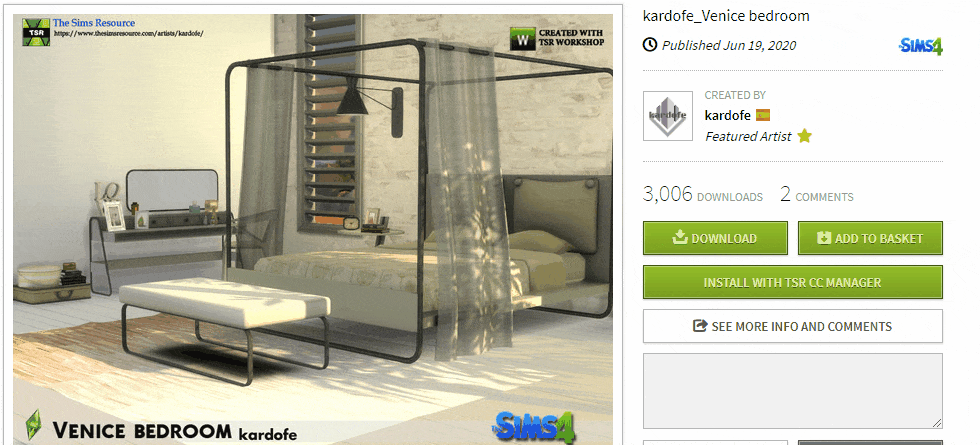Overview
Adding custom content to The Sims 4 is quick and easy!
Intro
The Sims 4 has finally arrived on Steam! However, the game is over five years old and as such has TONS of custom content already available.
This guide will show you how to quickly and easily add cool stuff to your game with just a few clicks using TheSimsResource.com, a trusted and free Sims modding site since 1999.
If you don’t like reading there’s also a video version:
Step 1: Start The Game Once to generate the Mod folder
First, make sure to start the game at least once. This will automatically create a folder in your Documents folder called “Electronic Arts.”
Your Mods folder will be located at:
Documents > Electronic Arts > The Sims 4 > Mods

Step 2: Start picking custom content
Now look around TheSimsResource.com and once you’ve found an item you like, just click the download button. Once your item has been downloaded, you’ll want to drag and drop that “package” file into your Sims 4 mods folder and you’re all set!
This method works for any item with a dot package extension, like “examplefilename.package”.
Your item should appear in the game the next time you launch!
For VIP members at The Sims Resource, you can download multiple items super fast using the cart system. Just press add to basket for any items you’re looking to download. Once you’re done shopping you can click your cart and hit the ‘download zip’ button and then ‘start download’.
Then unzip the items you downloaded from your cart, drop the contents into your mods folder like before and everything will be right where it should be.
If you want the VIP-exclusive TSR CC manager to install mods for you with click of a single button, download the app here: [link]
When you find an item you like just click the “Install with TSR CC manager” button and let the app do the rest.
Once installed, your custom content is automatically sorted into the appropriate categories.
Enjoy! 🙂