Overview
This guide teaches you how to merge your custom content (CC) files so you can load your game faster
Step 1: Download Sims 4 Studio
Players from previous sims games probably know, it takes longer for the game to load individual package files than it does for the game to load a merged package file . This guide teaches you how to reduce your loading time through merging CC files.
To merge your CC files, you need to download Sims 4 Studios. This software can be downloaded at [link].

Once you’ve downloaded it, open the software and it should look something like this.
Step 2: Merge Your CC Files By Category
Open Sims 4 Studio and navigate to Sims 4 Studio -> Content Management -> Merge Packages

I recommend merging CC by categories (e.g. accessories, hair, makeup, skin details, clothes). In this example I dragged in all my accessory package files (117 files total).

The program will prompt you to name and save the merged file. In this case, I saved my file to desktop and named my file “Accessories”.

Wait for the merging process to complete. This may take longer if you have many files to merge. Sometimes you may also have to split the merging into several packages. For me, the limit seems to be up to 500 packages and 2 GB.

Move the merged file back into your mods folder and delete the separate packages.

Repeat the process for the different categories. For hair and clothes, I had to merge the files into separate parts because there were too many to be merged into one file.

Step 3: What you can vs. cannot merge
1. You can merge all CAS and Build items. I recommend dividing it into categories and merging them separately. However, if you do not have much CC, you can also combine categories and merge them all together.

2. You CANNOT merge game play mods or any mod that modifies XML files. For example, I have the eat faster and shower faster mod installed but I cannot merge them. This is also a good idea as game play mods are frequently broken by new patches so it is a good idea to keep them separate so you can update and remove them as necessary.

3. You CANNOT merge TS4 Script files.
Testing Loading Speeds in Different CC Scenarios
For this section, I just want to demonstrate how merging your CC files can indeed reduce loading time. To note, the following loading times are with the “No Intro” mod installed which I will talk about in more detail in the next section.
With no mods installed, it took me on average 33 seconds to load the game (all DLC installed except Eco Lifestyle). This includes the time it takes to load origin.
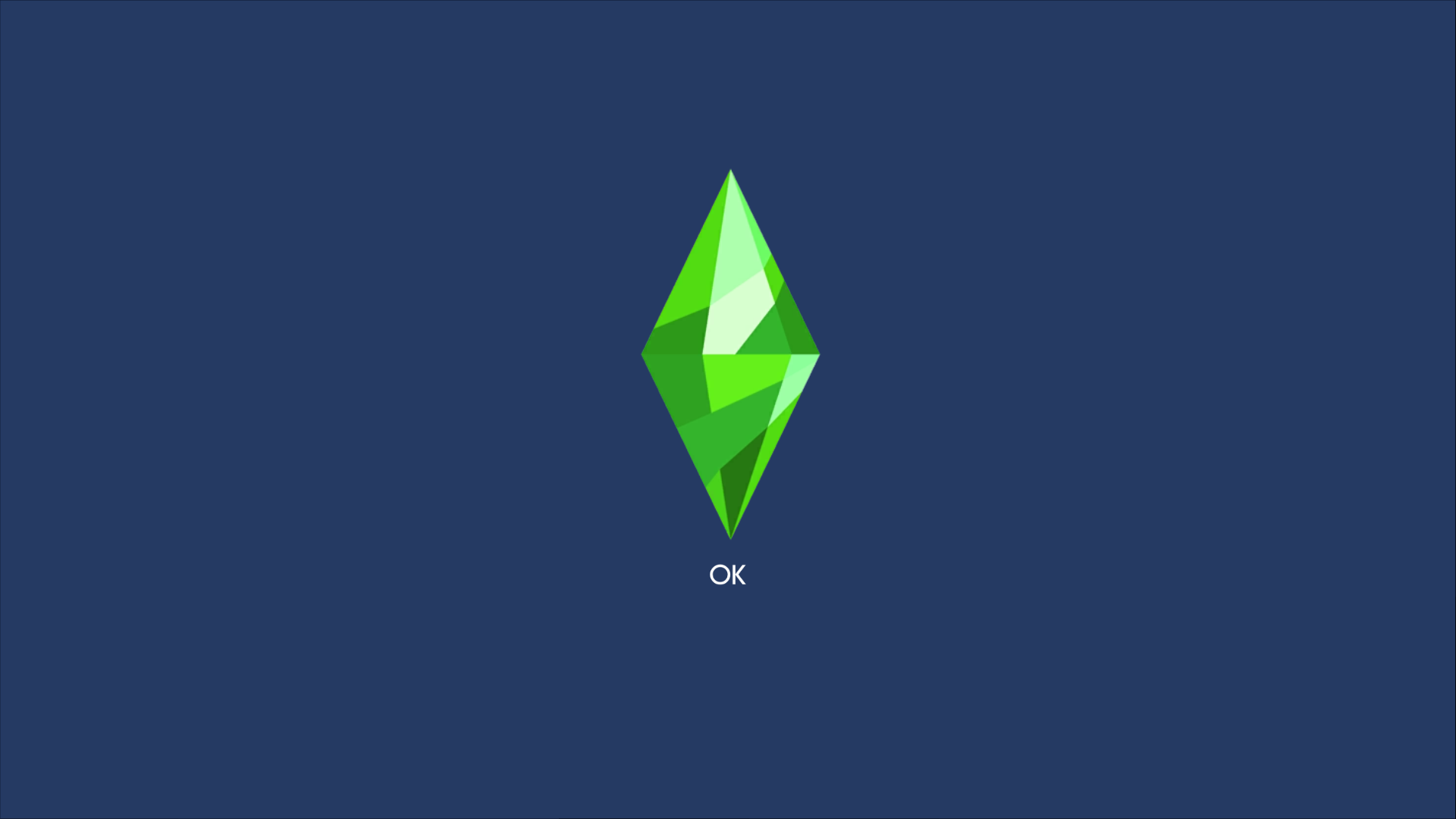
For this scenario, I had the merged CC files installed. For reference, I currently have 5.97 GBs of mods installed.

In this scenario it took me on average 34-35 seconds to load the game. Essentially, there is almost no difference in loading time between having cc and not having cc in the game when you have the files merged.
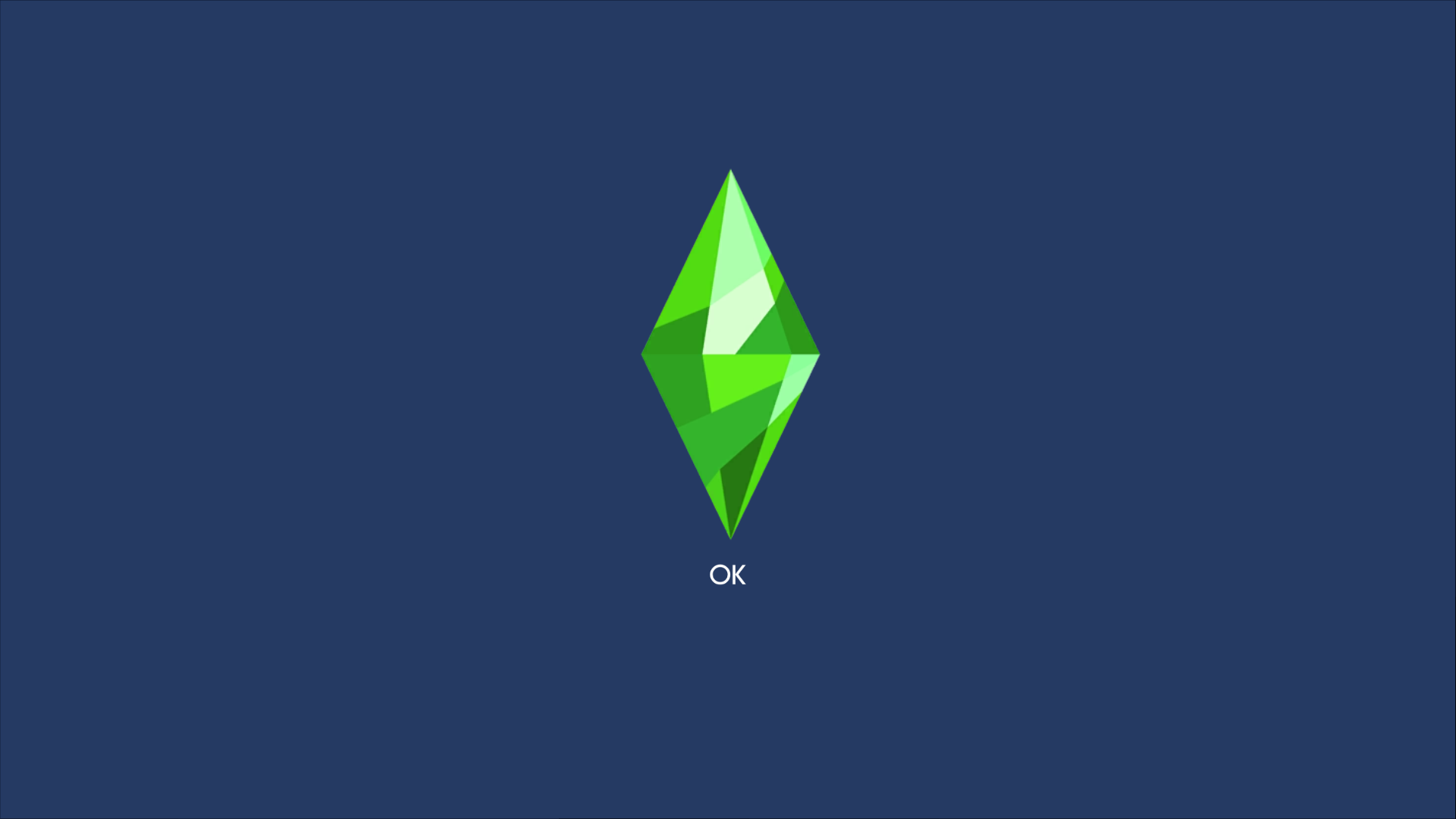
For this scenario, I put in the same CC except unmerged.
On average, it took me 48-50 seconds to load the game. As you can see, having separate CCs significantly increased your loading time and this is only going to be more time the more CC you have.
Other Ways to Speed Up Your Game
This Mod removes the Maxis & EA screen on start up. Super useful as it cuts down on your loading time every time. You can download it here: [link]

By default, Maxis shows you a list all your CC when you start the Sims 4. You can turn this off by unchecking the “Show at Start Up” button in the bottom left. Just letting you know in case you did not know already.



