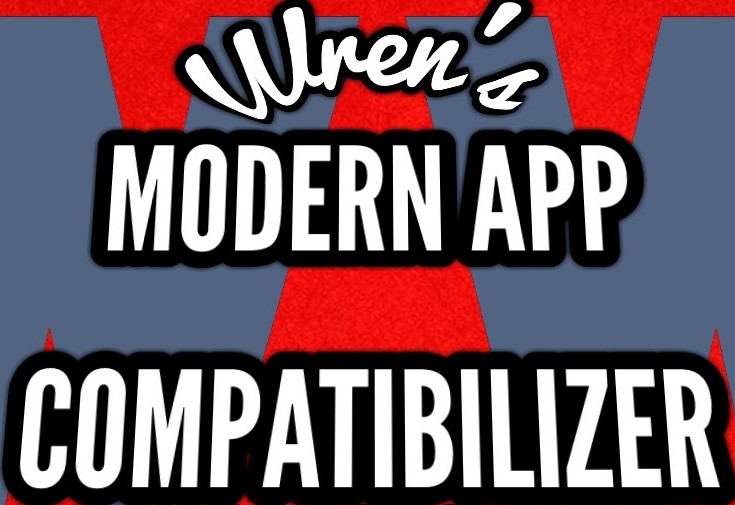Overview
A guide on how to use controller companion seamlessly with windows UWP apps, including the Xbox app and interacting with friends.
The good news: this is going to be simpler than you think!
Thanks to this handy dandy guide, you can now get your UWP/Windows 10/Modern apps to work without interfering with controller companion!
This guide is split into three sections of incremental implementation, so check out the index below and then follow the instructions relevant to your goals.
- 1: Enables basic modern app framework for most modern apps.
- 2: Explicitly forces Xbox app compatibility in games.
- 3: Adds UWP games to Steam.
Before we start, you’ll want to get your Controller Companion settings in line with those seen here:
Once you’ve got those, move on to the relevant section below.
WMAC Part 1: Enabling Basic Universal Support
To enable basic support for modern/UWP apps, simply install WMAC [1] here.]
THE CONTROLLER BINDS FOR UWP APPS ARE AS FOLLOWS:
- D-PAD=U/D/L/R
- A=CONFIRM
- B=CANCEL
- TRIGGERS=SKIP SCROLL*
- BUMPERS=TAB/SHIFT+TAB*
- BACK+LB=SWITCH APPS BACK
- BACK+RB=NOTIFICATIONS, MESSAGES AND INVITES (opens action center with your Desktop bindings, for ease of use)
- BACK+GUIDE=SWITCH APPS BACK
*not available on every screen
(new features in bold)
WMAC Part 2: Enabling Xbox App Specific Support for UWP Games
To enable Xbox App specific support, install WMAC [2], found here. Note that this functionality will require a separate profile for each game to interact with the Xbox app. For your convenience, a template for this purpose can be found here.
UPDATE: I will enable game-by-game functionality myself for a more streamlined experience, so all you have to do is import a profile. There are some existing ones already, and they can be found on my Workshop page here. At the time of this edit, both Forza PC titles, along with Halo 5: Forge and Minecraft: Windows 10 edition are supported.
If your desired game is not there, please just leave a comment with the necessary details as outlined above and I will create a downloadable profile for you.
The Xbox portion of WMAC has some extra functionality if installed:
- RIGHT STICK=MOUSE
- RIGHT STICK CLICK=LMB
- LEFT STICK CLICK=ON-SCREEN KEYBOARD
- BACK & RIGHT STICK=SCROLL
UWPhook
This section outlines the function and importance of the app UWPhook for a Windows 10 machine that has Steam installed.
UWPhook will essentially stop Steam from thinking you’re on the desktop or not running a game when running a UWP app started through it. All your usual game settings for downloads, your displayed activity, everything will still be intact – you just won’t have access to the Steam overlay. If there’s interest, I can work out functionality to enable hot-swapping into a pseudo-big-picture overlay.
UWPhook can be found here[github.com]. Once it’s installed/located where you want, and you have the app open, you should see something like this:
Next, simply hit the rounded arrow icon in the top right to load up the list of UWP apps currently installed. Check the boxes of the apps you want to load into Steam, and then hit the button at the bottom of the window.
It’s worth noting here that if you wish you use this for Steam in-home streaming, you will want to enable the checkbox in the settings page of UWPhook.
Once you’ve completed those steps, UWPhook will inform you that Steam must be restarted in order for the shortcuts to appear in Steam. Restart, and you’re done! You should now be able to interact with your whole Windows 10 PC using only a controller, like you used to be able to in early 2016 and before!
This guide is a work in progress and constructive suggestions will be taken on board.
Update log
3/11/17 – 1.1: Added faster and more straightforward Xbox messaging, invite and notification system to coincide with backend update from Microsoft.