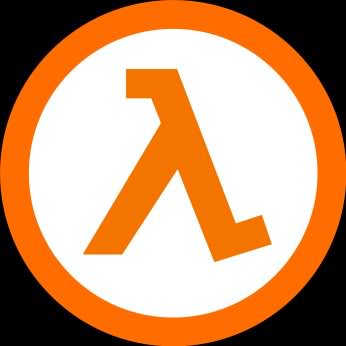Overview
This guide is showing you how to make custom textures. This way works for Half Life 2 (and its episodes) and portal 1install instantly GCFScape: https://web.archive.org/web/20200131172739/http://nemesis.thewavelength.net/files/files/gcfscape186.exeinstall instantly VTFEdit: https://web.archive.org/web/20200201044319/http://www.nemesis.thewavelength.net/files/files/vtfedit133.exe
Step 1
right click “Half-Life 2” and hover over “manage” and click “browse local files”

step 2
In the files click on “hl2”

then go down and open “hl2_textures_dir” with GCFScape

step 3
once you opened the file this should show up

then open the file that says materials then scroll to models

find what you want to change and click the file then find the VTF file of it (i will use weapons file under models as an example)



step 4
Open the file VTF file with VTFEdit (don’t use the _normal if the file has one)

then click file at the top left hand corner and then click export and at the end of the file put .jpg


step 5
use a photo editor of some type to change the texture it self
gimp download[flathub.org](photo editor)

edit the photo how you like

click file then export at the end of the file name put .png

step 6
then export the file rename it to its original name then put the file directory(as they where in GCFEdit) in the file named “custom” in the “hl2” folder (if there not on then make one) then open half life 2 and it should show the way you made it