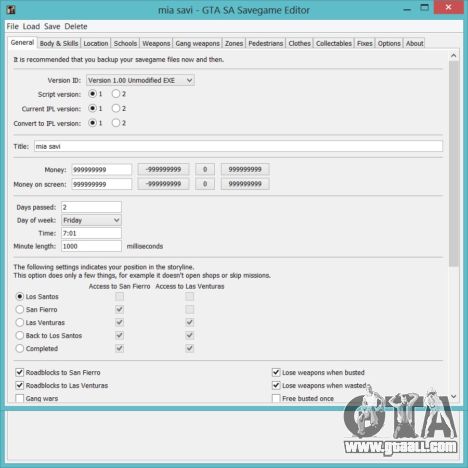Overview
In this guide i’ll be telling you some of the graphical glitches and their fixes!NOTE: If they don’t work, please don’t hate because it worked for me
Resolution Fix (Many Languages Too!)
If at any time your Black Squad game encounters a problem with the resolution and the hertz of your monitor, this will be a mandatory fix.
If you changed the resolution by accident and it wont revert back, or you can’t see the screen, do these steps.
1: Righ click the Background of your PC
Then click “Screen resolution”
Then click “Detect” and then “Identify:
To change the Hertz of your monitor do the steps but don’t do the detect and idenify.
You want to click “advanced settings” and then a screen with your GPU or Graphics Card should pop up (Naming the GPU or Graphics Card your PC currently is using). Press the monitor tab and the “Screen Refresh Rate” Section should be there!
They range from
60 Hertz
70 Hertz
72 Hertz
and 75 Hertz.
Select the Refesh rate that fits your monitor or press 75 and then apply. It should fix the issue of the screen being black and then you should be able to play!
If there is any more glitches for the Graphics please comment them here!
Spanish version!
Si en cualquier momento tu juego Black Squad encuentra un problema con la resolución y el hertz de tu monitor, esta será una corrección obligatoria.
Si ha cambiado la resolución por accidente y no volverá atrás, o no podrá ver la pantalla, siga estos pasos.
1: Haga clic en el fondo de su PC [/ b]
A continuación, haga clic en “Resolución de pantalla”
A continuación, haga clic en “Detectar” y luego “Identificar:
Para cambiar el Hertz de su monitor realice los pasos pero no haga la detección e idenify.
Desea hacer clic en “Configuración avanzada” y luego una pantalla con su GPU o tarjeta gráfica debe aparecer (nombre de la GPU o tarjeta gráfica que su PC está utilizando actualmente). Presione la pestaña de monitor y la sección “Screen Refresh Rate” debe estar allí!
Van desde
60 Hertz
70 Hertz
72 Hertz
Y 75 Hertz.
Seleccione la frecuencia de Refesh que se ajuste a su monitor o presione 75 y luego aplique. Debe solucionar el problema de la pantalla de ser ♥♥♥♥♥ y entonces usted debe ser capaz de jugar!
Si hay más fallos para los gráficos por favor coméntelos aquí!
French Version!
Si à tout moment votre jeu Black Squad rencontre un problème avec la résolution et le hertz de votre moniteur, ce sera une correction obligatoire.
Si vous avez modifié la résolution par accident et qu’elle ne revient pas, ou si vous ne pouvez pas voir l’écran, procédez comme suit.
1: Cliquez sur l’arrière-plan de votre PC [/ b]
Ensuite, cliquez sur “Résolution de l’écran”
Ensuite, cliquez sur “Détecter”, puis “Identifier:
Pour modifier le Hertz de votre moniteur, effectuez les étapes, mais ne faites pas détecter et identifier.
Vous souhaitez cliquer sur “Paramètres avancés”, puis un écran avec votre GPU ou Carte graphique devrait s’afficher (nommer le GPU ou la carte graphique que votre PC utilise actuellement). Appuyez sur l’onglet du moniteur et la section “Taux de rafraîchissement de l’écran” devrait être là!
Ils vont de
60 Hertz
70 Hertz
72 Hertz
Et 75 Hertz.
Sélectionnez le taux Refesh qui correspond à votre moniteur ou appuyez sur 75, puis appliquez. Il devrait résoudre le problème de l’écran noir et alors vous devriez pouvoir jouer!
S’il y a plus de problèmes pour les graphiques, veuillez les commenter ici!
Arabic Version!
إذا واجهت في أي وقت لعبة فرقة سوداء مشكلة مع القرار و هيرتز من الشاشة، وهذا سيكون إصلاح إلزامي.
إذا قمت بتغيير القرار عن طريق الصدفة وأنها لن تعود إلى الوراء، أو لا يمكنك رؤية الشاشة، تفعل هذه الخطوات.
1: ريغ انقر فوق خلفية جهاز الكمبيوتر الخاص بك [/ b]
ثم انقر فوق “دقة الشاشة”
ثم انقر فوق “كشف” ثم “تحديد:
لتغيير هيرتز من الشاشة تفعل الخطوات ولكن لا تفعل الكشف و إدينيفي.
تريد النقر فوق “إعدادات متقدمة” ثم شاشة مع غبو الخاص بك أو بطاقة الرسومات يجب أن يطفو على السطح (تسمية غبو أو بطاقة الرسومات جهاز الكمبيوتر الخاص بك حاليا يستخدم). اضغط على علامة التبويب شاشة، وينبغي أن يكون قسم “معدل تحديث الشاشة” هناك!
وهي تتراوح من
60 هيرتز
70 هيرتز
72 هيرتز
و 75 هيرتز.
حدد معدل ريفيش الذي يناسب الشاشة أو اضغط على 75 ثم قم بتطبيقه. يجب أن إصلاح مسألة الشاشة يجري أسود وبعد ذلك يجب أن تكون قادرا على اللعب!
إذا كان هناك أي المزيد من مواطن الخلل للرسومات يرجى التعليق عليها هنا!
Swedish Version!
Om ditt Black Squad-spel när som helst möter ett problem med upplösningen och hertzen på din bildskärm, blir det en obligatorisk åtgärd.
Om du ändrat upplösningen av misstag och det inte kommer att återgå tillbaka, eller så kan du inte se skärmen. Gör så här.
1: Righ klicka på datorns bakgrund [/ b]
Klicka sedan på “Skärmupplösning”
Klicka sedan på “Upptäck” och sedan “Identifiera:
För att ändra Hertz på din bildskärm gör du stegen men gör inte detektera och identifiera.
Du vill klicka på “avancerade inställningar” och sedan ska en skärm med din GPU eller grafikkort visas (Namn på GPU eller grafikkort som din dator använder). Tryck på skärmfliken och avsnittet “Skärmuppdatering” ska vara där!
De varierar från
60 Hertz
70 Hertz
72 Hertz
Och 75 Hertz.
Välj Refesh-hastigheten som passar din bildskärm eller tryck på 75 och använd sedan. Det borde lösa problemet med att skärmen är svart och då borde du kunna spela!
Om det finns några fler glitches för grafiken, vänligen kommentera dem här!
Welsh Version!
Os yw eich gêm Sgwad Black ar unrhyw adeg yn dod ar draws problem gyda’r penderfyniad a’r hertz eich monitor, bydd hyn yn ateb orfodol.
Os byddwch yn newid y penderfyniad ar ddamwain, ac mae’n wont dychwelyd, neu os nad ydych yn gallu gweld y sgrîn, yn gwneud y camau hyn.
1: f Iawnderau Dyn ol cliciwch y Cefndir eich cyfrifiadur [/ b]
Yna cliciwch “datrys Screen”
Yna cliciwch “Canfod” ac yna “Nodi:
I newid Hertz eich monitor yn gwneud y camau ond nid ydynt yn gwneud y canfod ac idenify.
Rydych am glicio “gosodiadau uwch” ac yna sgrin gyda’ch GPU neu Gerdyn Graffeg dylai pop i fyny (Enwi’r GPU neu Gerdyn Graffeg eich cyfrifiadur ar hyn o bryd yn defnyddio). Gwasgwch y tab monitor a dylai’r Adran “Screen Cyfradd Refresh” fod yno!
Maent yn amrywio o
60 Hertz
70 Hertz
72 Hertz
a 75 Hertz.
Dewiswch y gyfradd Refesh sy’n gweddu eich monitor neu gwasgwch 75 ac yna gwneud cais. Dylai atgyweiria y mater y sgrin yn ddu, ac yna dylech allu i chwarae!
Os oes unrhyw mwy o ddiffygion i’r Graffeg rhowch sylwadau nhw yma!
Chinese (Simplified/ Traditional) Version!
如果您的Black Squad游戏在任何时候遇到分辨率和显示器赫兹的问题,这将是一个强制性的修复。
如果您意外更改了分辨率,并且不会还原,或者看不到屏幕,请执行以下步骤。
1:右键单击PC背景[/ b]
然后点击“屏幕分辨率”
然后点击“检测”,然后点击“识别:
要更改显示器的赫兹,请执行步骤,但不要进行检测和识别。
您想要点击“高级设置”,然后弹出一个屏幕(GPU或图形卡)(命名您的PC当前正在使用的GPU或图形卡)。按显示屏标签,“屏幕刷新率”部分应该在那里!
他们的范围从
60赫兹
70赫兹
72赫兹
和75赫兹。
选择适合您的显示器的Refesh率,或按75然后应用。它应该解决屏幕黑色的问题,然后你应该可以玩!
如果图形有更多的毛刺,请在这里评论!
Japanese Version!
あなたのBlack Squadゲームで、あなたのモニターの解像度とヘルツに問題が発生した場合、これは必須の修正となります。
偶然に解像度を変更したが元に戻らない、または画面が表示されない場合は、次の手順を実行します。
1:あなたのPCの背景を右クリックしてください[/ b]
次に、[画面解像度]をクリックします。
次に、「検出」をクリックし、次に「識別:
モニターのヘルツを変更するには、手順を実行しますが、検出と識別は行いません。
「詳細設定」をクリックすると、GPUまたはグラフィックスカードの画面がポップアップ表示されます(現在使用しているGPUまたはグラフィックスカードに名前を付ける)。モニタータブを押すと、「スクリーンリフレッシュレート」セクションが表示されます。
彼らはから範囲
60ヘルツ
70ヘルツ
72ヘルツ
75ヘルツ。
モニターに合ったRefeshレートを選択するか、75を押してから適用してください。それは黒の画面の問題を修正する必要がありますし、次に再生することができる必要があります!
グラフィックスに何か不具合がある場合は、ここにコメントしてください!
Russian Version!
Если в любой момент ваша игра Black Squad столкнется с проблемой разрешения и герца вашего монитора, это будет обязательным исправлением.
Если вы случайно изменили разрешение и не вернетесь назад, или вы не увидите экран, выполните следующие действия.
1: Righ щелкните фон вашего ПК [/ b]
Затем нажмите «Разрешение экрана»
Затем нажмите «Обнаружение», а затем «Определите:
Чтобы изменить Hertz вашего монитора, выполните действия, но не выполняйте обнаружение и идентификацию.
Вы хотите нажать «расширенные настройки», а затем появится экран с графи
Not DirectX compatiable
To be able to allow it to be DirectX compatiable for all the DirectX versions do these steps!
Press the “Windows button” at the bottom left of the screen.
Type dxcpl and then launch
It should say DirectX Properties at the top.
Find the Black Squad .exe (Found at the steam folder under the program files (x86) > steam > steamapps > common > Black Squad) Click the folder and then select the feature limit above 9 and then your done. Click Apply and then it runs DirectX11, DirectX10.
Screen Refresh Rate GLITCH! No fix as of now
There has been an on going issue resulting in the game having terrible FPS drops due to the invalid Refrsh rate between your PC, the game and the monitor. There hasn’t been a source that has been made yet that would find and apply the correct refresh rate for the game and both the monitor and PC. I have decided that I would take my precious time and research something the will detect and apply (if not tell you how to apply the proper Refresh rate [Hertz]).
Give me some time and i’ll update this with a link and booom, it’s solved!