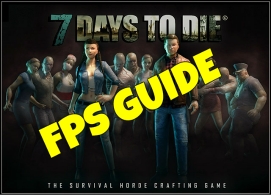Overview
This is a guide for users that are experiencing FPS issues. Please note: This guide is also mostly aimed at Nvidia users. This guide will also tell you how to also disable the 60 FPS limit aswell as boosting your frames in multiple ways.
The Nvida Control Panel
Now this part is only for the Nvida users not AMD. So first of all you need to go to your desktop. Then right click and select the “NVIDA Control Panel”
When you are in the control panel. Go to “Manage 3D Settings” Then “Program Settings”. Then you want to click the “Add” tab. If you do not see 7DTD in the list then you may have to browse for it.
This is normally located in your Steam path. Here is an example.
C:Program Files (x86)SteamSteamAppscommon7 Days To Die
If done correctly you should see the screen like this.
(Note: This will not work if your monitor doesn’t support over 60Hz)
Now first of all we are going to disable the 60 FPS limit. Now this depends on your refresh rate. If your monitor is at 60Hz . Then it would be 60fps. If you have 120Hz it would be 120 fps cap and so on.
Now, you want to scroll down the list until you see ” Preferred refresh rate ” you want to select highest available. This will then unlock the 60 FPS cap. The next thing we need to do is to give max GPU power to the game. To do this look for ” Power management mode ” in the list. Set it to ” Prefer maximum performance”. Now your GPU will take extra power but it’s worth it for the frames.

Nvidia Control Panel (Continued)
As shown in the previous step, go to the Nvidia Control Panel then “Manage 3D settings” then “Program Settings” locate the game “7 Days To Die”
Once located find the “Maximum pre-rendered frames” set that to a 1.
Also find “Power management mode” and set that to “Prefer maximum performance”
Windows Power Options
For Windows 10 users, right click the Windows start button then “Power Options” for Windows 7 users click Start>Control Panel>System and Security> Power Options.
Set the option to “High performance” If you can’t see it, click the “Show additional plans” button.
Do this step if you really want more FPS. This will boost your CPU clocks when you need it. However I do not see a point in having it on all the time when you’re not gaming. Your choice though.
Game Settings
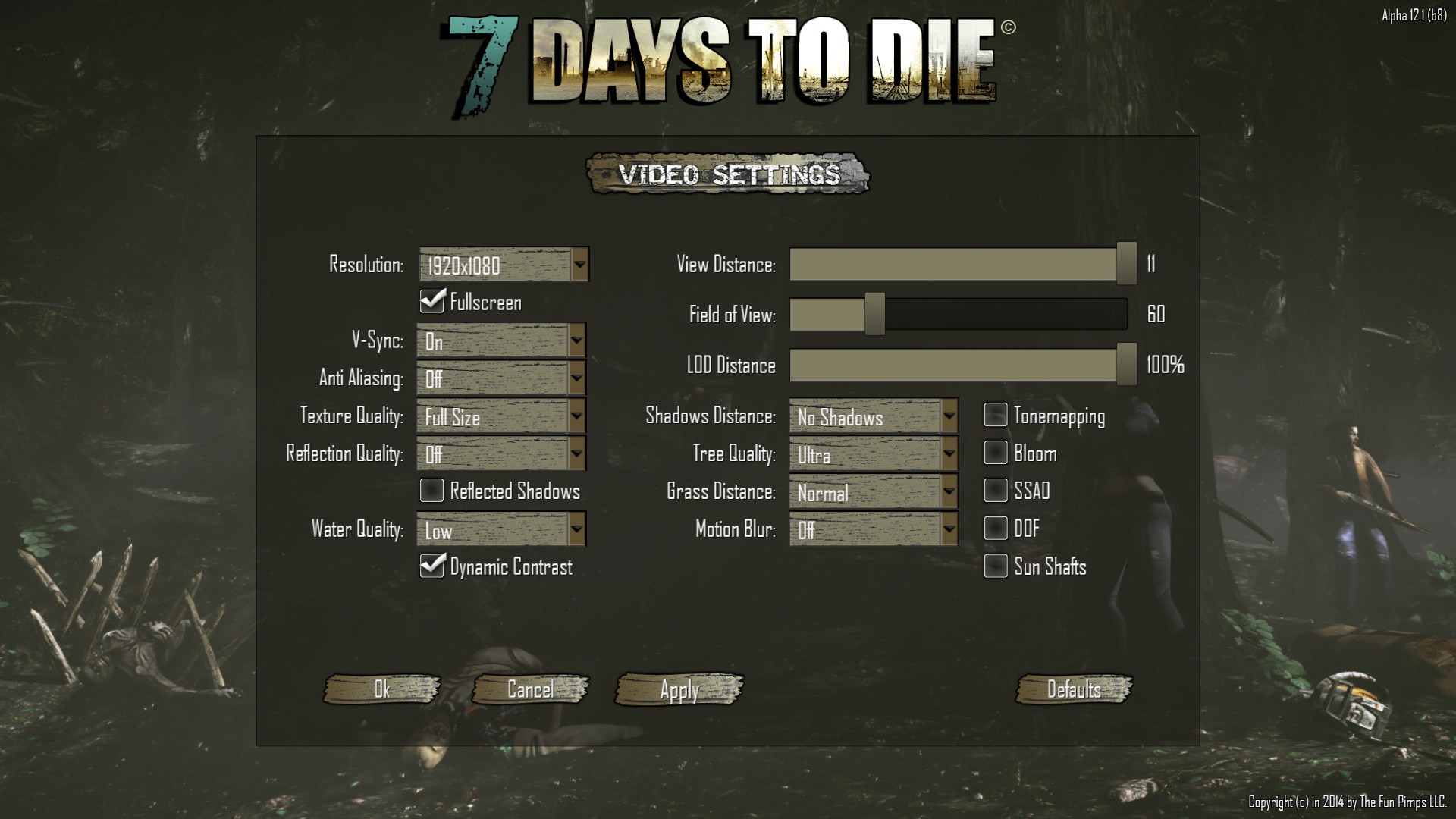
“Shadows” can be very intensive on system resources, even on my hardware setup. Try lowering them or turning them completely off to improve performance.
In Alpha 12, they have been multiple anti – aliasing technologys that have been introduced into the game. For best perfomance turn AA off. Also If you are like me and still want to maintain good quality then try to keep the texture quality on “Full Size”
“View Distance” is also a very important to change at this stage of the game. Try to keep it about half way. Just experiment unitl you are happy with the FPS and view distance.
Also please, please, please! Turn off “Reflection Quality” at this stage of the game build it will tank mosts peoples’ FPS.
And also just like shown in the image, turn off all the new options “Tonemapping”,”Bloom” etc…
To squeeze a few more frames, try putting “Grass Distance” to normal or lower. You will get used to it in the end and might like It more!
So play around with them for what suits your system hardware configuration the best!
Unlocking CPU Cores (Use at own risk)
[I shall not be responsible for your actions and what the outcome is. You’ve been warned. My advice is to back up your registry before doing this step]
I’ve come across some software that can help performance across the line. Not just for 7DTD. I’d recommend to proceed to this step if you have a water cooled CPU. Yes you can do it on air, but expect hotter temperatures.
Normally you unpark CPU cores through the Registry. But there is a GUI application that does that all for you.
Here is how you do it.
Step 1 – Download the software and extract the contents to a folder.
[link]Once you open the application up, you want to click this button as shown below.
Once clicked, let it search through the Reg to find the values. Now if you haven’t used this software before it will show “Status Parked”. But in my case I’ve already unparked them.
Once the application the found the parked CPU’s then just hit the button “Unpark All”.
That’s it, you’re done! You can delete the software now because it has already made edits in the Registry for you!

System Overclocking
[I shall not be responsible for your actions and what the outcome is. You’ve been warned]
Well personally I hate overclocking on air. Watercooling is the way to go for everyday use for gaming. You should overclock if you’re aiming for higher resolutions such as 4K. Don’t let your components *Eat more power* than it already does. I won’t go into great detail about overclocking but your CPU can be via the “BIOS” and your GPU with some additional software.
If you overclock your hardware too much you will get BSOD’s (Blue Screen of Death). – Depends on how much you overclock it and it also depends on where you live. You don’t really want to overclock if you live in a hot country. – Always cold in UK so its a bonus for us 🙂 There is an overclock sweatspot for everyone. So please take your time and overclock in small increments.
Disable EasyAntiCheat
If you are a single player person, then try and disable EasyAntiCheat (EAC) there has been reports that players have gotten an FPS boost. I don’t really play Multiplayer but you can try disabling it if you’re just playing with friends on a private server. Just make sure you enable it again if you play public servers.
It’s simple. When launching the game you have the option to make it not launch with the game.
Guide Changelog
13th April 2016
• Updated guide description.
10th April 2016
• Removed Launch Parameters as it’s unnecessary.
9th April 2016
• Made several corrections.
• Added new content.
• Updated images.
• Removed two guide contents as it’s now outdated.
• Removed personal message from main content creator as this is not relevant.