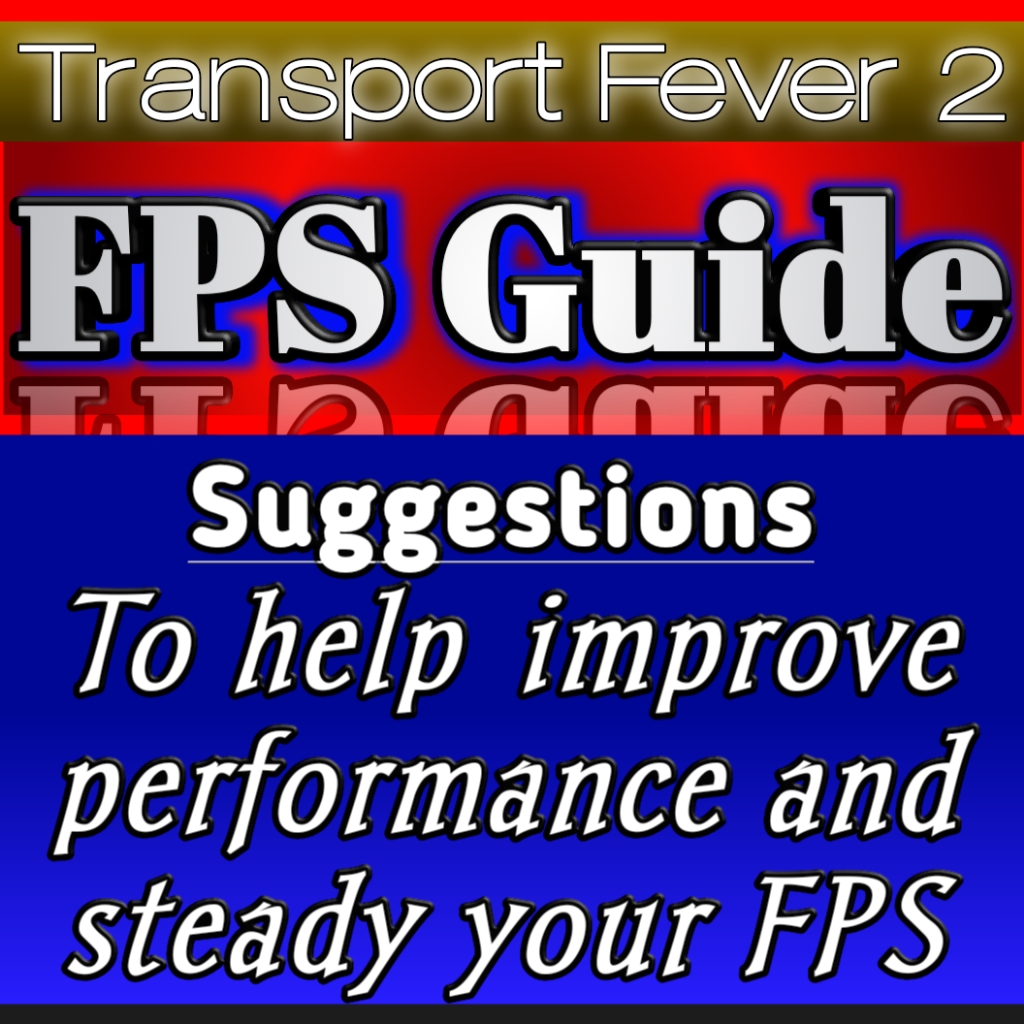Overview
This guide lists recommendations to notably improve game performanceMade with Windows OS, Nvidia GPUs, and Intel CPUs in mind
Disclaimer
Logos/Images belong to their respective trademark owners. I claim no ownership and generate no income from presenting them.

NOT EVERYTHING ON THE LIST NEEDS TO BE APPLIED NOR IS ANY SUGGESTION GUARANTEED TO WORK FOR YOU, IT MIGHT FOR SOMEONE ELSE
(Everyone has different preferences and varying system components)
Updated 03/08/2020
Introduction

Updated 03/08/2020
*IMPORTANT*
HIGHLY RECOMMEND ENABLING XMP PROFILE SETTINGS IN BIOS
I recommend not using software to overclock if your BIOS has the settings
 Geforce Experience Download[haveibeenpwned.com]
Geforce Experience Download[haveibeenpwned.com]
I actually DO NOT recommend using Geforce Experience any longer since Windows has taken control of driver installations through the new DCH standard
There have just been too many problems caused by this conversion. Windows even forces the install of Nvidia Control Panel through its failed Windows Store. That should hint at how many problems are to be expected. Notably, windows saying you dont have permission to use Nvidia Control Panel…

More info[nvidia.custhelp.com]
Instead, I highly recommend using NVCleanstall
Unlike the NVIDIA installation, you can deselect packages like Geforce Experience, Stereo 3D Glasses, USB-C, Notebook Optimizations or Telemetry from the NVIDIA drivers. NVCleanstall lets you remove components that you don’t need (or want). This not only keeps things tidy, but also lowers disk usage and memory footprint.
NVCleanstall – Download page[www.techpowerup.com]
Updated 03/04/20
Current Update Crash Rescue
Most people have been able to at least play for longer without a crash, by using one of the suggestions found within this guide
- Clean PC components
- Ensure proper cooling of PC
- Mods are known to cause issues when almost any game updates. Try removing them
- Gamers report reinstalling Nvidia drivers/Geforce Experience allowed them to play more
- Verifying your game files is recommended before continuing

Originally posted by Momas:Today, after updating my Arch Linux and updating TF2 the game crashed immediately.
The error was “EFT_Texture_compression_s3tc not available”Solution: In the TF2 game folder are two libraries libstdc++.so.6.0.25 and libstdc++.so.6. I backed up and removed them and the game started.
Source: Linux Game Library Temp Fix 12/20
Updated 03/04/2020
Graphics Settings

- PC REQUIREMENTS
Requires a 64-bit processor and operating system
I highly recommend you run a test here.
Can You Run it?[www.systemrequirementslab.com]
Good practice to run a test here, before purchasing any game.
Check if your system is capable.
Settings I recommend for balance of performance/visual quality
- Resolution – 1920×1080
- Textures – High
- Anti-aliasing – 2x
- Ambient Occlusion – Off
- Reflection – Off
- Geometry – Medium
- Shadows – Medium
- Terrain – Medium
- Grass – None
Nvidias Recommendation for my PC is to max out all settings, thats what I would expect
Instead…
- Resolution – 3840×2160
- Textures – High (Very High I lose ~10 FPS)
- Anti-aliasing – 4x (Off = noticeable image quality reduction)
- Ambient Occlusion – On (Shadowed edges, resource intensive)
- Reflection – On (Off to increase performance)
- Geometry – High (Medium to increase performance)
- Shadows – Medium (Slight reduction in visual quality over high)
- Terrain – Medium (Slight reduction in visual quality over high)
- Grass – None (Resource intensive, enable for screenshots or ride-alongs of your routes)
Updated 06/19/2020
Nvidia GPUs (Nvidia Control Panel)
 [Manage 3D settings > Program Settings > Add > Transport Fever 2]
[Manage 3D settings > Program Settings > Add > Transport Fever 2]
Varying configurations of PCs mean some of these settings may be different, non-existent, or need to be set to Application Controlled/Off
Nvidia Control Panel presents its recommendation of your configurations setup by displaying their logo next to the setting within the dropdown menu
- Image Sharpening – Off (Resource Intensive, can distort quality of image)
- Anisotropic Filtering – Application Controlled
- Anti-aliasing FXAA – Off (Can reduce font quality)
- Anti-aliasing Gamma Correction – On
- Anti-aliasing Mode – Application Controlled
- Anti-aliasing Transparency – Off
- CUDA GPUs – All (Or set to your best GPU)
- Multi Frame Sampled AA – Off
- OpenGL rendering GPU – YOUR GPU (Recommend anything but Intel)
- Power Management Mode – Prefer Maximum Performance (Laptops, consider plugging in)
- Preferred Refresh rate – Highest available
- Shader Cache – On (Increases Performance)
- Texture Filtering Negative LOD bias – Allow (Increases Performance)
- Texture Filtering Quality – High Performance (OR Performance, OR Quality)
[Recommend not using High Quality] - Threaded Optimization – On (Increases Performance)
- Triple Buffering – Off (Turn this On if V-sync is Fast or On)
- Vertical Sync – Off (Highest FPS use off, screen tearing? use Fast)
- Virtual Reality Prerendered frames – 1 (Values 2-4 increase performance, but also latency)
Updated 03/04/2020
EXE Properties
- Run game as Administrator
- Disable full-screen optimizations
- Enable High DPI scaling override and set to Application Controlled
Small amount of people said these Windows Program Options worked
In my tests, disabling fullscreen optimizations and enabling the override reduced my FPS
Simulation games like this one can be bottle-necked by the CPU being unable to allocate all available resources to the game. This is due to your OS limiting what resources are available. Normally, this would be so the CPU can quickly respond to other applications.

This launch command entry overrides that and frees up most CPU resources for the game
-USEALLAVAILABLECORES
Updated 03/08/2020
Windows 10 OS Changes

- Add Transport Fever 2 into Windows Graphics settings as a classic app with High Performance mode on [Settings > Display > Graphics Settings]
- Turn High Performance mode power option on in control panel
[Control Panel > Hardware and Sound > Power Options] - Disable Windows Game mode and related features (Game Bar etc…)
- When game is running, open task manager and set priority of the games process to High or Very High. (Recommend not using Real Time)
- Use MSI Afterburner or similar program to ensure proper cooling of GPU/CPU
- Add exception/exclusion to your antivirus so the game can run freely
- Disable Windows visual effects *Leave this window open for RAM bound rescue section*
[Control Panel > System and Security > System > Advanced System settings > Advanced Tab > Settings > Adjust for Best Performance]
It can also be useful to run a scan on your Windows Installation and repair any damaged or missing files. To do this, I recommend PowerShell. You can use Command Prompt. Whatever you choose make sure to run them as an Administrator.
Run the following commands
- sfc /scannow
- dism /online /cleanup-image /restorehealth
Updated 03/08/2020
RAM Bound Rescue
Only follow this Virtual Ram step below if this describes your system…
- You have around 16-32 GB additional free space on your drive(s)
- You experience random crashes
- You run on limited RAM
This might solve your issue
Windows automatically manages the paging file (virtual ram) and it can cause lag when the game requests far more than the system would like to give. Usually the system will warn you when this is an issue. Sometimes it does not when its a limit reached while gaming and the game will just crash.
Keep in mind windows “manages” the paging file automatically to save disk space and adjusting this setting is usually considered an emergency alternative to purchasing additional RAM. You will need a good chunk of GBs on your hard drive(s) available to do the next step.
Take control and increase performance by setting to a larger default size.
Hopefully you didn’t close out of the performance window…
- While in that same window switch to the Advanced tab
- Select Change button (under Virtual Memory)
- Uncheck Automatically manage paging file size for all drives
- Select custom size
(Initial size MB: {1.5 times amount of your ram’s GB in MB})
(Maximum size MB: {2 times amount of your ram’s GB in MB})
Exception: You should never need to set the max value higher than 32GB
Updated 06/19/2020
REBOOT YOUR PC

- PLEASE REBOOT YOUR PC NOW
~Favorite and like first~
Cheats

- Cheat Engine – FREE open source tool designed to help with modifying single player games so you can make them harder or easier depending on your preference.
- Main feature is a memory scanner to scan for variables in a game to change them.
Cheat Engine Website[www.cheatengine.org]

- WeMod – Large list of cheats and mods with beautiful UI design, and it all works very well.
Its also FREE! Free meaning actually free, like the full cheat is never behind a paywall. - There is a subscription of course, but not needed ever to use any of their existing cheats.
WeMod Website[www.wemod.com]
Editing the game config, simplified. With pictures of the code and description

~Values shown are defaults for your reference later~
You can find the game config by following this path on your PC.
<Steam-folder>/userdata/<user-id>/1066780/local/settings.lua
Visual Studio Code editor is what I recommend to use to edit this file Visual Studio[code.visualstudio.com]
Make sure to set the config file to “Read-Only” after editing or it will return to original values

- Earn achievements with mods
- Industry button and Sandbox mode (Place Industries and Towns, edit them in game)
- Make everything free
- Terrain Tool and Asset brush Max size and strength
- Warning when towns are not connected to each other, can be disabled here
- Town Growth Speed (Time in seconds towns increase/decrease size)
- Maintenance Charge Interval (Time in seconds when you are next charged for upkeep)
- Size of towns and distance between them (New map)
(image not found) - Population Density
- And more…
Steam workshop now has a mod for this!
Multiple people have implied the performance impact of reducing the amount of trees was significant enough, by mentioning that as their only or one of very few troubleshooting steps attempted
Steam workshop now has a mod for this!
If you are creating a custom map, simply selecting the lowest value on the slider for amount of trees also stops the creation of decorative rocks. You can always use the terrain tool to add your own later.
Updated 03/08/2020
Feedback
Feedback Welcome (Keep it constructive)
- Please comment if something worked for you 🙂
- Please favorite the guide and share with others
- ALIENWARE AURORA R8
- NVIDIA RTX 2070 SUPER
- INTEL CORE i7 9700k
- HYPERX FURY 16GB 2933MHZ DDR4 RAM
- INSTALLATION ON NVME DRIVE
HAVE A QUESTION ON SOMETHING NOT INCLUDED?
~Comment below, I might have a solution~