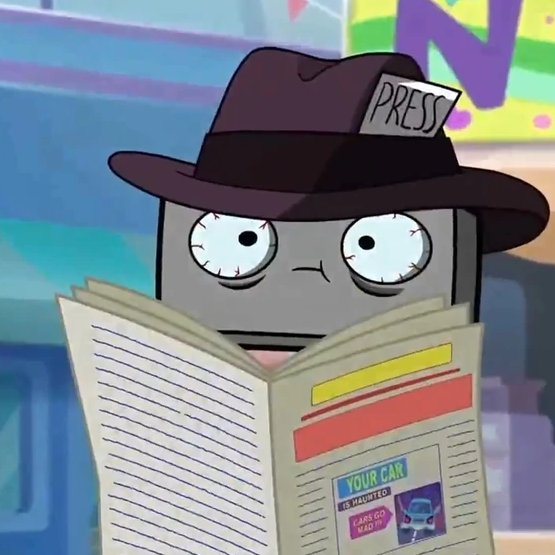Overview
You hate it when your best friend is showing off and making fun of you because he’s got that new map with that Maploader thingy and you don’t? Well, now’s time to show him that you can actually read guides! (And maybe get that map thingy as well) And best of all, you don’t need Discord for this at all!
Important stuff before we get onto breaking a game called BR.
Now, onto the main subject.
Ok, now, first things first, before you start boasting to your friend that you’re so much smarter then him, you may want to consider actually following this guide and getting the map or else your friend might just send you more pics of himself in the custom map.
Also, if you are worried that you will destroy BR and your computer by getting this, no need to worry! The chances of that are so low that… Well… Uhhh… Well, it just doesn’t really mess with your computer in any ways. Or BR. It’s really just downloading some files and throwing them into another file. It’s not complicated.
Part 1: Files for download.
First off you will need Maploader. You can get it here:
[link]
When you click the install button, Google will alert you that it cannot scan the file for viruses. Thankfully, There are no viruses, bugs, COVIDs, spammers, telemarketers, or Nigerian Princes in it that I am aware of.
Next off, you may want the map itself. Which is right here:
[link] Download this
Both of these should be downloaded straight onto your desktop.
Onto the next step.
Part 2: File Arrangement and Relocation Technics.
Now, some of you may want to leave those files up on your desktop as nifty placeholders or pieces of art, however, I would highly recommend that you continue on with the plan so you can show off to your friend that you are so much smarter then him with your new custom map.
So, you will need to find Steam (Though, there is a good chance that if you are reading this, you know how to do that) and then find your Steam Library. Somewhere in your 200 or so games, you should find one called Brick Rigs (I’ll be referring to it as BR though. Tsk, tsk.) You should be able to find the BR thingy somewhere in there. Example of how it may look:
Right click on this strange, alien like icon and you should see a drop down window. In that drop down window find “Manage” which should open a second drop down window. (Needlessly complicated I know) In the second drop down window, find “Browse Local Files” which should open up a Brick Rigs file thingy. Next click on the files in this order: Brick Rigs -> Content -> Paks and you’re now there!
Now just drag in those pesky little files from the previous section and TADDA!!!!
Should look like this when you’re done:
And, that’s it. Close everything and pretend it never existed and head down to the next section to see what to do next. (Suspense…)
Part 3: Showing off your cool new map.
Now to start up Brick Rigs and head down to space map (because it’s replacing space map. Who’d have thought…) and hit play. This is what you should see:
Select the lower one and hit “Play” or whatever is says on the picture.
And now you’re done!
Enjoy blowing the tops off volcanoes and washing away your city with a giant wave!


Finally notes or whatever.
Thanks to me, me, me, me, and most importantly, me for making this guide possible. Without me, this guide could not have existed.
Oh, and also Jer, I guess. He kinda wanted it, so, like, whatever. I did it.
If you enjoyed this guide, or didn’t, or just happened to click on it by accident, well then, why not give me an award? Like, why not. It’s better then me begging for awards from you guys. I’m being totally honest here people.

See ya people around.
The end.
Nothing more to see here.
Shows over.