Overview
How to Play Brick Rigs with a Wheel and/or Joystick Using x360ce Xbox Controller Emulator.
Introduction
I know all you hardcore racing fans out there who want to play with a racing/steering wheel.
the ones who suggested wheel support 10,000 times on the BR discord
It uses a little program called x360ce to re-route the inputs of your controller to a virtual Xbox 360 controller.
What you need to know
- Brick Rigs natively supports Xbox controllers, and with a little help from steam, supports generic Wingman controllers.
- Steam doesn’t understand most racing wheels, and so you can’t reconfigure through Steam.
- Wingman controllers only have so many buttons, so you are somewhat limited with reconfigurations.
Downloading x360ce
The regular x360ce program I couldn’t get to work with Brick Rigs, so you’ll need x360ce Beta
You can download it here[github.com]
Unzip the folder in your preferred location
Launching and Connecting
Double Click on x360ce.exe (x360ce if you don’t have file name extensions turned on)

⠀
⠀
⠀
⠀
⠀
⠀
⠀
⠀
⠀
⠀
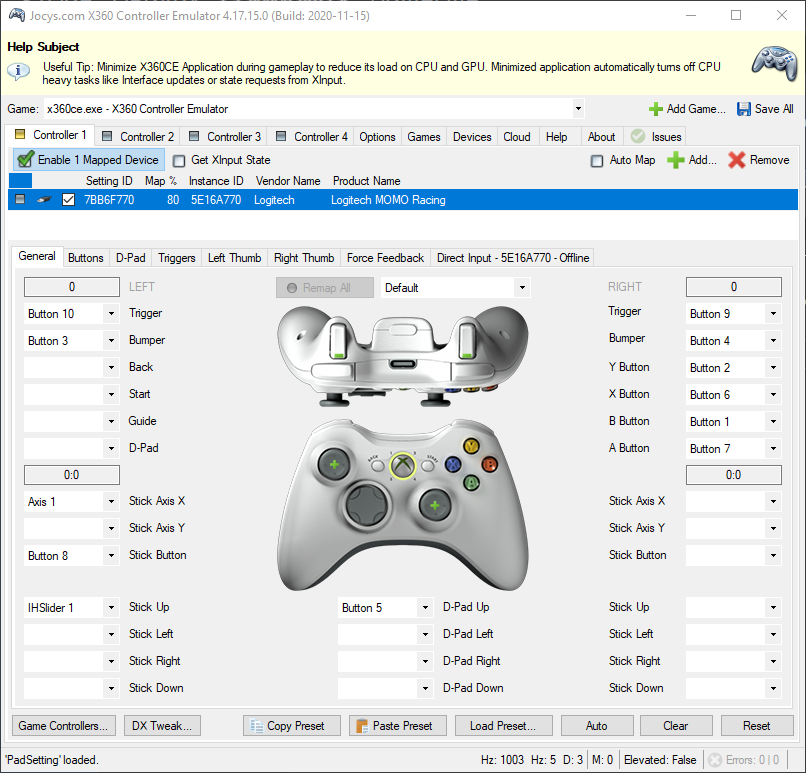
⠀
⠀
Remapping controls
A very helpful feature of x360ce is that you can map an axis (pedal/wheel) to buttons (trigger, shoulder, y, x, b, a buttons, etc.)


Assigning controls in-game
Make sure you still have x360ce running.
Launch Brick Rigs
Load a map (for testing later)
Click on the side panel and hit options.
From there, click controls
Search for steering (or scroll down to vehicle and find)
Click the plus button beside steering
Turn your steering wheel.
if everything goes correctly, it should look like this:
Extra Steps
Navigate to your x360ce exe file
Right click and hit create shortcut

Keep the window that popped up open.
Drag the shortcut you just made and drag it into the start menu folder
You can now launch x360ce from the start menu
Notes
- You MUST launch and keep open x360ce to have it work with Brick Rigs
- It won’t remap the controls unless opened, so you can play games like BeamNG.drive that support wheels automatically, and it wont remap the controls.
⠀








