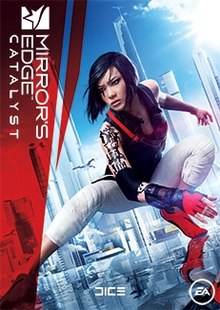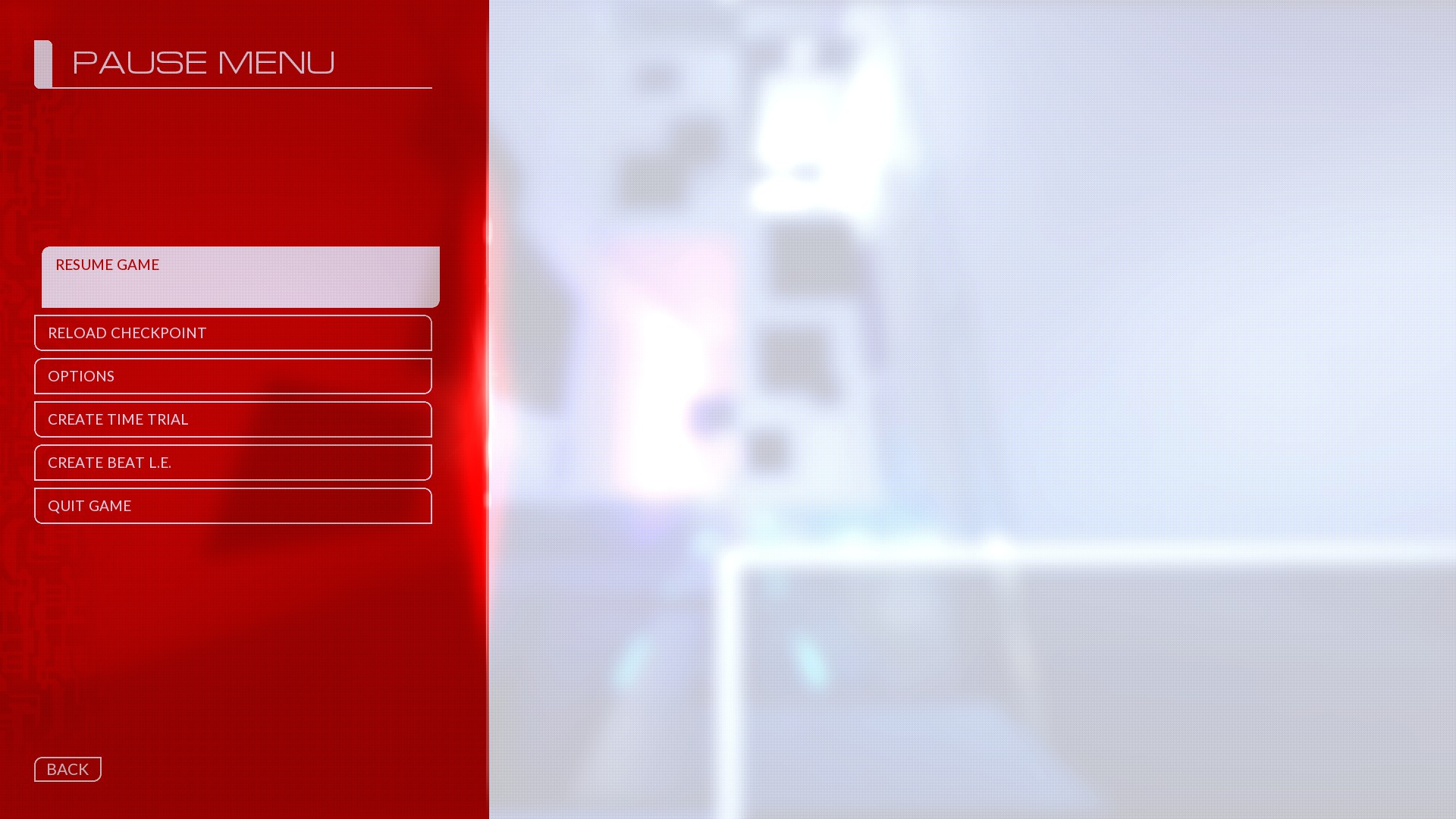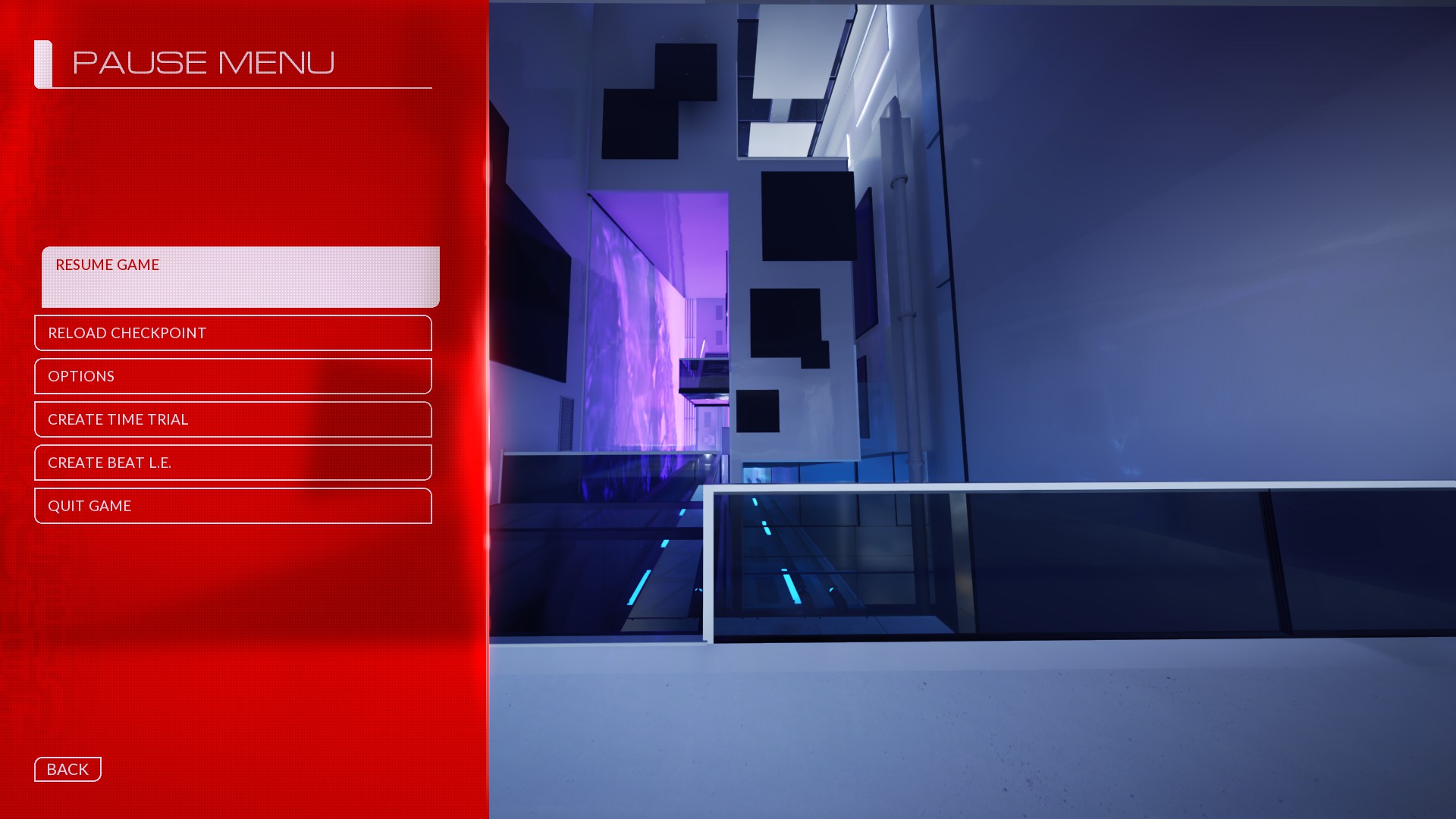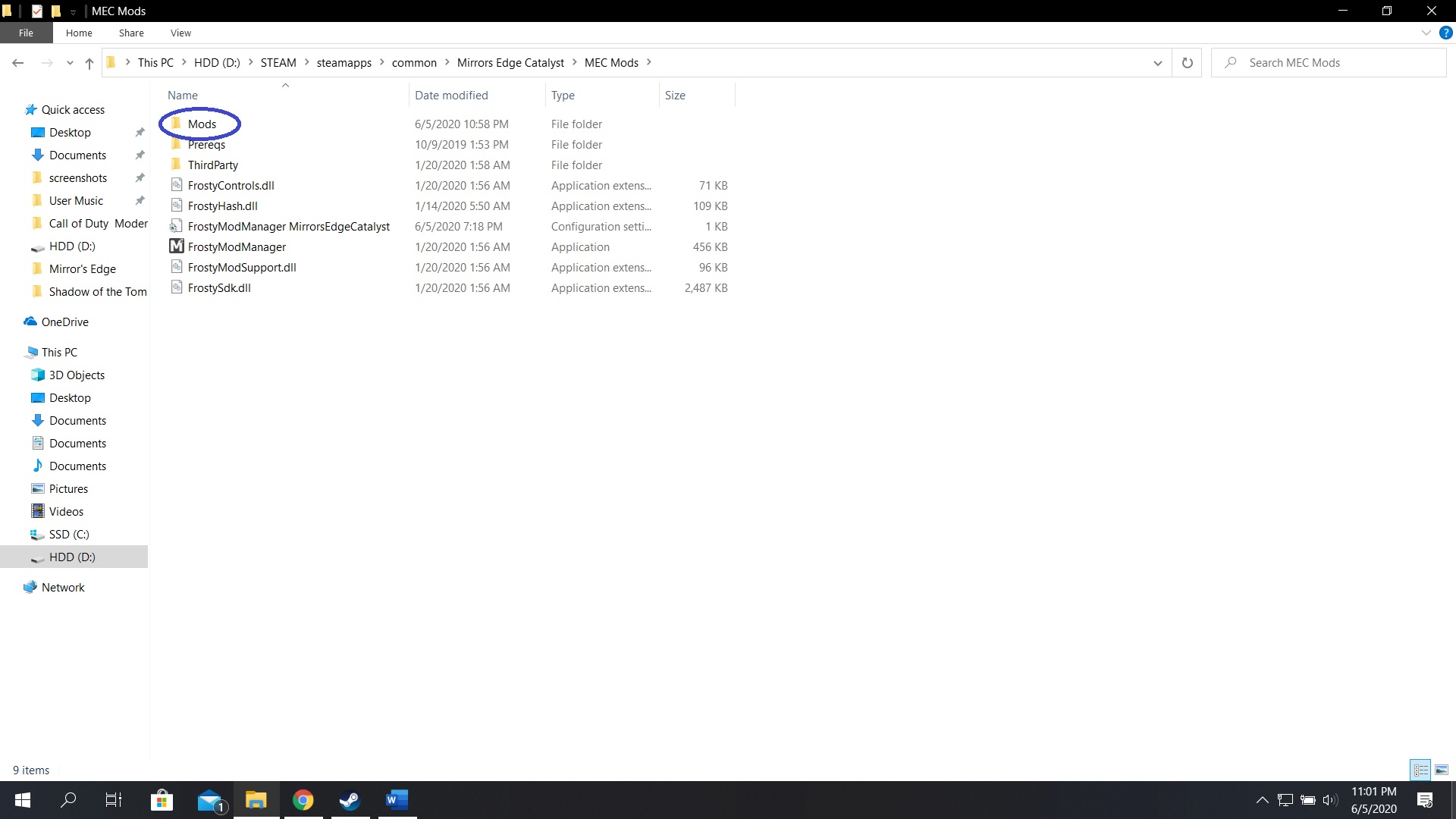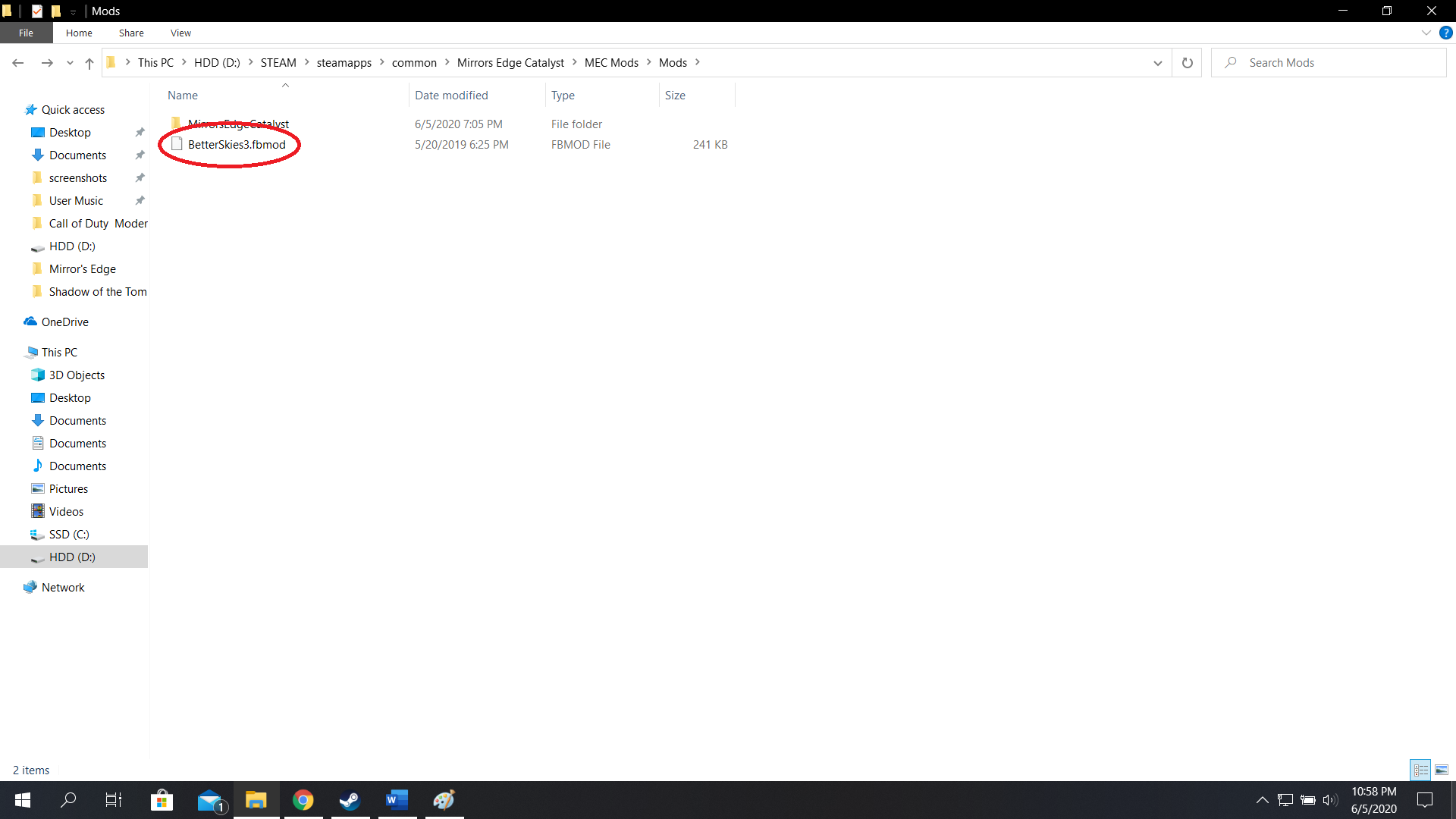Overview
This guide will show you how you can change your Mirror’s Edge Catalyst with mods, it’s easy and safe to do and it can increase your overall gameplay experience!
Introduction and Requirements
Modding in Mirror’s Edge Catalyst is safe, and it is easy to do by following these steps. This guide is also applicable to games made with the Frostbite 3 Engine (Need for Speed, Star Wars: Battlefront II, Battlefield V etc.) but with their retrospective applications. Most of these mods consists of graphical enhancers, quality of life features, gameplay changes and miscellaneous tweaks. Unfortunately, modding is only available to PC platform. Sorry console players :/
Before you start installing mods for Mirror’s Edge Catalyst, here are some programs you will need installed:
– An archiving program, WinRAR[www.win-rar.com] is probably the best tool to use for this because it’s free.
– Frosty Mod Manager[frostytoolsuite.com] (FMM), the application that we will activate the mods with. I recommend you extract the file to a new folder with in Mirror’s Edge Catalyst app folder (see Step I).
– Mirror’s Edge Catalyst, of course…
Step I – Linking MEC with FMM
To initiate the mods that you will install, you must first link the Mirror’s Edge Catalyst app with Frosty Mod Manager.
Open the Frosty Mod Manager application > Click “New”.
After you did so, you must find the Mirror’s Edge Catalyst application (image below). Go to This PC > *storage device where you installed MEC* > *file where you installed Steam* > steamapps > common > Mirrors Edge Catalyst > MirrorsEdgeCatalyst . On the blue circle, I have created a folder where I have extracted FMM and where I will add my mods too.
Once you found the app, select it and you will see that you have linked the game with FMM.
TIP: Highlight the app, and check the ‘Remember Choice’ box on the bottom right to instantly boot into the option every time you load FMM.
Step II – Installing the Mods
This is the fun part! Go to Nexus Mods[www.nexusmods.com] and select the desired mods you want. The listed mods below is just a selected list I can recommend to you, there are lots more on Nexus Mods:
+ Better Skies[www.nexusmods.com], Lighting Overhaul for Better Skies[www.nexusmods.com] and No Visual Environmental Effects[www.nexusmods.com] by zhpete. These mods make night darker and skies more realistic than the vanilla look, and other features such as more stars in night sky, moon shadows and less fog, see images for comparison. The “No Visual Environmental Effects’ mod adjusts color correction when moving around the game (such as the vignette when shifting, the depth of field when hanging on a ledge etc.)
NOTE: You must have all three mods for the effect to take place.
+ No Horizontal Bloom, Lens Reflection & Vignette[www.nexusmods.com] by GrosRelou. This mod removes the horizontal bloom that lights create, see images for comparison.
+ Red Leaves in The View[www.nexusmods.com] by Destrokk. This mod changes the color of leaves in The View from pink to red, see images for comparison.
+ Dynamic Time[www.nexusmods.com] by derwangler. This mod makes the day-night cycle a dynamic feature (if you didn’t know time only passes when you are moving by default).
+ Higher FOV[www.nexusmods.com] by derwangler. This mod increases the maximum FOV slider from 90 to 120, see images for comparison.


+ No Dirty Walls[www.nexusmods.com] by Fuzsion. This mod removes the dirt and footprints from walls, see images for comparison.

+ Prologue Faith[www.nexusmods.com] by derwangler. This mod gives Faith her clothes after being released from prison.
+ Tron Legacy Faith[www.nexusmods.com] by Noahkille. This mod gives Faith clothes inspired by the 2010 film “Tron: Legacy”.
+ Pink Faith[www.nexusmods.com] by MichaelTrex. This mod changes the red color from Faith’s default clothes to pink.
+ Play as a Runner #1[www.nexusmods.com] by Toffiklubitoffi. This mod gives Faith clothes worn by an NPC runner in the game.
+ Hybrid Faith[www.nexusmods.com] by zhpete. This mod is a hybrid between Faith’s default clothes and Faith’s clothes from the original Mirror’s Edge.
+ Isabel Kruger (i.e. Caitlyn Connors)[www.nexusmods.com] by Toffiklubitoffi. This mod changes Faith to Isabel Kruger’s model. There are 2 versions of this mod. One with cloth physics, and another without cloth physics.
Are you looking for a challenge? Or do you want to start a New Game Plus? Try out these mods!
+ Tough Enemies[www.nexusmods.com] by VladLis2003. This mod increases the base health for all enemies.
+ No Intel Upgrades[www.nexusmods.com] by VladLis2003. This mod disables Intel Upgrades (i.e. once you have achieved max level, you will unlock intel upgrades that feature enemies’ weaknesses. This has been disabled with this mod.)
+ Protectors are Sentinels[www.nexusmods.com] by derwangler. This mod removes Protectors from freeroam and are replaced with Sentinels.
+ Takedowns in Freeroam[www.nexusmods.com] by Fuzsion. This mod enables takedowns/finishing moves in freeroam (by default finishing moves are only featured in story missions).
+ Act Music Change[www.nexusmods.com] by Toffiklubitoffi. This mod makes music/ambient themes from previous ‘chapters’ now audible in freeroam.
+ Clear Menu[www.nexusmods.com] by derwangler. This mod removes the white screen when you pause the game, see images for comparison.
+ No Startup Video[www.nexusmods.com] by derwangler. This mod disables the intro when booting Mirror’s Edge Catalyst, and instead you will immediately be loading the game with this mod.
+ Speedometer[www.nexusmods.com] by zhpete. This mod features a speedometer in your HUD to show your current speed.
NOTE: You must have a Nexus Mods account if you want to download any mod.
NOTE: If you have an anti-virus that stops your download, disable it and turn it on when you finish.
Once you have selected your preferred mod, go ahead and download it. In this case, I downloaded the “Better Skies” mod as a demonstration.
Step III – Applying the Mods
Once you have downloaded your mod, proceed to open it on WinRAR and “Extract To” to a new folder within the previous folder you created (this is where you will be storing the actual mods). The blue circle is the new folder I created.
Image of where the mod is located:
After you chose the file for the mod, return to FMM and click “Import Mod(s)”. When you have done so, find the mod you have downloaded and double-click it.
NOTE: You only need to click on the .fbmod for each seperate mod
NOTE: Do not delete any of the files the mod came with
Once done, you will see that the mod has loaded onto FMM and click “Apply Mod(s)”. Repeat Steps II and III for every mod you install and you will have a collection of mods.
Your system may need a restart before you start. Launch the game by clicking “Launch” and test if the mod has been done so. If you find that it has been loaded, you have successfully modded Mirror’s Edge Catalyst!
Notes
– You should have Origin and Steam open as it requires both platforms to open Mirror’s Edge Catalyst. However you can get away with having Steam only open as launching the game there also launches Origin but does not actually create a new tab for it.
– You must launch the game with Frosty Mod Manager for every time you want the mods to be loaded. If you launch Mirror’s Edge Catalyst with Steam or Origin, the mods will not load in.
– Some mods may be out of date. If so, make sure to update the latest one from Nexus Mods. However, the mods I downloaded don’t seem to be outdated.
– This is an important one. If you have multiple mods that are incompatible with each other (i.e. more than one of Faith’s clothes mods loaded, multiple reshade mods), make sure to check/uncheck them in FMM before launching the game or it will glitch out.
Game doesn’t launch with FMM? Try this:
Open Origin and find the Steam version of Catalyst in My Games Library > Right click the tile and open Game Properties > On Advanced Launch Options, insert the file executable for Frosty Manager in Command Line Arguments (to find the executable of FMM, find the app in File Explorer, right click the app to Properties and copy+paste the Location text). After this, you may launch Catalyst with FMM as normal 🙂
If you have any other issues, leave your comment in this guide and I will try to assist you. Or, you can join the Frosty Toolsuite[discord.com] or Catalyst[discord.gg] Discord servers and someone there may help you.
Mirror’s Edge Catalyst – Cinematic Tool
This mod is a cinematic tool (separate from FMM) in which you can enter cinematic mode. Players with Nvidia GPUs that supports Nvidia Ansel will know they can enter no-clip with the software. However with Nvidia Ansel you are limited to how far you can travel from your position, and that in-game time is ‘paused’. With this cinematic tool, you are free to travel wherever you want (enter noclip mode) and in-game time will continue as normal, unless you manually disable it. You can also add filters, color correction, depth of field and vignette.
Dowload the ZIP file (don’t worry it’s safe) → → here[drive.google.com]
To load this mod into the game, you must be running the game first. Then open the ZIP file on WinRAR (“Extract To” is not necessary) and open the MEC Cinematic Tools.exe application.
Here are the key bindings on using the cinematic mod (controller support also available):
[Insert] – Toggle enable/disable Cinematic Tool
[End] – Toggle enable/disable free look (be sure to disable this when going back! to normal)
[Home] – Toggle enable/disable HUD/HUD elements
[Del} – Toggle pause/play game (as if using Nvidia Ansel)
[PgUp] – Hold to increase Field of View
[PgDn] – Hold to decrease Field of View
[W][A][S][D] – Move around
[Space Bar] – Hold to ascend
[Ctrl] – Hold to descend
Final Words
There are other mods that gives the player significant buffs such as God Mode and the ability to one-hit kill enemies. Though they seem fun to try out, it’s best not to have it on the whole time as it takes away the experience from the game unless you really wanna be a god.
I just want to credit the users that created the mods I listed above, you guys are doing an excellent job for the community and I want to thank you for your work (if you’re reading this!). I hope that this guide can get more players to add mods to their Mirror’s Edge Catalyst, and to inspire players to create new mods for the game.
Thanks for reading, and get running!
Want to know where I got my wallpaper? Dowload it for Wallpaper Engine here!
[link]