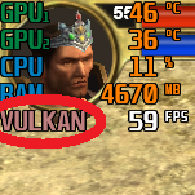Overview
The newest and most effective way to improve performance of the game. The result is FPS boost, stable gameplay most of the time and more smooth game even in case of FPS drop.Works on any GPUs that supports Vulkan API. You can find the full list by yourself.
DXVK video explanation on YT
QUICK GUIDE
1. Download the archive and unpack the files “d3d9.dll”, “dxgi.dll” from the “x32” (NOT x64!!!) folder to “…/SteamsteamappscommonTitan Quest Anniversary Edition” (steam version game path)
[link]
2. Launch the game with DirectX9 mode.
3. You are breathtaking!
FULL GUIDE
This method is based on the vulkan wine patch. Some players have noticed that some games run smoother with Wine rather than Windows. So they created a wrapper for windows.
1. Download the archive (dxvk-1.7.2.tar.gz at the moment) and unpack the files “d3d9.dll”, “dxgi.dll” from the “x32” (NOT x64!!!) folder to “…/SteamsteamappscommonTitan Quest Anniversary Edition” (steam version game path)
[link].
2. Launch the game with DirectX9 mode. There are several ways:
а. Check “Launch Titan Quest Anniversary Edition (DirectX 9)” in case you use Steam Library to launch the game.
b. Set “-dx9” in launch option of the game.
с. Copy “TQ.exe” and rename that copy to “TQIT.exe”. Then then run the TQIT.exe and check “Legacy” option.
This method will launch the game w/o steam overlay and steam cloud, so the steam broadcasting and saves on your steam account will not working.
Your API will identified as Vulkan if everything is done correctly.
POSSEBLE TROUBLES
1. DXVK may at first be laggy as it builds shader cache, it is normal – the more you play the smoother it will become.
2. Shadows don’t work at all, so i just turn it off.
3. You can experiment with d3d11.dll in archive the same way. It allows you to turn on HBAO and shadows, but the game goes unstable. Its better do not touch it if you are not an expert.
This guide does not fix sync in multiplayer. You can fix it by setting fps limit to 60 or just turning on VSync (“Vertical Sync” ingame option).
SHORT LIST OF SUPPORTED GPUs
NVidia:
Any GTX 6xx and newer.
Any mx9xx and newer.
AMD:
Any HD 7000/HD 7000m (HD 7730 and newer)
Any R5/R7/R9 GPUs
Any RX series
Most of Intel Skylake integrated GPUs (and newer) or AMD FX GPUs (and newer) supports it too.
PS
DXVK improves performance not only the TQ, but a pretty large bunch of old games. It works great on The Witcher Enhanced Edition and GTA IV. Some people say it heples with old TES games and even Assasins Creed: Odyssey.
Also, sorry for my poor English (: