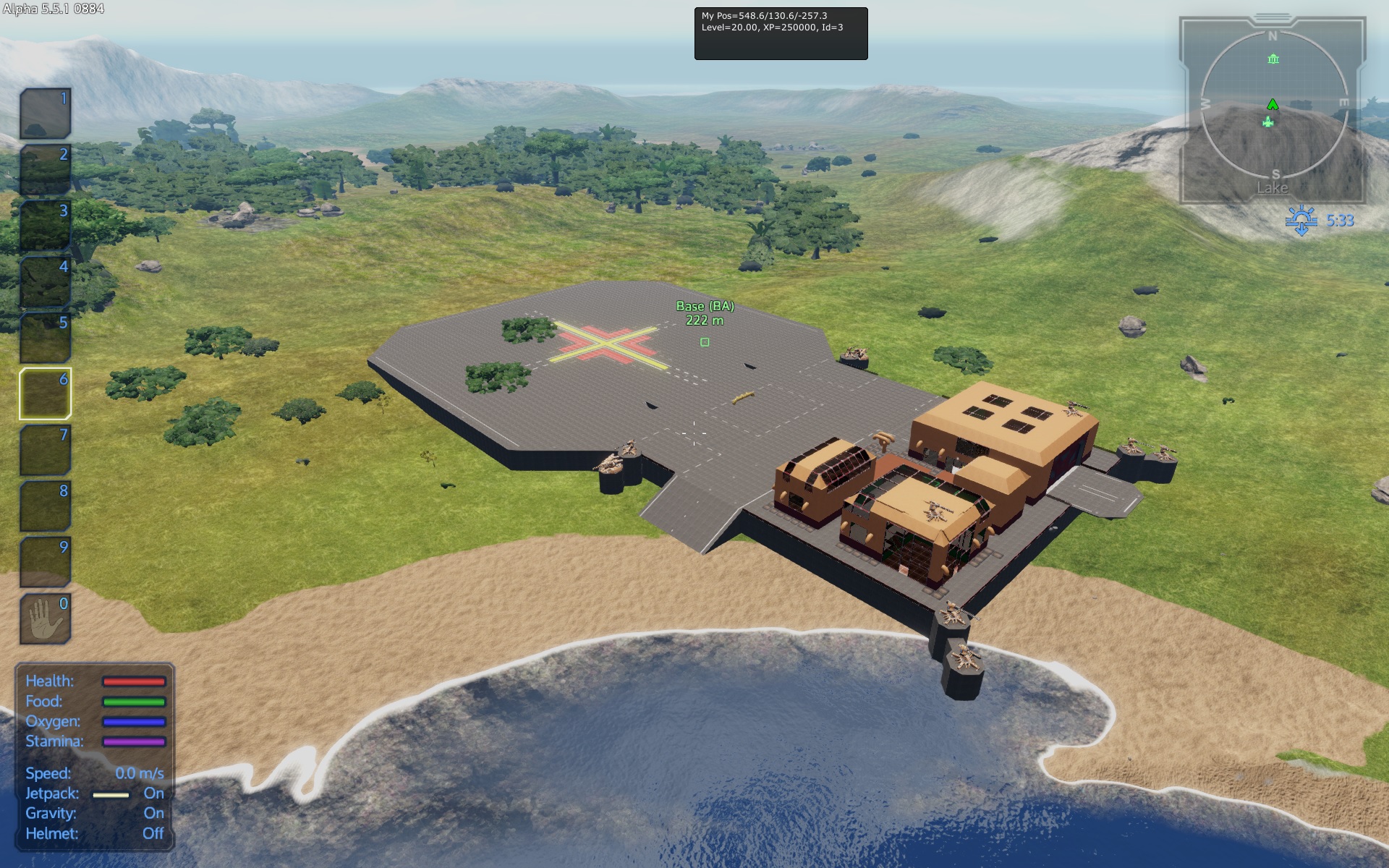Overview
Step by step illustrated instructions on moving and rotating an entire base.Get your base exactly where YOU want it to be!
Preface
In this guide we will place 2 bases and reposition them.
I am going to use my bases Olympus and Olympus-Subdivision-B but you can use whatever bases you like.
We will use the following commands:
• di – turns the debug info on and off
• setposition – sets the position of objects
• setrotation – sets the rotation of objects
• si off – turns Structural Integrity off
These commands work in both creative and survival modes.
In this guide I frequently refer to the term coordinates which is the x,y,z position of objects in the game.
The planets have a built in coordinate system and every object has an assigned x,y,z ( x=easting, y=elevation, z=northing).
The Guide
So you’ve travelled the world and found a perfect spot for your base but when you try to place it… you can’t! No problem.

Step 1
Find a place close by where the game WILL let you place your base and place it.

Step 2
Determine the position we want our base to be.
- Press the Tilde key (the squiggly symbol on the top left of your keyboard) to open the console.
- With the console open type ‘di’ without quotes. This command turns the little box at the top of the screen on and off. We need this to view the coordinates of our player and get the Id number of our base.
- Move your player close enough to your base so you can get your bases “Id” number and make note of it.
- Move your player to the position you want to move your base to.
- Make note of YOUR players coordinates NOT then ones in the picture, your coordinates will almost certainly be different than mine. You will use these coordinates in the setposition command in the next step.
Step 3
Re-positioning our base.

- Using the setposition command along with YOUR bases Id and YOUR players coordinates we will move the base into our spot. The command will be setposition 8 555,32,-50. You will replace “8” (my bases Id) with the Id of your base and you will replace “555,32,-50” with your coordinates.
Step 4
Rotating our base.
- Using the setrotation command along with YOUR bases Id we will align our base with the waters edge. The command will be setrotation 8 0,0,0. Again “8” will be your bases Id. Because I want my base to sit straight North I used 0 for my rotation angle. The middle 0 in “0,0,0” is the value from 0 to 360 to change to set the angle of your base. (ie 0,90,0 will be straight east, 0,180,0 will be straight south, 0,270,0 will be straight west).
Step 5
Fine tuning.
- We are almost there but we want to move our base slightly to the north and out of the water. We are going to use setposition again but this time we are going to move the base relative to its current position, 40 to the north (z). Our command will be setposition 8 z+40. “8” your bases Id, “z” the axis we moved it along, “+” to move it up or north (a negative number will move it south) and “40” the distance we moved it. To move it east and west we would use “x” instead of “z” and to change the elevation we would move it along “y”.
The first base, Olympus, is done now we want to place our second base. To place our second base we will follow the steps 1 through 3 above.
If you are using Olympus and Olympus-Subdivision-B for this exercise you will want to set the rotation angle (Step 4) of Subdivision-B to the angle of Olympus +90 to make the streets line up like the picture. Because my Olympus’s angle of rotation is 0 my Subdivision-B will be “0,90,0”.
To fine tune Subdivision-B (Step 5) it is handy to remember that each block in the structure is 2x2x2 units so once you get close you can count blocks to see how far you have to move to line things up perfect.

We are done! (almost)
… Except for one last thing. If you are ambitious and you want a flat street to connect the bases you can go ahead and do that.
TURN OFF si (STRUCTURAL INTEGRITY) BEFORE YOU DO ANY MODIFICATIONS TO ANY NEWLY PLACED BASE SO YOUR BASE DOSEN’T COLAPSE.
This is not a guide on structural integrity so I’m not going to go into a full explanation on this but because it is so important I will show you how to turn it off. Simple, type “si off” without quotes in the console.

IF YOU EXIT YOUR GAME AND RESTART IT STRUCTURAL INTEGRITY WILL TURN IT’S SELF BACK ON.
With si off go ahead and build a street or supports or whatever you want to do.


This concludes this guide.
Now we are done!