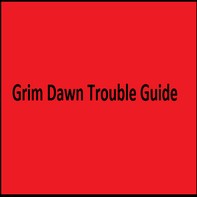Overview
This guide will attempt to help you identify the problem and help you correct it to enjoy a wonderful game.If you have a bug you would like to report use the OFFICIAL forums located here: http://www.grimdawn.com/forums/showthread.php?t=8053For the FAQ go here: http://www.grimdawn.com/forums/showthread.php?t=14992 or here http://steamcommunity.com/app/219990/discussions/0/522730700418904876/To report bugs you can also email your system specs and problem to [email protected] For gameplay check out my other guideshttps://steamcommunity.com/sharedfiles/filedetails/?id=636468301 UPDATED 7-2-2020 I am sorry that several links that are/were linked to the old Crate forums no longer work. Its very time consuming trying to find the links to replace them with. I am sure there is still help in the general forums, and if none is offered, you can ask in the comments below. I cant promise to fix it but will offer help.
First things First
While this guide is intended to, hopefully, help you solve any issues which may have arisen you may sometimes need to post on a forum for further help. When doing so it is generally helpful, and respectful, to include your systems hardware details. Your CPU, GPU, RAM, and OS version are the basic information most people that might help you will want to know, so include it. This is standard etiquette for submitting technical issues across the internet.
If you don’t know how to find this information there are numerous guides to be found across the internet that inform you how to learn your specs by simply searching in your search engine of choice. I will link here one such guide for Windows 10..
[link]Furthermore, if your CPU or GPU happen to have any overclocks applied to them (that you are aware of) always note that this is the case. Generally, when experiencing issues with games if your hardware has any overclocks on it the first thing you want to try is disabling the overclocks. Not all games handle, or appreciate, overclocked hardware equally. This is simply the reality.
If the problem still persists, then good job, you just ruled out one possible cause for your issue.
Quick Fixes
Some quick tips below to coax your system into running, to get the most enjoyment out of the game.
- Make sure you do the following with Administrator privilages either by giving the game .exe admin privileges or giving the STEAM folder admin privileges.
============================================================================
***Run game in windows borderless mode. This alone can clear up several issues.***
==========================================================================
Step 1) Verify the local files cache thru Steam.
- Right click game in your library and select PROPERTIES.
- Select Tab LOCAL FILES
- Bottom Button – VERIFY INTEGRITY OF GAME CACHE
- After the process ends, if Steam finds an error, it should automatically download the files in question.
Step 2) Run the Grim Dawn REPAIR.EXE tool.
- Right click game in your Library and select PROPERTIES.
- Select the top option BROWSE LOCAL FILES
- Windows will open up your browser to the game files.
- It should look something like “…steamsteamappscommonGrim Dawn “
- Find the REPAIR.exe and run it.
- After running the tool, it will reset all your options to default so you will need to set them again after you launch the game.
Step 3) Restart Steam
Step 4) Reboot your PC after making any changes to your operating system that may affect drivers or some other paramaters.
Step 5) Update your video driver using Steam or your Video cards utility
- Using Steam – Upper left top corner Select STEAM and from the drop down select CHECK FOR VIDEO DRIVER UPDATES (its that easy)
- Let the update application run its course and once its finished, reboot your system.
- Using your utility – Start your Video Card manufactorer software and use the auto update feature
- Using Windows DEVICE MANAGER
- Look under the section DISPLAY ADAPTERS
- Select your device and right click and select PROPERTIES
- Select the DRIVER TAB
- Select UPDATE DRIVER box and then select Search Automatically
- Let Windows do its thing; follow the prompts to conclusion selecting appropriate responses.
Step 6) Re-installing your Redistributables C++
- Open Control Panel>Uninstall Programs then uninstall all Microsoft Visual C++ redistributable listed here and reboot.
- Open Windows Explorer and go to …SteamsteamappscommonGrim Dawn_CommonRedistvcredist
- There will be 3 folders, named 2010, 2012, 2015. Go into each and install first the x86 version followed by the x64 version and then reboot.
- Run Windows Update to check for any possible security updates then try running the game.
Step 7) Re-installing your DirectX
- Right game in your STEAM library and select PROPERTIES
- Select the LOCAL FILES tab and choose BROWSE LOCAL FILES
- Browse to …steamsteamappscommonGrim Dawn_CommonRedistDirectXJun2010
- Find the file DXSETUP.exe and run it.
Step 8) Re-installing Dotnet 4.0
- Right click game in your STEAM library and select PROPERTIES
- Select the LOCAL FILES tab and choose BROWSE LOCAL FILES
- Browse to …steamsteamappscommonGrim Dawn_CommonRedistDotNet4.0 Client Profile
- Select dotNetFx40_Client_x86_x64 and install
Step 9) Stuck Download or Download hangs up/fails
- Steam (Upper left corner) > SETTINGS
- Select Download on left list
- Change to another region that is close
- Restart Steam
- Try the download again
- If/when it completes – reset your region back to original
Multiplayer Issues
Can’t see any MP games in window – Click the REFRESH button upper left of screen (looks like recycling arrows).
============================================================================
An internet tweak tool to help fine tune your connection.
[link]
============================================================================
[link]
LAN (Local area network) – Works for some groups
As suggested from this thread – Players 1 and 2 join normally. Player 3 and/or 4 changes their IP address and then can join normally.
Another suggestion to try – Works for some groups
You can get past this bug by doing the following.
-Host creates a game.
-Player 2 joins game normally.
-Player 3 disconnects ethernet cable and then reconnects ethernet cable.
-Player 3 joins game.
-Player 4 then repeats what player 3 did.
==========================================================================
Originally posted by Zantai:Originally posted by Zantai:2) We have also seen reports affecting some users that prevents them from joining Friend’s games via the Friends List. If this issue persists beyond Hotfix 2, please let us know along with any errors you may see. If you do run into this issue, a work-around is to join your friend’s game from the standard public game list (you can search for the game’s name).
==========================================================================
[link]
– Open command prompt as Administrator.
– Type: “netsh winsock reset” (without the quotations) and hit enter.
– Restart your PC.
==========================================================================
Multiplayer ports used by Grim Dawn.
Steam ports [link]
- Make sure ports 27015 to 27030 UDP inclusive are open in your router to allow Steams match making servers to work in case Crates match making servers are offline for maintenance or other.
- Crate uses port 27016 by default.
- Post by the MP programmer from Crate [link]
Mouse/Keyboard issues/AHK
==============================================================================
Mouse
Mouse doesn’t move/showup/can’t select things.
- Run repair.exe detailed in step 2 in quick fix section.
- Try ALT-TAB combo.
For the can’t select items in menus – Make sure the screen magnification is set to 100% or less.
Some users report problems entering text in the create a character screen in Big Picture mode with a steam controller plugged in. Work around is to use the KB/M for this creation screen. Works sometimes.
Sometimes the mouse wont show up in Win 8 and Win 10 – Set the compatability to Win 7 and should be ok.
============================================================================
Keyboard
AutoHotkey script
[link]
Originally posted by Lollipop:In case someone is interested, idk
It’s actually quite simple
SetTimer, Monitor, 50 return ;your hotkeys go here, i.e. BS:: Send, {Tab} Monitor: res := WinActive(“ahk_class Grim Dawn”) If (res) Suspend, Off else Suspend, on return
==========================================================================
Alternate script
AHK Script to enable fast keyboard camera controls. (some credit goes to ZarahNeander for the SetTimer script, basically what made my not working script, work and, FAP who reported it to me to add in – thanks to both of you)
Just bind your camera to the scroll wheel UP & DOWN, and then you can change the Sleep timer to 50, 100 etc if you want slower movement, or even 15 if you want it to go faster.
I use Q & E to turn camera Left / Right.
You can change those keybinds too, just customize the right buttons in the script if you dont want to use Q / E.
*********************************
SetTimer, Monitor, 50
return
;your hotkeys go here, i.e.
BS:: Send, {Tab}
$q::
While GetKeyState(“q”,”p”){
SendInput {WheelUp}
Sleep 25
}
return
$e::
While GetKeyState(“e”,”p”){
SendInput {WheelDown}
Sleep 25
}
return
Monitor:
res := WinActive(“ahk_class Grim Dawn”)
If (res)
Suspend, Off
else
Suspend, on
return
Video/Blackscreen/Audio/Over-under clocking Issues
NVIDIA DRIVER PAGE : [link]
NVIDIA – Troubleshooting steps [link]
AMD DRIVER PAGE : [link]
MICROSOFT UPDATES : [link]
Black screen info for Nvidia users about TDR. [link]
Blackscreen issues Nvidia and AMD – solutions/workarounds (apparently purged by Crate forum)
[link]
==========================================================================
Run your Nvidia card in DEBUG mode
[link]
==========================================================================
Also seems there is another fix for black screens.
Look for this file here
…DocumentsMy GamesGrim DawnSettings
Goto your GD settings file and change * UPNPenable = false *
If this line is not there add it to end of the file and save. Make sure you do have permissions to do this or the change will not take.
============================================================================
OVERCLOCKING : [link]
(fixes some BLACKSCREEN issues) Under clock your cards present setting by 50 to 100hz.
============================================================================
Update your video, audio and Windows OS to be sure your problem isnt in one of these.
If problems still exist, you can either try BETA video drivers if your card offers them or roll back your drivers. Sometimes a new driver gets released that actually may be broken or have other issues not caught in the internal testing.
If you are having issues with video drivers, it is recommended to use a utility that COMPLETELY removes the old one before you apply a new driver. One such tool is found here : [link]
This tool will remove all traces of the old driver so when the new one is installed it doesn’t use something left over in the registry, which may corrupt the new driver.
Basically the process to rollback is to open device Manager to your video card.
1) Go to video driver website and download the previous 2 or 3 versions and place in a folder you can locate. I usually make a driver folder for downloads like this. Example c:drivers
2) Uninstall present driver and reboot
3) System will reboot, find drivers missing and ask you for location of driver.
4) Select a different driver and install
5) Test game and see if there is any change
6) Repeat process 2 – 5 until either you find a working driver, or all drivers have same issues and then reinstall latest driver to stay current.
If AUDIO is giving you issues, follow the same procedure for video with the exception of using your audio manufactorer.
If you are using Win 10, have audio issues and are using the VIA onboard audio – here is a temp work around until the drivers are fixed
Game won’t Start
1) Start Steam in offline mode to eliminate steam syncs when game starts.
2) Try verify files – step 1 in quick fixes.
3) Run Grim Dawn.exe as admin.
4) Set properties of Grim Dawn.exe to a previous version of Windows.
Framerate/Stuttering Issues
There have been several cases of very low FPS such as 1 to 10 fps reported by several users.
The cause is an audio utility. Nahimic audio software or Sonic II or III / Sonic Radar audio software, or anything similar in nature, installed on your system. Get rid of it. There is also a known bug with Xonar sound drivers that have not been fixed for a couple years or so.
[link]
==========================================================================
Some folks have had issues with choppiness, lag and/or frame skippping when picking up items from the ground, or when overrun with creatures all dishing damage at you.
You can try turning off Steam Cloud and/or Steam overlay to see if that fixes the issue.
============================================================================
Enable vsync and triple buffer from nvidia, or amd control panel and disable both in game . Also disable riva tuner statistics server if it enabled on msi afterburner.
============================================================================
Some have issues with choppiness/FPS when many creatures are fighting on screen.
You can try this: Open your options.txt file usually located in /UserDirectory/My Documents/My Games/Grim Dawn/settings.
Make sure the following two lines are as follows:
forceSingleProcessorMode = false
maxResourceThreads = 4
If you have 6 core cpu, set it to 6, or however many cores you have.
============================================================================
Set in Nvidia – Control panel – Physx to = CPU
============================================================================
You can also try setting your processor affinity.
- Go to process explorer or task manager and riight click the Grim Dawn.exe
- Select SET AFFINITY
- If you have 4 cores set cores 1 – 4 are on.
- If you have 8 cores make sure you cores 5 – 8 are off.
===========================================================================
Another option to try is setting the priority of the Grim Dawn.exe to realtime.
===========================================================================
If you are noticing a bottleneck on a single processor core, disbale that core to force PC system to spread the threads over more cores. Sometimes may have to do 2 cores that are maxxed.
============================================================================
Another TEMPORARY option is to look at the settings of your HDD WRITE- CACHING. Write caching is a technique that speeds up/slows down data transfer to your HDD.
****I DO NOT RECOMMEND LEAVING THIS OPTION OFF – IT CAN CAUSE OTHER ISSUES IN YOUR OVERALL SYSTEM – USE AT YOUR OWN RISK****
- Goto DEVICE MANAGER and select DISK DRIVES
- Select the drive your game is loaded on or the drive your system uses to run the game.
- Select PROPERTIES and then select POLICIES
- Under WRITE CACHING – uncheck the box
- Run the game and see if any change
- After exiting game, turn this option back on.
**THIS IS ONLY A TROUBLESHOOTTING STEP – NOT MEANT FOR USE AS A PERMANENT CHOICE**
If it made game slow down more, you know the RPM of your HDD is the issue and to correct it, you will need to add/replace a new HDD that has faster RPM. It Is because the HDD has a limited storage space (cache) for commands to be written, and once the limit is reached, the HDD is playing catchup while the game keeps sending it more and more, but the cache cant keep storing the info as its full and waiting on the HDD to write the data its already holding.
This will not fix every issue, but should be considered as a last resort if all else fails.
To learn more about write cachng – [link]
============================================================================
Use Windows search function and search READYBOOST.
This uses a USB stick plugged into a port as additional memory that the game can use instead of writing to your HDD until you close out the game. Your mileage may vary about its effectiveness.
===========================================================================
There are also a couple of tools made by the community you can use if you notice that CPU usage of the game is clogging up a single core, which can cause stuttering issues.
[link] [link]Saves
The save locations for Grim is:
- …Users(Username)DocumentsMy GamesGrim Dawnsavemain
- …Users(username)DocumentsMy GamesGrim DawnSaveDatamain
For more help refer to this post on the Grim forums:
[link] – new
Anti Virus detects Grim as malware
A quote from a Dev
“Zantai Officer Apr 28 @ 2:38pm
All games are thoroughly scanned by Steam before they ever go public. Including a virus would also be a sure-fire way for us to doom the company.
It’s a false positive.”
If your AV product is reporting Grim as a virus, it is a false positive. To correct you need to open your AV product and exclude the GD.exe file from being quaranteened. Its also a good idea to send this file to your AV vendor who can scan it and remove from their list.
Crashes, Hard Crashes, Game Lock Ups
What to do when the game has a hard crash and you must restart your system?
- Run repair tool
- verify local files
- Run steps 1, 2, 7, 8, and 9 from the quick fix section.
If the crash reporter tool shows up – PLEASE fill out as much info as you can to help the dev team narrow down the trouble. Just hitting send helps but causes the team to have to sift through more to find the underlying cause. Listing what you did, helps them trace your steps to recreate the issue.
============================================================================
There are many reports of disabling the Hyper Threading abilities of your system and crashes seem to stop completely.
AMD has a version called SMT that also seems to work. Needs to be off in your BIOS.
Controllers : How to by powbam
(OUTDATED) Click-> How-to: Xbox360 Controller & similar[www.grimdawn.com] (OUTDATED)
Also look at the Xbox controller app found here: [link]
==============================================================================
Can also configure thru Windows following this page.
[link]
==============================================================================
Steam controllers work mostly the same but have some extra features and buttons. As far as usage don’t check the Enable Gamepad box in the settings. Steam controllers have their own setups and configs accessible thru the Steam Overlay/Big Picture.
==============================================================================
There is an open source program called Durango found here: [link]
Allows to remap most keys and adjust deadzones for sticks..
[link]
.INI edits
*******IMPORTANT- ALWAYS MAKE BACKUPS OF THIS FILE BEFORE MAKING CHANGES*******
:UsersnameDocumentsMy GamesGrim DawnSettingsoptions.txt – Windows 7 location
resolution – 1920 x 1080 or use whatever your native resolution is
forceSingleProcessorMode – true/false – Can clear up some lag/FPS issues
maxResourceThreads – Set to # of CPU cores (some debate on what this really does)
device – Set this to GPU you want game to run on. If game starts on wrong gpu change this to either 0 or 1. Can have big impact if its running on onboard GPU instead of installed NVidia/AMD card.
screenmode – 2 = fullscreen, 1 = borderless window, 0 = use this for setting resolution to something other than full screen – Can also use in conjunction with windowposition
==========================================================================
For 4k scaling issues of in game text
Although the in-game slider has a limited range, you can make the UI scale up larger by editing the options file located at (default location):
…UsersDocumentsMy GamesGrim DawnSettingsoptions.txt
Look for the following setting (default value):
uiScale = 0.5
uiScale = 1.125 makes the in-game interface almost exactly twice the width and height of the default 0.5.
The main menu and options menu don’t scale up.
————————————–
Confirmation of the above
Dreadmoth has Grim Dawn Oct 10 @ 12:39am
You can make the in-game UI scale up larger by editing the options file located at:
C:UsersDocumentsMy GamesGrim DawnSettingsoptions.txt
(on some systems it might be located somewhere in the Steam userdata folder, which might be at):
C:Program Files (x86)Steamuserdata[steamid#]219990
Look for the following setting (default value):
uiScale = 0.5
uiScale = 1.125 makes the in-game interface almost exactly twice the width and height of the default 0.5. (also useful for DSR 4x on a 1920×1080 monitor)
There is currently no way to scale up the main menu and options menu.
1920×1080 uiScale = 0.5 (default in-game slider setting)
3840×2160 uiScale = 1 (maximum in-game slider setting)
3840×2160 uiScale = 1.125
Last edited by Dreadmoth; Oct 10 @ 12:53am
Above by Dreadmoth
[link]
Font issues
[link]Windows 10
Workaround #1 for game freezing
- Press CTRL + Windows Key + D – Creates new virtual desktop
- Open task manager and leave it open on virtual desktop
- Hold CNTRL + Windows Key and press the Left or Right arrow key to get back to your main deskop.
- Task manager will be running on the virtual desktop you just created in case something happens. If the game freezes then just hold CNTRL + Windows Key and press right or left arrow key to change to the virtual desktop that you created with task manager running.
- Close the game via task manager. The error reporter for the developers should pop up so you can send a crash report. It needs to be done to find the error causing the issue.
Workaround #2 for game freezing
You can crtl+alt+del, then press down arrow two times and hit enter. This should sign you off windows so you can just log back in without doing a hard restart.
This should work for Win 7, 8 and 8.1 as well.
MOUSE DOESN’T SHOW UP
Set the compatability to Win 7.
Some notebooks with the HI DPI settings (200%) should set the compatability to Win 7.
General Tips / Preventive Maintenance
HDD
To understand how the HDD can affect performance, refer to [link].
HDD rpm speed, write caching and stable power to the HDD are all major factors in whether you get micro stuttering in games. Just because some games do not show stuttering does not mean every game is the same. For instance, some games have more frequent read/write operations, increasing the likelihood you may experience stutter.
Power Supplies
The same can go for POWER SUPPLIES. [link]
If you are a tweaker and adding items to your rig, be sure to not overlook power; adding more stuff drains/reduces the available wattage provided by your PSU. Make sure you upgrade this to avoid events like sudden shut downs, laggy game play and more. Optimally, the power should roughly be drawing no more than 60% of available wattage as this leaves room for those demanding games or programs that need more. Your VID card can go from a few watts to hundreds of watts depending on the program being run. Look at your VID specs to see this when its under a load. Things like your CPU, GPU, RAM all depend on having STABLE power supplied to them to do their jobs.
Cleaning
Heat is the destroyer of worlds, in this case your PC.
Dust, hair, and other particulates, can accumulate around/over sensitive areas such as the CPU heatsink, over parts of the motherboard or clogging your air ducts can have dire effects on the overall health of your system. Open that cover and learn the important parts of your system and where the dust appears to gel into furballs. Get a small soft bristle brush and a vacuum and clean it out. Open up Youtube if you need to learn how to open your case and which parts to clean.
I would look at any opening in the case, both sides and clean them to allow air flow into your system. Next, look at the heatsinks. 2 impotant ones are your CPU and your GPU card. Remove the vid card if you are able and clean the fans and heatsinks with air or a vacuum. If you are skilled you can remove the cpu heatsink and clean it well. Also – be sure to put the gel between the chip and heatsink when you put it back on for even better heat dissapation.
Ashes Of Malmouth
At Launch, the expac has a known issue with DX11 crashing on launching game. Current work around is:
1 – Right click game in Steam LIBRARY
2 – Select PROPERTIES
3 – On GENERAL tab, search for the box SET LAUNCH OPTIONS…
4 – add /d3d9 to the line in open window, hit close and exit properites window
5 – Launch game and hopefully enjoy until a patch is released.
Linux Section
Stuttering issues.
[link]
This the guide that was kindly written by Sir Gallant so others may play it on an alternative platform. This is the end result of the forum link above.
Thanks for allowing me to link to it.
[link]