Achievement Guide
• As soon as you launch the app, click on “Demos”.
• Choose any of the pre-made games, then click on “Open Game”.
• Hit F5 to test it.
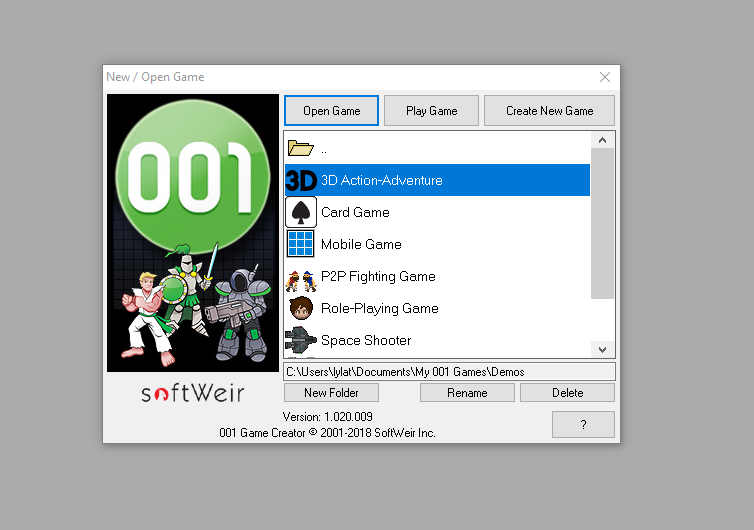
Game TesterPlay a built-in example or demo game.
• Click on file, new game.
• Choose any kind of game, We used “Action-RPG” for this guide (top one).
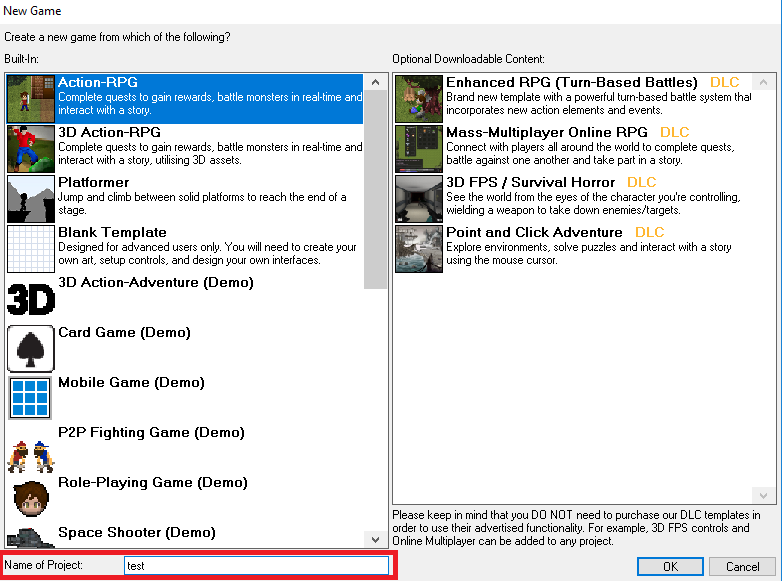
• Name it “test” at the bottom text field.
• Hit ok to make it.
The Name GameCreate a new project with the word “Test” in it.
• Right click on the map section and add a new one.
• Put as display name whatever you want but change view to something different than standard 45º.
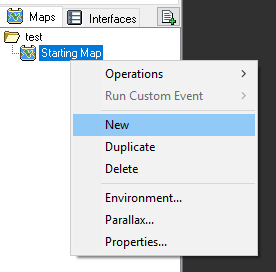

Different Point of ViewCreate a game that has maps with different views.
• Now, click on “tools” and then on “music player”.
• Click on any music to start play it.
• Click on stop to stop it.

Rock ‘n’ RollUse the “Music Player” while working on your project.
• Go to “Resources” and then click on “Import resources”.

• Click on “Browse” and choose anything from there, “Node.1fo” for example.
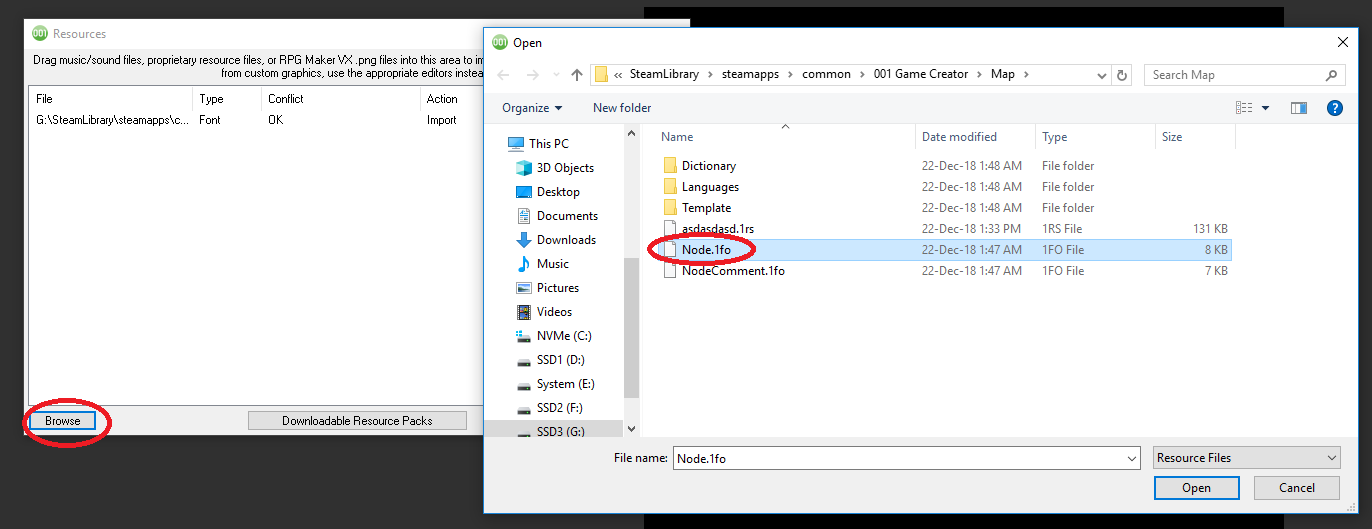
• Open it and hit “Go”.
A Helping HandImport a resource using “Import Resources”.
• Go to “Resources” again, but click on “Sprites” this time.
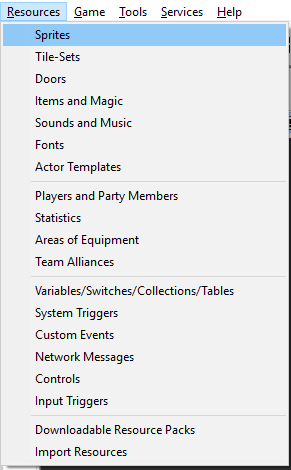
• Click on “Accessory” to open the drop down menu.
• Pick anything from there and then click on “export” button.

• Save it anywhere, accepting all prompts.
ContributorExport a resource in one of the resource editors.
• Click on any of the maps at the bottom left side of the screen.
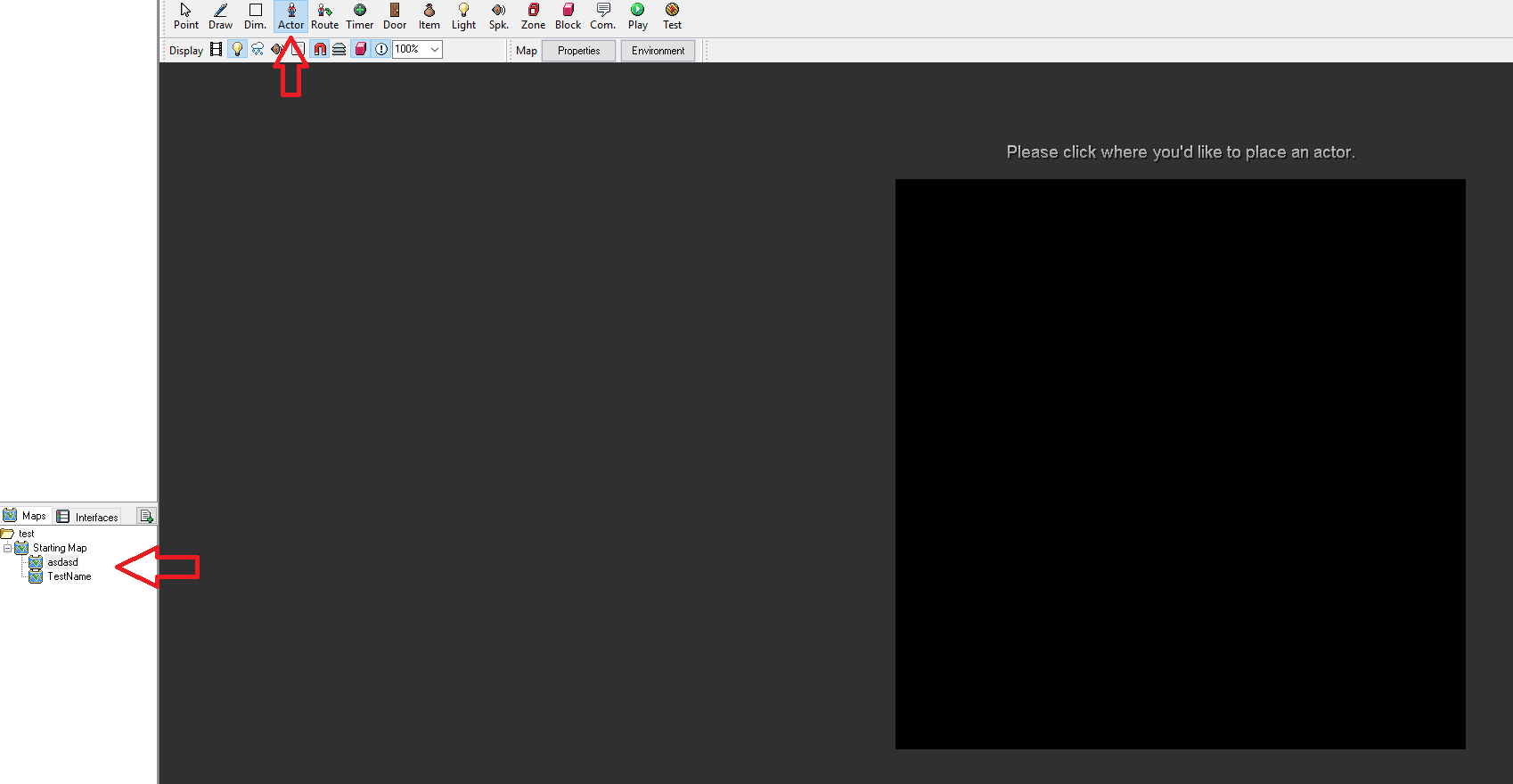
• You’ll see a black square at the center of the screen, that’s the playable area.
• Click on actor and then on character.
• Now, click on “Edit” and disable the checkbox “Allow changes in placed actors”.
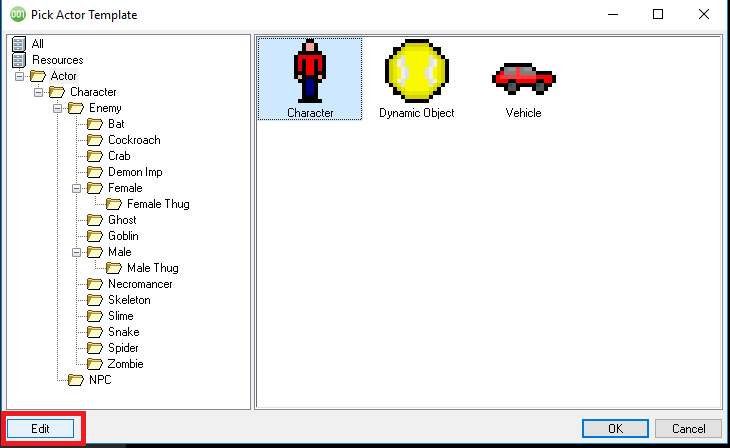

• Click on Ok three times to add it.
• Click on it once, then right click and copy it.
• Paste it 19 more times in playable area with CTRL+V.
• Save your project with CTRL+S.
MinionsCreate a map with 20 actors of a base actor template with “Allow changes in placed actors” unchecked.
• Click on route in menu, then click on any of the previously placed characters.

• A new menu will show up at the left side of the screen.
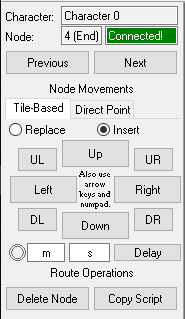
• Make a connected route like UP, DOWN, LEFT and RIGHT.

Running in CirclesCreate an actor route that fully connects.
• Click on custom events in topmost menu.

• Add a custom event with the “Add resource” button on top.
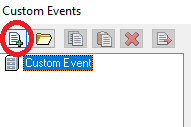
• Click on the event, then on “Edit script”.
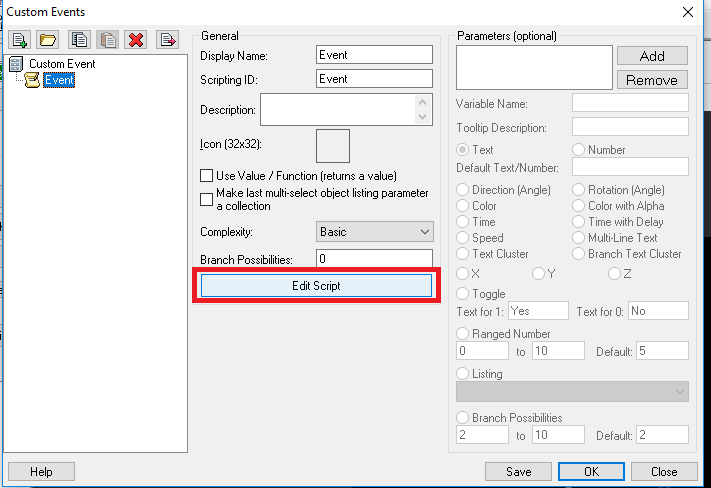
• Click on “Expand Events” at the bottom, then on subscript.
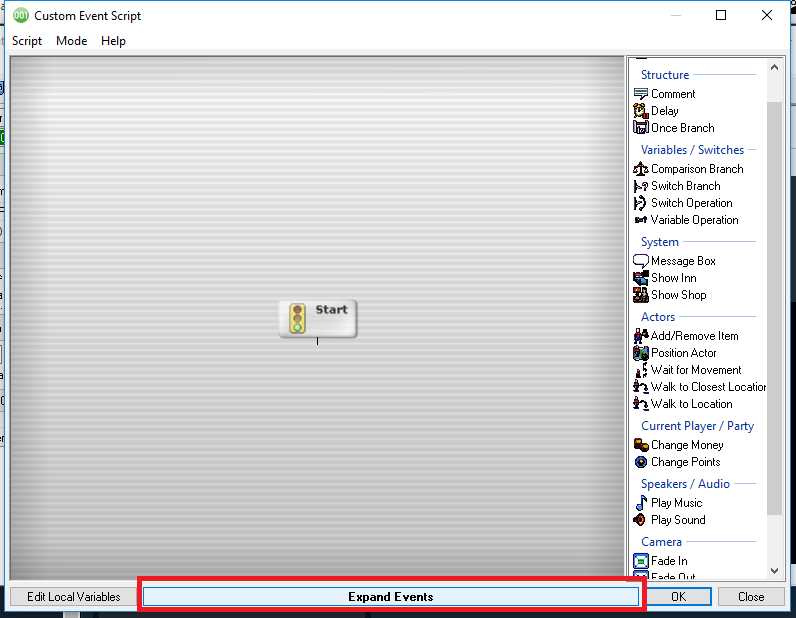
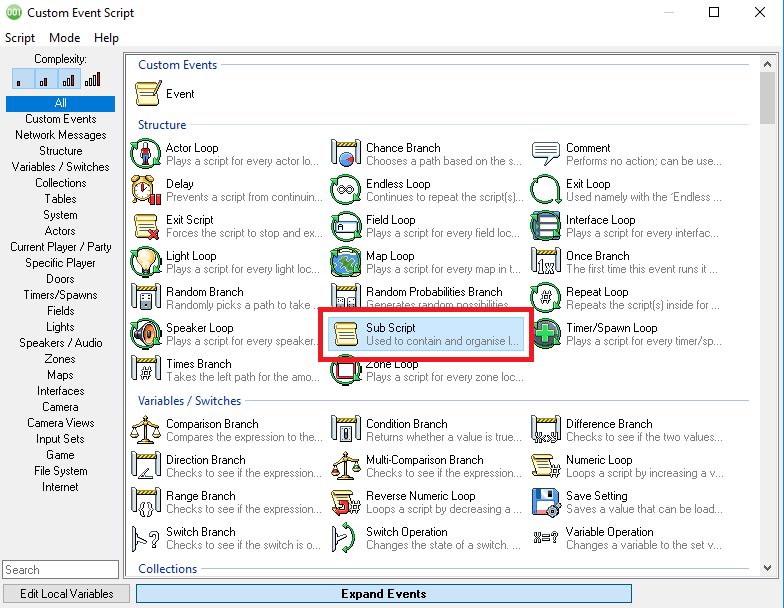
• Repeat for the new window.
• Click on “Ok” four times to exit the window.
We need to go deeper…Place a sub script within another sub script.
Click on the “build game” icon at the topmost menu.

• Accept all prompts, and finally click on “Build”.
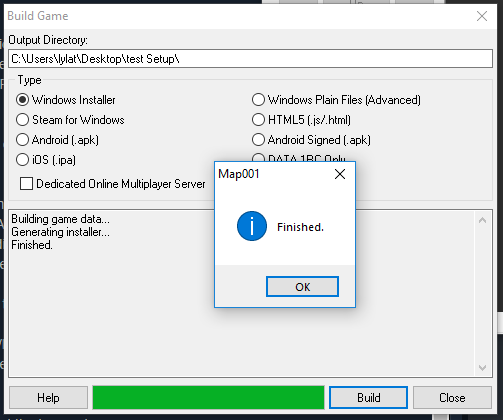
It’s Alive!Use “Build Game” to allow you to distribute your game..
• Lastly, hit F5 and click on “Ok” to test your game. Close the window as soon as it shows up.
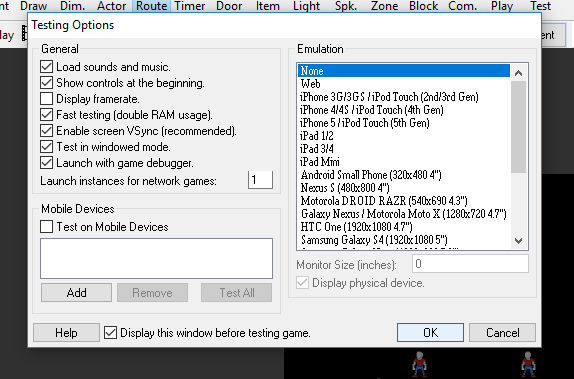
• Repeat 10 times to get…
Trial and ErrorTest one game 10 times in one sitting.












