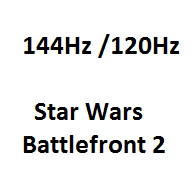Overview
This guide shows you how to play Star Wars Battlefront 2 with high refresh rate monitors. To use this modification it is important that your computer is able to run the game with frame rates as high as your monitor wants them. If you have a discrepancy between the refresh rate of your monitor and the frame rates you get than you have to deal with huge slow downs. If you have any ideas on optimizing this modification please contact me.
Instructions
- Start the game and activate vsync. Save and close the game.
- Open your Steam library
- Right click Star Wars Battlefront 2
- Open properties
- Set launch options
- Type: /fixedrate [YOUR RATE]
- Example: /fixedrate 144
- Success
Example for a 144Hz monitor:
Known issues & Fixes
- On some maps it is possible that some tanks and ai tanks are out of controll. No fix.
- Menu is sometimes in highspeed. Because of that you could be unable to join multiplayer games. To fix it start a singleplayer instant action and exit it. Your menu is then in normal speed and you should be able to join multiplayer games.
- If vsync does not cap your fps ingame make sure vsync is not deactivated in your Nvidia-/AMD-/Intel Graphics Control Panel. If vsync still does not work use Rivatuner Statistics Server to manually cap the fps ingame.
You like this guide?