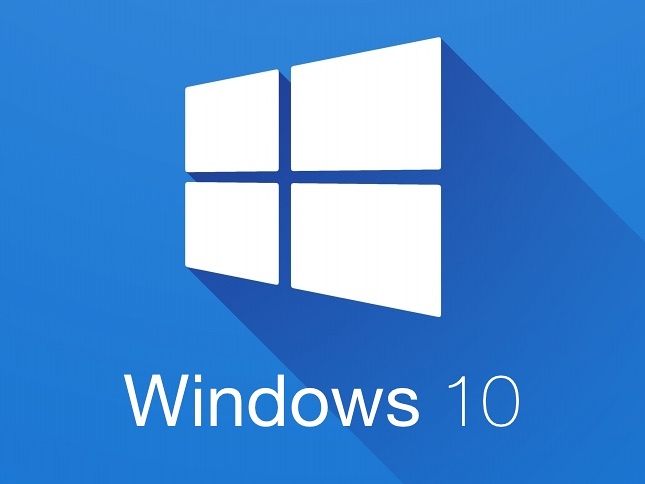Overview
How to install GFWL on win 10 Fall creator update to play Lost Planet 2
Download GFWL
(optional step)
1- If you already have it installed, please uninstall GFWL and run a CCleaner + clean registry.
2- Restart your PC.
(optional step)
3- Download GFWL on this link only ! (do not install the one you can download on microsoft driver support webpage)
Game For Windows Live[community.pcgamingwiki.com] <= install this one ! It’s the one microsoft try to install but is outdated and cannot connect to the internet.
4- After installing just click “close” don’t launch GFWL, Sign in or create a GFWL account with your Hotmail/Outlook address here:
===> [link]
5- Launch Lost Planet 2.
6- When you start the game it will ask you to login with your Xlive account and for the serial code that steam supply you with, enter it.
IT CAN TAKE UP TO 5 MINUTES FOR GFWL TO LOG YOU IN ! IT’S NOT STUCK ! just GFWL working at his own pace. . .
Make sure you have the right password, that it’s up to date and have verified it IMPORTANT ! If you haven’t used your Hotmail/outlook account in a while you have to sign-in to the Microsoft web page first or you will be stuck in a “Connecting” loop forever !
ALSO your password CANNOT be longer than 15 characters or it will not login
7- It will ask you to Update GFWL, accept, close Lost Planet 2 and start the update process
8- Launch Lost Planet 2, now it will ask you to update the client for Lost Planet 2 (I know. . . bear with me) accept, close Lost Planet 2 and let GFWL update.
9- Launch Lost Planet 2 and finally you should be all set to play !
10- ENJOY !
(optional step)
11- Run a CCleaner to delete the old GFWL Registry
12- Restart your PC.
(optional step)
Firewall Exception
For some user you might be unable to connect online until you’ve added Lost Planet 2 and Game for Windows Live to pass throught your firewall !
(WINDOWS 10) – Go to your Settings icon on the windows menu, in the search bar type “firewall” and select windows defender firewall. There manualy add ‘GFWLive.exe’, ‘GFWLClient.exe’ and “LP2DX9.exe”, “LP2DX11.exe”
– You can find them here :
and
Extra Steps
After you installed GFWL go to this folder :
In the search box in the top right type ‘xlive’ then search, a few files are going to show up, select them all and right click them, then “copy” (DO NOT USE “CUT”)
Go to :
Paste the files there, then restart your computer.
This should help in case you Windows version install the GFWL files as if it was a 64Bit program.
Common Issues
The game does not support 8 Core and up CPU’s, so if you have an intel i9 or AMD Ryzen with 10 or 8 Logic cores and +, you will have to manually disable those via your BIOS !
WARNING: IF YOU DO NOT KNOW HOW TO DO THAT, BE CAREFUL IF YOU CHOOSE TO TRY IT ! AS MESSING AROUND IN THE BIOS COULD HARM YOUR COMPUTER !!!
Thanks to @Jerry’s Hot Licks for testing this fix
*UPDATE* You can use SpecialK to make the game believe you’re only using 8 cores ! just google SpecialK and download this little executable.
Thanks to @TransparentBlue for testing this fix
Link to SpecialK guide :
[link]Crashing Issues
– If your game keeps on crashing a lot when playing DX11 Mode just install the drivers that come pack with the game ! you can find them in :
Originally posted by author:YOUR DISK PATH:Program Files (x86)SteamsteamappscommonLost Planet 2directx_Jun2010DXSETUP.exe
– The game run way more stable on NVidia cards !
– If you still have problems with the game crashing just run the DX9 version ! Believe me there is almost NO difference at all except for water mouvement and more polygons on the bosses (huge Akryd)
Image comparison DX9 (FIRST) vs DX11 (SECOND)
Water have more “waves” and react more when you move into it and shoot in it !
The Legs and horns have more polygons details !
The skin and horns have more polygons details !
Thanks in part to tessellation, the boss looks much more defined in DirectX 11 mode, especially with regards to his legs and multitude of horns. This is one of those things, though, that I am not sure many people would even notice unless there were two screenshots side-by-side, like here.
ENJOY THE GAME !
PLAY HARD ! There is a lot to unlock !