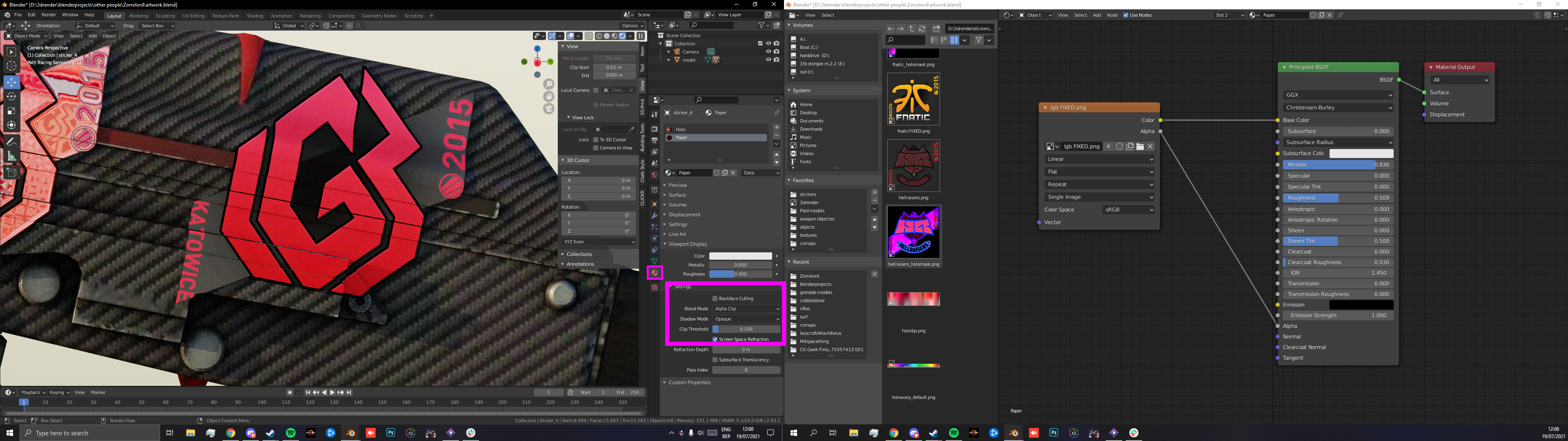Overview
This guide will show you a easy way to make 3D CS:GO weapon renders in blender, from getting the object files and textures to adding gold/foil/holo stickers.
1. Introduction
Most of the guide is still WIP
Hey there,
First of all, welcome and i hope this guide help to get you into doing cs renders or help you further from where you have started. We have put alot of work into this over the previous couple of weeks, hopefully its worth it and you learn something from it. so lets get going with the guide!
about the guide:
Before you get into it, we do recommend you learn some blender basics as we dont go over alot of stuff. you can learn some stuff here for example . other than that this guide will mainly show how to get your cs skins and stickers into blender and make a decent render, going over how to get the nessecary files and any accompanying stuff. Most of these can be downloaded from the 3Dcsmoney view.
2. Getting the files you need
To get the required objects and accompanying textures you have 3 methodes.
Methode 1
Using karambit.org, you just paste the inspect link into it and the site returns the object, texture and any other required files. Just download these and put them into blender
Methode 2
Using network tool on 3D.csmoney. this requires you to go into 3D csmoney and press f12, then go to the network tab. then after you have done that, you can “make” the skin in 3Dcsmoney and see the textures in the network tab. another way is getting the 3D inspect link from sites like broskins, just paste the inspect link and a 3Dcsmoney link should show just open the network tab and refresh.
Methode 3
WIP
3. Weapon Skins
After you downloaded the object file from 3dcsmoney, open up blender and go the top left and press file then make a general file.
You will see an 3d space with a cube, left click the cube and press delete.
Now to import the object. Go back to file and press import, add a object file.
Now that you have imported the object, time to add texture. Head over to the shading tab, click on the weapon, and follow the steps below.
- head over to the shading tab at the top of your screen.
- press the weapon. then in the shader editor at the bottom add a new node under category texture, add a image texture
Add > Texture > Image texture
- after you added the image texture, connect the color output of the texture to the color input of the BSDF. on the bsdf you can edit the look of the skin to your liking.
For AUG & SSG 08, you will need some extra files like explained in 2. getting the files, being the component texture file for the scope.
For the SSG 08, follow this youtube tutorial or simply click the scope and follow steps above for adding texture.
For the AUG, follow this youtube video or steps below:
- Left click on the AUG scope, and press tab
- Right click and press seperate by material.
- Press tab again, and add a texture to the scope by following the steps above
4. Stickers
- Download or extract the needed base sticker
- In Blender, head over to the Shading tab
- Select the sticker slot and in the Shader Editor import the sticker texture with an Image Texture Node
Add > Texture > Image Texture
- Connect the Color and Alpha outputs of the texture to the corresponding inputs of the Principled BSDF Shader as shown
- In the Properties panel on the right side select the Materials tab and scroll to the Settings section. Set the Blend Mode to Alpha Clip and set the Clip Threshold to 0. If you experience artifacts on the sticker background, try slightly increasing the Clip Threshold to around 0.1
- Tweak the settings to your liking
⠀
Note: Add Examples
⠀
⠀
- Complete all the steps used for a paper sticker
- Import the Normal Map in an Image Texture Node and set the Color Space to “Non-Color”
Add > Vector > Normal Map
- Connect the Image texture output to the Normal input of the Normal Map node
- Connect the Normal Map Output to the Normal Input of the principal BDSF
Want a diffrent look for the sticker? Trying changing some of the values, like Metallic, roughness, etc.
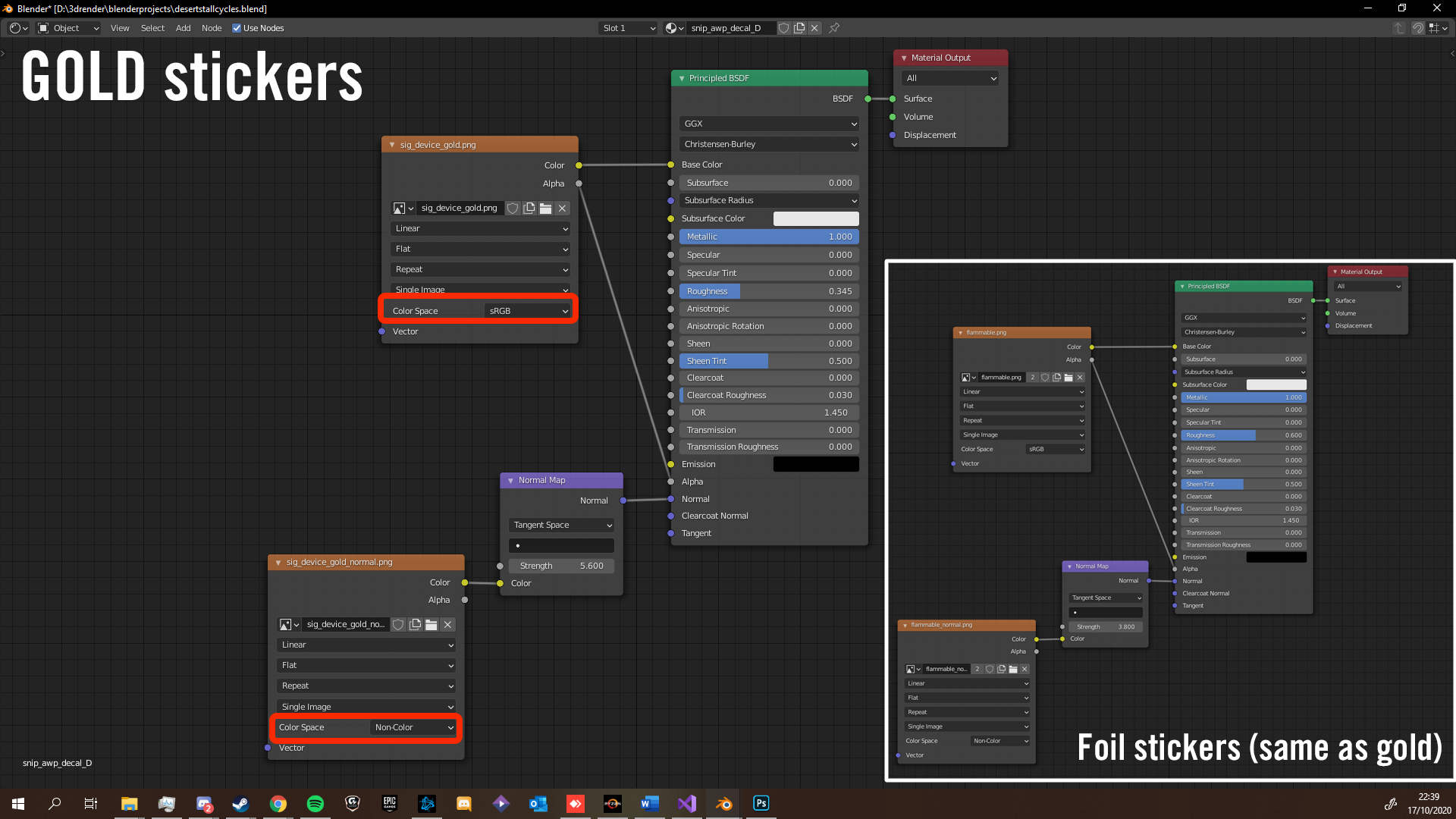
Note: Add Examples
⠀
⠀
- Complete all the steps used for a paper sticker
- Add a second Principled BSDF Shader
- Import the Spectrum Map with an Image Texture Node and plug the Color output into the Principled BSDF Shader, use the Alpha from the main texture for both shaders
- Import the Holomask with an Image Texture Node and set the Color Space to Non-Color
- Add a Layer Weight Node and using a Math Node first Multiply the Facing value with a value >1 (or Add to or Subtract from it anything that is not 0, depending on your preference)
Add > Input > Layer WeightAdd > Converter > Math
- Use another Math Node to Multiply it with the Color value from the Holomask and plug the Value into the Spectrum Texture’s Vector input.
- Use a Mix Shader to combine the Principled BSDF Shaders
- Tweak all values to your liking.
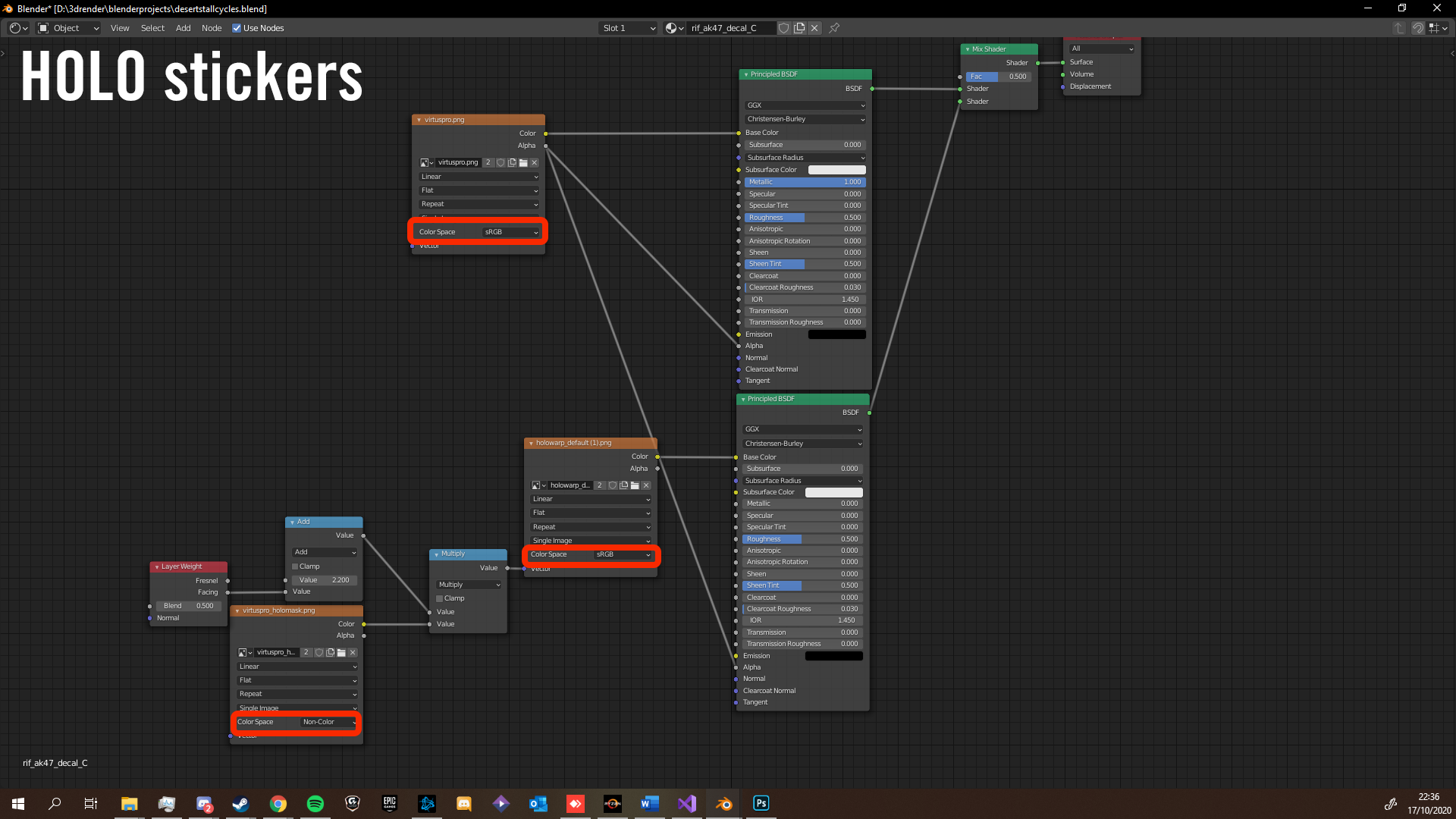
5. Environment Textures / HDRIs
personally i get my hdri files from hdri haven[hdrihaven.com]
just search for a good looking hdri and download the file(4k should be more than enough)
- download the hdri file
- go to the shading tab, and select the world view at the bottom
- Delete the background node, and add a enviroment texture.
Add > Texture > Enviroment Texture
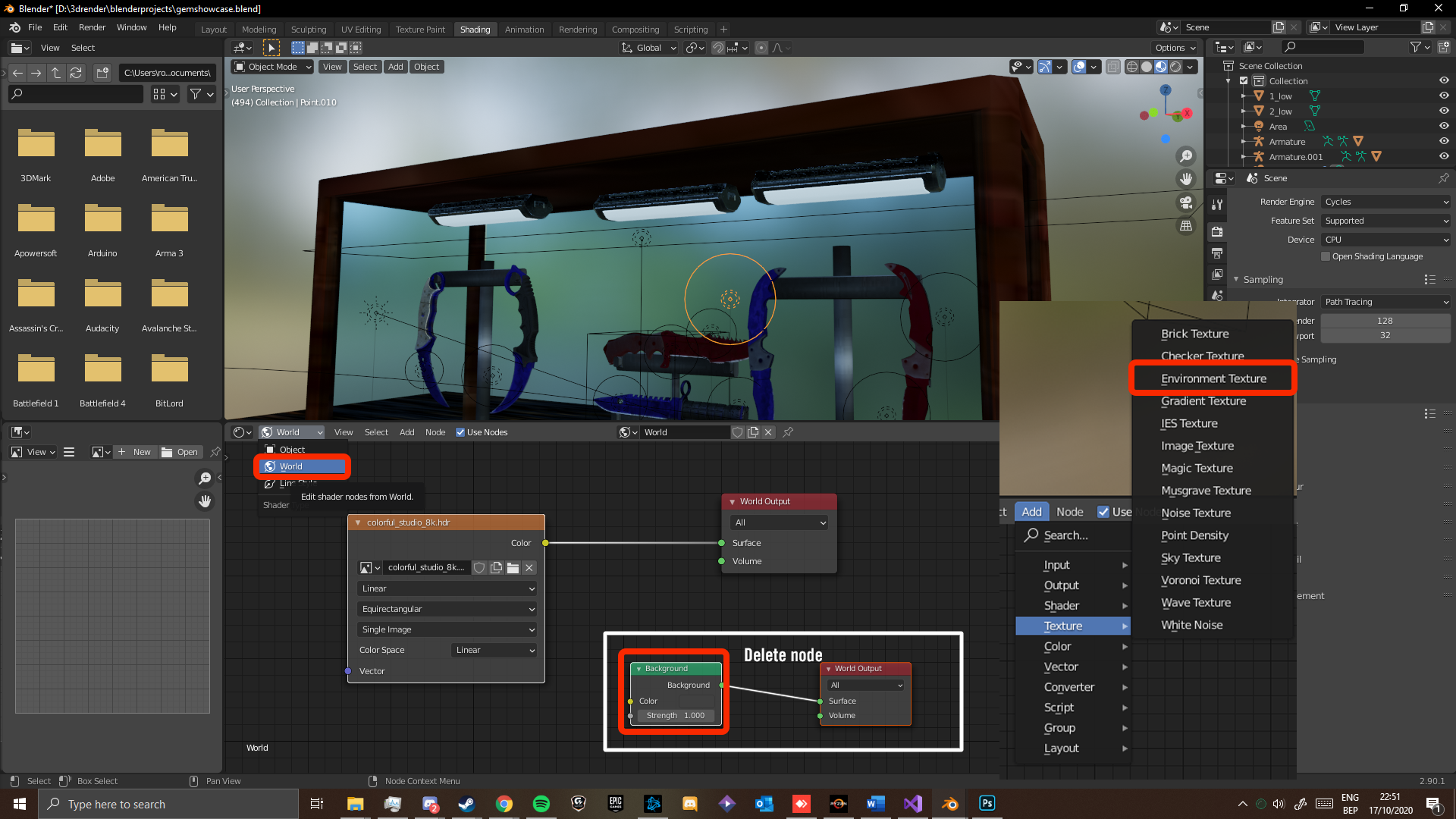
6. Scene / Props / Lighting
just a weapon in a blank scene isnt the best.
filling it up with props, like a knife stand for your knife to stand on. or a weapon rack to show of the 50 aks you have. for this you have 2 options, making your own objects and textures or downloading them from kind people who put them online. 1 place that is a great example for this is Sketchfab[sketchfab.com]. some of these are paid, these are usually the highest quality but you can also find alot of free models.
you can import these the same way as the weapon objects files, but they can have diffrent file types. So make sure you check if blender supports the file type. there is a chance the supported files wont load, usually due to the version of program they used if diffrent to yours.
- search for keywords and have the tag set to downloadable.
- choose a nice model you wanna use and press the dowload button at the bottom of the preview. compare what file type you can open and choose the right one.
- go to the download area, unzip the file (you might need to unzip again in the source/model map)
- In blender go to file, import and choose what file type you have.
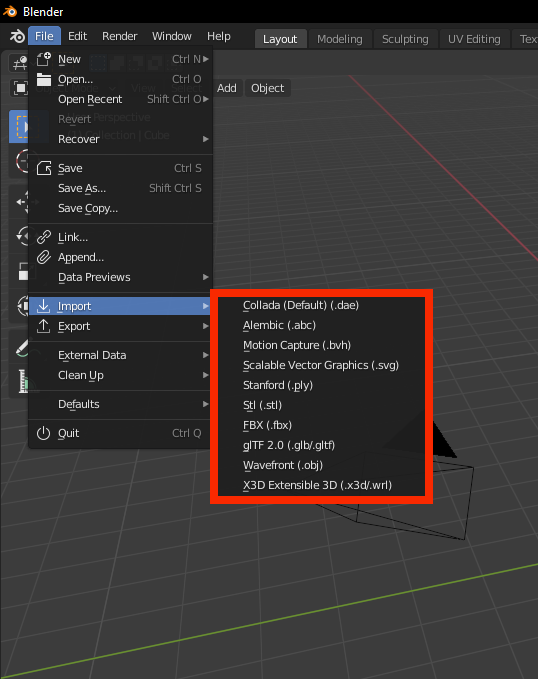
as the lighting is highly scene dependend, we recommend tutorials like LIghting Tutorial from Blender guru. 1 thing to add, cycles is 1 of the best engines for lighting, but this will mess up your stickers
7. Thanks
if found this guide usefull, we would appreciate it alot if you would rate it :D. if you need any help or have suggestion on what to change or add, be sure to contact us on steam or any other platform.
Bastert:
Site : Purpleotter.design[purpleotter.design]
Twitter:Tweets by Bastert55
Steam:Steam
Discord: Bastert#1337
W0nk4:
Twitter:Tweets by m1st3rw0nk4
Steam:Steam