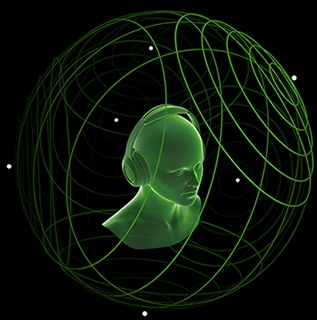Overview
This is an easy setup guide to enable 3D headphone audio. Be amazed and get the true black mesa experience!
Introduction
This is a very good video where you can experience (listen using headphones with plain stereo) the end result of this guide. I’m not the author of this video or any way affiliated but it inspired me to write this guide. It is not complicated to set it up but the steps to do this are found on different pages or readme files. This guide should improve this and with the upcoming 1.0 release I want to share this immersive experience with fellow gamers.
Goal
So what are actually going to do? We’re going to “fool” the game sound setup in thinking we’re able to use the legacy DirectSound3D audio renderer which then uses OpenAl Soft to convert the sound using HRTF filters. This way, when putting on a headphone you have the full 3D spatial sound experience with (some) EAX effects. So be warned when using speakers, the sound will not be as intended.
Important note
Make sure you have any virtual surround settings or spatial sound in windows 10 turned off and the speaker output set to stereo for your headphones. Otherwise it counter effects the result. Also set the sound output to 48000hz on 16 or 24 bit.
Installing DSOAL and OpenAL soft
Download the following file from nexusmods[www.nexusmods.com]. It is uploaded as a fallout new vegas mod, but DSOAL can be used by any game using DirectSound3D.
Unpack the following files to your Black Mesa Source folder (SteamsteamappscommonBlack Mesa) Make sure they’re placed in the root of that folder:
- alsoft.ini
- dsoal-aldrv.dll
- dsound.dll
Then unpack the HARD MODE INSTALLATION zip file in the same root folder. You should have the following folder structure.
Setting OpenAL configuration
Open the alsoft.ini file and change to the following settings:
Side note
Above setup uses the HRTF preset 1037 which is also used in the video. There are additional presets included in the OpenAL soft folder that might give you a better 3D experience. You can use video from the same author to check which HRTF preset sounds the best for you. Then change the default-hrtf line to that other filter. After some testing I found the 1037 works the best for me.
Setting in-game configuration
Set the audio speaker output to 4 or more speakers.
Set the following console commands:
- snd_mixahead 0.05
- snd_legacy_surround 1 (note the 3D sound enabled message).
The console commands are saved in your config.cfg, so no need to change this everytime you start BMS.
You should instantly hear the 3D spatial audio after setting the console command. If not, then something is not setup properly 🙂
Extra recommended mods
On top of the amazing 3D sound experience you should consider the following workshop mods (also used in the video). These make the experience complete:
Additional info
To learn more about the differences between virtual surround, 3D (spatial) sound (binaural), HRTF, EAX or other techniques and how to apply them to other games see below resources. The author of this video has some additional videos and links on his https://www.youtube.com/channel/UCGrS-9TNYTo-gp3pjrA6VDg/aboutto explain this very well. Also you can use this [www.pcgamingwiki.com]resource to learn more.