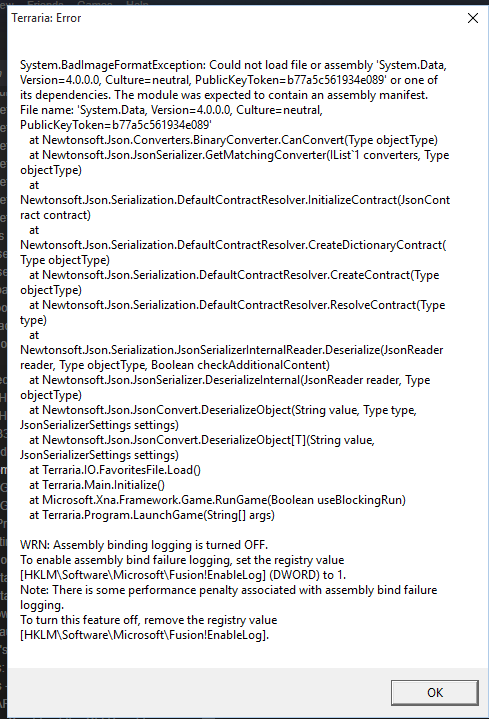Overview
tModLoader 64-bit will open up more abilities for a near-unlimited* capacity in order to mix and match more mods of larger sizes!!As of version 0.11.7.8.1, released on 21st December 2020, the way you install and play tModLoader 64-bit has changed – please be sure to do a fresh install of your game and follow this guide again if you are playing with a version prior to this release.* – You still have a memory limit. It’s connected to the amount of Total Physical Memory you have.
Introduction to The Guide
We were getting too many comments about questions that have already been answered for in the guide already or repeated time and time again, or simple fixes that take common knowledge to solve. IF you have an issue read the guide FIRST before making any sort of comment within the Discord server.
If you have issues, please DO NOT add any authors of this guide or message on their profile page. We use Steam for many reasons, and trouble shooting personal problems is not one of them; that is the Discord’s purpose and this guide’s purpose.
If you still happen to have any issues that ARE NOT in this guide, please join the Discord found under “Additional Resources”, thank you.
—–
It’s amazing to see that Terraria’s unofficial mod ‘tModLoader’ has finally been officially endorsed and ported over to Steam as it’s own little feature, a big Re-Logic seal of approval, however, there are a few things that can limit the experience of users such as the infamous ‘4GB memory limit’ or mods throwing a tantrum which can lead to a browser crash.
In a solution to some of these issues, there has been a developer working on and creating a 64bit port of tModLoader which overhauls the game and provides a solution to some of the issues faced, while also giving the user more memory to play with, so long as they have the RAM to spare.
Some work needs to be done, however, to get this version of tModLoader to work, and this guide aims to support you through the process of downloading, installing and troubleshooting anything you will need support with, else, providing you with the necessary resources and tools you may need.
Hi, I’m an admin on the tModLoader 64-bit discord and work directly with Dradonhunter11 in making sure everything runs smoothly.
This gets the seal of approval from our team, I guess.
Before You Continue!
Before continuing with the guide and the process of installing and implementing the 64-bit version of tModLoader, please make sure that the following list has been met.
- That you have legitimately bought and own a legal copy of Steam’s Terraria.
- You have a clean unmodified copy of Terraria 1.4 – Worlds and Players are fine to leave untouched.
You can install a fresh install by locating and pressing the “Verify Integrity of Game Files” under Properties > Local Files. - That the tModLoader and Terraria folders are in the same subfolder.
[…]Steamsteamappscommon - You have started Terraria 1.4 at least once.
- You have installed Terraria and tModLoader successfully.
Further detailed below.
Please note that if you do not have a legal copy of Terraria then the support team here or in the tModLoader 64bit Discord Community will not provide any further assistance or support.
Vanilla Terraria and 32-bit tModLoader Required
As mentioned above, you need to own a legal copy of Terraria and for both Terrarria and tModLoader to be installed and be unmodified. Once you have both applications installed, you can then proceed with the rest of the guide.
Self-explanatory. The base game is required to play the modified version of Terraria, let alone vanilla Terraria.
Terraria:
[link]
You’ll need to install the base 32-bit version of tModLoader to be able to modify and work on installing the 64-bit version.
tModLoader:
[link]
System Requirements
In order to be able to run and play the 64-bit version of tModLoader, your system must be:
Originally posted by Dradonhunter11 in tModLoader FNA (https://forums.terraria.org/index.php?threads/1-3-tmodloader-fna-32bit-64bit-branch-of-tml.75644/):• 64 Bit Operating system *Windows*
• 4GBs of RAM (Minimum)
It is additionally recommended to have at least 8GB of RAM if you wish to use plenty of mods at once due to your memory size mirroring to your Total Physical Memory.
File Downloading
Firstly, you’d have to make your way over to the tModLoader64bit GitHub page[github.com], making sure you are looking at the latest release of tML 64-bit; there would be a green tag on the left that should read “Latest release” – in this case it’s version 0.11.8.1 as of 3rd March 2021, as shown below.
Once you’re viewing the correct version, make your way to the bottom of the release where it’s labelled “Assets”, it should look something like below. This is where you should make a choice depending on your hardware.

- Most people should be able to use and install the first link labelled “tModLoader64bit.zip”.
- If your system is running off a AMD GPU or isn’t very powerful, use the second link labelled “tmodloader_x64_vulkan.zip”.
Whichever .zip you have chosen to download, be sure to let it fully install before progressing further. Be sure you are installing either the top two zip files, and not the Source Code.
If for whatever reason you cannot or do not want to install through GitHub, you can instead install through MEGA where you can find the same files.

Due to Steam policy against pirating and MEGA links, I cannot directly share the link in this guide, so to find it please instead go to the Terraria Forum’s post ‘[1.3] tModLoader FNA (32bit/64bit) (Branch of tML)[forums.terraria.org]‘ by Dradonhunter11, and under the “Downloads” heading you can find a link to the download files. Within this area, you can also find an alternative route to find the GitHub page as referenced above.
If you need to install the Vulkan files, please follow the regular installation with the regular 64-bit build of tML. Once that has been completed, there will be additional steps you need to follow – if you aren’t installing Vulkan, you don’t need to worry about this step.
Preparing and Installing tModLoader 64-bit
Once the zip folder has been downloaded, you’ll need to unpack/extract (vel unzip) the folder and it’s contents. If you don’t have a program like WinRAR or 7zip you can select the ‘Extract All’ option when you right-click the zipped folder, and then selecting ‘Extract’ in the new window.
Open the new folder where you extracted the contents of the zipped folder, it should have the same name, and select all items inside and select cut.
Methods to select the files:
- Highlight all the files in the folder.
- Select the top file, scroll the bottom and select the last file while holding SHIFT.
- CTRL + A
Methods to cut the files:
- Right-click on the files you have selected and select ‘cut’.
- CTRL + X while you’re highlighting the chosen files.
Once you have cut the files, open the tModLoader folder, right-click anywhere within the folder and select ‘paste’, otherwise, you can press CTRL + V on your keyboard. You may be prompted to replace files, and if this is the case you will want to select the option to ‘Replace the files in the destination’.

If done correctly, the directory for tModLoader should look like below.
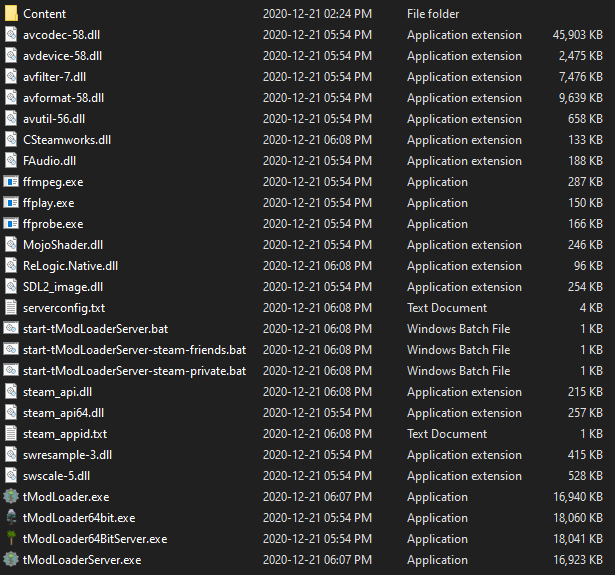
If you haven’t modified where your Steam folder is located, you can follow the file path below in File Explorer to find your copy of tModLoader.
- C:Program Files (x86)SteamsteamappscommontModLoader
Otherwise, you can directly open into tModLoader’s file by selecting the game within Steam’s Libary, right-clicking it and following the directions below.
- tModLoader > Properties > Local Files > Browse Local Files
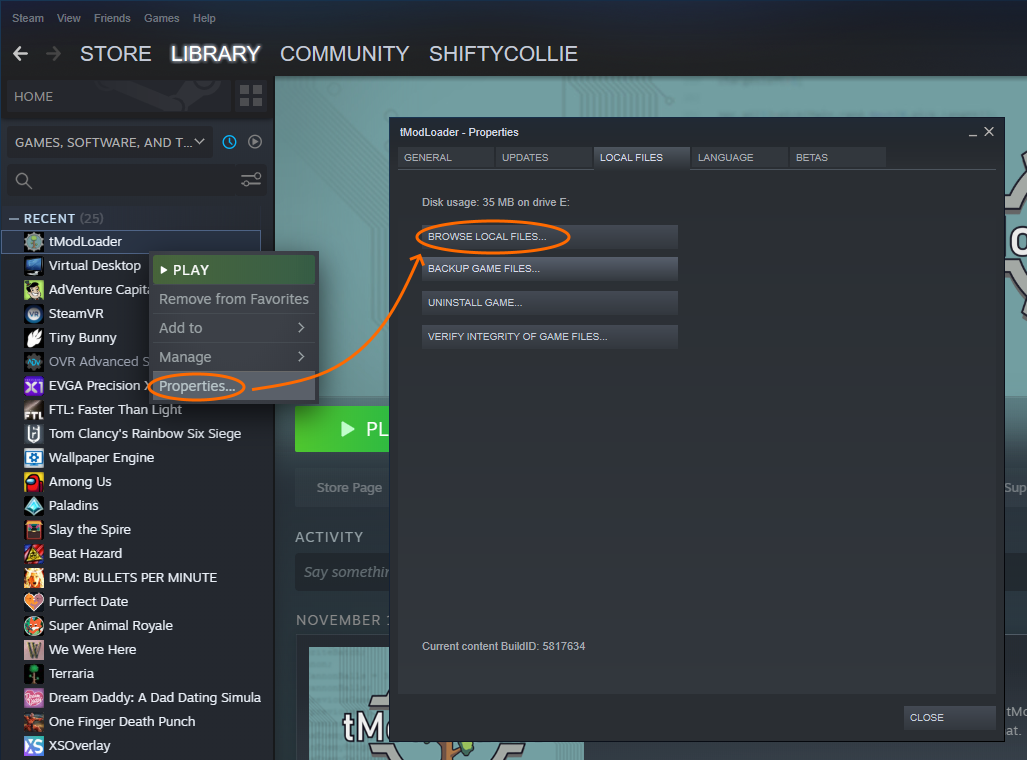
tModLoader 64-bit Vulkan
If you feel as if you do not need to install the Vulkan version of tModLoader 64-bit, please skip this step!
If you need to install the Vulkan version of tModLoader 64-bit, please be sure you have completed the installation steps above for ‘tModLoader 64-bit’!
Installing the additional files required for the Vulkan version is pretty easy and simple. Download the ‘tmodloader_x64_vulkan.zip’ file, unpack/extract (vel unzip) the folder and it’s contents. Open the new folder where you extracted the contents of the zipped folder, it should have the same name, and select all items inside and select cut.
Once you have cut the files, open the tModLoader folder, right-click anywhere within the folder and select ‘paste’, otherwise, you can press CTRL + V on your keyboard. You may be prompted to replace files, and if this is the case you will want to select the option to ‘Replace the files in the destination’.
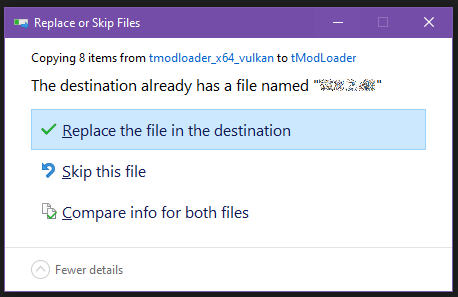
If done correctly, the directory for tModLoader should look like below.

Adding tModLoader 64-bit to your Steam Library
If you want to play the 64-bit version of tModLoader, there’s been a change in how you launch it since version 0.11.7.8.1 (21st December 2020) – no longer is it dependant on using the launcher for the 32-bit version of tModLoader. You don’t need to do this step, but it is recommended if you’d like to launch tML 64-bit more efficiently.
In order to add tModLoader 64-bit to your Steam Library, you need to do the following steps:
- Open your Steam Library and in the bottom-left corner select the ‘Add a Game’ button.
- A drop down menu will appear. Select the ‘Add a Non-Steam game…’ button.
- A window will appear with a list of programs, ignore them and select ‘Browse…’.
- Your File Explorer should open, from here you should make your way to your tModLoader directory and select ‘tmodLoader64bit.exe’
- […]/steamapps/common/tModLoader
- Select ‘open’ in the bottom-right of the File Explorer. It should close.
- Select ‘Add Selected Programs’, the middle button at the bottom the the “Add a Game” window. It should close.
- Searching for ‘tModLoader’ in your Steam Library should show a new application called ‘tModLoader64Bit’.
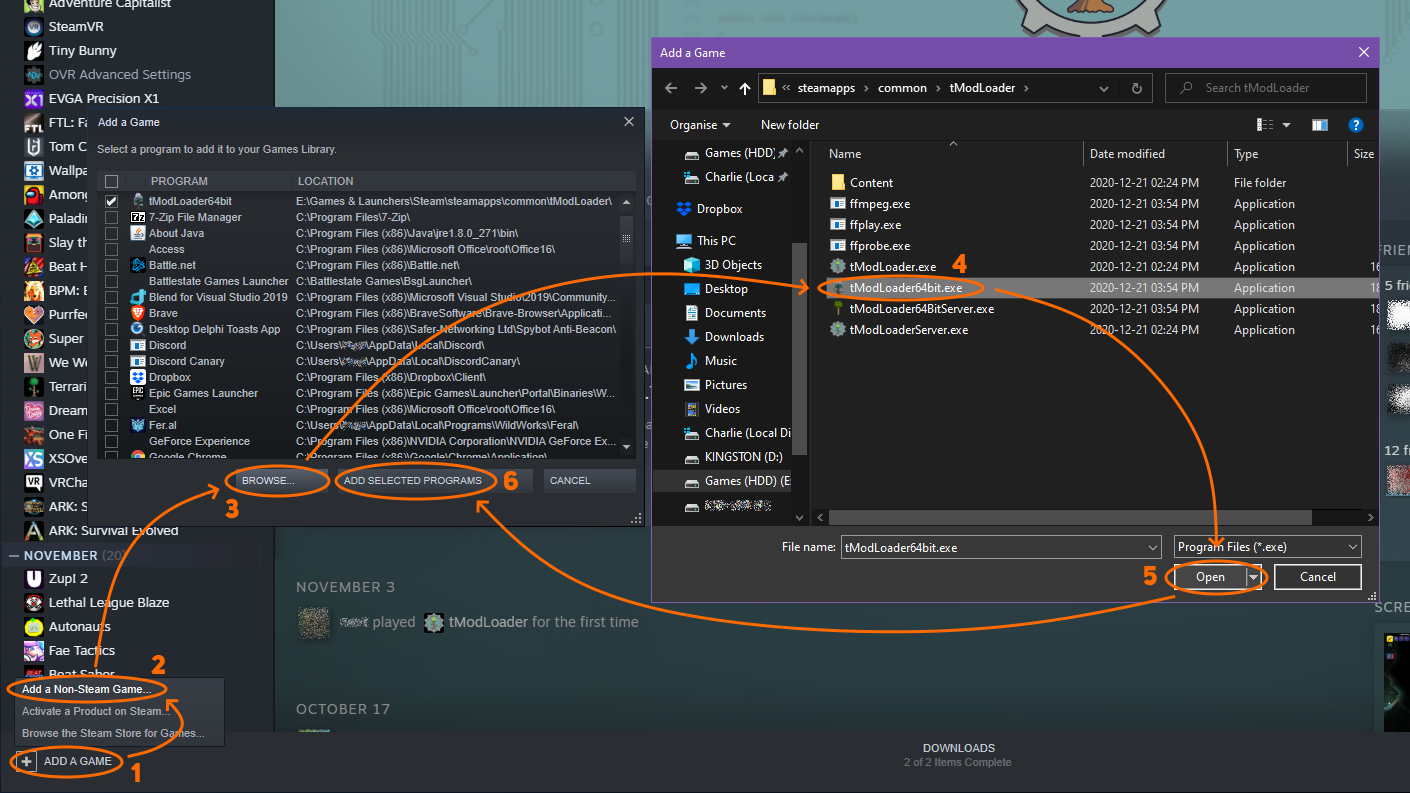
Testing and Launching tModLoader
Once you have completed the tasks above, you should now be ready to launch tModLoader. When doing so, the load up will look different as to how it may normally, which is perfectly normal and how it will look, launching a console which will look similar to below.

Do not close this console, as doing so will cause tModLoader 64 bit to close. Once Terraria has opened, you should be met with the tModLoader logo, and at the bottom left on the main menu, you should see the text “Running in tML 64 bit mode” or similar next to the version number.
If you’re unable to access the Mod Browser, please try again later and check your connection to the browser servers, else, you are able to install mods directly by going to a forum post within [link] and saving the .tmod files within to the directory below:
- C:UsersYOURNAMEDocumentsMy GamesTerrariaModLoaderMods
Remember to enable the mods you want and disable the mods you don’t want and to “Reload” the mods to ensure that the intended mods work.
With that said, enjoy playing tModLoader with much larger memory size, and have fun!
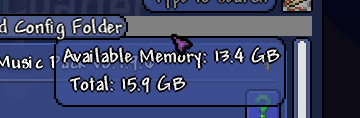
“I have a problem with tModLoader”
If you have an issue with tModLoader which crashes before it can load the main menu, hold left shift while loading which will skip loading the mods. Once you have, disable most of your mods, reload the mods, and test to see if the problem is still happening.
If it is still happening, continue the loop of disabling more suspect mods, reloading and testing.
If there are no more mods in the list, then there is a potential error with tModLoader which would need to be reported to the developers, by following the Discord at the bottom of this Guide.
If the problem doesn’t occur after testing, enable the mods in your list one (1) by one (1) until the problem reappears. Once it does, take note of the mod that has caused the issues and report it to the developers, by following the Discord at the bottom of this guide, else, comment below the mod for me to test and forward on your behalf.
If your character(s) are getting corrupted, the world isn’t loading, the world backup isn’t loading, the game crashes upon entering the world, or issues similar, follow the steps above by disabling half the mods, reloading, testing and seeing if the issue still occurs, or if it’s caused by a single mod.
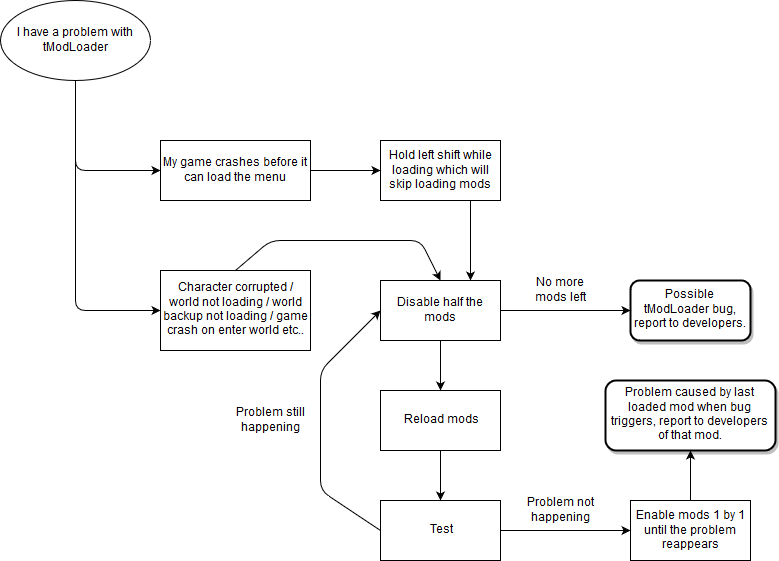
Issues and Solutions
There are a couple of reasons this could be happening. Try the following:
- Tab out of Terraria and open a different application, like Google for instance, and then tab back into Terraria.
- Make sure you have nothing plugged into the USB ports other than your keyboard, mouse and, if applicable, headphones.
- If you have played with a virtual controller of sorts, ensure it is fully disabled or uninstalled.
- Start Steam in Big Picture mode by clicking on View at the top left corner of the window, then navigate to tModLoader. In the Options tab, go to Manage Game > Steam Controllers > Controller Options. Disconnect any controllers you see here.
- Try reinstalling 64-bit tModLoader, following the instructions carefully, after Verifying Integrity of Game Files;
| tModLoader > Properties > Local Files > Verify Integrity of Game Files - Try to reinstall your VC++ Redistributables[support.microsoft.com].
- Rebind your key bindings. Not ideal, but it works.
- Relaunch Steam.
I’d recommend Verifying the Integrity of Game Files (tModLoader > Properties > Local Files > Verify Integrity of Game Files) and try to reinstall 64-bit tModLoader.
This is usually the work of a faulty mod – see 64-bit tModLoader’s incompatible or unstable mods at the bottom of this guide. To find out which mod is causing this, you should be able to access the logs folder, and it should be just over the error you had encountered in the window that appeared.
If you’re unable to find the mod, share the log file within the 64-bit tModLoader Discord server, else, jump to ““I have a problem with tModLoader”“.
If this occurs, then you have potentially attempted to unsuccessfully uninstall the 64-bit version of tModLoader or unsuccessfully attempted to replace it with the 32-bit version of tModLoader, or your Terraria directory has the vanilla game files, typically via verifying files.
If you planned to uninstall the 64-bit version of tModLoader/revert to 32-bit tModLoader, then you should wipe all the files under tModLoader and the verify your files (Right Click tModLoader > Properties > Local Files > Verify Integrity of Files)
Note: This can also occur even with the vanilla versions of Terraria and tModLoader.
Follow the solutions to “System.BadImageFormatException: An attempt was made to load a program with an incorrect format”.
Note: This can also occur even with the vanilla versions of Terraria and tModLoader.
Wipe your Terraria and tModLoader folders by deleting the contents inside of the folders, and then verify both games via Steam’s “Verify Integrity of Game Files…”
- Terraria DIR; SteamsteamappscommonTerraria
tModLoader DIR; SteamsteamappscommontModLoader
Follow the above solution for “House Banner Missing” – “Verify Integrity of Game Files…” for Terraria and tModLoader.
This happens because tModLoader is unable to find the Terraria folder.
To solve this issue, make sure both the Terraria and tModLoader folder are in the same folder.
- […]Steamsteamappscommon
The reason as to why this happens is unknown, but it may be an issue with FNA.
The easiest way to solve this is to tab in and out of your game after launch.
A more permament way to solve this is to use windowed borderless mode. To do this, you have two possibilities:
- The more simple method is to right-click tModLoader (the original application), select ‘Properties’ to open a new window. In the new window, select ‘Set Launch Options…’ which should open yet another window. In the text box, put in the arguements “-windowed -noborder” and select ‘OK’ and ‘Close’. If this doesn’t work;
- The more complex method is to disable the setting in the config.json file found at the directory below. Once you open the file, look for ‘config.json’, right click it, and open it in my preferred text editor. Once open, look for ‘”WindowBorderless”:’ and replace ‘true’ to ‘false – it should be the 16th line.
This may happen due to how tModLoader detects GoG installs.
To solve this issue, wipe your Terraria and tModLoader folders by deleting the contents inside of the folders, and then verify both games via Steam’s “Verify Integrity of Game Files…”
- Terraria DIR; […]SteamsteamappscommonTerraria
tModLoader DIR; […]SteamsteamappscommontModLoader
FAQ
In short: Yep, provided both of you are on the same version of tModLoader.
You’re able to play multiplayer, both dedicated servers and via connecting to a friend hosting it off their PC, if you are playing on a 64 bit client but your friend isn’t, then your friend has to host the server and decide the mods since the 32 bit player is limited in ram, you can then just normally connect to your friend.
When tModLoader 32 bit pushes an update through Steam, Steam will only modify files that are native to tModLoader. This will include the executable file, but none of the DLLs that tModLoader relies on. Thus, the game will fail and a BadImageFormat exception will occur. Unfortunately, you will either have to switch to 32-bit tModLoader or wait for a new version of 64-bit tModLoader to be released.
As mentioned in the Common issues section, you can move to your tModLoader installation folder,
- Steam Properties > tModLoader > Properties > Local Files > Browse Local Files
Select everything in that folder and delete it. From there, moving back through Steam Properties,
- Steam Properties > tModLoader > Properties > Local Files > Verify Integrity of Local Files
You will see a message similar to “X files failed to validate and will be reaquired”. Once this text box is closed, steam will redownload tModLoader 32 bit again and your copy should be back to normal.
Useful Resources
64-bit tModLoader’s Discord server;
[link]
32-bit tModLoader wiki;
[link]
32 bit tModLoader’s Discord Server;
[link]
64-bit tModLoader’s incompatible or unstable mods;
[link]
64-bit tModLoader’s common issues and fixes;
[link]
Credits | Developers, Supporting Staff, Contributors
- Dradonhunter11
- Rartrin
- Planterror (Contributor, Support Team & Administration Team)
- TheStachelfisch (tMod64 Maintainer, Contributor, Support Team & Administration Team)
- Serriuth(Administration Team)
- DeathofaStar (Moderation Team)
- Serriuth (Administration Team)
- Xyrveas (Administration Team)
- Cataclysmic_Armageddon (Support Team | Resigned)
- xLeaf (Support Team)
- convicted tomatophile (Stevie) (Support Team)
- ShiftyCollie (Support Team)
- Insontis (Support Team | Resigned)
- Desenrrollado (Support Team | Resigned)
- And more to be added.
- Ralgor
- Made helpful commits patching up weird FNA cases.
- Shazan
- DirectX and Vulkan support
- And more to be added.
And thanks to everyone else for testing, downloading, and supporting this project through Patreon!
Final Sic
If you have any questions, please ask them below and I’ll try my best to answer your questions or point you in the right direction, and I’ll potentially add them to the FAQ I am building to help answer any questions that may be encountered frequently.
Please make sure that any issues you occur, explain in detail and provide error notes if possible. We cannot help you if you don’t explain what the problem(s) are.
Good luck and have fun!~ <3
Generally, I may respond slow on the comments section, but some of the best help comes from the 64 Bit Discord Server[discord.gg]. Enjoy running all your favorite mods!