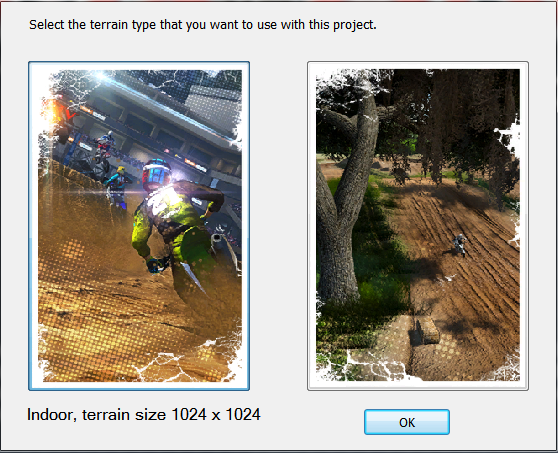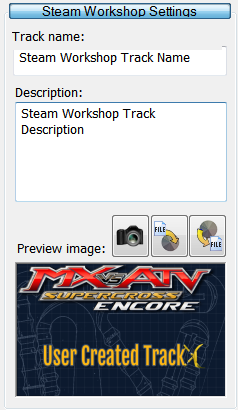Overview
This will guide you through the different parts of the track editor – MX vs. ATV Supercross Encore mXcavator, explaining the tools available and the basic steps you will need to make a custom track and publish it to the Steam Workshop
Introduction
This guide will introduce you to MX vs. ATV Supercross Encore mXcavator (mXcavator) and explain the tools that are available as well as how and when to use them. Once you have finished reading you should have all that you need to build and share your custom motocross tracks with the MX vs. ATV Supercross Encore community.
○ Starting mXcavator
To start mXcavator:
- Open the Steam MX vs. ATV Supercross Encore library page.
- Press the [ > Play ] button.
- Select ‘Launch MX vs. ATV Supercross Encore mXcavator’ from the list.
- Press the [ Play ] button.
When mXcavator opens you will be given the choice between 2 types of terrain, Supercross on the left or National on the right. Select the one that best suits your design and press [ OK ] to open mXcavator and create an empty track ready for you to start designing.
Supercross track
These use a height map with a size of 1024 x 1024 which creates an area of ground measuring 1023 ft x 1023 ft. They are best used to make Indoor Supercross tracks and the stadiums are designed to sit around these types of track.
Supercross tracks will appear in game under the Freeride menus and if you have added a race activity they will also appear in the Supercross menus.
National track
These use a height map with a size of 2048 x 2048 which creates an area of ground measuring 2047 ft x 2047 ft. They are best used to make Outdoor National tracks.
National tracks will appear in game under the Freeride menus and if you have added a race activity they will also appear in the National menus.
Note: All user made tracks will work online.
○ Workspace layout

- Main toolbar – top.
- Rollout panel – left.
- 3D view of the track being designed – center.
Your workspace layout is saved and mXcavate will re-open with the same layout that you set before you last closed the program.

Edit functions
There are the usual New, Load and Save buttons. Track projects can be saved, which creates a set of files that include the project file that lists the track settings and the files that are needed to load the track into mXcavator. These include the textures that are used to build the terrain, the list of track objects, a file that sets up the activities and the forest settings.



Undo / Redo
There is an Undo system, so one slip of the mouse doesn’t need to be the end of a track. Every tool action that changes the track in the 3D view creates an Undo and a Redo action point. You have a maximum of 10 Undo and 10 Redo action points, after that the last Undo/Redo actions are lost from the end of the list.
The list is reset when you start a new track or load an *.eetrack project file.


Tool set activation
You can select a tool set using one of the following buttons. When a tool set is selected the rollout that contains the tools and settings for that tool set opens in the rollout panel. From there you can select, adjust and apply each tool in the set as you need to, to create your track.







Workspace settings
These settings affect the 3D view of the track or change the camera view.








The rollout panel shows you all of the tools and their settings for the set that you have selected. Each set can have multiple rollouts, where the tools and settings are grouped together according to their function. The blue button at the top of each rollout, which is visible when the rollout is active, can be used to hide/show it to make more space for the tools that you are using.

You can resize the 3D view window but it always keeps a 16:9 aspect ratio. This is because the render engine uses this ratio and if the output window is not the same it will add black bars either along the top and bottom or the left and right sides, letter-boxing.
Note: You can increase or decrease the quality of the 3D view by adjust the resolution that the render engine uses to create each frame – see General Settings
Moving around the 3D view
Using the mouse
You can move the around terrain by clicking on it and dragging it left and right or pull towards or push it away from you.
If you hold the [ Ctrl ] key down while you do this then the terrain will rotate instead of moving side to side, forwards and backwards.
You can zoom in and out by scrolling the mouse wheel.
Using the keyboard
You can scroll the terrain left, right, forwards and backwards using the cursor arrow keys.
The [+] [-] keys on the number pad will zoom the 3D view in an out.
The [Home] and [End] keys will rotate the camera forwards and backwards.
General settings
The general settings rollout panel contains 2 rollouts.
- The Steam Workshop Settings.
- Graphics settings.
○ Steam Workshop Settings
These settings aren’t needed until you have finished designing and testing the track and you are ready to publish it to the Steam workshop. The details that you enter into this rollout will only be shown in the Workshop to display and describe your track.
Note: The track images used in the game menus are set in the Activities tool set, with one for each activity.
Track name
This is meant to be the location name with a maximum of 25 characters.
Note: The activity names that are displayed in the game menus can be different to this and for each activity.
Description
A description of the track and activities available in your track with a maximum of 256 characters.
Preview image
You can use the screenshot button to snap a picture of the track in the 3D view, or you can import an image you have created in another program. The image has to be a specific size, 638 x 358 before the Steam will accept if the Workshop.



○ Graphics settings
You will probably only need to do this once, when you first start using mXcavator. The drop down box lists all the suitable screen resolutions supported by your graphics card.
You will need to restart mXcavator before the new settings take effect.
Note: The resolution you select here will control the quality of the rendered frame inside the render engine. This frame is then copied to the 3D view window and stretched to whatever size that is set to. The frame rate will slow down the higher that you set this setting. Any extra quality in the rendered frame is lost if the 3D view window is smaller than the rendered frame size that you select here.
Terrain forming tools
The terraforming rollout panel is where you shape the terrain, adding jumps, hills and valleys to create your track. The terrain height is controlled by a square greyscale image, where the level of white of each pixel controls the height at that position in the terrain. The whiter the pixel the higher the terrain is.
Note: mXcavator supports POV ray format height maps. These are 24 bit RGB images where the red and green channel for each pixel are used together to create a 16 bit height value. You can recognise these because they are usually red/green in colour instead of greyscale. They are created by terrain sculpting software, like Terragen or Leveller.
There are 2 rollouts in this panel.
- Global – for importing and exporting height maps.
- Terraform – contains tools to shape the terrain.
○ Global
The Global panel contains the buttons for importing and exporting height maps.
Import POVray format
This checkbox tells mXcavator to expect the height map in POV ray format. You must select this option before you import or reload the height map.
Elevation scale
The elevation scale adjusts the terrain height in the height map so that white pixels become the same height as the elevation scale in feet after it’s imported into your track.
Note: You can adjust the Elevation scale after the height map has been imported. Placed objects and trees will adjust their height as with the terrain.



○ Terraform
The Terraform panel contains the tools and brushes you need to shape the terrain to your track. There are tools to raise, lower, equalize and smooth the terrain as well as controls to set the strength, size and rotation of the brushes.
There is a selection of ready made brushes that you can use with these tools.
There is also a selection of ready made jumps and berms that you can use like brushes, to place around the track.

Select the size of the brush previews.
Preset brushes
The following tools are used with the preset brushes. You can control the size, strength (height) and rotation of the preset brushes using the controls at the bottom of this panel.





Preset shapes
You can control the size, strength (height) and rotation of the preset jump and berm shapes using the controls at the bottom of the panel.

○ Brush properties
Size X, Size Y
These 2 controls scale the brush size, measured in pixels. They can be linked together so that the brush keeps its aspect ratio.
Note: If you use bigger sizes you might notice some lag when you move or apply the brush, depending on the speed of your computer.
Note: Using the [Shift] + Mouse Wheel you can adjust the size of the brush while you are using it in the 3D view.
[Shift] +
Strength
This controls the strength of the effect that the brush has on the terrain. The value can be 1 – 100.
Rotation
Rotate the brush from 0 to 360 degrees, this is especially useful when placing preset shapes so that they line up as your track twists and turns.
Note: Using the [Ctrl] + Mouse Wheel you can adjust the rotation while you are using the brush in the 3D view.
[Ctrl] +
Smooth
Adds extra smoothing to the shape of the brush.
Base height
Set the terrain height that is used with the level to base height tool.
Terrain painting tools
The Painting tool set is where you can change how the terrain that you have just shaped will look and feel to ride on. By changing the dirt on the track you don’t just change how it looks but you also change the way the dirt reacts with the wheels. You can change the drag and slip properties as well as changing how the dirt ruts up, by setting its softness.
MX vs. ATV Supercross Encore supports 7 layers of dirt, layered one on top of the next so that higher layers hide the layers below. So you should build the layers as they would be in the real world, because as each of the top layers is worn through by riding over them, the layer underneath become visible.
You can pick your dirt from a library of all the dirt types used in any of the MX vs. ATV Supercross Encore tracks as well as any of the Reflex tracks. Each has preset properties, but you can also change them to suit your track.
Once you have selected and applied dirt to your track, there are tools to add a few more final touches to the look of your track’s terrain, these are wetness, shadows, Luminance and chrominance.
The Painting panel contains 4 rollouts.
- Select paint tool.
- Chrominance settings
- Dirt settings
- Paint brush settings
○ Select paint tool

This is where you import and export images and select tools related to applying dirt textures and effects.






Note: Using this at full strength can be used for adding white lines around the edges of the track.


Note: For the dirt tool the eraser only deletes the currently selected layer, so if the layer that you are deleting is covered by dirt in the layer above, you will not see the dirt in the selected layer disappearing.
○ Chrominance settings

This rollout is only active when the Chrominance tool is selected and lets you set the colour of the chrominance brush.
○ Dirt settings

This rollout is only active when the Dirt tool is active. It contains the tools to select, apply and change the properties of the dirt that you can apply to your track.
Particle and tire track color
This will be the colour of the dirt particles in the roost, so you will want to pick a color that closely matches the combination of dirt that you have selected in the layers. Clicking the button opens the colour picker, where you can choose a colour from the palette or use the eye-dropper tool to select a colour directly from the 3D view of your track.
Dirt layers
The brush will paint the highlighted dirt layer on to the terrain. Layer 0 is the top most layer and will cover anything that you paint in the layers below it. Layer 6 is the base layer and will be seen where nothing is painted in the layers above.

Each layer has a blue, green, red, or black button next to it.

If you click on one of these buttons you will open the dirt library panel, where you can select dirt textures from the list of previews.
Tiling rate
This affects how often the dirt texture is repeated across the terrain. When you select a dirt texture from the library, it has a default value for tiling rate, but you can change this if it suits your track. The higher the number the more times the texture is repeated across the terrain, which has the effect of making it look smaller or higher resolution.
Softness
This controls how quickly the dirt will wear away creating ruts and exposing the layer below. A value of 0 is hard, used for surfaces like concrete or asphalt. Higher values are suitable for sand or snow.
Slip
This is how much traction a tire will have when the power is applied. Higher values mean less traction, so snow would be 3 or 4 and most dirt would typically be 2.
Drag
Drag is the slowing effect of the surface on the rotation of the wheels. Dirt would typically be 1 and
sand or snow would be 2 or 3.

○ Brush properties

This rollout contains the preset brush shapes that you can use with any of these paint tools. Below the list of brushes are the controls to control the brush properties.
Brush modifier controls
Size X, Size Y
These 2 controls scale the brush size, measured in pixels. They can be linked together so that the brush keeps it’s aspect ratio.
Note: If you use bigger sizes you might notice some lag when you move or apply the brush, depending on the speed of your computer.
Note: Using the [Shift] + Mouse Wheel you can adjust the size of the brush while you are using it in the 3D view.
[Shift] +
Strength
This controls the strength of the effect that the brush has on the terrain. The value can be 1 – 100.
Rotation
Rotate the brush from 0 to 360 degrees.
Note: Using the [Ctrl] + Mouse Wheel you can adjust the rotation while you are using the brush in the 3D view.
[Ctrl] +
Smooth
Adds extra smoothing to the shape of the brush.
Creating race activities
All custom tracks have a free ride activity, but you can also add a race activity if you are making a track to race on. The most important part of a raceable track is the spline path which defines the boundaries and direction of the racing area of the track, as well as telling the AI how and where they need to go.
This panel contains the tools needed to create and tune the spline path as well as a place for you to provide a track image and enter a track name which will appear in the in-game menu for each activity.
The panel contains 4 rollouts.
- Activities
- Track
- Track node
- Track segment
○ Spline paths
A spline path is a series of spline nodes that are all linked together. The spline path needs to form a complete loop, but it can also have a start funnel that runs from the behind start line to join up to the main track loop.
A spline node is made up of 3 points, a left boundary, a right boundary and a center point. Each node can be moved by moving all 3 points together or each single point can be moved individually.
A segment is a series of nodes that is only joined to 1 node before it and 1 node after. Where a funnel joins the main loop you have 2 incoming nodes that both join to a single node. This breaks the spline path into 2 segments.
The funnel segment is highlighted in yellow, the track loop segment is not.
- The funnel from the start node to the node where it joins the main loop.
- The main loop, from the node where the funnel joins it right round back to where it joins back to the same node.
You can also add segments to add alternative routes between 2 points in your track and let the riders decide which route works best for them.

Place the first node 10 ft behind where you want the Startgate to be and then click the spline out following the track around. When you get to the point where the main loop joins back up to itself again, the cursor changes to a link icon, this is how you know you can click the mouse again to join the loop.
As you click the spline path around corners the last node adjusts its position so that it is rotated half way between the nodes on either side of it. Sometimes this leads to a spline node that overlaps the one next to it.

Overlapping spline nodes will cause the track compilation to fail. When it fails the spline node that is causing the problem will be highlighted ready for you to adjust it. You can see the overlap, because it leaves the track darker where the spline nodes are overlapping.
One of the important functions of the spline path is to set control parameters for the AI to make them more competitive. Parameters can be set for both individual nodes and segments. Once you have laid out the main loop of the spline path, you can add extra segments inside the main path and use the properties on these to tune the AI performance and give them different paths to follow to make them more realistic opponents.
○ Cut-scenes
When you add a race activity, cut-scenes are automatically added for the start and podium sequences. These need you to add a Startgate and a Podium before they can work. If you forget to place either of these objects the track will fail to compile and you will get a message telling you what is missing.
These scenes also a number of human characters, Crew chiefs, Track officials, 30 second girl, trophy girl, Dog-house guy and crowd people. These characters are available from the library to be placed around the track, but because they are also used in the cut-scenes they are limited to 1 instance of each character per track.
Note: These human characters will not appear in the free ride activities, only the race activities.
○ Activities

The activities rollout is where you can add or remove a race activity to your track. This is also where you can add the track name and image that will be used in the game menus for your track.


Note: Only race activities can be removed.
Activity list
When you select an activity from the list, both the in-game name and the preview image for the selected activity will show.
In-game name
This is the name for the activity that will appear in the game menu, for the selected activity type selected. The name is limited to 25 characters, to fit in the game menu.
Preview image
This previews the image that you have selected to appear in the menu when this activity is selected in the game. You can create this image using the snap shot button or by importing and image from file. The image needs to be 2048 x 1024, if it is not this size then it will be resized.


Include in export
By unchecking this box you can exclude an activity from being exported when the track is compiled either for testing of when it’s being published to the Steam workshop. This gives you the option to compile the track without an activity without having to delete the activity.
○ Track

This rollout contains all the tools that you will need to build a spline path for you race activity.










Note: This cannot be placed in a funnel.


Hide Dog House guy
As part of the raceable activities, the cut-scene at the start and the podium sequence at the end of the race are added automatically. A dog house guy is added to the start line sequence unless this box is checked.
Next segment track width
This is the width, in feet, between the left most and right most boundary points of the next track node to be placed.
Skip distance
If a rider leaves the track, this is the maximum distance, in feet, that they can ride without re-entering the track before they are reset to the point where they left the track.
Ignore 1st lap as completed
If your track has a funnel and the finish line is in the early part of the lap, then if the lap timer is triggered on crossing the finish line for the 1st time, the 1st lap time will be much shorter than for a full lap. In this case you can check this box, so that the lap timer and the lap count don’t start until the 1st rider crosses the finish line on the 2nd lap.
○ Track node

To help the AI riders to be competitive they need to be tuned to take good lines, accelerate and brake in the right places on the track. You can help achieve this by adjusting the settings in this rollout. It is activated whenever a track node is selected and you will change the properties for the selected node.
○ Track segment

Another way to help the AI riders to be competitive is to adjust the properties associated with each segment. You can do this by adjusting the settings in this rollout. It is activated whenever a track segment is selected and you will change the properties for the selected segment.
Lighting, fog and skies
This rollout panel is where you can change the sun direction settings, various ambient lighting properties, the fog properties as well as selecting the sky box texture.
This panel contains 3 rollouts.
- Lights
- Fog
- Skybox
○ Lights

The lights rollout lets you change the properties that affect the ambient lighting. The default settings are taken from one of the stock tracks.
Note: Small changes in the light colors and intensity can have big effects so these are better thought of as advanced options.


Light position

The left-hand control lets you change the direction of the sun, while the right control sets the height or angle of the sun. The default settings are taken from one of the stock tracks. To change the settings click on the sun and drag it around the control area. You will see the affect of the new sun angle as you move the controls.
Note: If the sun angle is set too low you might get some unexpected lighting effects. The default setting works with most of the skies, so you don’t really need to change these settings.
Light colors and intensity
These colour properties have a combined affect on lighting on the track and should be changed by only small amounts. The sun color will tint the whole scene and so to keep it looking realistic you will probably want to start experimenting by keeping the colors close to the medium grey to white scale.
To change the color you can click on the color box, which will open the color picker. You can then select a color from the color palette or use the eye-dropper to pick a color from the 3D view window.
Use the slider to change the color intensity or you can type a value into the edit box.
○ Fog

Start
The distance from the viewer when the fog effect starts to increase from 0.
End
The distance from the viewer when the fog effect reaches its maximum.
Start
The fog effect color when it starts to increase from 0. To change the color click on the color control and select a color using the color picker that opens.
End
The fog effect color when it reaches its maximum. To change the color click on the color control and select a color using the color picker that opens.
○ Skybox

This rollout is where you select a different sky texture for your track.


The list contains all of the skies that are available in MX vs. ATV Supercross Encore tracks. To change the skybox texture you can click on a sky preview in the list.
Placing objects
Once you designed the track layout, changed the dirt and set the lighting, fog and skybox you are ready to start placing objects to build a more realistic environment.
This rollout panel is where you can select objects from the library, place and arrange them on the track and where the objects have them set their properties.
This panel contains 3 rollouts.
- Object placement
- Object properties
- Object library
○ Object placement

Once you have selected an object in the library you can use the tools in this rollout to place and arrange them on the track.

Note: If you hold down the Ctrl key you will add or remove the object that you click on to the selection.


This has a number of options to restrict the movement.
- Location – across the surface of the terrain (X + Z)
- X – left and right
- Y – up and down
- Z – forward and back

This has a number of options to restrict the rotation.
- Free – rotate in any direction
- X – around a left/right axis
- Y – around the vertical axis
- Z – around a forward/back axis




○ Object properties
Some objects have properties that you can set. These are:
- bales
- water objects.

In the bale properties you can set the bales to be used as up/down bales. Up/Down bales are bales that start a race in one position and then when the 1st rider crosses the bale trigger (see Activities) they change their position.
Up/Down bales are used to mark the track at the start of a race where the layout changes after the first lap, for instance if the funnel on your track crosses the main loop of your track.
- The Up bales move from a position 10ft below to the position that you placed them on your track.
- The Down bales move from the position that you placed them to hidden 10 ft below the ground level.
The bales that are visible for the start only should be set as down bales and the bales used for the regular race configuration should be marked as Up bales. Any bales that don’t need to change position can be left as ‘No pop up or down’.
Note: These are only useful for race activities, so if you don’t plan on adding a race activity then you don’t need to use Up/Down bales.

The water properties rollout let’s you adjust how the water looks, parameters that control the color, transparency, reflectivity and the size and frequency of ripples. All these changes can be previewed in real time.

Note: These properties affect all water objects, not just the currently selected object.
○ Object library

The library contains most of the objects from the MX vs. ATV Supercross Encore tracks. It has been separated into categories to make objects easier to find. When you select an object from the library, there is a preview at the bottom of the rollout to help identify which object it is.
The Stadiums that you can select from the library are collections of parts, which you can place as a single object. To keep the load on the editor lower only the building objects are loaded into the editor. However when you compile the track, all the other objects in the stadium, such as the crowd, are added to the track.
Each part from all of the stadiums is also available to select from the library, if you want to build your own from parts, however you will not be able to add the crowd to that.
Note: The human characters that are available from the library are also used in the cut-scenes, because of the way they are used only 1 instance of these characters is supported. So after you have placed 1 of these character objects you will see it become greyed out in the library and no more can be placed on the track.
Placing trees and bushes
If you are making an outdoor track, the final touch would be to add some plants. The vegetation rollout contains all the tools you will need to build a set of plants and then place and arrange those plants around your track.
The vegetation rollout panel has 3 rollouts.
- Vegetation
- Placement
- Build an eco system
○ Vegetation

This rollout lets import, export or reload the last file containing your track vegetation. These files are saved with the *.forest file extension.



○ Placement

This rollout gives you the tools to place and arrange trees and bushes around your track.

Note: If you hold down the Ctrl key, you can add the selection the current selection.


This has options that restrict the way the tree and bushes are moved.
- Location – move about on the terrain (X + Z).
- X – move left and right.
- Y – move up and down.
- Z – move forwards and back.




○ Build an eco system

Before you can start placing trees and bushes you have to build an eco system from those available in the library. You can add a maximum of 21 trees or bushes to your eco system, however because of limits in the eco system resources the actual number will depend on the size of trees and bushes that you choose. In reality this usually turns out to be between 10 and 14.

This will open a popup showing the unselected vegetation types left in the library.

If you click on the preview image of the vegetation type that you want to add from the library, it will be transferred to your eco system.

Note: This will first remove all of the trees or bushes of this type from your track. If you have placed a lot of trees or bushes this can take some time to process.
Making vehicle tracks
Adding vehicle track bump models to your track will add another level of detail to the terrain to give it a more realistic look. With these tools you can apply caterpillar track, tractor tire tracks to the dirt as well as deep and shallow ruts.
Using the same system it is possible to lay out roads with freshly painted or old cracked asphalt.
Note: The terrain softness and deformation characteristics are not affected by laying road tracks out. So if you do not want ruts and dust particles to appear as you ride over the road, you will need to select a suitable terrain ‘dirt’ type (concrete, or asphalt) and paint it on the terrain everywhere that the road is laid.
This panel has 2 rollouts:
- Vehicle tracks
- Vehicle track node
○ Vehicle tracks

At the top of the Vehicle track rollout are 4 menu buttons:










Under the Vehicle track menu buttons are the tools. These work in a very similar way to the Spline layout tools. Use the start a new track tool to place the first point and then continue clicking out the track around the terrain.
Note: The editor tries to keep the tracks aligned as you layout around corners, however the tracks might still get unaligned. Alignment restarts each time a new section of vehicle track is started, so if you are unhappy with the alignment, a workaround would be to start a new section.
Start a new section of vehicle tracks. After you place the first point of a new section, the tool moves on to the Continue tool.
Continue the vehicle track section. This will add new nodes to the vehicle track each time you click on the terrain, continuing from the last point of the track section that contains the highlighted (yellow) node.
Insert a new node between the selected node and the node after it.
Click and drag to draw a blue box over the terrain where every node inside the blue box will be highlighted as being selected.
Select and move nodes. When the cursor is over a node it will change to a move (arrows pointing in 4 directions), which means you can click and select that single node. If there is no node under the cursor then you can click and drag a blue box to select and highlight nodes.
Delete the selected nodes.
There is limited space for each set of tire tracks so the meter at the bottom of the rollout lets you know how much of that space you have used. There is a meter for each vehicle track type, not 1 for all of them.
○ Vehicle tracks node

Adjusting the slider changes the fade on all of the selected nodes in the currently selected vehicle track type.
The effect of the vehicle track for each node can be faded between 0 – 100%, with 100% being invisible and 0% completely visible. This can be useful when you want to run vehicle tracks over a part of the terrain where either tire track wouldn’t normally be seen, like the top of jumps or where the ground might be harder packed where the tires don’t have such a big affect.
Compiling your track
So you’re track is ready for some testing or you’ve fully tested it and are completely happy with it and can’t wait to share it with the community and get some feedback on the latest masterpiece. So now you just need to compile it.
When the track starts to compile a log window opens showing the compilation progress along with any error messages caused by errors during the compilation.
The most common errors will be.
- Missing objects that are needed for race activities (Startgate or Podium).
- Overlapping points on the spline path. The nodes where the problem is will be highlighted when you go to the Activities tool set.
- The spline path doesn’t completely surround the Startgate. In this case go back to the race activity and make sure the spline path is wide enough to extend out each side of the start gate as well as behind it.
There is 2 reasons to compile the track.
- Export for testing.
- Publishing to Steam workshop.

This compiles the track and saves it in the folder /DLCBeta of your MX vs. ATV Supercross Encore installation.
Note: If you want to share your track with beta testers you can zip this folder and make it available to them to install on their system.


This will open the Steam publishing window, which lets you check that the information that you entered in the Steam Workshop settings is complete, that you have given the track a name and description and created a review image to be displayed in the Steam workshop.
If not then you can enter the track name and description in the Steam publishing window, but if you need to add a preview image then you will need to cancel the Steam publishing window and add it in the Steam workshop settings rollout, before you try publishing again.
Once you are happy with the Steam publishing information press ok, to start compiling the track. If the track compiles successfully, which it should if you have fully beta tested it first, the track will upload to the Steam workshop. The upload progress will show in the log window.
Once the upload is completed successfully, your track should appear in the workshop and will be available to others in the community to subscribe to and then ride.
Note: Each time that you publish a track to the Steam workshop it creates a unique track id. So even if you publish the exact same track again, it will not replace the original, instead you will have 2 identical tracks in the workshop. This will be confusing for people who want to subscribe to your tracks. You are recommended to delete any duplicates if you want to update or re-publish a track.
After you have subscribed to a track you have to wait for the track to be downloaded to your game installation before you start the game, otherwise it will not appear in your game menus.
Note: If the subscribed track doesn’t appear in the game menu then it could be that the track has not have completed downloading, so you will need to restart MX vs. ATV Supercross Encore once the download has completed.