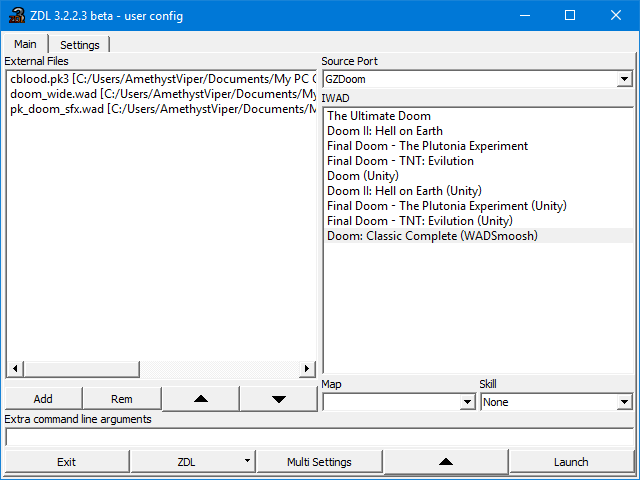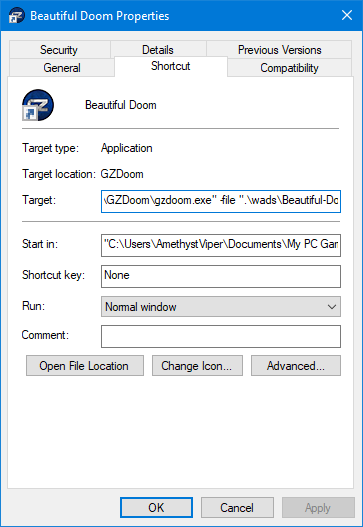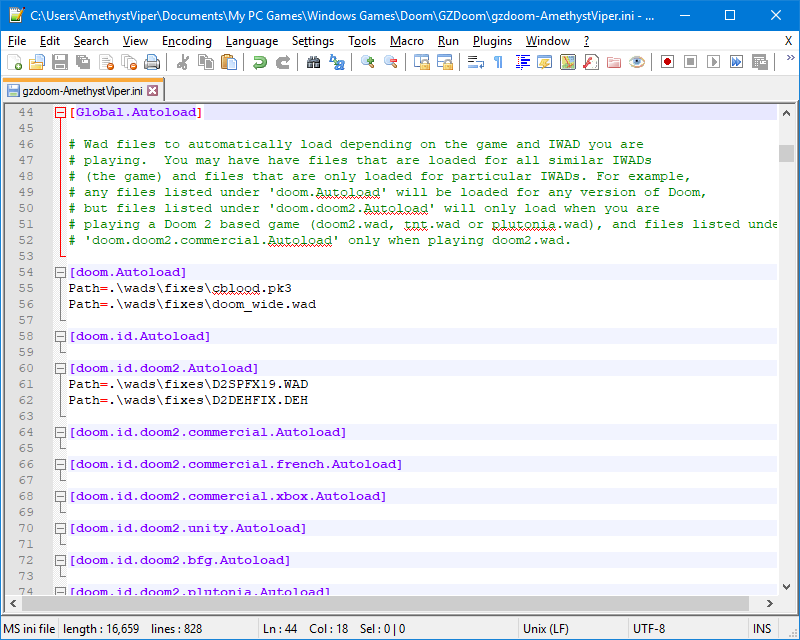Overview
A guide to help those get into the bloody phenomenon that is Doom.
What is Doom?
Doom (1993) is a series of first-person shooter games created by id Software, a follow-up to Wolfenstein 3D and was both of a huge leap in video game design and video game violence. The game centers around a nameless space marine being posted to one of the United Aerospace Corporation’s bases on Phobos, a moon of Mars, while the corporation is conducting teleportation experiments between Phobos and Deimos. However, things has gone awry with the experiments and somehow created a portal to Hell where demons have broken out and began to invade and disembowel humans that came their way. You, as the nameless space marine and the only survivor, must rip and tear your way through the legions of Hell in order to get off Phobos alive.
While many politicians and religious groups were outraged by the Satanic imagery along with its bloody and gorey violence that spurred controversy among video games, Doom is fondly remembered for its simple and pick-up gameplay, its kick-a.ss metal soundtrack, its impressive visuals, and the technology behind it. It was followed up by Doom II in 1994 that basically follows the rule of “if it ain’t broke, don’t fix it” and expands on the core gameplay of its predecessor with bigger levels, introduces the much-loved Super Shotgun, and added a few new enemy types. It was then followed up by Final Doom released in 1996, a pair of standalone Doom II expansions that were originally developed by fans creating their own levels but were then licensed id Software as commercial games.
Doom is a series that is still going strong to this day, and the legacy it has left behind is undeniable. The series has pushed technology forward in ways some would not think could be possible, the gameplay is timeless, the history behind id Software is fascinating, and this series even helped shaped the careers many aspiring game developers. The modding scene is no less spectacular with decades worth of entertainment and ways to spice up your Doom life as you slay demons in Hell (or anything else depending on the mod). If you want a much more in-depth and detailed explanation of Doom‘s legacy that can describe this sort thing better than I can, you can check out the following videos bellow.
G4TV’s Icons on the History of Doom
[link]
Doom review by LazyGameRoom
[link]
[link]
Digital Foundry Retro’s look at Doom and its various console ports
[link]
RetroAhoy’s retrospective of Doom and id Software
[link]
Where to Buy Doom?
With digital distribution and the Doom (id Tech 1) engine being open-source, it’s very easy to get a hold of Doom and have the game up and running nowadays on modern operating systems, though it’s still possible to enjoy these games as they were originally presented back in the 90’s.

- Doom: Classic Complete Bundle (games can also be purchased individually)
- The Ultimate Doom + DOOM Classic
- Doom II: Hell on Earth + DOOM II Classic
- Final Doom
- Doom 3: BFG Edition (contains altered versions of the first two Doom games)
Full collection of the classic Doom games. The included DOSBox files are outdated and these games are missing important files to configure settings, however, as of September 3, 2020, The Ultimate Doom and Doom II: Hell on Earth received the new Bethedsa.net Unity re-release, providing new quality-of-life improvements and a convenient way to play these games on modern operating systems while remaining faithful to the original game’s features as they are still using the codebase of the id Tech 1 engine. The guides featured below can help with fixing DOSBox in the Steam release of these games and tweaking some aspects of the new Unity port:
[link] [link] [link]

- The Ultimate Doom[www.gog.com]
- Doom II + Final Doom[www.gog.com]
- Doom 3: BFG Edition[www.gog.com]
A bit pricier than Steam’s release of these games, but GOG.com has these games packaged with the latest version of DOSBox already included and should work right out of the box, plus you get the rare bug-fixed versions of Final Doom that were part of the rarer version of the id Anthology. More information about this rare re-release can be found here: (Link)[www.gog.com] The GOG.com release of Doom 3: BFG Edition is pretty much the same as the Steam version minus the multiplayer and associated achievements but it is DRM-free.

- DOOM Classic[bethesda.net]
- DOOM II Classic[bethesda.net]
- Doom: BFG Edition[bethesda.net]
Bethesda.net also carries the MS-DOS version of the classic Doom games bundled with their updated Unity re-releases dubbed as “DOOM Classic“, where the new Unity ports initially debuted on PC, as well offering the BFG Edition with the classic Doom games’ IWADs. Reportedly, the Unity ports of the first two Doom games does have two different versions of the MS-DOS IWADs for each game: one is based off the Steam version (which is itself is also based off the Doom: Collector’s Edition release), the other is similar to the IWADs found in Doom 3: BFG Edition but with some even worse changes and probably less compatible with source ports.
- You can also try to find secondhand copies of the retail releases of these games through retailers like Amazon or eBay, though your mileage may vary depending on how complete or maintained the copy in question is. The version you likely want to get from these retailers are the ones released on CD-ROMs if your computer has a CD drive as that they are much easier to install the games on modern systems (or extract the *WAD files from the disc if you plan to use one of the many source ports).
- Doom 3: BFG Edition also includes the *WADs of The Ultimate Doom and Doom II plus the formally Xbox LIVE Arcade-exclusive No Rest for the Living expansion for Doom II. Unfortunately, the BFG Edition of these games are censored (e.g. replaced the medical crosses, removed references of Wolfenstein 3D), however they can be decensored with a fan-made patch.
Playing classic Doom on modern systems, Part 1
Doom, Doom II, and Final Doom were originally released on MS-DOS, which wouldn’t work on today’s operating systems, however, these games can be played on an emulator known as DOSBox, which is packaged with Steam, GOG.com, and Bethesda.net releases of these games. DOSBox however is known to have some issues either due to using certain (easily fixable) settings within DOSBox that can result in issues such as freezing before getting into the title screen, lower quality audio, and possible visual bugs, which is more prevalent in the Steam and Bethesda.net releases with their botched DOSBox settings. For those that don’t want to use DOSBox and be able to play these games natively on your computer, you have these options that I can recommend, official or through source ports:

✔ Provides a modern yet classic experience of the classic Doom games with some quality-of-life improvements for these games while remaining faithful Doom‘s original features and quirks.
✔ Final Doom, No Rest for the Living, SIGIL, other curated mods are available for the Unity port as free downloads; a Bethesda.net account is required to download them however. The PC and mobile versions can side-load custom vanilla-compatible and DeHackEd-supported WADs, and the Unity port’s WAD files appears to be moddable.
✘ Some vanilla Doom mods may not work with the Unity port and causes the game to crash. Hopefully this will be looked into as well.
What was once a terrible port of the original Doom games with an always-online DRM that requires players to sign up for a Bethesda.net account and a constant internet connection just to play these games when that were already DRM-free since and had its engine made open-source eons ago, but the developers thankfully took the criticisms of these ports to heart and not only fixed the issues and removed the always-online DRM plaguing these ports, but they have gone above and beyond to give players — newcomers and longtime fans alike — a solid experience with these games thanks to the new features and improvements this port provides. These new Unity ports feature a higher frame-rate, 16:9 widescreen presentation, modern XInput and DualShock 4 support, split-screen local multiplayer, and free add-ons of curated Doom mods to help console players enjoy what the modding community has to offer over the original DOS version, all while using the original id Tech 1 engine. That said, do not go into this official port of Doom expecting it to GZDoom or some other advanced source port as the new Unity port is trying to remain faithful to the original DOS version of these games. There are also some issues with these ports as well such as the ones noted above, limited resolution options, and not all downloadable add-ons have been updated with new widescreen art and HUD, but the developers are taking feedback with these ports and investigating issues.

✔ Features a wide array of settings, such as widescreen resolutions, higher frame-rate, audio improvements, controller support, and more.
✔ As of v4.5.0, it includes Nash’s WidePix mod, which provides widescreen versions of various 2D assets of the Doom games. These differ from the ones featured in the DOOM Classic re-releases as they support up to 21:9 resolutions and are made from the ground up.
✘ Some older mods may not be fully compatible with ZDoom-based source ports such as this, and certain mod features may not work properly on newer builds of GZDoom.
✘ The engine changes many things from vanilla Doom in terms of gameplay, even with compatibility settings.
One of the most frequently used source ports when it comes to playing Doom (or other supported id Tech 1 games), and for good reason. GZDoom has support for modern operating systems, but also comes with a plethora of settings that makes Doom very convenient to play. From improved keyboard and mouse support, better controller support, enhanced visuals thanks to its OpenGL renderer, improved audio with built-in support for *SF2 soundfonts for MIDI playback, various gameplay tweaks, and more. It also has gotten some helpful features the years with the addition of borderless fullscreen support and the ability to load up your Doom IWAD files without having to manually copy them into the GZDoom folder if you’ve installed the Steam or GOG.com release (though it is still mandatory for many non-digital distribution release). Many newer mods are likely based around ZDoom’s ZScript language which may be a further incentive to use GZDoom as its based off ZDoom’s codebase if you plan on playing certain mods, although some older much mods (such as Batman Doom from my experience) may not be compatible unless they’ve been patched or rebuilt for ZDoom in mind. Those looking for a vanilla like experience may not like some of the changes GZDoom (or similar ports) as it alters some gameplay to make things more streamlined, though some players may not worry about this so much, especially if you’re looking to play some mods. As of v4.5.0, it is now exclusive to 64-bit operating systems; use an older build if you have a 32-bit operating system.
Playing classic Doom on modern systems, Part 2

✔ Offers a very faithful vanilla Doom experience on modern systems.
✘ Limited controller support.
For those looking for an authentic Doom experience without using DOSBox, then this is the source port for you. Chocolate Doom aims to recreate and preserve how the classic Doom games were like playing an old MS-DOS system and does so very well. Not much else to say about this source port since it does what it does well, but it could use some better controller support since it’s somewhat lacking in controller support, especially with XInput since it can’t register analog triggers as button mappings.

✔ Fork of Chocolate Doom that features higher resolution support, widescreen support, higher frame-rates, and raised limits for vanilla Doom mods.
✘ Limited controller support (if not less compatible with certain controllers).
Crispy Doom is a fork of Chocolate Doom that enhances its features by providing higher resolutions and widescreens support to 21:9, removes static limits of the engine, and some optional visual and gameplay tweaks such as brightmaps, colored blood effects, randomly mirrored enemy corpses, jumping, crouching, and free-look mouse aiming. Sadly controller support is just as limited for Crispy Doom though it seems that it doesn’t recognize some controllers at all from my experience (it does not register anything from a wireless Xbox One controller).

✔ A mix of both classic and modern sensibilities with good controller support.
✘ No in-game way to configure some settings or key and controller mapping.
Doom Retro is a source port forked from Chocolate Doom that helps try to retain the original feel of Doom but adds some modern enhancements. It features widescreen resolution, higher frame-rate, and some visual enhancements, all while trying to remain faithful to Doom‘s classic gameplay though not as the same extent that Chocolate Doom aims for. Some of the optional enhancements include blood color correction for the monsters, a revised HUD for widescreen, more blood, fixes bugs left over in the original Doom games, and raises some limits to allow some mods that the original Doom engine may not handle (though don’t expect anything on the level of GZDoom). One neat feature that Doom Retro offers that some ports don’t have is vibration feedback support for XInput controllers during gameplay. There are some settings however that are only available through editing the *CFG config file or using the console that are not natively present, but there is a guide to help you out with the settings and variables on the Doom Retro GitHub Wiki. (link)[github.com]

✔ Provides a vanilla Doom-like experience but with some improvements.
✘ Poor controller support, and may have compatibility issues on Windows 8/8.1.
This is another source port that aims to remain faithful to be vanilla Doom‘s gameplay but has some enhancements like high resolution support, options for improving the visuals and audio, an OpenGL renderer (use “glboom-plus.exe”), and uncapped frame-rate. Being based off the Boom port, it also has some limitations raised that allowed for some extra room for mod support. However, from my experience with using this port on Windows 8.1, I had issues with sound became distorted or the port would sometimes crash, so users of Windows 8 or 8.1 may want to use this port with a bit of caution. User interface isn’t as friendly compared to ZDoom’s, and there’s less options for controller button remapping. It has been outdated for some time but a new fork is in the works here: [link]

✔ Vastly improved netcode compared to other source ports with online mutliplayer features (from what I’ve heard).
✘ Zandronum is behind with the GZDoom in terms of updates.
This is generally the source port most would generally use when it comes to playing online multiplayer games, however I don’t have any experience with playing multiplayer games with Doom, so I cannot really say about how well Zandronum performs on this front. I do see some of the similarities it has with GZDoom since it was based on ZDoom as well, however, development for this source port has been rather slow and is far behind what GZDoom has to offer as well as using an outdated ZDoom codebase, and I’m not the only one that finds this to be an issue with this source port in general further down the road. (link)[zandronum.com] I have also noticed that there are some mods that aren’t compatible with this source port but works fine with GZDoom due to its codebase, so take that into consideration when trying to play mods on this port.

Another ZDoom-based source port with online multiplayer features, however I only heard of this port recently and listing here for those that might interested in using this source port for online multiplayer.
There’s much more exhaustive and comparative list of frequently-used source ports, some of which that weren’t mentioned here since I haven’t really used them before, can be found here at the Doom Wiki. (link)[doomwiki.org]
Simple Essentails for Doom
These are just a handful of mods that can provide simple enhancements to Doom but without any major gameplay alterations, therefore consider these some of these mods mainly for the classic Doom games. Some of these mods may not work on certain source ports or mods (especially mods with major changes) either due to incompatibility or it may have these features built-in. The following mods are linked in the list below.
- Widescreen Status Bar[forum.zdoom.org] by Nightfright
Replaces the ugly brick patterns that appear on the sides of the Status Bar/HUD when upscaling to higher resolutions and widescreen aspect-ratios (e.g. 16:9) while retaining the original look of the game’s HUD. This pack also comes with support for many Doom mods and standalone games. Does not work with Zandronum, and Doom Retro has its own widescreen HUD feature. - WidePix[forum.zdoom.org]
This mod faithfully updates the original 4:3 images of Doom such as the title and intermission screens of each game to widescreen resolutions up to 21:9. These differ from the unrelated 16:9 Widescreen Assets[bethesda.net] by Scuba Steve that were featured in the September 2020 update of DOOM Classic (Unity) ports in that they are built from the ground up, are not limited to only 16:9 resolutions, and features an animated intermission screen for Doom‘s third episode. As of v1.1, it also supports Heretic and HeXen. - Thy Flesh Consumed Intermission Image[forum.zdoom.org] by Skunk
Applies to The Ultimate Doom only!
An unofficial intermission screen for The Ultimate Doom‘s Thy Flesh Consumed episode. It does work with WADsmoosh. - Minor Sprite Fixing Project[www.doomworld.com] by Revenant100
This helps fix a number of bad sprite offsets and other visual errors leftover with the game’s sprites. It also has a version for Doom I despite the thread being made for Doom II. It is also compatible with vanilla Doom (DOS) executables. - CBLOOD[forum.zdoom.org] by Nash
Requires GZDoom v4.4.0 or newer!
A blood color-correction mod that makes enemies bleed the appropriate blood color when they take damage, however, this blood color mod does not replace actors (i.e. sprites) and does the color changes on the fly, allowing for much greater compatibility. - Random Deaths & Decoration[forum.zdoom.org] by Glaice
Adds new, randomized death animations to most enemies and many decoration objects, along with some other fixes such as corrected bloodshed color (therefore CBLOOD above does need to be used together with this mod or features might clash with each other), the ability to gib demons, and more. - Roland SC-55 Music Pack[sc55.duke4.net] by MusicallyInspired
For source ports that support *MP3, *OGG, and *FLAC music format only!
This pack features enhanced music quality using MIDI recordings from a Roland CM-500 MIDI Synthesizer in CM-300 (SC-55) to provide much more authentic quality music without the expansive hardware. - Roland SC-55 Soundfont[drive.google.com] by EmperorGrieferus
For source ports that support custom *SF2 soundfonts only! Other source ports (or DOSBox) may require a MIDI synthesis driver program such CoolSoft VirtualMIDISynth.
An alternative to the above if you prefer to save hard drive space and not want to have multiple *MP3/*OGG/*FLAC files strewn around. You’ll need to point your source port to this soundfont file in order for this to work; with the latest GZDoom, this can be easily done by placing the *SF2 soundfont file into the Soundfonts sub-folder within GZDoom and load the soundfont from the audio settings menu. - Hi-Res Doom Sound Pack[www.perkristian.net] by perkristian
Enhances many of the game’s sound effects while being faithful to the original audio. This mod also has an off-shoot of the that also adds unique voices and sounds for monsters as well in the form of Sound Caulking[www.doomworld.com] by Jaxxoon R.
These launchers not only allow you to easily launch Doom with your favorite source port, some of these let you manage your *WAD/*PK3 files, use command-line argument, and more. These are especially handy for source ports that these launchers support since they can help load mods or use different configuration files if you do not wish to use *BAT files to launch games with mods or specific config files. Some can even let you download mod files from various Doom community sites.
- ZDL[github.com](Windows)
- Super Shotgun Launcher[github.com](Windows, MacOS X, Linux)
- Rocket Launcher 2[github.com](Windows, Linux)
- Doom Launcher[realm667.com](Windows)
- Doom Explorer[doomutils.ucoz.com](Windows)
- WadSmoosh[jp.itch.io]
Only works with GZDoom and limited support with LZDoom!
Have a bunch of Doom IWADs (Doom/Ultimate Doom, Doom II, The Master Levels, Final Doom, and No Rest for the Living), but don’t want to deal with having to play them each individually by relaunching GZDoom every time? Then this handy tool by JP LeBreton is for you. What this does is take all of your Doom IWAD files and merges them into one *PK3 IWAD with each game selectable as its own episode. Even if you don’t have every Doom game or expansion (e.g. you have The Ultimate Doom and Doom II, but not The Master Levels and Final Doom), whichever game(s) or expansion(s) you have can still be merged together. The download page also has an easy-to-use guide on using WadSmoosh for those new to Doom that want to combine their IWADs together. Some mods however may require a specific Doom game, namely Doom II, so it’s a good idea to keep the individual *IWADs in case those mods call for them. Has been updated to support the IWADs of the DOOM Classic (Unity) ports by copying only their widescreen assets while using the original IWAD’s data. - Oblige[oblige.sourceforge.net] + 0bAddon[github.com]
A random-level generator that allows you to generate randomized levels and map packs for you to play. It features various options on how you can generate your levels to play, such as the theme of the levels, the level size and architecture, the amount of monsters, traps, power-ups present, and much more. Sadly it’s no longer in development, but 0bAddon, an unofficial expansion to Oblige, can improve on Oblige’s features and adds to it for random level generations.
Using a Launcher for loading files
This all varies on the source port in question, but there are also various ways that mods can be loaded onto Doom. This is probably one of the easiest ways those not familiar with Doom as you can easily pick out which which *WAD and/or *PK3 files you want to load, and in some launchers, even pick out the load order you want to run your mods in, which is helpful for certain mods that may files to be loaded in a specific order. To demonstrate to how load mods with a launcher, I’ll use ZDL as an example with these screenshots.
First we’ll need to load our source port(s) up onto the ZDL, using GZDoom in this instance, as well as all of the Doom *IWADs I own plus the WadSmoosh collection of games and expansions I have as well so that I have a way to enjoy these games in a single file but also a way to have the individual games in case a mod may require a specific game to use as a base (notably Doom II). By going into the Settings tab of ZDL, I can go to the specific boxes for the source ports and *IWADs I want to use and add them in by clicking “Add” underneath them.
A dialogue box like this shows up where I can name the source port(s) and *IWAD file(s), and give them the appropriate names to distinguish them from each other when adding them to the launcher. The vast majority of *WAD files I have are stored in another folder within GZDoom, so naturally I browse for them there. An annoying issue I did noticed with ZDL however is that you can’t rename them if you made a mistake, so be mindful that when naming your source ports and *WADs.
After setting up all of my source ports and *IWADs, this should be the result. From where, we can simply launch play which game through whichever source port I wish conveniently from ZDL. I feel like playing some Doom: Classic Complete (through WadSmoosh’s *PK3) with GZDoom…
Well this isn’t bad after having setting my video settings, controls, etc., but there’s something about the gnarly brick textures on the sides of the game’s HUD that bothers me and I want to change that way enemies like this Cacodemon here bleeds when taking damage. I could fix the HUD issue just playing the game in 4:3, but want to be able to experience Doom in 16:9 widescreen since that’s possible with GZDoom. Thankfully we can fix these issues while being able to enjoy the game in widescreen with a few mods.
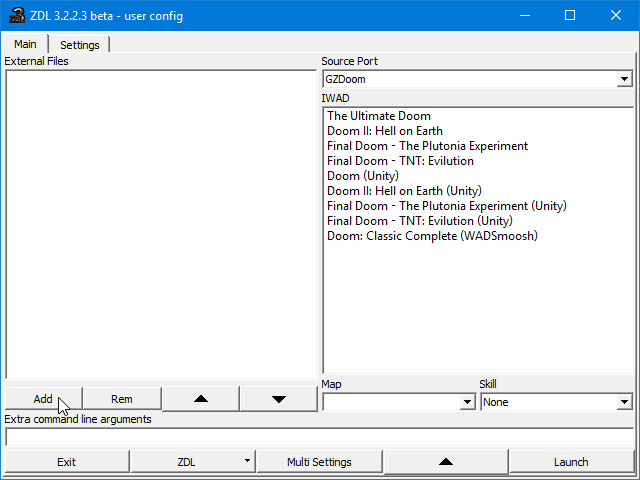
Going back to ZDL under the Main tab, I can add the mod files I want to use to alleviate the issue at hand. Thankfully, it’s possible to multi-select files I want to use by using Ctrl+Left Clicking each *WAD/*PK3 file. For this example, I’ll be using the Widescreen Status Bar (doom_wide.wad), CBLOOD (cblood.pk3), add for something extra, I’ll spruce up the audio with the Hi-Res Sound Pack (pk_doom_sfx.wad). It is also possible to drag-and-drop these files onto the External Files section of ZDL.
Now the mods I’ve chosen will show up here in the in the External Files section of ZDL’s Main tab and these will all be loaded up when I start GZDoom. The order of these mods can also be rearranged from here as well, however, these mods don’t need to be loaded in a specific order, so can I carry on and simply launch the game.
And now the mods I’m using are working beautifully! No more garish patterns next to the HUD bar and the Cacodemon (as well as other enemies) now bleed the appropriate color of blood. Now we got a nice, consistent look with the game with 16:9 widescreen with improved weapon audio. This is an example of how launchers like ZDL be used to easily load mods onto Doom, however, we can also do other things such as add command-line arguments as well.
Using command-line arguments to load files
Command-line arguments[pcgamingwiki.com] are basically strings of commands that can be used when launching a program that can alter how they behave, and some games such as Doom and its various source ports can utilize them as well. They not only can be used to load mods, but also use different configuration settings or load different files. Bare in mind that this is much complicated than using a simple program to do some of the legwork for you, but I’ll try to see if I can make this easier to understand. Command-line arguments can be used in various ways if they are supported:
- Command Prompt (or similar depending on your operating system)
- Batch (*bat) files
- Program shortcuts (*lnk)
In the case of Doom, command-line arguments can also be used from launcher programs such as ZDL and Doom Explorer. I’ll be using ZDL once again for demonstration. Before considering using command-line arguments, I suggest that you look into which commands are applicable for your source port (or DOSBox/vanilla Doom) because they vary from one port to another, but some of them such as GZDoom or Doom Retro generally have a wiki to outline which command-line arguments are usable on their respective source port.
For this example of using command-line arguments and performing being able to use different config files with GZDoom and ZDL, though I can show how these commands can be used in other ways, too. Now how you load *WAD/PK3 files will require knowing where exactly it they are being stored. Since I have them under “C:Users<Name>DocumentsMy PC GamesWindows GamesDoomGZDoomwads“, this is where I’ll be telling ZDL to look for my mods.
You might be asking “Isn’t that a long path to be typing out your mods?”, and while you would be right, this can sometimes be circumvented with a shorter way of pointing the path of your *WAD/PK3 files to. When pointing a program to look for something in command-line arguments, generally there are two ways to go about this: the absolute path, which you point exactly where your file(s) is being located, all the way from the root of your hard drive to where those files are being stored in, such as the example of my location of *WAD/PK3 files; then there is the relative path, by making the path to those files much shorter by simply using a period (“.”) or two, depending on where I have my mods, but this may not always work if you get the path to those files wrong. Since I know where my mod files are, it is pretty easy to use the relative path option to point ZDL to find my mods within my GZDoom folder to make it easier to manage command-line arguments.
So we can take this long path to where my mods are stored and the alternative GZDoom config file I want to use specifically for Beautiful Doom from this…
To this, much more shorter and easier to work with and I can see more commands I want to use, plus it also saves some space.
And now Beautiful Doom is working after using the commands on ZDL, and I still have my original config file as a fallback for any mistakes or issues I may encounter. The game’s visuals, effects, and sound effects have been vastly improved as shown with SIGIL, but if I feel like going back to my vanilla configuration, I can easily do so by changing the command line arguments and save a custom profile for ZDL to use.
Here’s an example of using command-line arguments through a batch (*bat) file. I’ve written out a string of command prompt commands for the batch to execute with Notepad++. I highly recommend using Notepad++ as a text editor not just for the sake of managing config files like this, it’s just a great text editor that has lots of features over the standard Notepad shipped with Windows. The commands here will launch GZDoom within the folder I created the batch in, then added a few command-line arguments from before to start up Beautiful Doom, then instantly close the Command Prompt window after executing these commands.
An example of using using command-line arguments through a shortcut file. This can be done by simply right-clicking your executable, then selecting “Create shortcut” from the context menu. After the shortcut has been created, I go to said shortcut, right-clicking it, and go to “Properties” from context menu, which brights me to a menu like this. To add command-line arguments, I go to the Shortcut tab, then type out the commands under the “Target” section. Here I’m using a mix of absolute and relative paths for the Beautiful Doom *PK3 and alternate config file respectively.
Note: Make sure when typing the commands with a shortcut, make sure you don’t mess with the command that launches the program itself. Put a space after the program’s launch command, then type out the rest of the commands. You also must include the file extension of the mod in question as well or it’ll likely not read the files at all. These also applies to using command-line arguments with *bat files as well.
There’s also another similar method to command-line arguments that ZDoom-based ports can use through their own config files.
Using ZDoom-based configuration files to load files
ZDoom-based source ports such as ZDoom, GZDoom, and Zandronum can automatically load files onto the game thanks to their Auto-Load feature. This is similar to using command line arguments like before, but this can be done by their configuration files.
The instructions of how to use the Auto-Load feature are pretty much outlined in the *ini file itself. To load to a game we want to use them on, all we need to do is use the variable “Path=” followed by the location of the mod. You’ll need to do this for each individual file you want to load. You can also see that there are different Auto-Load sections for many id Tech 1 games, which includes…
- any Doom game in general ([doom.Autoload])
- the full version of the original Doom by itself ([doom.doom1.registered.Autoload])
- The Ultimate Doom by itself ([doom.doom1.ultimate.Autoload])
- any version of Doom II: Hell on Earth, including expansions ([doom.doom2.Autoload])
- Heretic: Shadow of the Serpent Riders by itself ([heretic.heretic.Autoload])
- HeXen: Deathkings of the Dark Citadel expansion only ([hexen.deathkings.Autoload])
- any version of Strife, either the original or Veteran Edition ([strife.Autoload])
- any version Chex Quest, either the original or Chex Quest 3 ([chex.Autoload])
…and much more.
Just like command-line arguments, here I’ve set up some mods I want to load automatically for any Doom game with relative paths since some of my mods are in a sub-folder within GZDoom while others are in the root of GZDoom’s folder. Some of the mods are being used for both The Ultimate Doom and Doom II: Hell on Earth. Absolute paths can be used as well but I prefer to use the relative paths since it’s easier for me to manage.
Recommended Mods and Standalone Games, Pt.1
(Download)[forum.zdoom.org]
A ZDoom-based mod basically revamps the game’s animations and adds some new features such as new death animations, animated decorations and items, randomized enemy variants for some enemy types, and more blood, all while remaining faithful to Doom‘s classic gameplay. it’s features can be toggled in its own dedicated sub-menu. Does not work for Zandronum. For Doom Retro users that are looking for something similar to Smooth Doom, see SMOOTHED[www.doomworld.com] and Black Ops[www.doomworld.com].
(Download)[forum.zdoom.org]
This mod is similar to Smooth Doom but also enhances many of the game’s visual effects, animations, adds physics-based gibbing effects, and features the smoother animations from Smooth Doom. It also has optional enhanced weapons that changes how weapons work in the game.
(Download)[www.doomworld.com]
A total conversion that takes the basically ports over the PlayStation version of Doom and Final Doom onto PC along with various tweaks and enhancements made possible thanks to GZDoom. I’ve made a guide about installing this total conversion, outlined many of its features, and mirror of the total conversion with fixes can be found here.
This is a freeware fan-game. (Download)[cutstuff.net]
Ever wondered if Capcom was turned classic Mega Man series to a first-person shooter game? Mega Man 8-bit Deathmatch is the answer to that question. Made by Zandronum, It features over 50 special weapons, many Robot Masters and characters as playable skins from the Mega Man series, and a single-player campaign plus various multiplayer game modes (Deathmatch, Capture the Flag, Last Man Standing, etc.) with up to 32 players for multiplayer.
This is a freeware fan-game and requires GZDoom. (Download)[forum.zdoom.org]
Need a Castlevania fix that Konami won’t provide? This fan-game lets you experience the whip-sling vampire-slaying action in a new perspective. It re-creates the levels of the 1986 NES classic, features the series’ iconic sub-weapons, and features a couple of alternate sound packs based the series’ later entries, including a voice pack from Symphony of the Night.
This is a standalone freeware game. (Download)[www.chucktropolis.com]
It’s Doom, for kids! Instead of running around shooting up demons from Hell with a 12 gauge shotgun, you take control of the Chex Warrior out to rescue the captured Chex people being taken hostage by the slimey aliens known as the Flemoids invading the planet Bazoink. Originally a game that can literally be found in your box of Chex cereal back in the 90’s at your local grocery store, one of the former developers of this game has brought the full trilogy updated for ZDoom-based source ports and available as freeware. It is however shorter than the actual Doom games with about five levels with each episode instead of nine (eight levels plus a secret one), this is however a good way to get your kids into Doom without giving them nightmares by shooting a Pinky Demon to bits.
These are standalone freeware games. (Download)[freedoom.github.io]
While the id Tech 1 Engine’s source code has been released as free and open source, the art and sound assets of Doom however are still under copyright by id Software (that and these games are still being commercial sold through digital distribution). Freedoom is an attempt to make a fully freeware recreation of Doom with original royalty-free assets and music with original levels to use with source ports such as GZDoom and Crispy Doom. Although still in development, Freedoom is available for download in these two releases, Phase 1 mimicking The Ultimate Doom, with Phase 2 mimicking Doom II, and due to the nature of these games, some Doom mods may work with Freedoom.
[link] Requires Doom II: Hell on Earth. (Download)[www.doomworld.com]| (Mirror)[www.doomworld.com]
Besides the awesome premise of playing as the Dark Knight taking down thugs and criminals in Gotham City, Batman Doom by ACE Team, the same team that went on to develop Rock of Ages and Zeno Clash, was one of the most technically impressive mods of its day as it was able to pull of some cleaver tricks some would not think would be possible in the id Tech 1 engine alone back in the 90’s. This mod sadly has compatibility issues with the latest ZDoom-based source ports, so it is recommended to use the fan-made ZDoom Patch (link[forum.zdoom.org], preferably use the Easy version for authenticity) or play this mod on PrBoom+.
(Download)[combine-kegan.itch.io]
A fantasy mash-up mod that turns Doom into a arcade-styled action game. Features 2 playable character classes, Lord Blaz and Doomslayer, each with their own distinct gameplay styles, 20 unique enemies, and various sub-weapons.
(Download)[forum.zdoom.org]
Anime and heavy metal become one in this first-person shooter/spectacle-fighter hybrid. Players take on the role of Jung Hae-Lin, an ex-Korean soldier who’s brief rural peace was interrupted when battle between a nasty demon and the Archangel of God erupted. The Archangel was mortally wounded and dies, but not before Hae-Lin helps the angel finish off the demon and then accepts taking on up on his mission by becoming an Angel of Death. In other words — Doom: Devil May Cry Edition.
*You do not need Blood Color Fixer, Random Deaths and Decorations, or Minor Sprite Fixing Project for these mods since their features are already built-in; Beautiful Doom also has its own set of new sounds without the need for the Hi-Res Doom Sound Pack.
Credits
I hope this guide I’ve written can help those out that are new to classic Doom can enjoy what this series has to offer for those with lower-end PCs. A thank you to The Doom Wiki[doomwiki.org] for some of the info referenced in this guide, as well as PC Gaming Wiki[pcgamingwiki.com] for many of the enhancements, useful mods, and fixes featured. A major shout-out to the Doom community for creating decades worth of entertainment, mods, total conversions, fixes, and of course, source ports for this classic. I also want to thank my friends GMD Neko and Colticide since their curiosity for GMOTA when I livestreamed it served as the inspiration for this guide. And certainly not least, id Software deserves props for making such a fun and timeless shooter and trusting fans with the source code to the game’s engine.