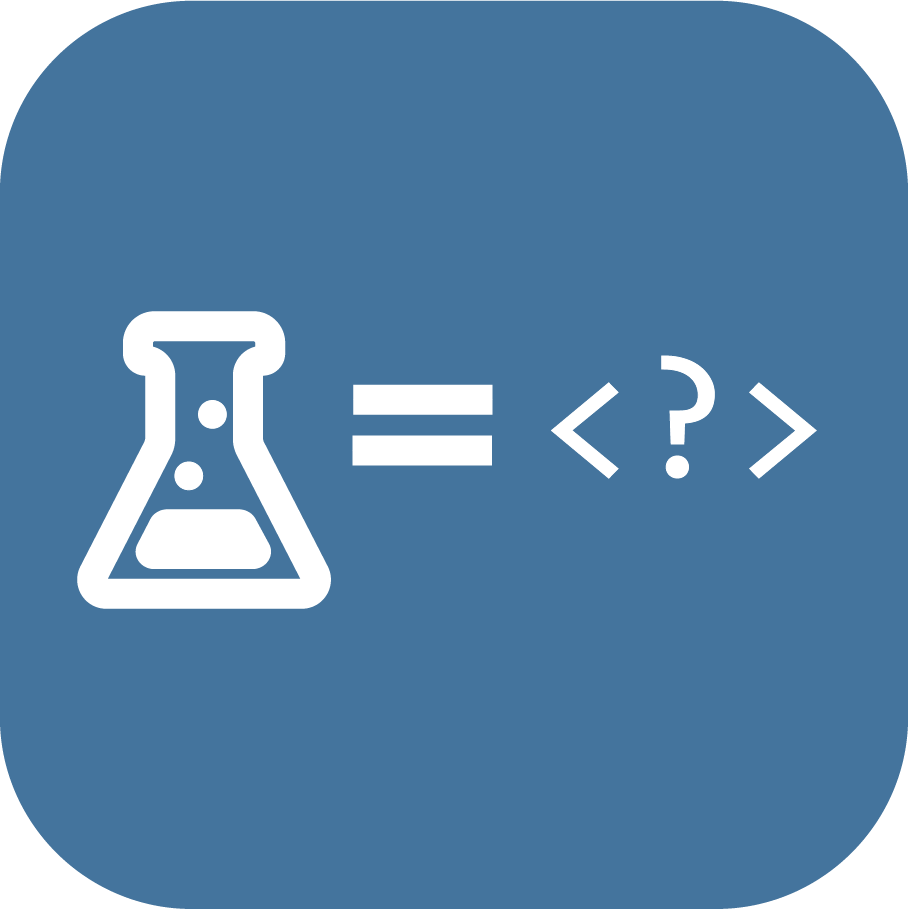Overview
Want to add specific research as unlocked to a save file? Here’s how!
TLDR
If you know how to edit saves then here is the short version.
- Do a save game, if you havent already.
- Open the world save folder to edit in appdata -> Roaming -> Stormworks -> saves
- Open scene.xml
- In between the <unlocked_research> and </unlocked_research> tags put
<r value=”ID#” />
- Replace ID# with a number from the table at the end of this guide for the research you want. Leave the quote marks.
- Save XML file, and reload your game save.
Save Game Editing Basics
Modifying your saves is easy!
Things you will need:
A text editor. (Notepad is fine, but an editor with syntax highlighting is better like Notepad++ or VS Code)
Getting Setup
You do not need to close your game.
- Save the Game you want to modify.
- In File Explorer open the folder C:Users<USERNAME>AppDataRoamingStormworkssaves (remember to change USERNAME to the windows profile name)
– Alternately, You can just type %appdata% into the File Explorer address bar, then open the Stormworks folder, then the saves folder.
- Open the folder with the name that matches your Save Game.
- Open the scene.xml file, with your text editor of choice.
Adding Research to a Save Game
In the scene.xml file scroll down to the following xml section (or search for it):
<unlocked_research>
the section closes with a </unlocked_research> tag.
In there you will see all your currently unlocked research. Each research item is contained with an r tag.
<r value=”” />
The research tags use a field call value to identify the research to unlock. Unfortunately unlike component names, this value is not human readable.
We need to add our research unlock XML code before the closing </unlocked_research> tag.
Use the table at the end of this guide to find the research you want.
Lets use Sensors as an example.
The ID for Sensors is 16.
So the XML for adding it to our save is as follows
<r value=”16″ />
to make it easier for us we can add the following comment:
<!–Sensors >
The comments will be deleted when we save our game in Stormworks, but its useful for when we are editing so we know which research we have added.
So your line should look like this:
<r value=”16″ /> <!–Sensors–>
The XML should look something like this (in this example I already had “Buttons” researched):
<unlocked_research> <r value=”19″/> <r value=”16″ /> <!–Sensors–> </unlocked_research>
The order does not matter, and the game will not re-order them when saving. So if you put your modified ones at the end, then you will find it easier to know which ones you have added.
The game will add new ones to the end, so if you complete some research in-game this will be added after your modified entries.
Save the XML file, and load your game.
Research ID Value Table
0
Helicopters
<r value=”0″/> <!–Helicopters–>
1
Planes
<r value=”1″/> <!–Planes–>
2
Heavy Aircraft
<r value=”2″/> <!–Heavy Aircraft–>
3
Jets
<r value=”3″/> <!–Jets–>
4
Jet Ducting
<r value=”4″/> <!–Jet Ducting–>
5
Doors
<r value=”5″/> <!–Doors–>
6
Docking Doors
<r value=”6″/> <!–Docking Doors–>
7
Custom Doors
<r value=”7″/> <!–Custom Doors–>
8
Large Boats
<r value=”8″/> <!–Large Boats–>
9
Shipping
<r value=”9″/> <!–Shipping–>
10
Trains
<r value=”10″/> <!–Trains–>
11
Navigation
<r value=”11″/> <!–Navigation–>
12
Rescue Equipment
<r value=”12″/> <!–Rescue Equipment–>
13
Fire Fighting Equipment
<r value=”13″/> <!–Fire Fighting Equipment–>
14
Advanced Equipment
<r value=”14″/> <!–Advanced Equipment–>
15
Arctic Rescue
<r value=”15″/> <!–Arctic Rescue–>
16
Sensors
<r value=”16″/> <!–Sensors–>
17
Advanced Sensors
<r value=”17″/> <!–Advanced Sensors–>
18
Weather Sensors
<r value=”18″/> <!–Weather Sensors–>
19
Buttons
<r value=”19″/> <!–Buttons–>
20
Key Pads
<r value=”20″/> <!–Key Pads–>
21
Displays
<r value=”21″/> <!–Displays–>
22
Advanced Displays
<r value=”22″/> <!–Advanced Displays–>
23
Video Equipment
<r value=”23″/> <!–Video Equipment–>
24
Basic Mechanics
<r value=”24″/> <!–Basic Mechanics–>
25
Compact Mech
<r value=”25″/> <!–Compact Mech–>
26
Land Vehicles
<r value=”26″/> <!–Land Vehicles–>
27
Heavy Land Vehicles
<r value=”27″/> <!–Heavy Land Vehicles–>
28
Arctic Land Vehicles
<r value=”28″/> <!–Arctic Land Vehicles–>
29
Decorations
<r value=”29″/> <!–Decorations–>
30
Railings
<r value=”30″/> <!–Railings–>
31
Basic Logic
<r value=”31″/> <!–Basic Logic–>
32
Functions
<r value=”32″/> <!–Functions–>
33
Behaviour
<r value=”33″/> <!–Behaviour–>
34
Advanced Logic
<r value=”34″/> <!–Advanced Logic–>
35
Electrics
<r value=”35″/> <!–Electrics–>
36
High Capacity Electrics
<r value=”36″/> <!–High Capacity Electrics–>
37
Fluid Management
<r value=”37″/> <!–Fluid Management–>
38
Advanced Fluid Management
<r value=”38″/> <!–Advanced Fluid Management–>
39
Water Jets
<r value=”39″/> <!–Water Jets–>
40
[Blank]
<r value=”40″/> <!–[Blank]–>
41
Diving Equipment
<r value=”41″/> <!–Diving Equipment–>
42
Deep Sea Diving Equipment
<r value=”42″/> <!–Deep Sea Diving Equipment–>
43
Afterburner
<r value=”43″/> <!–Afterburner–>
44
VTOL
<r value=”44″/> <!–VTOL–>
45
Large Jets
<r value=”45″/> <!–Large Jets–>
46
Tank Track Small
<r value=”46″/> <!–Tank Track Small–>
47
Tank Track Med
<r value=”47″/> <!–Tank Track Med–>
48
Tank Track Large
<r value=”48″/> <!–Tank Track Large–>
49
Radio Rx
<r value=”49″/> <!–Radio Rx–>
50
Solid Rockets
<r value=”50″/> <!–Solid Rockets–>
51
Radar and Sonar
<r value=”51″/> <!–Radar and Sonar–>