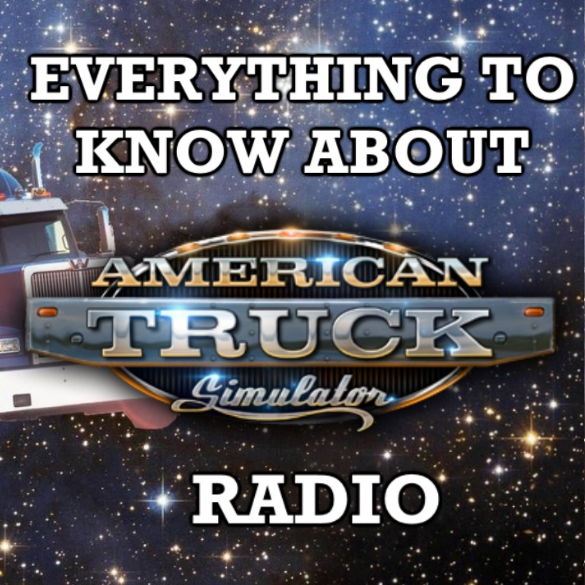Overview
This guide has video and text instructions on how to find and use live streaming radio links so you can go space truckin’ across the west coast. My completed live_streams.sii file is also available to download.
Video Guide
Helpful Links
My custom radio file and the downloadable transcript:
[link]
The Truck Sim subreddit:
https://www.reddit.com/r/TruckSim/
Text Guide
American Truck Simulator comes out tomorrow and if you want to fully enjoy the experience of space truckin’ along the west coast you’ll probably want to listen to your own music and radio stations on the in cab radio. I’m going to go through and show you how to do it.
For adding your own mp3s you’ll need to get up the “American Truck Simulator” folder that is in your Documents and open the “Music” folder, this’ll be empty if you’ve just installed the game. Copy any music you want to play here. Normally you can save the trouble of locating the files by going to your media player and dragging the files from here, most should support whole playlist copying and you’ll need a whole bunch of tracks to last for the cross-state delivery routes.
Unfortunately GTA 5 this isn’t and the in-game CD player has next to no features – Your tracks will play in the order you put them there, without shuffling and always in the same order. If you play on gamepad you probably won’t even have any free buttons to bind to skip track, you have to back right out of the game into the main menu and skip tracks there.
Because of this it’s better to find an internet radio station you enjoy and add that to the game, something that’s basically the opposite of a simple experience: back in the same “American Truck Simulator” folder you’ll find a file called live_streams.sii. This is what you’ll have to edit to add your own radio stations.
For this you’ll need a text editor such as notepad++. The built in windows notepad will work but it makes an already tedious process more frustrating. Links for the free download will be in the description. When you open the live streams file you’ll see a list of streaming links you’ll have to add onto. The tricky part is finding the direct streaming links for your radio stations: the normal links you would use to listen don’t work and all the truck sim games only support mp3, mss and direct IP links. To get these I recommend using [link] and searching for the stations you listen to. Click the download option and select either of the top 2 options. The site’s missing several common ones and seemingly all BBC stations so for UK radio [link] works the same way except you click the 128k stereo button. This will download a playlist file which, unfortunately, the game cannot read.
Open up this file in notepad and copy the link, this is what you’ll add to the live stream list. Change the top “stream_Data” line to one more than your new number of streams, and paste your link in-between the bottom Stream_Data entry and the }(curled) bracket below it. Copy the prefix from the line above (making sure to update the stream number) and then copy the suffix and place it after your new entry.
You can now update the info that will be shown in game (separated by the straight lines) these are Station name, Music Genre, bit-rate, and favourite. Leave the last field set as 0, you can favourite and organise the list easier in-game. Now save the file and you’re done.
You have to do this with every station you want to add so I’ll include a download of the file with my radio stations already added, though they might not be to your taste.
If you boot up the game you can now find the new station and music added into the radio and ready for you to listen to. Tune in from the pause menu and you can feel free to enjoy the Mad Max concept album as you deliver toilets across the state.
Conclusion
Have any questions then feel free to ask, if this guide helped you please do all the social media-ey stuff and such with the video. I highly recommend Triple J (Australian station) as a radio station to add and the following albums for driving music.