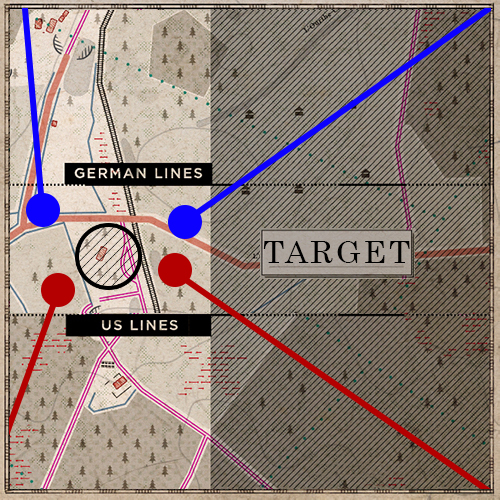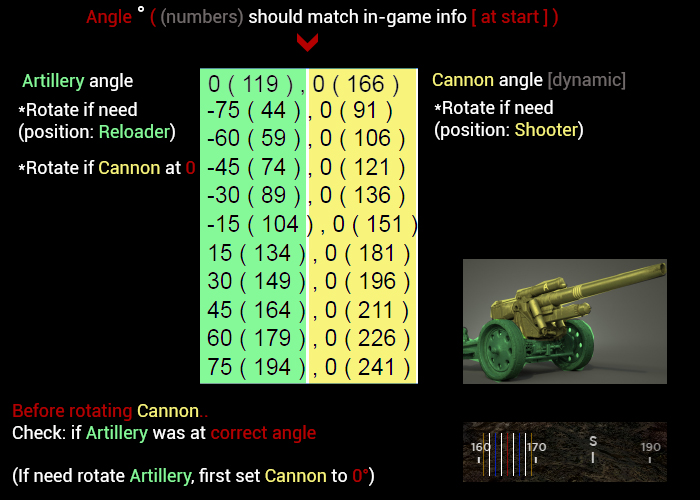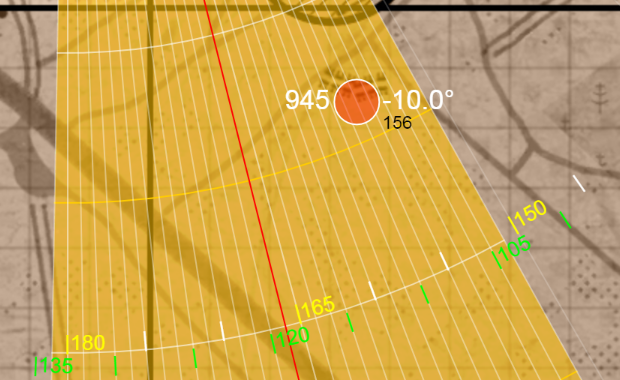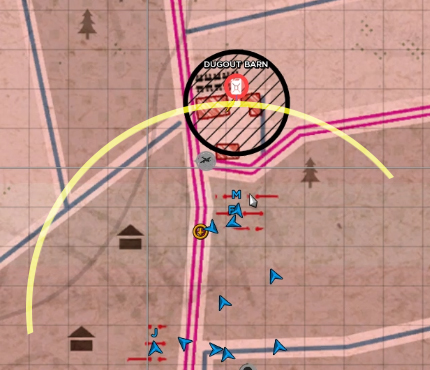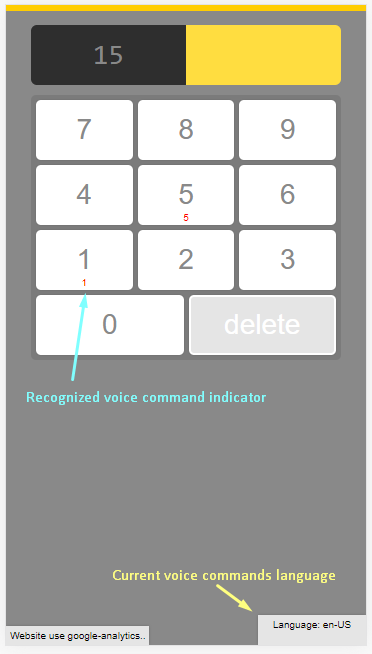Overview
99% of players can’t understand how to use artillery and requires additional player to provide that information.This ‘tool’ can help to find required distance and angle if you play solo.
Map info
If you play only officer, and you can place markers on map, use this: HLL MINI-calculator:
HLL MINI-calculator[pastuh.github.io]
Very simple to use, just put distance (in meter) and you will get elevation angle (in milliradian)
—
If you use old computer, you can feel more lag.
- To use this tool while in-game.. Two monitors suggested
- Image files a little big, so requires better internet
Website:
HLL Fields[pastuh.github.io] [ + GRID system, mouse2 ]
HLL Forest[pastuh.github.io]
HLL FOY[pastuh.github.io]
HLL Utah Beach[pastuh.github.io]
HLL Omaha Beach[pastuh.github.io]
Short information:
After selecting target, you can see:
Mil numbers (shooting distance)
Cannon angle and direction
More info
In this post developers mentioned they allow to create ‘range book’ or map to record elevation and traverse.. (Thats why i post here)
Without commander is much harder to ‘find and destroy’ target.
So you need watch map, check your teammates positions and where they look.
In this way you can easy predict location (especially if they attack city)
– Don’t forget Commander also use ammunition points, so don’t shoot everywhere or you lose game.
Example
Take note:
You set one time Artillery angle ( if need ) and thats it. ( Default: 0° )
Your main rotation will be only with Cannon ( rotate where you want )
But if you must change Artillery to -30° , you need set first Cannon to 0° angle view.
And later rotate Artillery.
Below example with GER-1 weapon:
Artillery (main weapon) almost never rotates, only Cannon
( so you check only Cannon numbers )
If, Cannon number not match with in-game information, means Artillery was rotated.
Example with above image: if you see at Shooter view ( 0° angle ) number 340, means Artillery rotated wrong.
—
Note:
Map FOY, Weapon: GER-1
Possible, developers made mistake with degree numbers..
It shows 147 and 194 , but in reality feels like 148 and 195..
So believe in ‘tool’ map numbers (Cannon)
Grid system
For now GRID system ( UTM ) active only for map: Fields
- By default disabled
- After activation use Mouse2 to preview
You can write coordinates to check location.
Format:
Example for fields map:
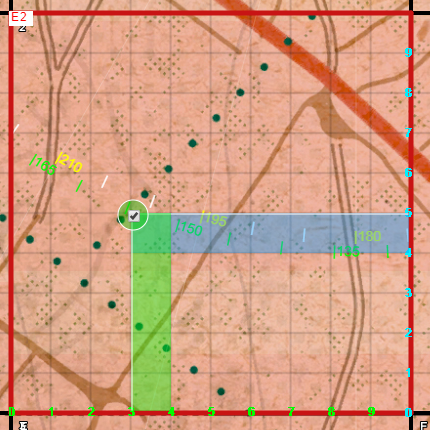
A position: Starts with any Zone letter. ( C, D, E, F, G, H )
E*****
Bb position: is Zone vertical number: ( 1, 2, 3, 4, 5, 6, 7, 8, 9, 10 )
E2****
CC ‘Easting’ numbers (horizontal line, from left to right) (Each Zone have 0-99 numbers)
E230**
DD ‘Northing’ numbers( vertical line, from bottom to top) (Each Zone have 0-99 numbers)
E23050
More examples:
If you want to focus 5 meters from the left, you must write with zero in front: 05
If you pressed ‘Preview’ button, it will lock location, to remove lock, uncheck checkbox
Voice commands for MINI-calculator
Attention: Tested only Chrome browser on PC and Android phone
By default voice commands disabled.
If you want to enable, press in the corner button: Activate voice
Attention: By default, active English language
Language can be changed by voice command.
Say any word from list, to change to specific language:
- Russian
- Japanese
- Dutch
- Indonesian
- Polski
- Cantonese
- Mandarin
- Portuguese
- Italian
- Spanish
- Deutsch
- French
- Hindi
Example:
- 150
- 251
- 1050
- 1552
- 1
- 2
- 3
- 4
- 5
- 6
- 7
- 8
- 9
- 0
- . ( to clear input say in your language this symbol. It’s a simple dot )
You need to start with letters: G or B , And possible will be activated alternatives
- G1 go one , go first , genome
- G2 go to , gtube , go second
- G3 tweet , be free , freddy
- G4 phone , before , quant
- G5 define , farm , find
- G6 seeds , search , siege
- G7 salmon , decent , beast
- G8 age , eat , beach
- G9 join , gina , gline
- G0 zeal , gman , busy
- . black , game , quit
Updates
Don’t forget to clear cache after each update (Ctrl+f5)