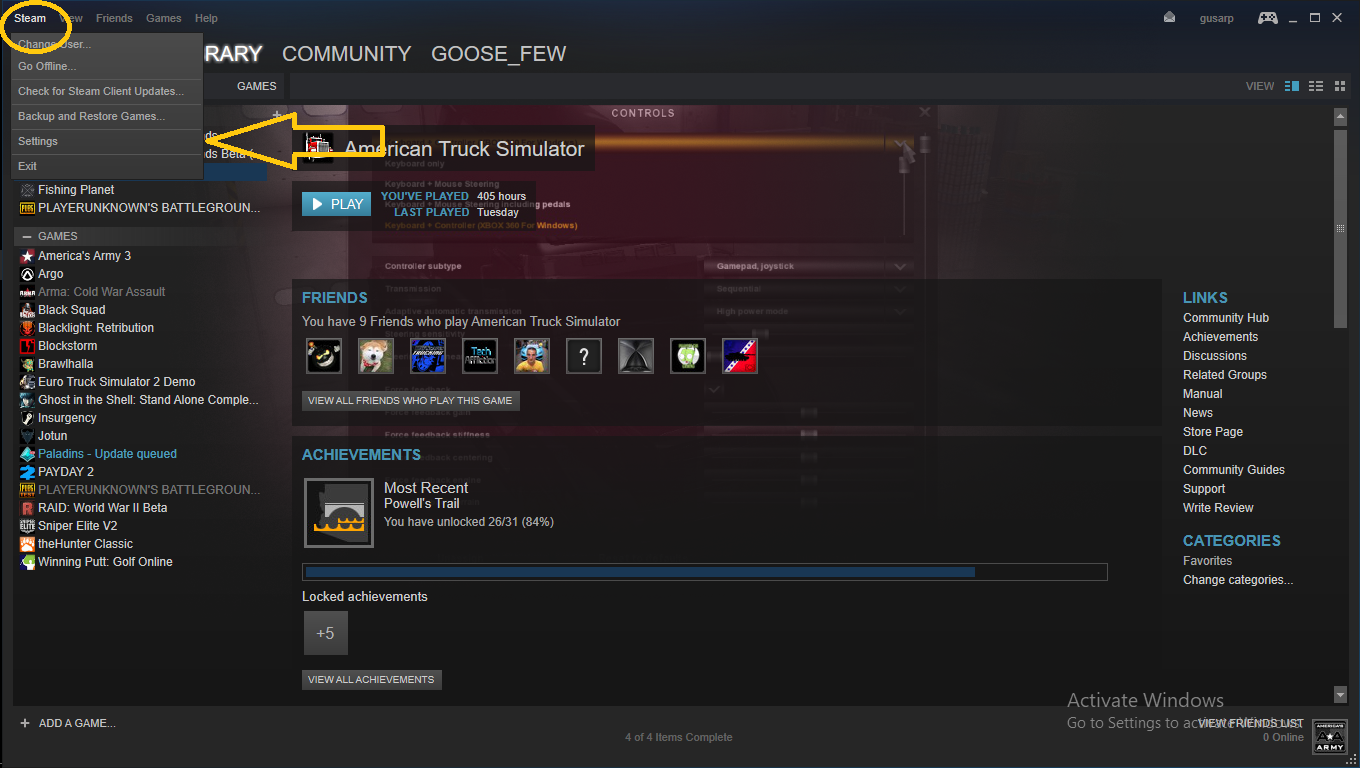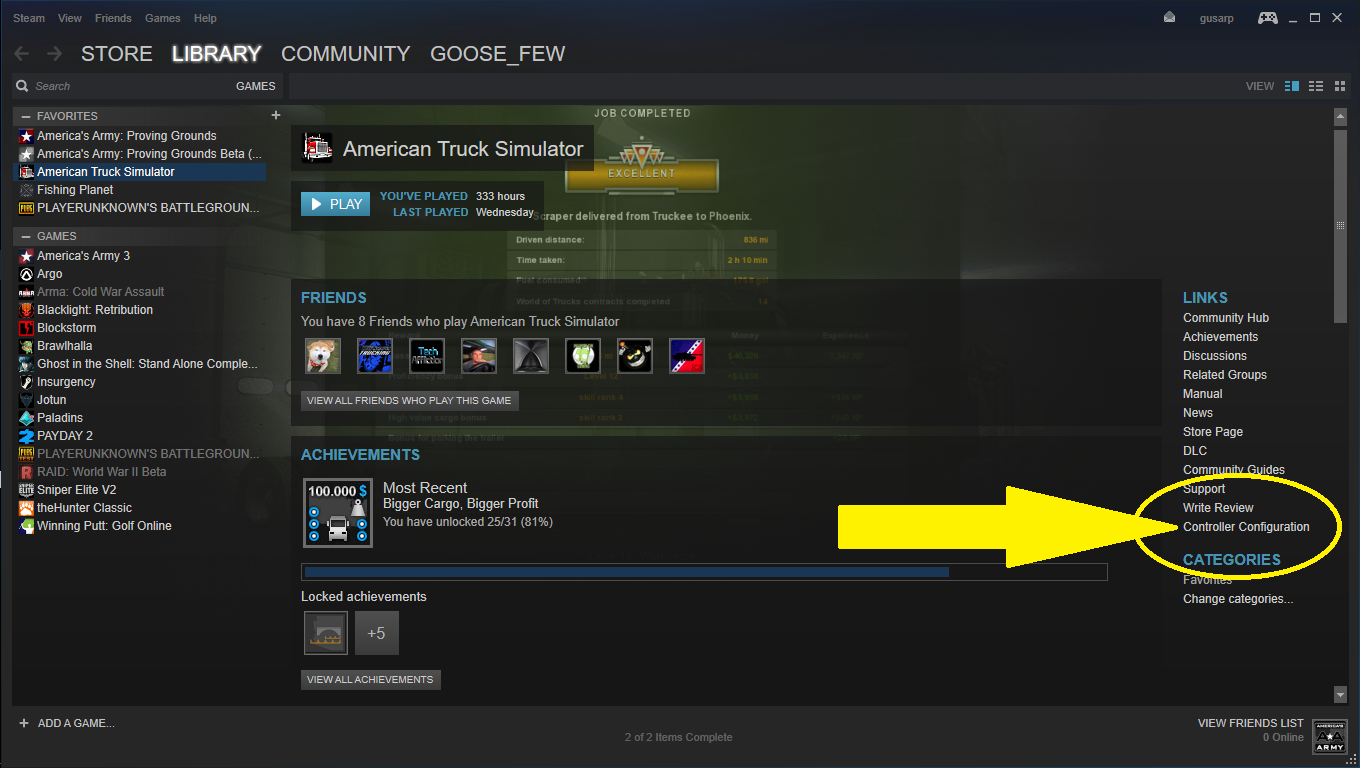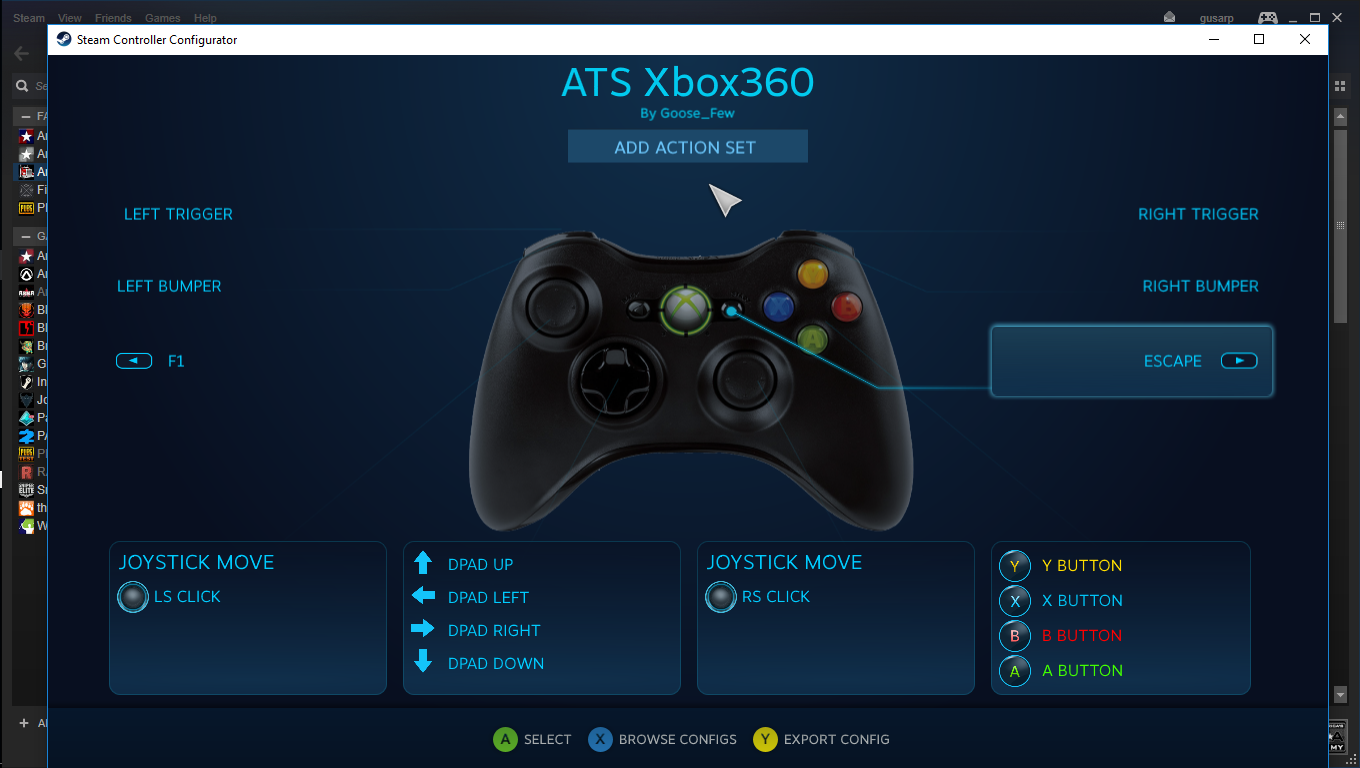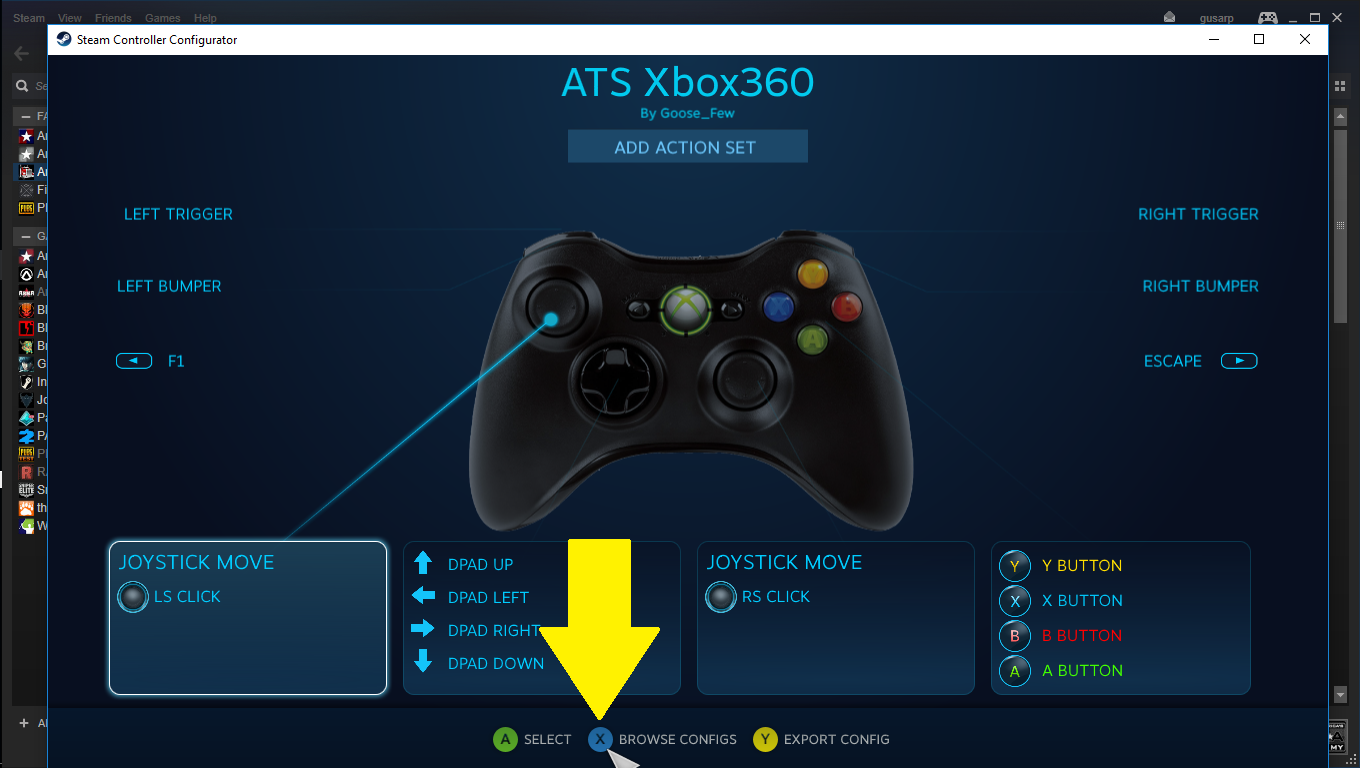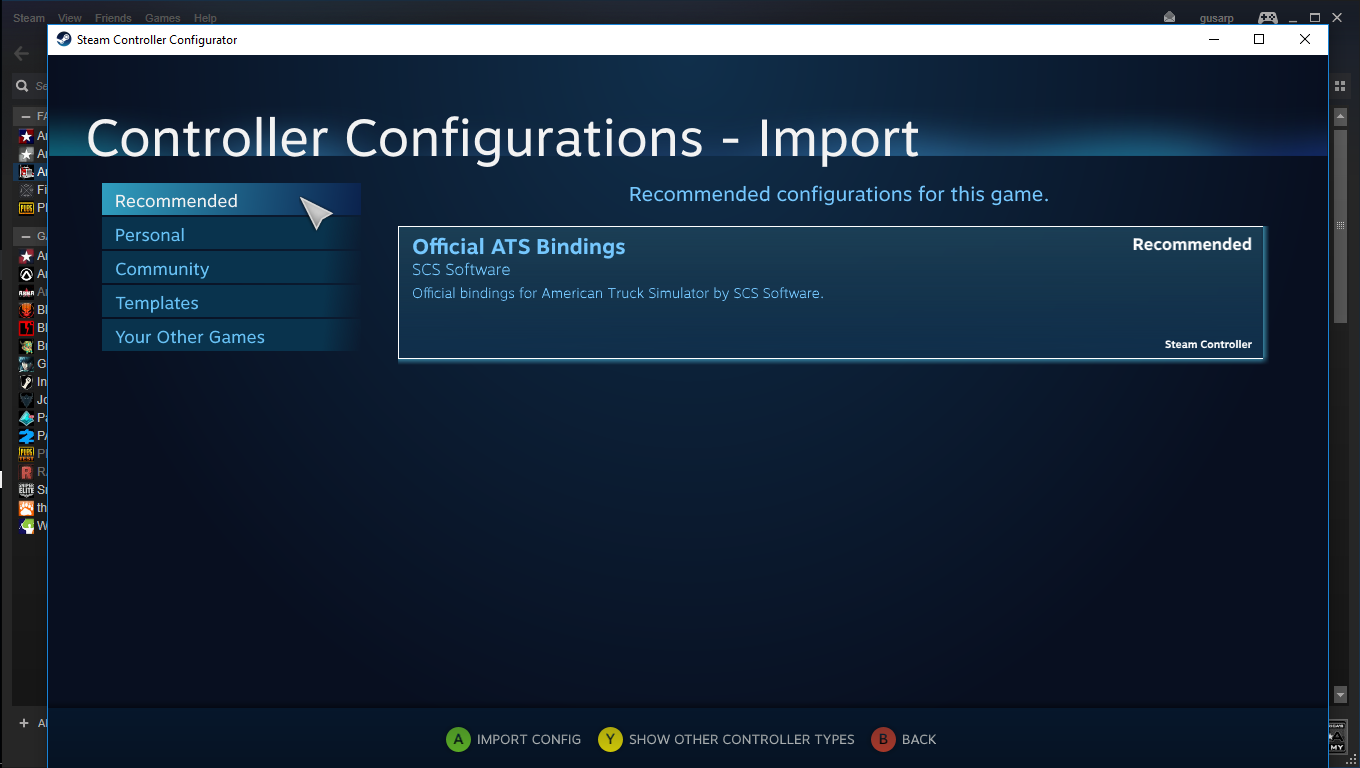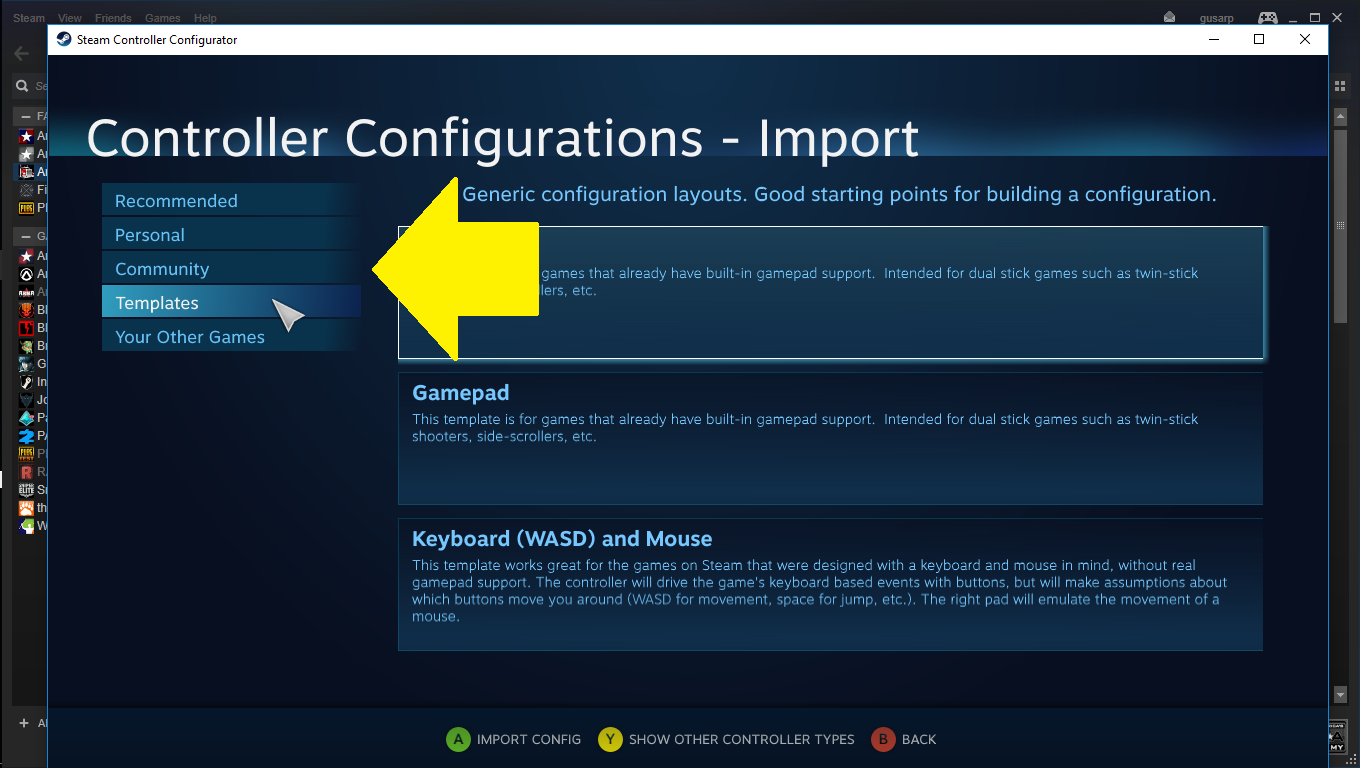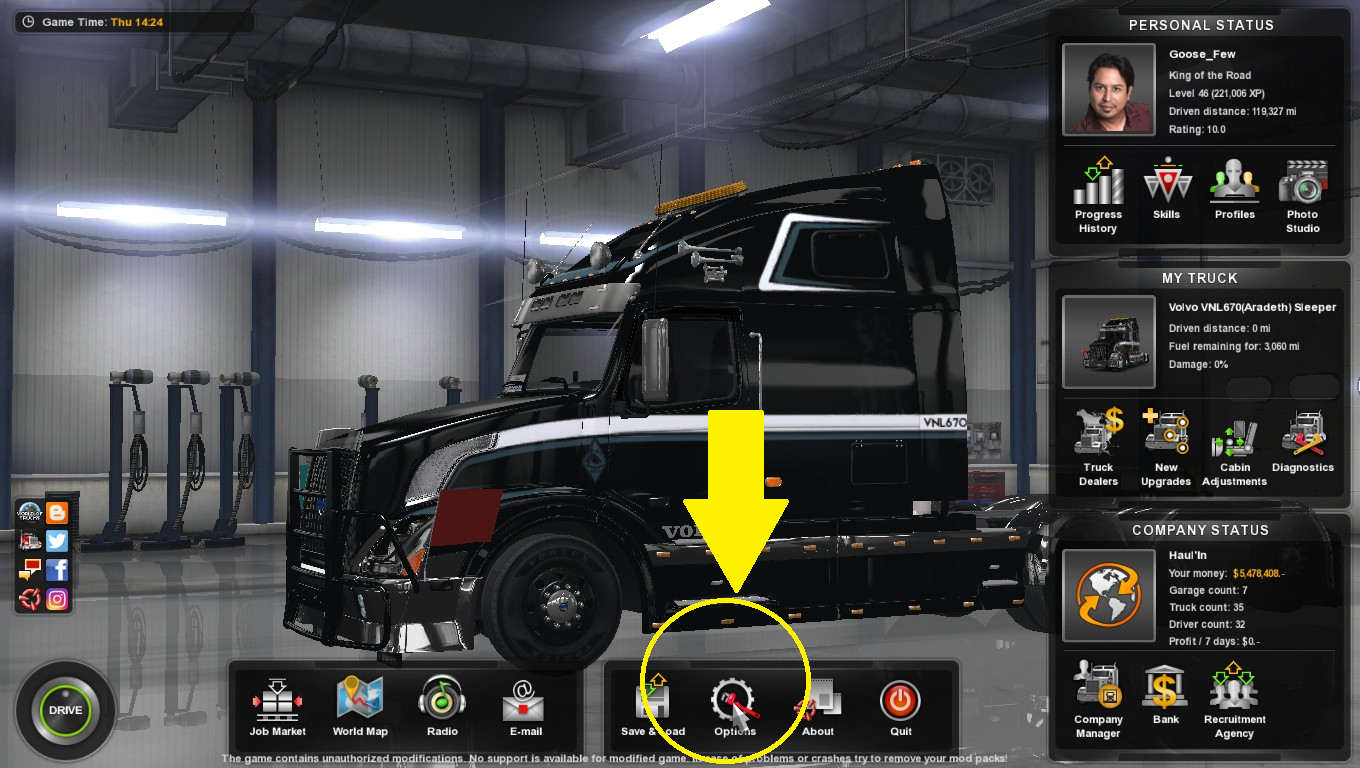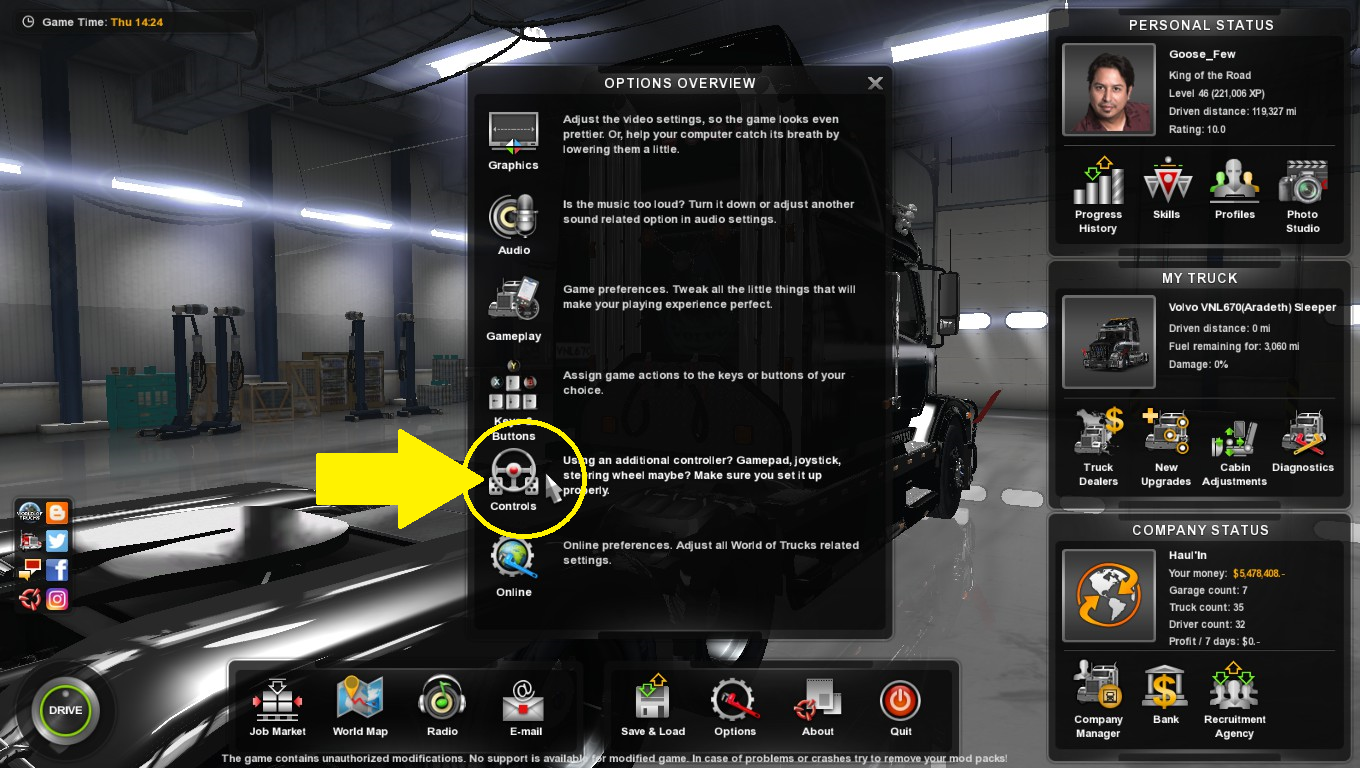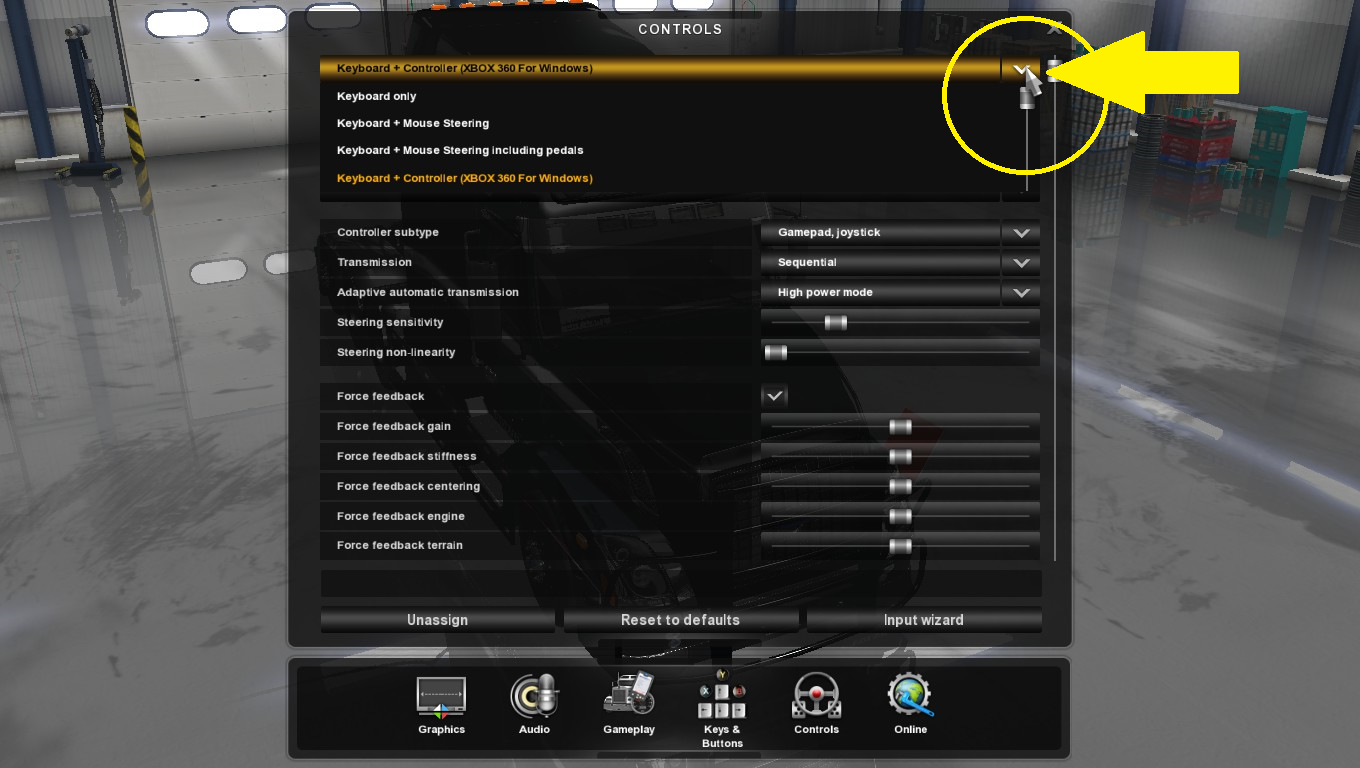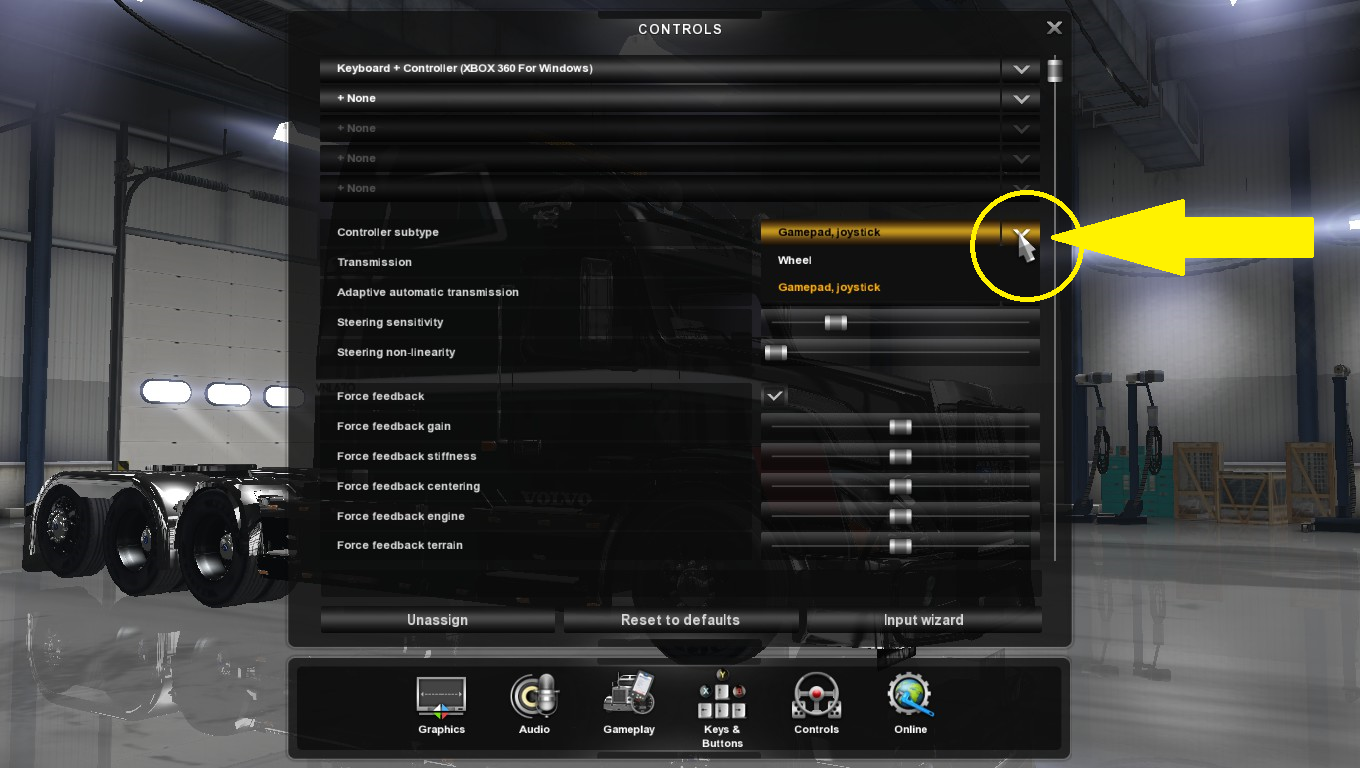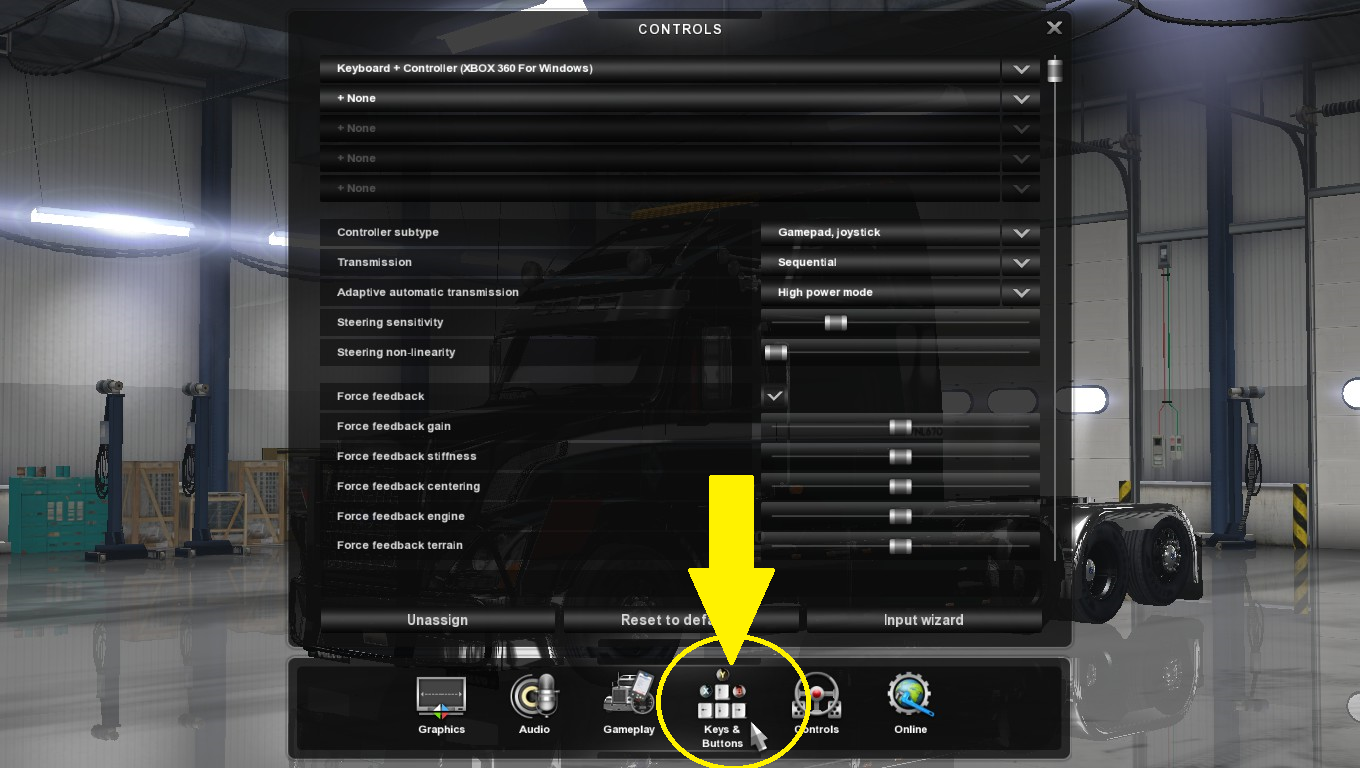Overview
Setup your Xbox Controller in ATS/ETS2.Configure su control Xbox en ATS/ETS2.
Intro
EN
This is a step by step images guide, how to set up your Controller, Xbox360, in Steam and then in to the game so you can bind all the buttons to your own preference.
ES
Esta guía es una paso a paso en imagenes para configurar su Control Xbox360, en Steam y luego en el juego, usted pueda asignar todos los botones a su preferencia.
EN
Simply follow the 15 images in order, one by one.
ES
Sencillamente, siga cada una de las 15 imagenes en orden.
Steam Config
EN
New:
1. Open your Steam, click “Steam” at the upper left corner.
2. Click once “Settings” in the pop up window.
3. Click once “Controller” at the new pop up window, bottom of the left hand list.
4. Click once “General Controller Settings” in the same window, at the upper right hand.
5. In the new Big Picture window, check or uncheck the boxes. (I have 2 checked, but many users report that unchecking all, fixed all their controller issues).
6. Close the Big Picture Window and all pop up windows if still open.
7. Click once over ATS/ETS2.
8. Conect/Turn on your controller.
9. The controller Config Dialog will now show at your right hand, bottom.
10. Click it.
ES
Nuevo:
1. Abra su Steam, haga click una sola vez sobre “Steam”.
2. Haga un solo click sobre “Configuraciónes” en la ventana emergente.
3. Haga un solo click sobre “Control”, al final de la lista a mano izquierda, en la nueva ventana emergente.
4. Haga un solo click en “Configuración General del Control” en la parte superior a mano derecha, en la misma ventana.
5. En la nueva ventana de modo Big Picture, marque o desmarque las casillas, (yo tengo solo dos marcadas, pero varios usuarios reportan que desmarcar todas les ha corregido todos los problemas).
6. Cierre todas las ventanas Big Picture y emergentes.
7. Haga click (pique) una sola vez sobre ATS/ETS2.
8. Conecte/Encienda su control.
9. El dialogo de configuración del control, ahora será visible a la derecha, al final.
10. Haga click (pique) sobre el.
Controller Setup
EN
1. The Steam Big Screen window will open.
2. Press X button on your controller.
3. The Controller config screen will show.
4. Select the profile you want.
4.1 You can go with the Official ATS/ETS2 setup.
4.2 You can select a blank template (gamepad) so you can bind all the buttons at your will in game later.
ES
1. La ventana de Steam Big Screen aparecerá.
2. Presione X en su control.
3. La pantalla cabiará a Controller Config.
4. Selecione el perfil de su preferencia.
4.1 Puede seleccionar el recomendado por ATS/ETS2.
4.2 Puede seleccionar una plantilla en blanco (gamepad) para que luego, pueda asignar todos los botones en el juego luego.
In game Controller Selection
EN
1. Launch ATS/ETS2. Log in.
2. Select Options.
3. Select Controls.
4. Select the scrolldown Controller type. Select Keyboard + XBOX 360 for Windows (For 1.36 and above: Choose KeyBoard + XInput, so you can have the rumble feedback)
5. Select the scrolldown Controller subtype. Select Gamepad. (For 1.36 and above: Choose XInput device, so you can have the rumble feedback)
ES
1. Inicie ATS/ETS2. Ingrese.
2. Seleccione Opciones.
3. Seleccione Controles.
4. Seleccione el menú desplegable Tipo de Control. Seleccione Teclado + XBOX 360 para Windows. (Versiones 1.36 y posteriores: Selccione Teclado + XInput, de manera que pueda tener vibración en el control)
5. Seleccione el menú desplegable Subtipo de Control. Seleccione Gamepad. (Versiones 1.36 y posteriores: Seleccione dispositivo XInput, para tener la retroalimentación de vibraciones en el control)
Ingame Keybind
EN
1. Click on Keybinds.
2. Assing the Xbox button at your will. I use the Secondary. By clicking once and then the Controller button.
ES
1. Haga click (pique) sobre Comandos.
2. Asigne el botón de Xbox a su gusto. Yo uso la columna Secundario. Al hacer click una vez y luego presionar el botón del Control.