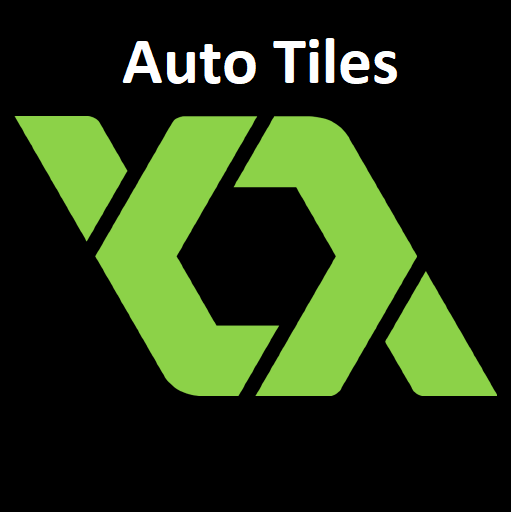Main
Pixeling the Tile Set
What is auto tiling? It’s when you place your tiles in a room and after placing the tile GMS2 automatically selects which tile is used and sometimes switches tiles beside it. This makes making rooms much easier.
🛈 Tile sets for platformers are mostly made of 16 or 47 tiles (including one empty tile so 16 +1
and 47 + 1). Each tile normaly is 8×8, 16×16, 32 x 32 or 64×64 pixels big. It’s important you place the tiles in the right way in your pixel art program. Look at the image and place your tiles at the same place it starts with a full tile and ends with a air tile.
Not my tile set.

After making the tile set save/ export it as a .png and its ready to use.
In Game Maker Studio 2(PC)
1. Creating the Tile Set
– Create a new Tile Set in the Tile Sets folder
🛈 All your tile sets are stored here.
2. Settings
– I call my tile sets t*name*
– Click on the 3 dots between No Sprite to add your tile set
– In Tile Set Properties change the Tile Width and Tile Height to that of your tiles
– In Auto Tiling click the + beside the 47 or 16 depending on how many tiles you have.
Then Click on every tile in you tile set from left to right an top to bottom (like you read a book).
🛈 This only works if you set up your tile set like i described above.
Then name it AutoTile.
3. Implementing the tiles
– Go to your room and expand the menu on the left
– There you click on the 4 squares called Create New Tile Layer and pull that layer between your background and instance layers
– Select the layer you made right now and name it then look to the right. On the right window switch to Room Editor and click on Libraries.
– Now select your auto tile set and start placing tiles in your room
Links
Credit
Shaun Spalding