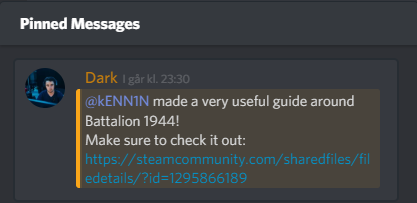Overview
– Graphics, Settings, Binds, CallOuts, Commands, Server Commands, Strafe Jumping, Demo Reviewing, Stratmode, Host a free practice server, Developer Kit, EAC Timeout Fix, Menu Stuttering Fix, Jumpshots & Tricks, FaceIT Elo & League Explained, Nades/Smokes/Tricks, Credits- This guide will show you what settings im using during my competetive play!- Almost everything is preference.- Check it out!
Who am i?
Hello, my name is kENN1N im 26 years old and i have been playing CoD semi-pro and Counter-Strike for an insane amount of time and i decided to write a little guide about Battalion 1944.
You will find a list of all things i changed in my game to become better, it might help you also check it out!
Remember to join the Official Battalion 1944 Discord[discordapp.com] under #Battalion_dissussion you will find my guide in the pinned messages.
Map Callouts – Big Pictures
To view the pictures in full size click one of these links and left click the picture it should grow to original size.
If you want a custom size picture all you need to do is press and hold down CTRL on your keyboard and start scrolling with your mouse.
Working on getting Vanguard overview.
Map Callouts Pictures
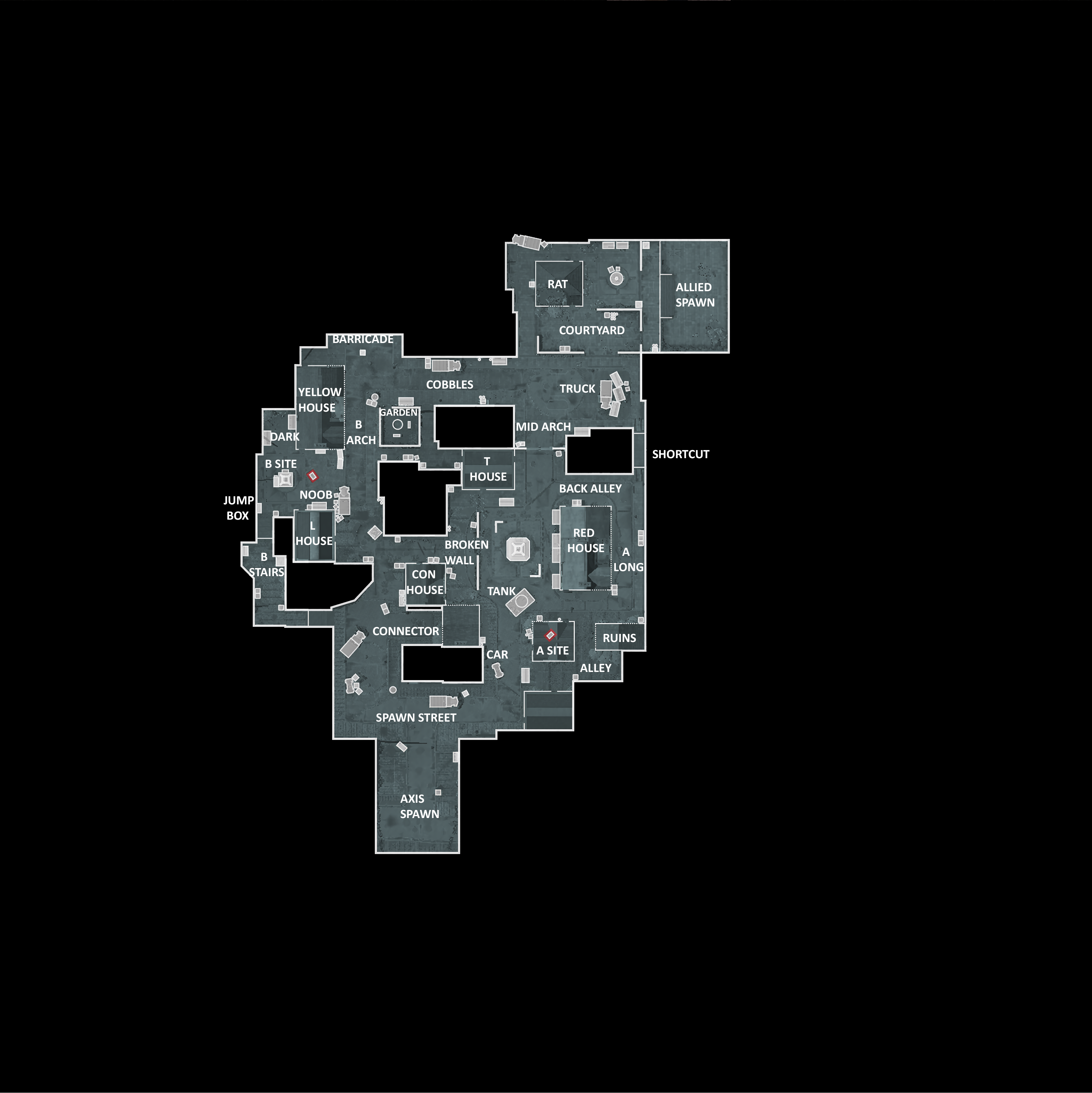

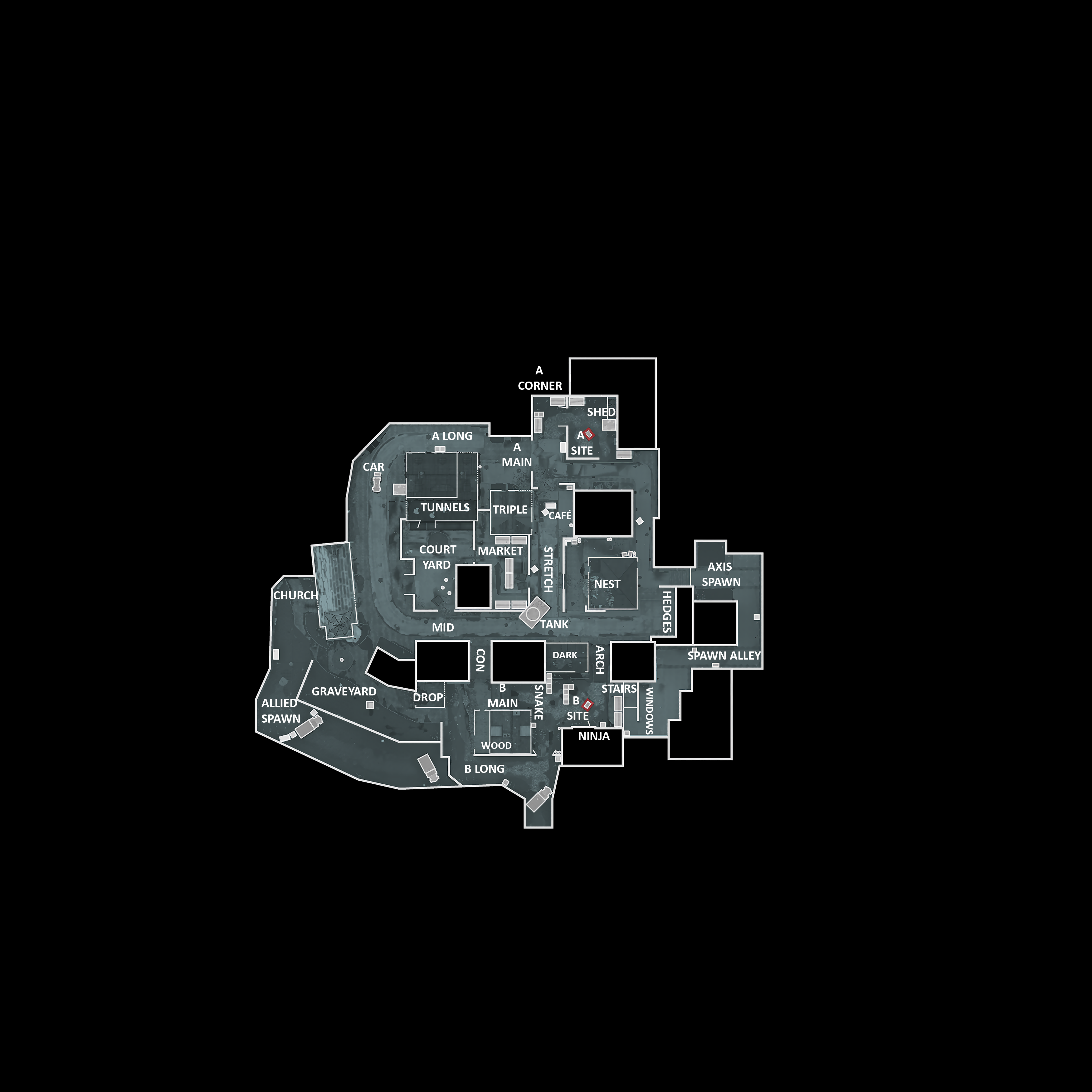
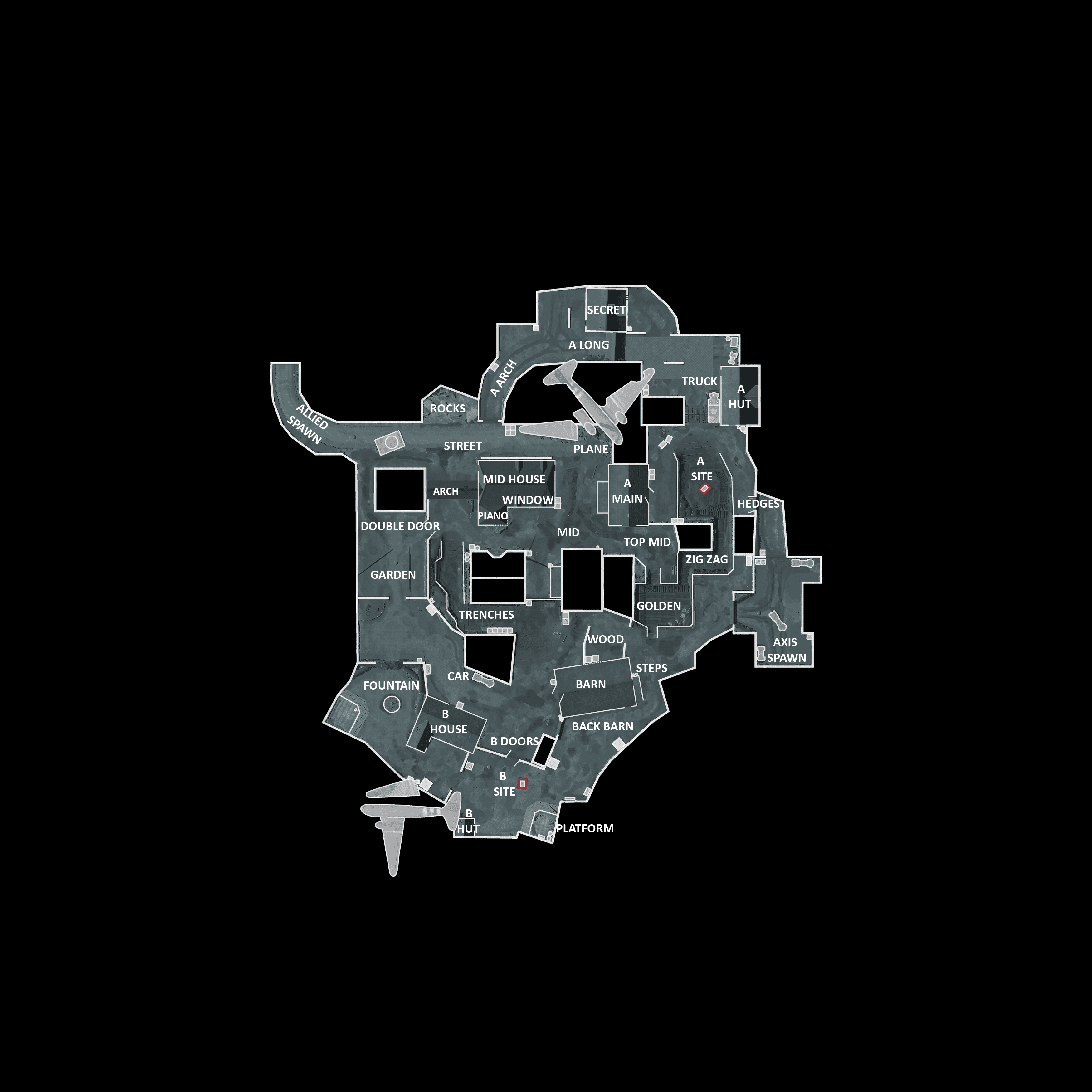

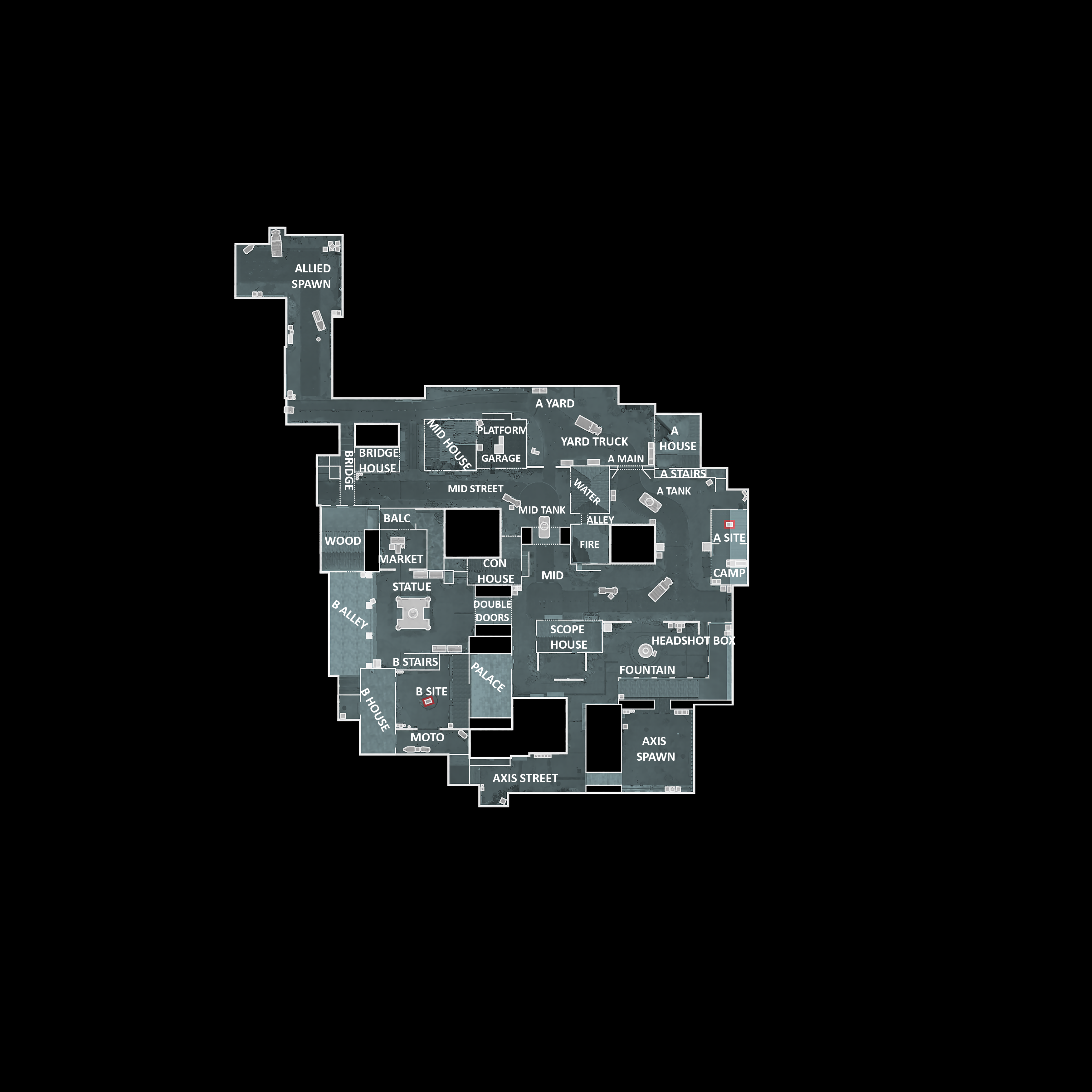
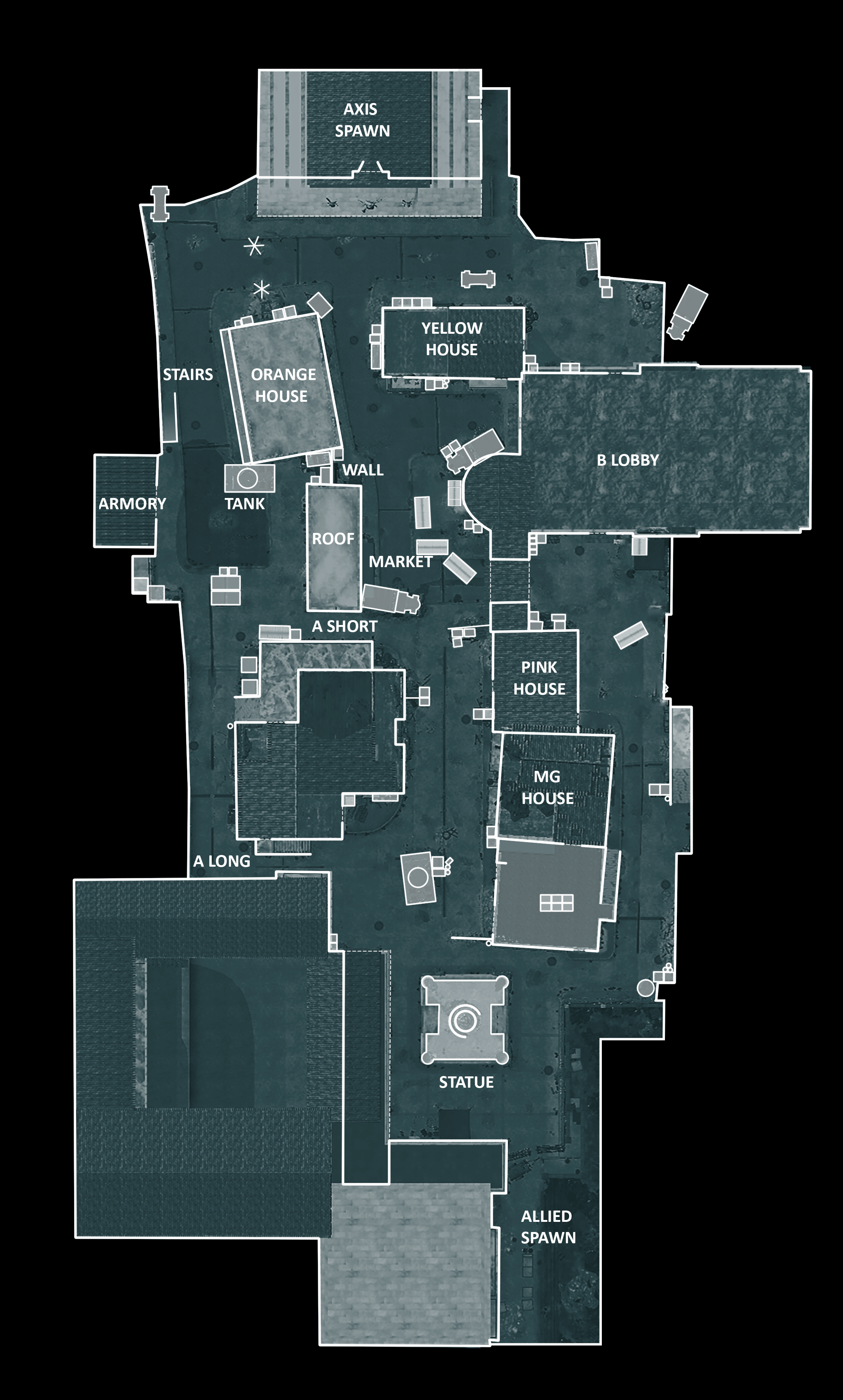
Map Overviews No Callouts ( For Strats )

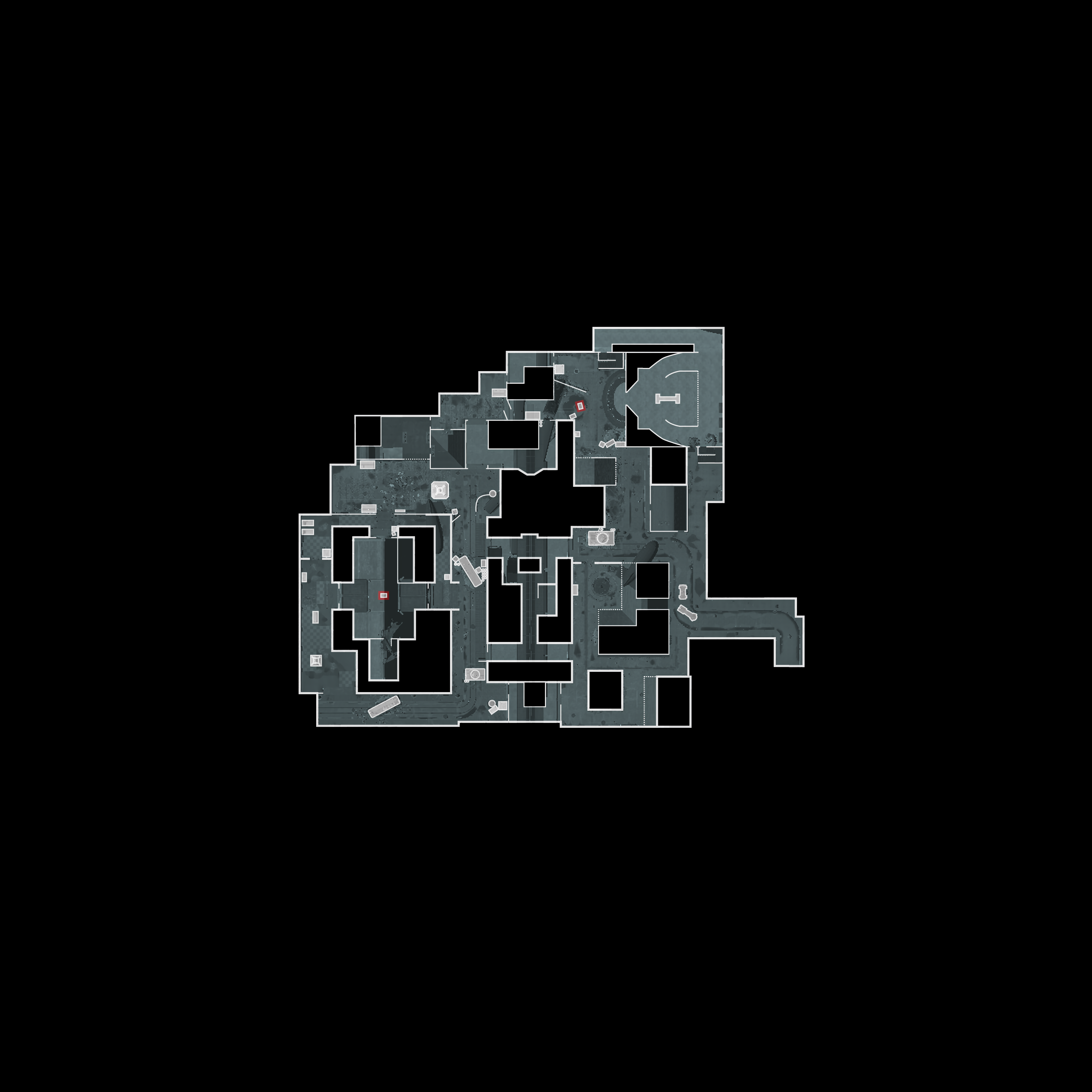



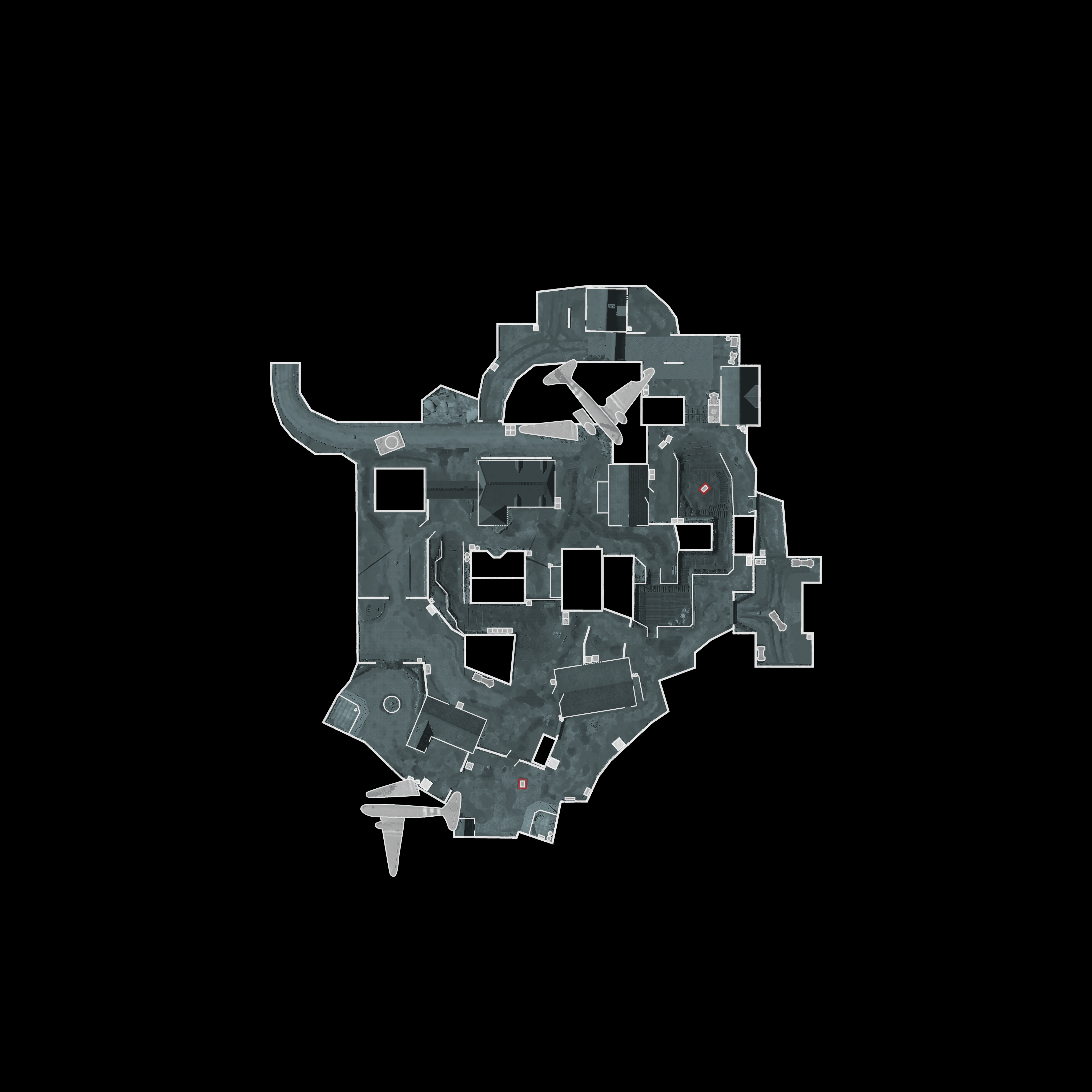
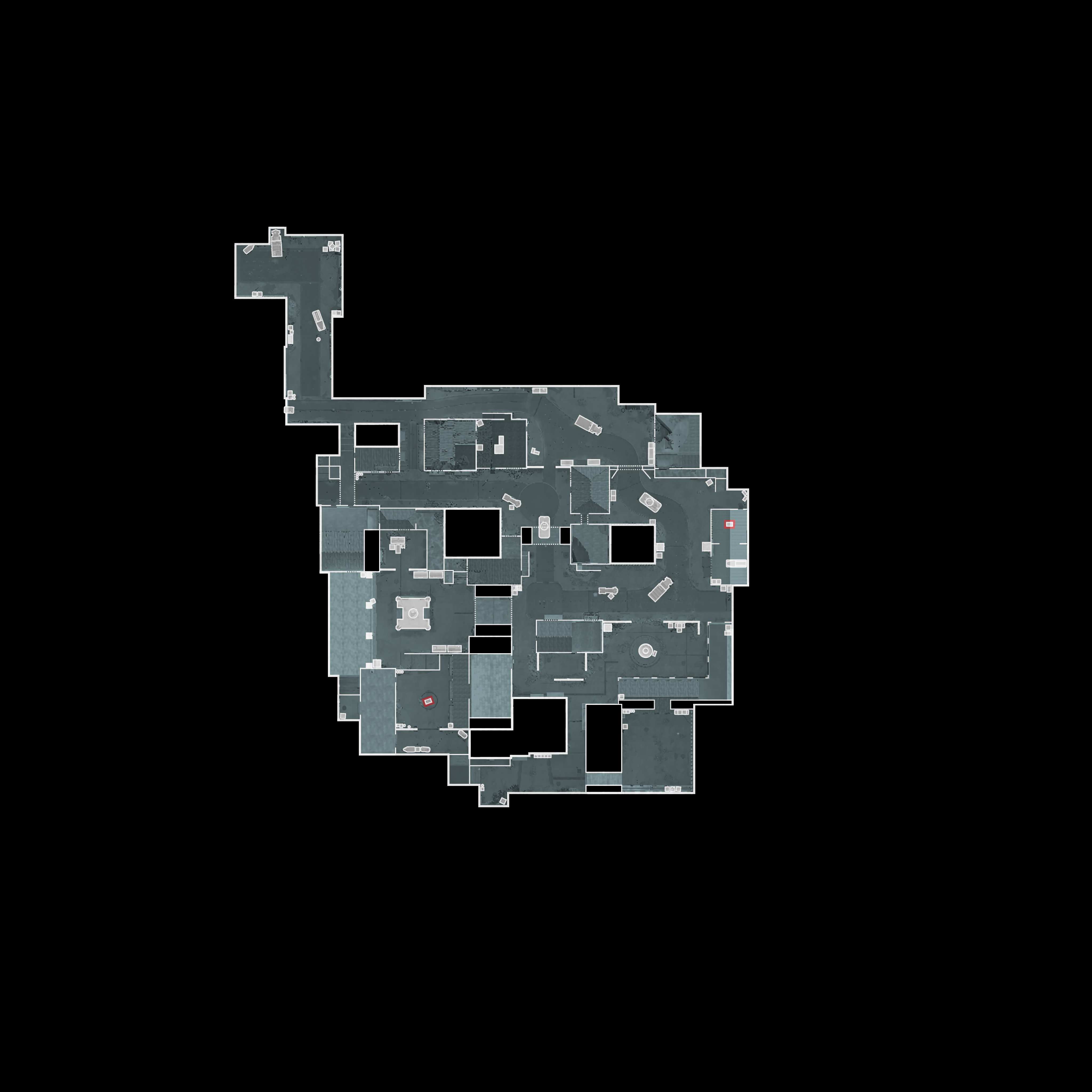
Graphics
It’s all preference but i have some recommended stuff.
With the current 2019 update you have 2 options ” Beauty ” or ” Performance ” i play with Performance.
- Resolution = 1920×1080
- DisplayMode = Fullscreen
- Vsync = Disabled
- Fov = 95
- Framerate Cap = 200
- ———————————-
- Textures = Low
- AntiAliasing = Low
- Shadows = Low ( Medium Shadows let you see enemies shadows )
- Effects = Low
- Post Process = Low
- Foliage = Off
- Resolution Quality = 100
- Texture Streaming = Disabled ( On if you experience stutter )
- Motion Blur = Disabled
- Forward Rendering = Disable it if you want (New Renderer) – Enable otherwise ( Old Renderer).
- Forward Rendering Explained
Controls
Like graphics it’s preference but i’ll show you what i got.
- Mouse Sensitivity = Sensitivity Converter [jscalc.io]
- Mouse Aim Scale = 1 ( Default is 1, while aiming it’s now a 1:1 ratio of your Mouse Sensitivity )
- Mouse Sensitivity FOV Scale = Enabled
- Invert Look = Disabled
Binds
This is most definitely preference but i got two old binds from Call of Duty 4 that i’d still like to use.
- Run / Run Toggle = I switched to normal Run instead of Toggle, it just feels better.
- Melee Attack = I binded it to Scroll Down, it’s easier to use when stressed.
Gameplay
Some of them are preference but others are recommended, check for yourself.
- Head Bob = Disabled ( Your screen wont bounce when jumping or getting hit, nice in competetive )
- Objective Marker Scale = 0.5 ( Makes the ” A ” & ” B ” marker from bombsites way smaller but still easy to spot )
- Show FPS = Show ( Nice to see how it runs, if you got steam overlay fps counter then Disabled )
- Individual Player Info In Overview = Disabled ( It now says how many alive in numbers instead of pictures )
Weapons
Viewmodel is preference, but im a former CoD4 Promod player so i want my old viewmodel here.
- Fixed Weapon View Model = Disabled
- Left Handed View Model = Enabled
- Forward = 5
- Up = -2
- Right = -2
Server Admin Commands
- All start with “Server.”
- Config.<CONFIG_NAME> <VALUE> Change server config values
- Restart Restart the server
- Shutdown Shutdown the server
- EndRound Force end the round
- Pause Pause the game – use again to unpause
- WinRound Force win the round
- LoseRound Force lose the round
- LoadNextGame Load the next map/mode in the rotation
- ChangeMap <MAP> <MODE> Change to a map + mode
- Announce <MESSAGE> Announce a message to everyone in the server
- Invulnerable Toggle to make yourself invulnerable
- GiveWeapon <WEAPON NAME> Give a specified weapon to yourself
- GiveGrenade <NUM> Give a grenade to yourself
- GiveSmokeGrenade <NUM> Give a smoke grenade to yourself
- GiveAmmo <NUM> Give ammo to yourself
- DisconnectAll Disconnect everyone from the server
- AddBot <NUM> Add a bot to the server
- KillBots Kill all bots
- KickPlayerByName <NAME> Kick player by name
- KickPlayerBySteamID <ID> Kick a player by their steam id
- ListPartyMembers List all party members
- ChangeToTeam <0 or 1> Change yourself to team
- State <STATE_NAME> Change the game state to (WaitingToStart, CountdownToStart,SetupRound, PostRound, PostMatch)
- Cmd.GetPlayerStats will dump out the entire session player info.
- Server.config.FillEmptySlotsWithBots true/false – Bots on server or not
- Full Command List[www.b44cmd.com]
- connect <IP>:<PORT> and if you have a password:
- connect <IP>:<PORT> password <PASSWORD>
Some basics customization: In the DefaultGame.ini search for the heading [/script/shootergame.battaliongamemode]
and you should see something like:
- ServerName= Change this to the name you want players to see your server as
- Password= Add a password here if you want
- TeamNames=”ALLIES” Change the name of Team 1
- TeamNames=”AXIS” Change the name of Team 2
- PlayMode=Arcade Set the play style of the server. Most admins will want “Arcade”, however “Comp” and “Unranked” are also available. These configurations mirror the matchmaking options.
- StartType=ReadyUp Here you set how the server will start. You can choose between: “ReadyUp” requires all players to ready up before the game begins, “PlayerCount” waits until the number of players is bigger or equal to the “RequiredPlayers” config variable, and “Skip” which will start the server immediately.
This is what i’ve changed in my game, any settings not shown in the guide means i left it at default.
Watching Demos & Locate Demo Folder – By Nyx ( Creator )
- To enter the demo folder open a Run window by pressing Windows Key + R
- Type %localappdata% and hit enter
- In there find the Battalion folder
- Thats where all your demos get saved
- So you can grab someone’s steam id inside the demos if you go to Esc > Social > View Profile while viewing a downloaded demo. Its the same way as if you were still in a game with the players. If you happen to catch someone exploiting, griefing or cheating in games and you want to get their steamid to identify the player but the game has finished, you can still view their profile inside the demo // Thanks to Deimoz!
Strafe Jumping ( By Phantasy )
Strat Mode & How to follow grenades ( Practice )
- Create a LAN game with the strat mode advanced setting turned on.
- When in-game stay in warmup-up mode.
- Give yourself grenades/smokes with these 2 commands
- Server.GiveGrenade 100
- Server.GiveSmokeGrenade 100
- To follow the grenade Press & Hold on the key Z
- If it doesn’t work, make sure the “FollowGrenade” keybind is set in the settings menu under the heading “Spectator”
-
Credits /LuckyTooth from Reddit
Credits /Kroonyt from Youtube
Host a free Battalion 1944 server for nade practice with friends
- To host a Battalion 1944 server for free to show your friends a grenades or maybe a cool smoke
- Go to FSHOST[fshost.me]
- Press ” Free Server ” in upper right corner
- Now make a account and follow the guidelines
- When you’re logged in click on ” Free Server ” again and choose Battalion 1944
- Choose Server Location – Hostname – Slots & Steamid64
- To find your steam id copy the link to your steam profile by going to your profile right click and press ” Copy Page URL “
- Go to STEAMID LOOKUP[steamid.io] and paste the link to your profile
- Copy the steamID64 and paste it on FShost site in the correct box
- Hit start server and you should get an IP to the server
- For server commands check out my section ” Server Admin Commands “
- To enable stratmode on a rented server use these 2 commands
- 1. Server.Config.bCheatAdminCmdsEnabled True
- 2. Server.Config.StratMode True
- If you want to add other admins use Server.AddAdminId steamid
Developers & Map Makers
Dev KIT[www.epicgames.com]
EAC Timeout Fix
- Right click Battalion 1944 on your steam library
- Choose “Properties”
- Choose the “LOCAL FILES” tab
- Click “BROWSE LOCAL FILES”
- Open folder “EasyAntiCheat”
- Run EasyAntiCheat_Setup.exe
- From Easy Anti Cheat Setup choose “Battalion 1944”
- Click “Repair Service”
- After the setup has repaired the service click “Finish”
Huge thanks to Wirta for that.
Menu Stuttering Fix & CPU / Performance Issues
- Close the game – Verify that your game & faceit is closed in task manager
- Press Windows Key + R to open a run window
- Type %localappdata% and hit enter
- Navigate to FACEITApp and delete everything inside
- Restart your PC
- Open Battalion and go to Settings > Online > Disconnect FaceIT account
- Go to Play > Competetive and type in your credentials
- Have fun
- FaceIT CPU / Performance Fix[support.faceit.com]
FaceIT League & Elo Explained
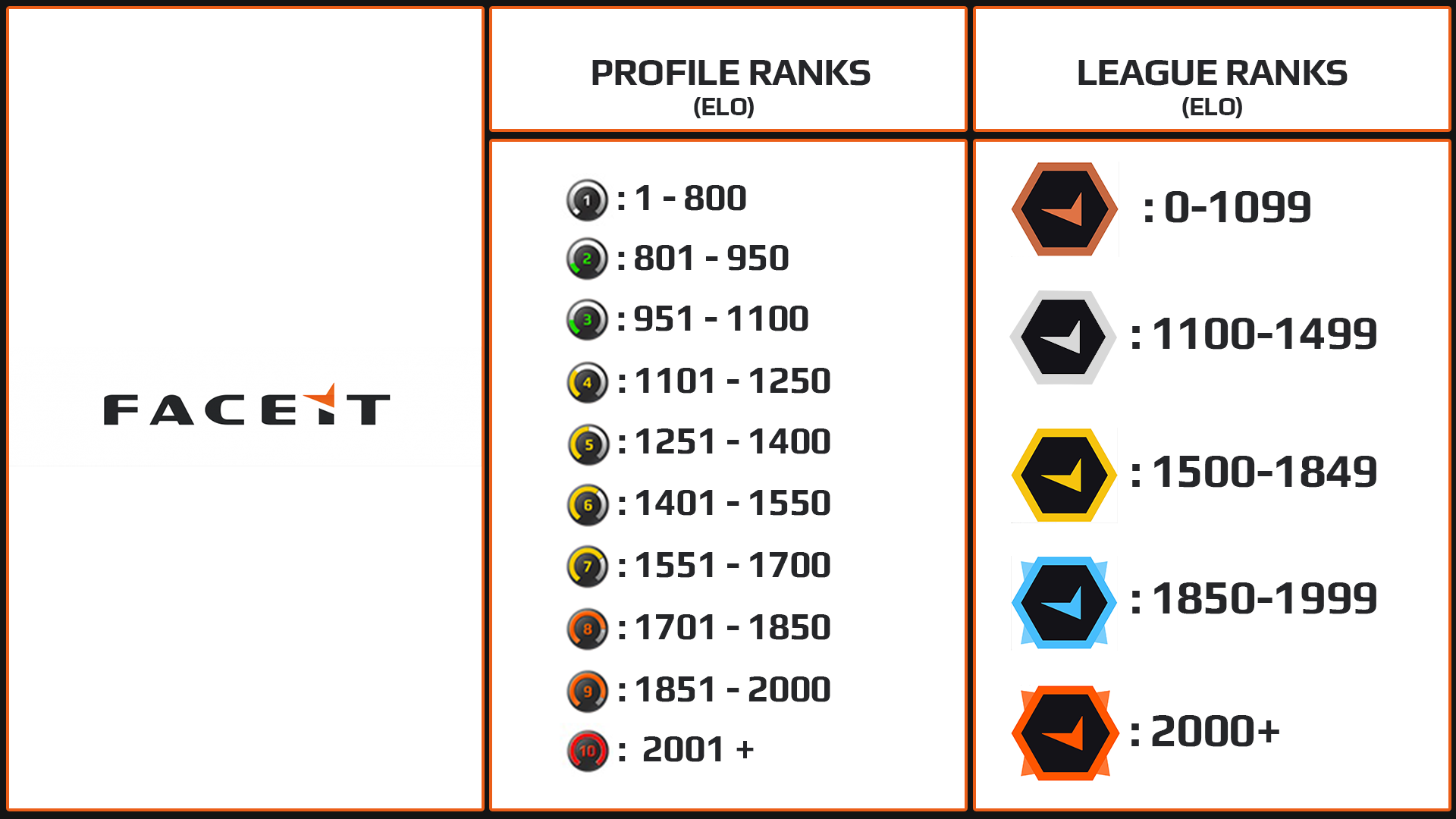
FaceIT Elo Explained[support.faceit.com]
Jumpspots & Tricks by Prymis
Huge thanks to Prymis for this incredible work!
Smokes, Grenades & Tricks by FRESHY
Im proud to be able to introduce you FRESHY, he will be delivering Smokes/Grenades & Tricks in his videos and im allowed to share it here with you guys – Check out his guide aswell!
Huge thanks to for that!
Credits
Thanks to tool // Helping alot with Callouts
Thanks to Koalaty // Link to Devkit, Forward Rendering & Lots of Assist
Thanks to How1e // Delivering Invasion Callouts
Thanks to Viper // Delivering Docks Overview
Thanks to Seep // Delivering Docks Callouts
Thanks to Moody // Delivering rest of the Overviews
Thanks to Jangeru // Savoia callouts
Thanks to Phantasy // Strafe Tutorial
Thanks to KonfigFPS // Menu Stuttering Fix
Thanks to Wirta // EAC Timeout Fix
Thanks to Prymis // Jumpshots & Tricks Video
Thanks to LuckyTooth // Stratmode Tutorial
Thanks to Kroonyt // Follow Nades Explained
Thanks to Nyx // How to watch Faceit Demos & Locate Demo Folder
Thanks to Dark // Pinned my Guide on Discord
Thanks to FRESHY // Linked my guide in his & provided videos for the guide!
Thanks to Battalion Discord Community // Helped me more than you know!