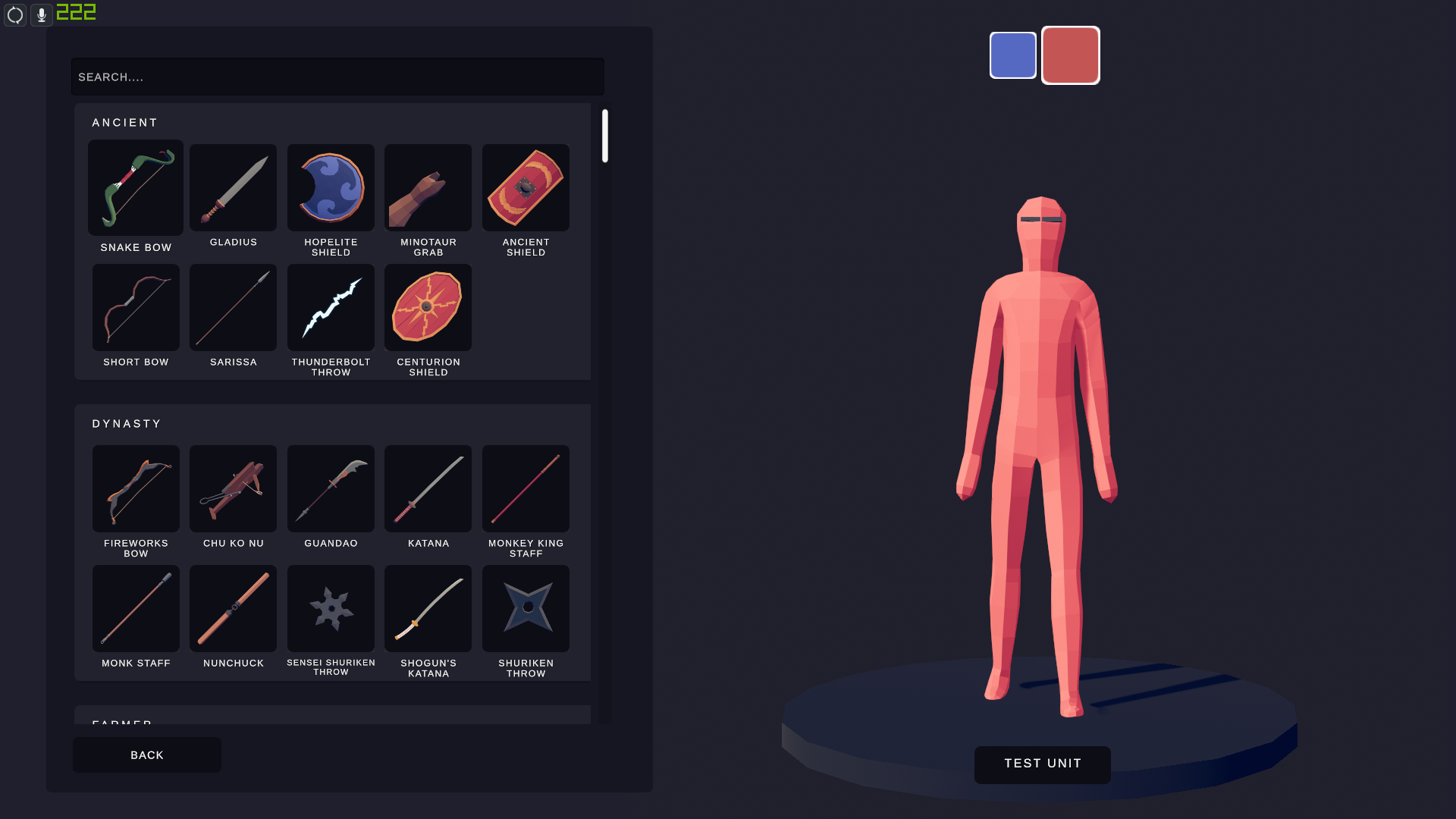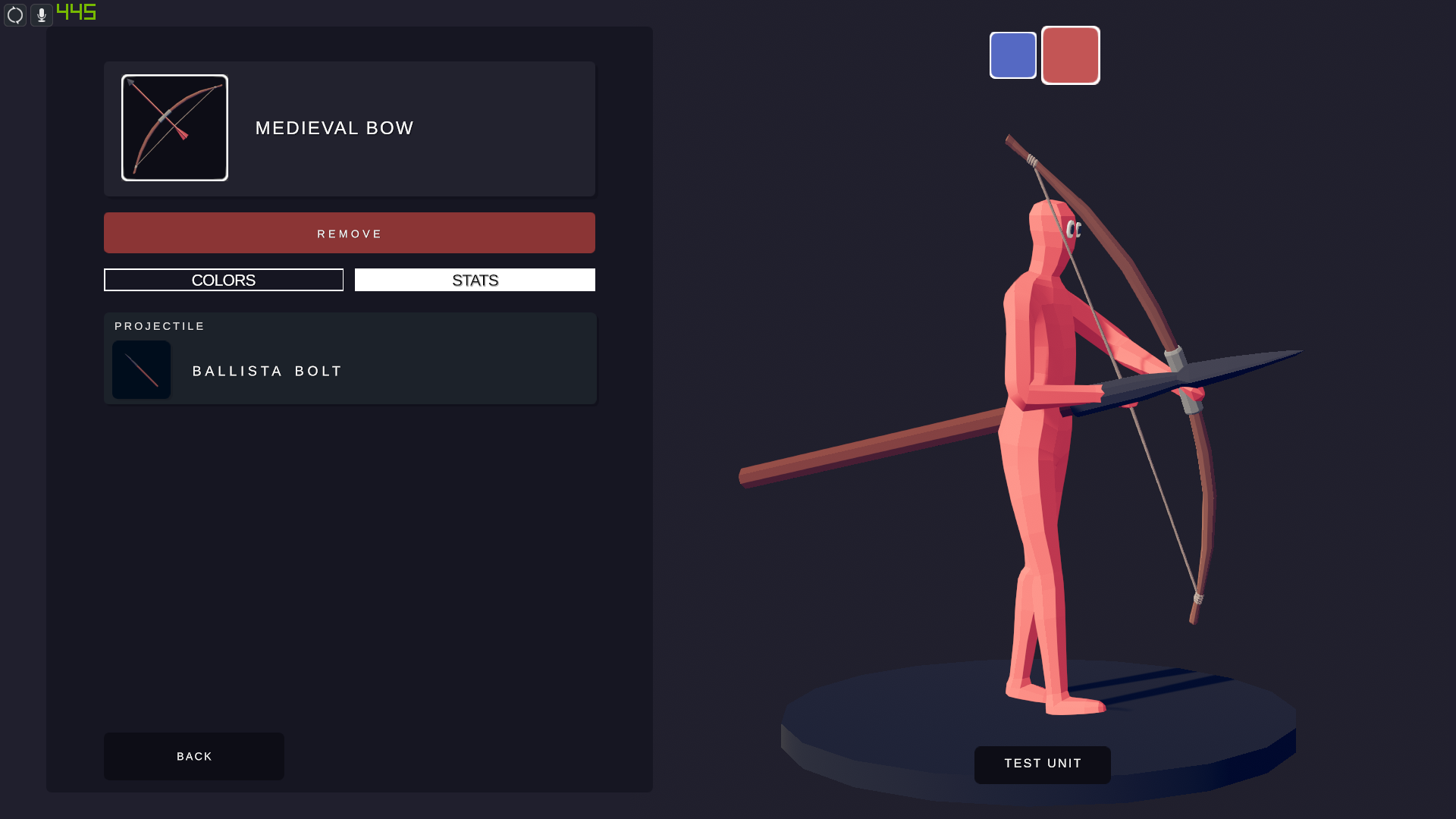Overview
Disclaimer: This is my very first guide i ever made so please know while reading this, that there may be a lot of mistakes i may have made while creating this.Also this was made during the public beta release and a lot will probably change later on
Introduction
Hello and welcome to the guide on how to use the unit creator
If you did not read the description yet than I’ll just quickly tell you that this is my first ever (and somewhat useless) guide. Please give out criticism in a polite way for me to fix if you find any. Passive aggressive is also allowed.
Opening the Unit Creator
This Guide will tell you on how to open the unit creator while also helping you solve a common bug (which can be fixed easily) so if you did not do that yet then i reccomend you to watch that guide first
Units and Factions
Once you open the Custom content you can see the Units and Factions tab
I had made those Units and Factions myself using the Unit Creator.
As you can see the game will allow you to make multiple (maybe even an infinite) amount of Units and Factions for you to choose from.
1.Units: Base
When clicking on “Make new Unit” you will find yourself with the Unit you will be creating on the right and the modifications you make to the Unit on the left.
The Unit tab has five Categories. So lets start with the very first Category.
NOTE: You have to click on the black boxes in order to open the windows.
The “Unit Base” lets you choose between three visual appearances, which are
- Wobbler. The Wobbler is the most basic Visual appearance you see on every Unit.
- Stiffy. The Stiffy is mainly a reskin of the Wobbler, but what makes him somewhat different is that instead of just dying, the Stiffy “explodes” into multiple pieces once eliminated.
- Halfling. The Halfing is just the short version of the Wobbler. There is nothing overly special about it exept that his smallness gives him a better survivability.
That is all about just the Bases
Next Up is the “Unit Voice” in which you can choose between Dozens of Voice lines each being slightly different to one another. The top box shows you what Unit Voice your Unit will play. In order to change it simply click on the box with the Club and you can choose from a differrent Unit.
Once chosen you can change the pitch of the Voices.
Pull the slider to the left to decrease the Pitch.
And pull the slider to the right to increase the Pitch.
It let’s you toggle only between “Melee Unit” and “Ranged Unit”.
Honestly i do not really know what they do but i use them depending whether i make them Melee or Ranged
The Targeting type lets you choose between the Target your Unit will aim towards. You can toggle it between 4 types which are:
- Enemy. Something you will most likely use for most of the Units will create. It will aim towards the closest enemy in his radius.
- Cloesest Friend. When creating a support Unit (For Example a Medic) it will go towards its closest Unit and supports it.
- Most Expensive Friend. Your Support Unit will go to the most Expensive Unit on your team instead of the closest one
- Least Health Friend. Your Support Unit will go the Unit with the lowest Health (Not sure if in % or Number)
Note: Depending on the setting you could actually make Units helping the enemy team (For example giving your Medic a staff and have it set on “Enemy”
The Rider can be fun to mess around with. You may misunderstand it but the “Rider” option doesnt let you choose on what your Unit will ride on, but on what your Unit will be ridden by. 
You can easily change things on the Unit Riding your current Unit you are creating by clicking on “Edit Unit” (My Medic in this case).
2.Units: Weapons
This is probably one of my favorite Categories so far since it has one of the biggest Influences on how your Unit fights in battle.
At First Glance it may seem less than the “Base” but oh nonono. There are maybe Hundreds of Weapons and Dozens of Abilities to choose from.
Before you can choose a weapon, you can see that there is also the option of choosing between “One Handed” and “Two Handed”. If you were to choose any weapon available in the game and choose “Two Handed”, your unit will then hold that weapon with both his hands equipped in the “Main” hand which is the left box. If you put a weapon in the “Off” hand with the “Two Handed” button enabled, the weapon will disappear.
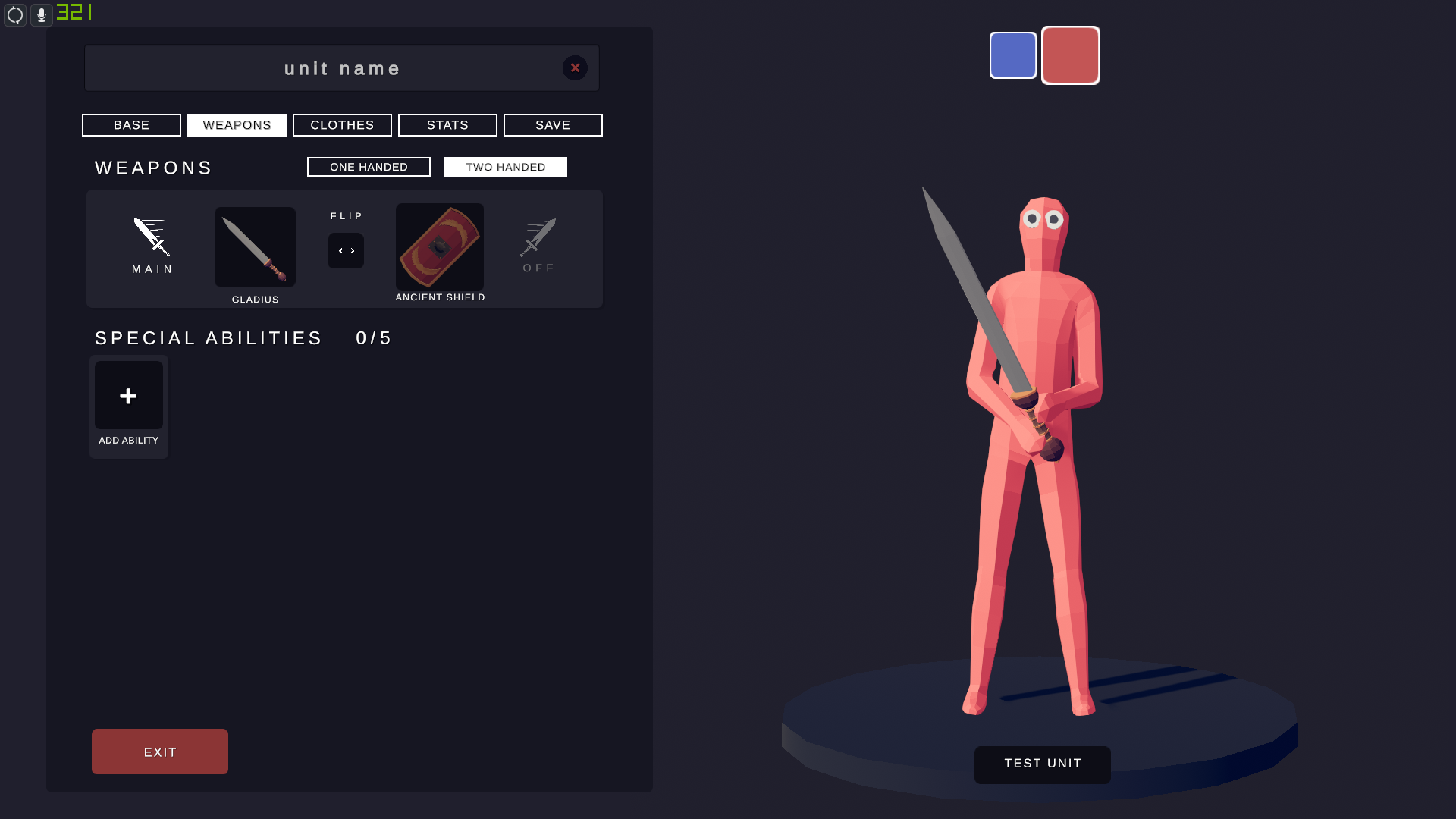
There are a lot of weapons you can choose. They are categorized under:
- Ancient
- Dynasty
- Farmer
- Spooky
- Legacy
- Medieval
- Misc
- Pirate
- Renaissance
- Tabg
- Tribal
- Viking
- Wild West
The search bar in the top can be used to search for specific weapons or even categories listed above.
Most of the Weapons you choose also have the use of changing their colors. Once you have chosen a certain weapon you can click on it again to unequip or change its colour.

[link]
Clicking on one of the parts will show you a new pie chart each having a different category in terms of colours. List:
- Wood
- Team Colors
- Colors
- Splits further into: Purples, Blues, Greens, Yellows, Oranges, Reds, Browns, Greyscale and Pinks
- Metal
- Splits further into: Gold, Other
If you accidentally clicked on a wrong category/part, then you can go back one step by clicking on the middle of the pie chart which will present a big “X”
Next up is “Stats”. Not for the Player but for the weapons. Keep in mind that the stats only affect ranged weapons shooting projectiles. For melee weapons its simply empty. Once in Stats with a ranged weapon of your choice, you can change what projectile will be used for that weapon. For example a bow using a Ballista bolt.
The “Special Abilities” tab will grant you with numerous abilities you can give your Unit to.
These Abilities influence the way your units fight by having them “Hover” over the ground up to giving them “Dark Peasant Hands” which makes them almost invincible.
So far the game will only allow a maximum of five abilities per unit each, but does not restrict how many of the same abilities you want to use. Some abilities are stackable while others do not give additional effects.
The following categories you can find in the “Special Abilities” tab are:
- Movement
- Defensive
- Misc
- Attack
- Unsorted
- Dodge
- Death Event
Once again the search bar can be used for specific abilities or categories listed above.
3.Units: Clothes
Very Simple very easy. In this Category you have the beautiful option of choosing between Hundreds of cosmetics and thousands of combinations.
Once going to the “Clothes” Category you will be met with almost emptiness.
But clicking on the empty box saying “Add item” will split it into five parts:
- Head
- Torso
- Arms
- Legs
- Feet
Going Further will bring you to a lot of choices you can use with one additional small category you can find in Head, Torso and Feet. Which is:
- Worldwar
Same with weapons and special abilities you can also colour the clothings you picked and only have a limit to 10 accessories of which you can pick the same one multiple times.
4.Units: Stats
So now we come to the Stats the affect the Unit. In total there are 6 different stats you can mess with. You can increase or decrease the numbers using the – and + but if you want a more specific number than you can click on the current numbers and change it manually. You do not have to type in “x” specifically or something ending with “.00” as it will automatically fill it in for you after pressing enter.
- Hitpoints
- Size
- Unit Weight
- Movement Speed
- Attack Speed
- Damage
Hitpoints
Hitpoints should be self-explainable. With less HP they die faster and with more slower.
Minimum HP is 1 while the maximum is practically Infinite.Although its better to not go too far with the number as it may crash the Stats and force you to make a new Unit.
Size
Size is also self explainable. the smaller the number, the smaller the Unit and vice versa. The Current Minimum is 0.20x. If you try to go any lower by manually filling in 0.10x then it will correct itself back to 0.20x. The maximum Unit size is 100x. Which at first may not seem like much, however it will be very hard for the Unit to fight as all other Units are simply too small to reach.
Unit Weight
Now that is something that can be explained since it counts three things. The First thing is the Weight which means how heavy this Unit will be. Its strength, that determines how it will handle its weapon. And the Last thing is its balance. If its High the Unit will fall less, even with extreme external force. The Minimum is 0.10x while the Maximum again is practically Infinite. So if it has to carry a two handed axe it would be better to increase the weight so he could handle it easier.
Movement Speed
Once again self explainable, as with the rest of all the Stats except for the Unit Weight. Movement Speed surprisingly goes practically infinitely long in both positive and negative directions. Increasing it to 10x will make the Unit go 10x faster, 0x to make it (mostly) stop move and -10x to make it go into the different direction it wants to go. However going too high will just make your Unit a leg sweeper and wont even be able to properly fight.
Attack Speed
Now that is pretty simple at first if you want to go simple with it. Since the Statistical numbers are the Same with Movement Speed. So you can go infinitely positively and negatively. aslong its above 0 it will work (mostly) as intended. However going to 0 with melee weapons wont affect them. Going 0 with ranged however lets them shoot projectiles instantly without cooldown. And when going negatively the cooldown bar you see when controlling a Unit will be 0. I would recommend to just use numbers between 0.10x and something like 100x. Just to do not make things go crazy.
Also Attack speed is not the same with every weapon. The weapons themselves have fixated numbers on what the cooldown is. The number you change is the multiplier.
Damage
And thats the last of the Stats to change. Similarly to Movement and Attack speed the numbers can go infinitely positively and negatively. the 0 should work as intended. Doing no damage. But negative numbers do not really work yet. Making the numbers negatively will not heal the enemy when hit but just handle normally.
Same with Attack Speed the number will depend on what weapon will be used. As an example a
wooden club will do 1 damage while a sword does 2. Every weapon does a different amount of damage. It is not that every weapon does 1 damage. So really you do not have to mess with that number a lot since 1.00x is good enough already.
5.Units: Save
And this will be the last category for making your Unit.
This category is the most important one for sharing Units in the future. This is also the only category in which requirements are needed before being able to save your unit.
- Unit Name
- Icon
- Unit Cost
- Description (Optional)
Unit Name
The Unit name can actually be filled in at any at at any category.
Making an icon is also really simple. Once you click on the camera icon, a white circle will appear.
Icon
Everything Inside that white circle will be shown in the icon. If you want to adjust then you can pull and turn with Mouse1 and Pan in and out with your mouse wheel. What you can also do is toggle the colour of your Unit to either red or blue. You can do that by clicking on the square boxes on the top right.
[link]
Unit Cost
The Last requirement needed before you can save is giving it a cost. The game is nice to create a price automatically, it is however flawed. It would be recommended to manually create a cost. The limits to make a cost manually is between 1 and 65535. When you let the game create it automatically it will be between 10 and over 1 million. The Cost the game makes automatically depends on the Hitpoints, Size, Weight, Weapons and Special abilities. Movement Speed, Attack Speed and Damage do not affect the cost.
When you are done doing all that then you can try to test your Unit by clicking on the “Test” button on the bottom right, or by just pressing Tab which you can also use to stop the testing.
And Lastly the Description. The description can be completely left out with 0 characters or be entirely filled with 282 characters. You can use it to tell more about your character when you plan to upload it to the workshop in the future.
Additional Information
One last thing in the Unit creator is something probably not many people know.
Before you test your Unit you may see Units spawn in front of it depending on where it looks. So before you test your Unit, you can rotate it in a favorable position that does not force you to turn your camera by 180 degrees every time making you miss the first few seconds of the fight.
Factions
I personally reccommend to create some units first before making any factions
Upon clicking on the “MAKE NEW FACTION” button you are greeted not only with the Units you created but also the Faction you want to create.
Creating a faction only requires three things
- Giving it a name. It currently has no character limit so you can make it as long as you want to make it. Creating the name can be found where it says “Faction Name”.
- Choosing a Banner. Currently there are over a 100 Banners to choose from. You can open the banner tab by clicking on the double flag image you see on top
- Choosing a colour. Less colours than there are banners but still plentiful at 52. You can open the colours tab by clicking on “Color” (duh).
Open the Faction you created or are currently creating and simply click on the Units you want to put in there