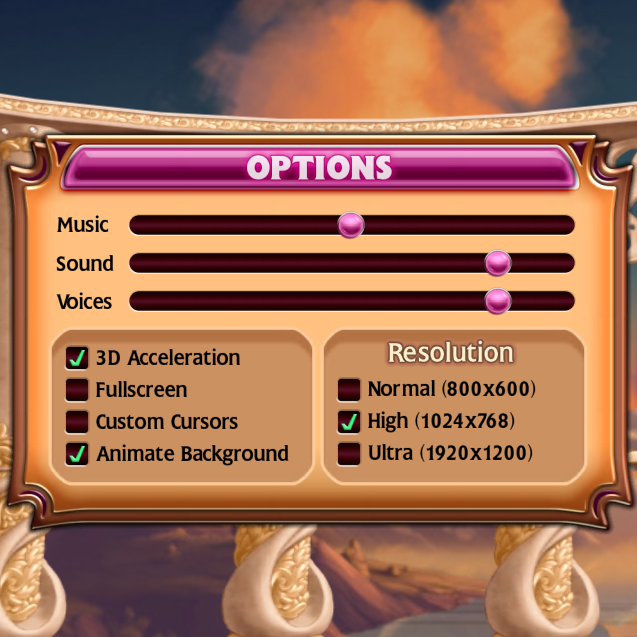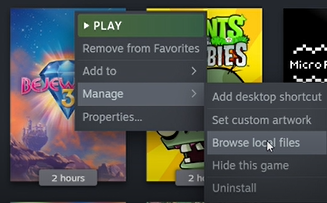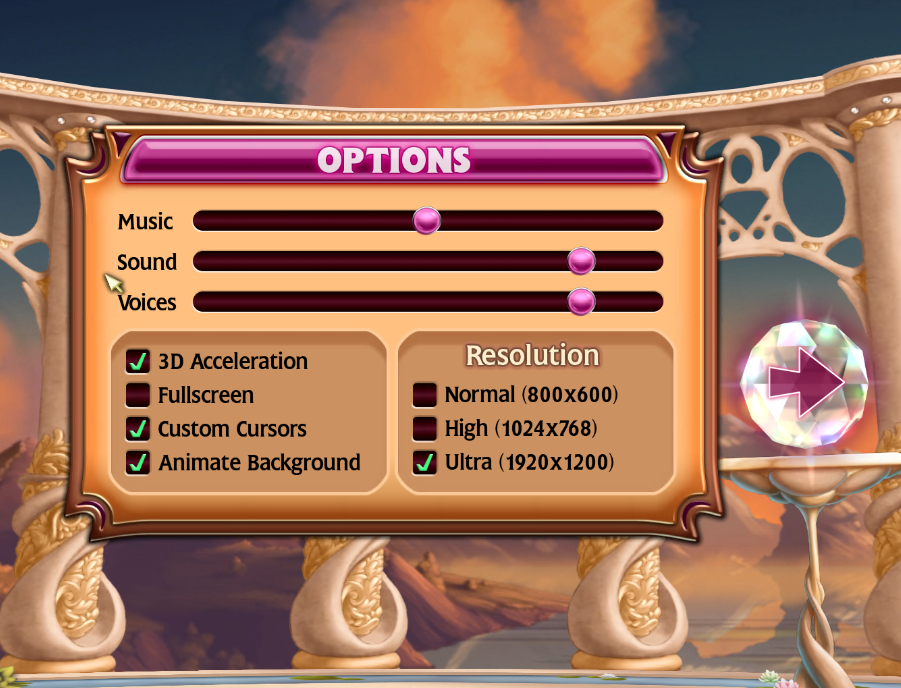Overview
For most computers, there is a bug that will not let you turn on 3D Acceleration on modern software. This is a common problem with old PopCap Games. Here is a simple way to fix it. This works on Bejeweled 3, Bejeweled Blitz, Bejeweled 2 Deluxe, and Bejeweled Twist. For this example, i will be using Bejeweled 3. This guide will work on all Bejeweled games listed. (Credit for the fix goes to cheez3d)
Downloading
1: Go to [link] and download the zip file:
2: Extract the zip into a folder:
Preparation
3: Right click on your Bejeweled game in your library, click “Manage”, then click “Browse local files”
4: Rename 2 items:
“compat.cfg” > “compat.cfg.bak”
“Bejeweled3” > “Bejeweled3backup”
(It does not matter what you name “Bejeweled3” to. As long as its different than it is now it will work)
Inserting
5: Open the “popcap-patches-master” folder you have downloaded
6: Open the “popcap-games” folder in the “popcap-patches-master” and choose the game you want to fix (for example Bejeweled 3)
7: Copy and paste compat.cfg into the your game files
8: Go back to the patch folder and open “steam” (if you bought it with steam)
Rename 1 file
“Bejeweled3-nosig+vmem+vcard” > “Bejeweled3”
9: Copy and paste that file into the your game files.
Congratulations: Now click play on Steam and your game should now work on 3D Acceleration