Overview
How to quickly import music to your iDroid and save valuable hard drive space.
Notice
If you are experiencing a second of lag when your heli music plays, try to disable hard drive power management options in “Control Panel > Power Options > Change Plan Settings > Change Advanced power settings.”
For external USB drives, disable power management for your USB driver in “Control Panel > Device Manager > Universal Serial bus Controllers” and go through all USB controllers and turn off any power managment options.
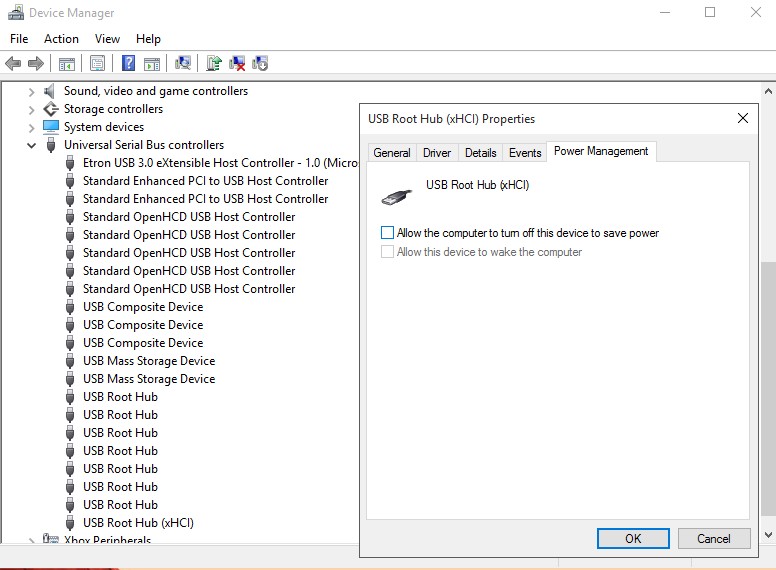
Shoutout to Mario for this tip!
Introduction
In this guide, I will explain how to quickly import your music into MGS5 and save valuable hard drive space using SYMBOLIC LINKS. Basically, symbolic linking acts like a file shortcut, tricking windows into thinking the file is actually there, but it’s actually in another folder or hard drive altogether. A PHANTOM file, if you will. 😛
This guide can also be used for any game or application that allows users to import custom music. Why not just copy and paste, you may ask? Sure, that works if you plan to import only a couple of songs. But what if you wanted to import 30 songs or 100 songs? Copying and pasting takes time and can take up space on your hard drive.
In this guide I will go over using Hard Link Shell Extension. I use this myself and I fully recommend it, especially dealing with music. With this, you can simply select any files you want and creating symbolic links via context menu. It’s fast and convienent.
If you want to do it yourself via Command Line, read this article @ howtogeek:
[link]
Where it all goes
To find the folder we need to dump out files into:
- Open up your Steam Library and right click your Metal Gear Solid 5 game. Then, click “Properties“.
- Click the “Local Files” tab and click “Browse local files…” at the bottom.
- You should now see the folder we need, “CustomSoundtrack”.
Downloading “Hard Link Shell Extension”
Now we need to download the software. Click here[schinagl.priv.at]. Scroll down to Downloads and download the appropriate redistributable before downloading the program. To find out if you have 32 bit or 64 bit, click here[windows.microsoft.com].

Using the software
Now we are going to actually use the software.
- Go to the directory where your desired music is. Select all the MP3 files, then right click. Then, click “Pink Link Source”. This tells Hard Shell Link Extension what files to create symbolic links for.
- Now, go back to your “CustomSoundtrack” folder and open it, then right click in an empty space. Then click “Drop Symbolic Link”. If you want to cancel the operation, click “Cancel Link Creation.”
- You should now see your selected MP3s in the folder.
- And to make sure they’re actually symbolic links, we’ll check via CMD prompt:
- As you can see, the files are actually stored in another drive, “I:”, but the links trick the OS into thinking it’s actually in this directory.
Conclusion
You’re done! Now go in-game and in your iDroid, open up your Casette menu and listen to your songs!

Setting a track as Heli music works too!
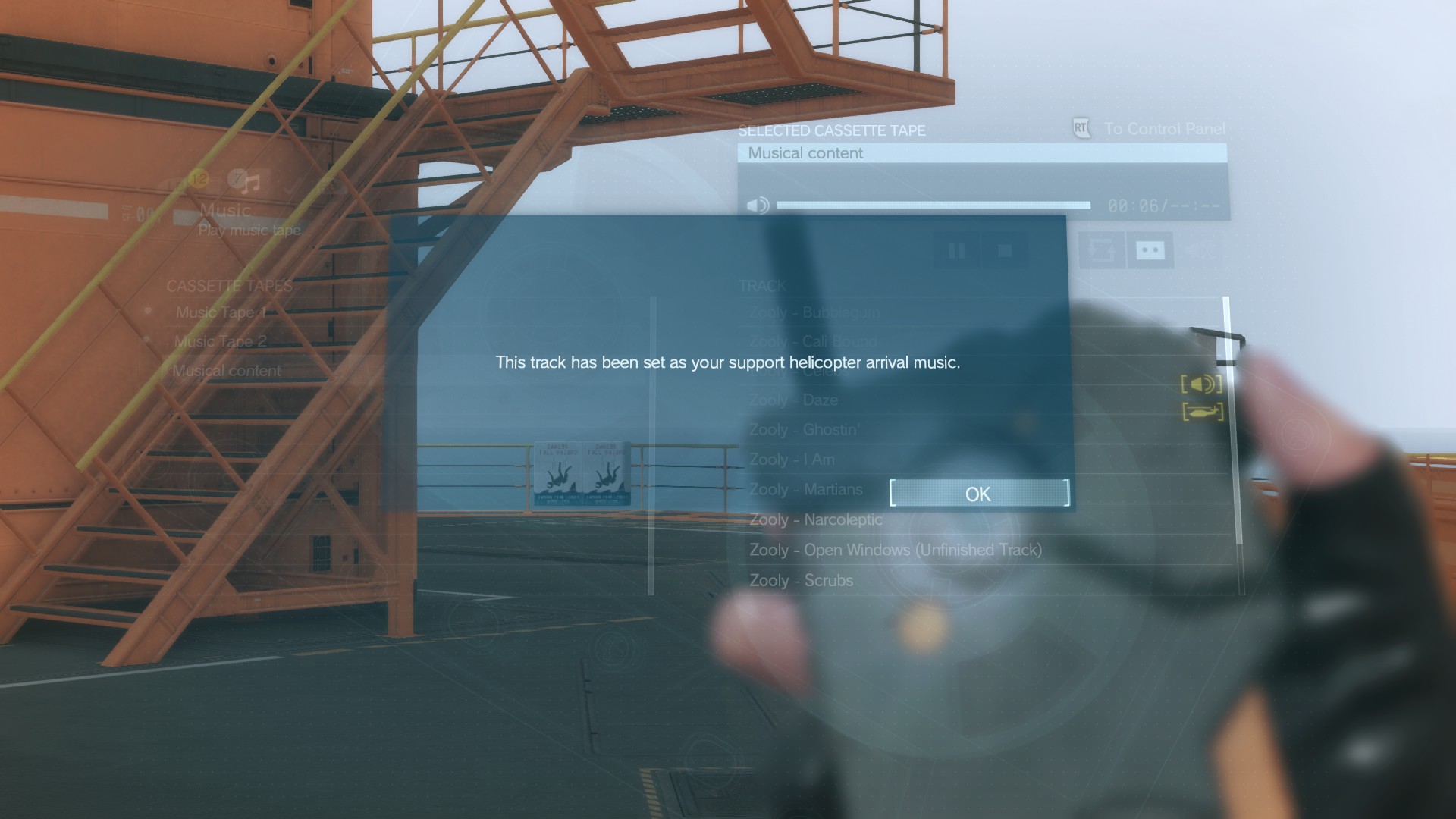
And that’s all there is to it! I hope you find this guide useful, not just for this game but for any game you encounter that has a custom music feature. 🙂










