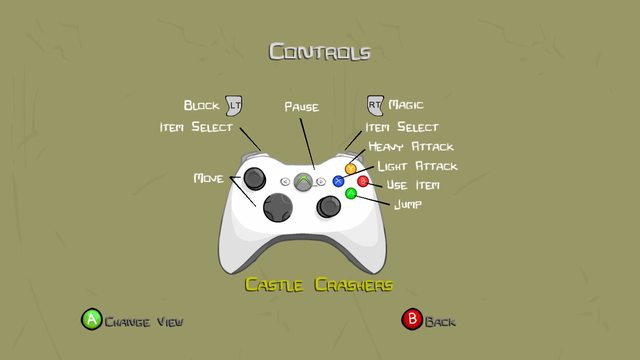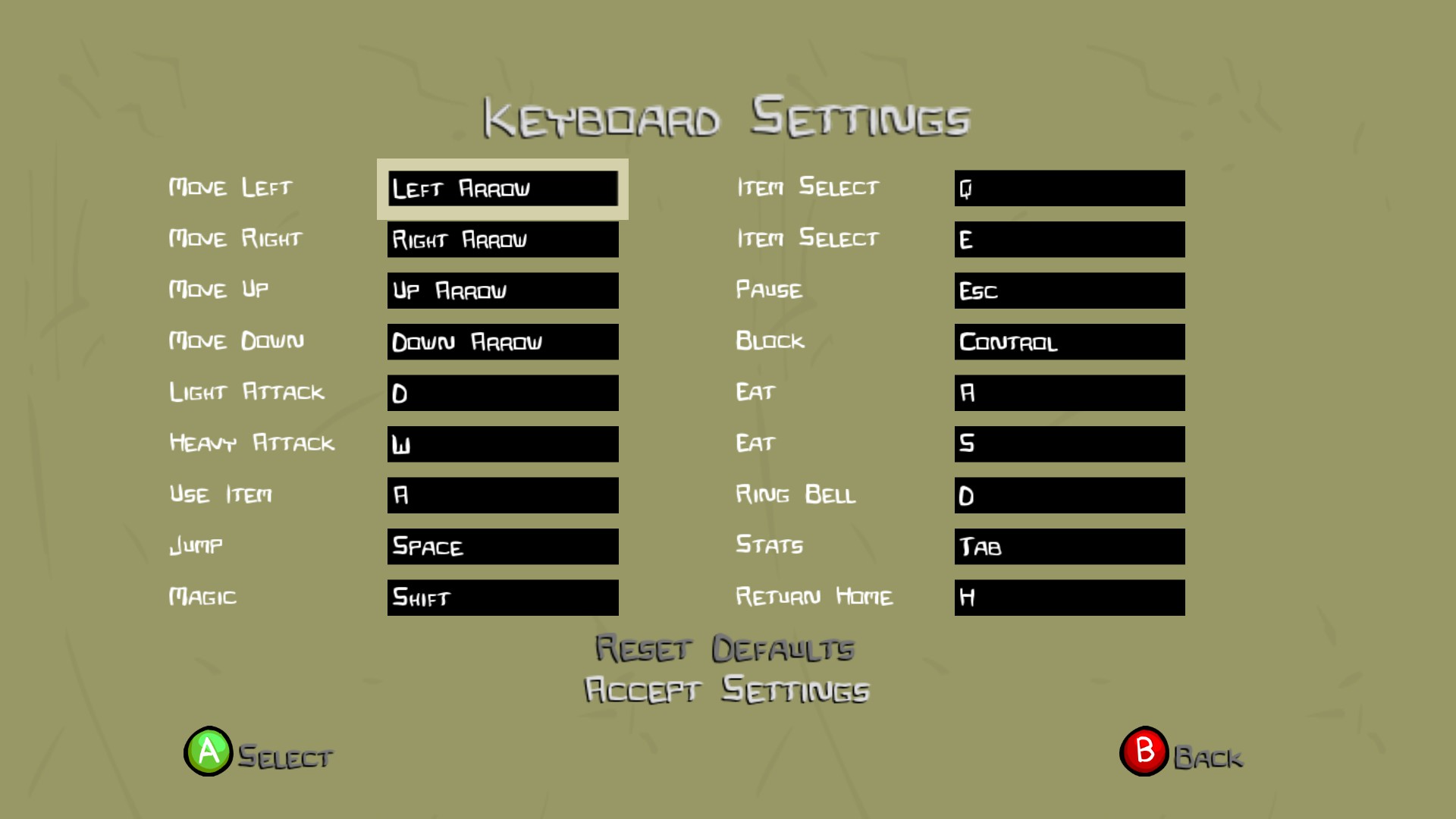Overview
Ok so. Lots of people don’t have an xbox controller because they are too lazy to get one (like me), they don’t have the money, they lost it, etc. Whatever the reason, it shouldn’t stop you from being able to have good controls while you play right? Well, to be honest, the default controls on the keyboard are not very good and it is difficult to play. This is why I have customized it to controls that I think are very helpful, considering the fact I have beat the game three times now without a controller. Hope this is helpful!
How to get to Keyboard Settings
The first thing that you are going to have to do in order to get to changing your keyboard controls is to go to the title menu of Castle Crashers. Here, you are going to click on help and options. Then, click on settings. Lastly, click on keyboard settings, and you have got your controls. (This can be accessed mid-game as well by following the same steps, except adding “press escape” at the beggining.) You should see a screen identical to this one:
How to actually change keys
So after you get to this screen, you can change any control you want using three simple steps. First, click on the black box containing the key you want to change. Second, press the key in your keyboard (can include mouse keys) cointaining the button you are going to use for that action. Lastly, hit enter.
IMPORTANT! Don’t forget to hit enter, or it won’t work. Also press save changes when you are done, or it won’t work either.
My Controls on the Keyboard
So here are the actions that I used new controls for:
Move Left – A
Move Right – D
Move Up – W
Move Down – S
Light Attack – Mouse 2 (Right Side of Mouse)
Heavy Attack – Mouse 1 (Left Side of Mouse)
Use Item – R
For you “All You Can Quaff” people
Use whatever two keys you want for eating, but I suggest having them close and having the bell be one of the eating keys so it does it automatically
Thank You!!!
Thank you for reading this! I hope this guide was helpful! Feel free to set your own controls if mine don’t work for you, and please write in the comments what they are. I will get back to you as soon as I can :-). Lastly, please don’t forget to leave a good rating if you found this useful, or a bad rating if you didn’t (No hard feelings :D). Good Castle Crashin’!
Forgot to add this: Feel free to tell me what I could have done better, and if I should make another guide (Please specifiy what). I always appreciate feedback!
Fun Fact!
Warning: SPOILER CONTENT! DO NOT READ IF YOU HAVE NOT BEAT THE GAME YET!
On the last level right after you beat the final boss, if you win the battle and end up kissing the princess, before you kiss her eat a sandwhich. That way, instead of being knocked off, you will still be kissing her in the background (difficult to see with the clown and penguins and colors)
—————————————————————————————————————————–
Spoiler done
Author’s Note
I apologize for any bad english, my first language is spanish.