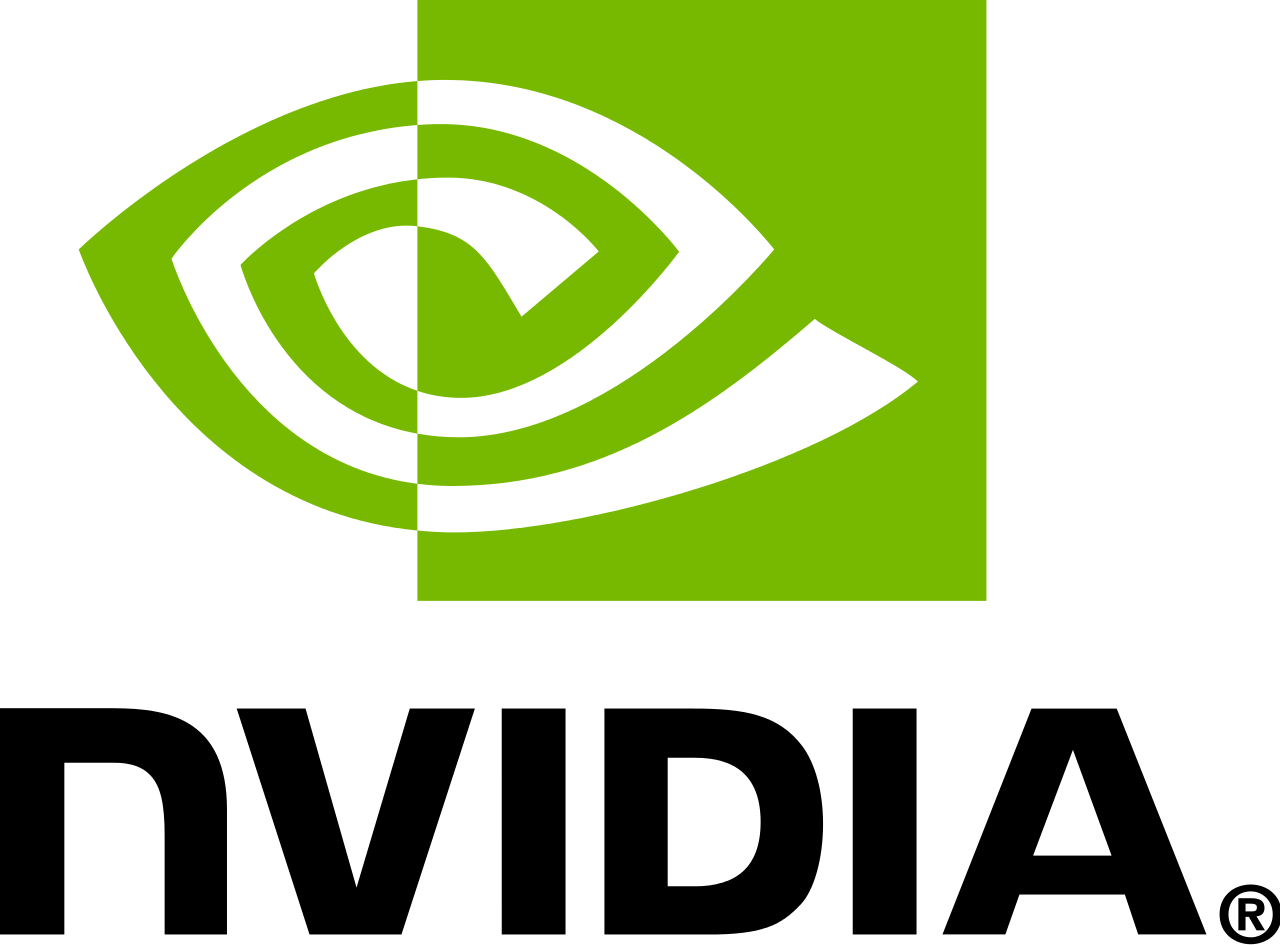Overview
The guide aims at solving the problem of extremely poor performances on some ralatively new gaming laptops, usually with win 10 as operating system and Nvidia and Intel as dual graphic cards. AKA: dx8 issue of old games on win10-nvidia-optimus platform.解决在较新的双显卡win10游戏本上游戏跑的和屎一样的问题,一般是针对英伟达和英特尔的双显卡,主要由dx8和optimus技术导致。中文版本以后补上。
Symptoms:症状:
>The game runs pretty bad. FPS is extremely unpredictable and it always gets under 30FPS.
>You are using windows 10 as your operating system.
>You are using a reasonably good laptop and the high performance graphic card can handle some recent 3A games. There’s no reason for it to bent the knees in front of a game that’s from 10 years ago.
>I think a newer Nvidia and Intel dual graphic laptop will most likely encounter this problem. However, AMD users can also take it as a reference.
Solutions:Step1 Configuring Nvidia Control Panel
First things first, try using Nvidia control panel and switch to high performance card. I assume you have done this and it does not solve the problem.
Step2:dgVooDoo
This problem is caused by optimus in Nvidia and Win10. BloodRayne and many old games use diretX 8 or older version as their graphic API, which will cause automaticly switching to Intergrated card as the ouput when running the game no matter what you’ve configured. In order to solve the problem, we can convert the API to modern dx11 using software measures. Lukily, there is a tool that can do the job.
Download dgVoodooOfficialSite[dege.freeweb.hu].
I am using the current newest version 2.61, but you should always aim for the newest version if you are using an updated Operating System and Graphic Driver.
Extract the files from the zip file to an arbitrary folder.
Step3:Copying files
Files in MS folder are the only dlls this guide will be using. For BloodRayne we will be using files from the x86 folder.
Copy them to the game folder where Rayne.exe exists.
You will also need dgVooDooCpl.exe. Copy it to the same folder. This step is optional but recommended for new users.
After you’ve copied all the files, the game folder should look something like this,exept for the .conf file:

Step4: Setting up
Open dgVooDooCpl.exe, and add a new instance using “add” button. If you’ve already put the exe in your game folder, you can just click on ‘.’ or ‘.¥’ or whatever it says that refers to your current folder button. The instance column should now display your game folder.
Here is a dgVoodoo setting and in-game setting that works for me. Most of the options have explanations when you hover over them. Some of them will be explained later.

The following part is some explanation. It’s optional if you’ve done what I said above.Refer to this if you still have problems running the game.
In General section, windowed option is a must and in DirectX section, unclick all options in “behavior”.
This is because for some unkown reason, BloodRayne will crash if you start up in full screen mode and use dgVooDoo. The issue is posted on dgVooDoo site. The solution is to boot the game in windowed mode and use alt+enter to enter full screen which is why we need that setting.
The Full Screen option seems to be working well on my end. But you can try playing in window mode and Alt+Enter if that doesn’t work. Keep in mind that there might be some tweaking of the configurations with different hardware. It can be a trail and error process.
If you see dgVooDoo in one corner of your screen when you boot up the game, that means the dlls and softwares are working. You can get rid of the watermark later easily by unchecking the watermark checkbox.
You can keep modifying the settings as long as you get the best performance.
For in game resolution settings, refer to [link] or other community guides. You should keep this resolution the same aspect ration as your dgVoodoo settings.
Step5: Running the game
After setting up, the .conf file will appear in your game folder. Now run the game via steam. If you have trouble starting the game or encounter some freezing issues, try refering to other guides in this section. The intro and cinematic cutscenes may have some problem and it can be solved just by forcing closing those windows and skipping them. Once inside the main menu, the game should be good to go. On my MSI Ge62 laptop with a gtx960m, the game runs at solid 60FPS if the vsync is on.
Conclusion
This method can be applied to other old games on steam or not on steam. BloodRayne 2 can also have a normal performance by using dgVooDoo. You can always try this out on old games using directX 8 or older. Hopefully Nvidia or Microsoft will solve the Optimus but I really doubt it.
If you have any more question, feel free to leave a comment down below. I will try to give some assistance.
Happy Gaming!
Changelog
20190812: Updated to the current version of dgVoodoo