Overview
Fast and easy way, to play BloodRayne with an Xbox 360 Controller!
Introduction
If you tried to play the game with an Xbox 360 Controller, you’ve probably found out there are some issues with it.
Alongside the Gamepad Fix, i made a FAQ section which should help with other questions related to the game.
If you have more questions, feel free to post them in the comments!
If you like this guide, give it a Thumbs Up, and if you really like it, add it to your favorites.
Install
- Download this {LINK REMOVED}File Mirror Link[www31.zippyshare.com]Mirror Link 2[www.filedropper.com].
- Unzip it
- Paste all the files (including the folder) on BloodRayne installation folder (Default: C:Program Files (x86)SteamsteamappscommonBloodRayne ) and replace the original files when prompted.
Controls
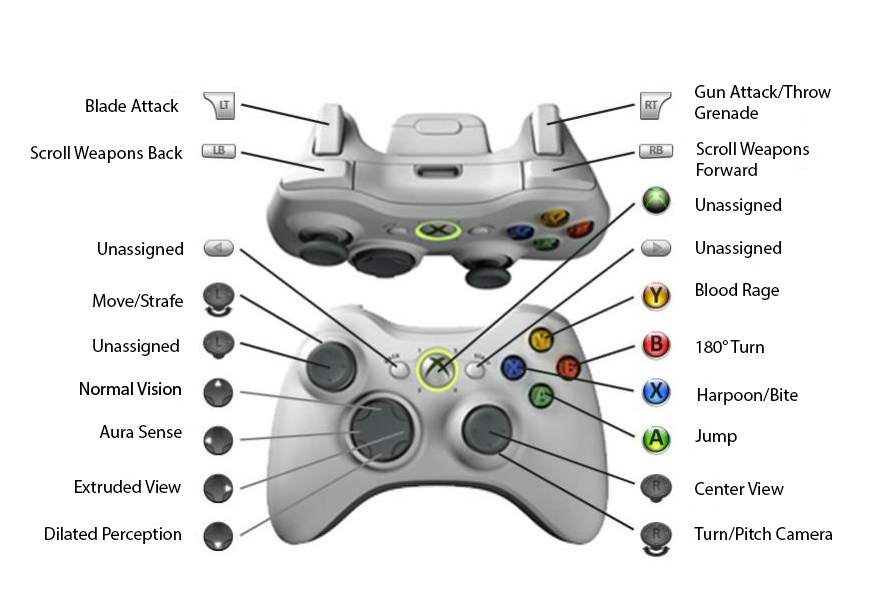
I’ve binded the controls (by default) using the original Xbox[en.wikipedia.org] controls layout.
If you don’t like it, you can change it on the Controls menu (ingame).
FAQs
I’ve only tested it on my machine, and it’s working great. Unfortunately i can’t test it on another machine, so i guess you have to test it and give me some feedback.
This was tested and tuned for my wired 360 controller. It should work with other Xinput controllers.
Unfortunately i couldn’t map the Start Button, the game doesn’t have that option. You need to use the keyboard ESC key. If somehow i manage to find a workaround i’ll update this fix.
Yes, this game has some issues with cutscenes playing too fast and skipping dialogues, so i’ve enabled the syncRetrace option by default. If you want to change it go to the game installation folder (Default: C:Program Files (x86)SteamsteamappscommonBloodRayne) open the system folder, open the RENDER.INI file, and change syncRetrace=1 to syncRetrace=0.
Yes. I’ve added that resolution by default (since it’s probably the most common resolution), but if you want to change it to your native resolution, go to the game installation folder (Default: C:Program Files (x86)SteamsteamappscommonBloodRayne) open the system folder, open the rayne.ini file, look for gamePIXY=1080 and change the numbers to your desired vertical resolution (ex: 768) and gamePIXX=1920 to your desired horizontal resolution (ex: 1366). If you want to use any of the default 4:3 resolutions, use the Game Setup launcher.
Yes, it’s an old game, probably it’s using some outdated detection method. Just ignore the messages, by pressing Enter.
Feel free to post them, or to give me your feedback.
Uninstall
If for some reason, you want to remove it:
- Delete the following files: Dinput.dll, Dinput8.dll, XInput1_3.dll, XInputPlus.ini and the following folder: system from the game folder (Default: C:Program Files (x86)SteamsteamappscommonBloodRayne )
- From the Library section, right-click on the game and select Properties from the menu, select the Local files tab and click the Verify integrity of game cache button. Steam will download the game’s missing files.
Disclaimer
This fix was made using xinputplus wrapper, created by 0dd14.

