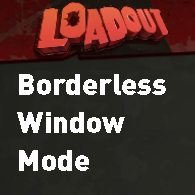Overview
A simple guide using a launch parameter to force the game into a proper borderless windowed mode.
Out of the game
This first section of the guide is done without the game running.
Right click on the game within your Steam Library, and click Properties:

On the General tab, click “Set Launch Options”.
In the text box that appears, type “-DX11:0” (without the quotation marks). If you already have something written in the box, go to the end of the existing text, enter one space, and type in the above text.

Click OK.
In-Game
Now, launch Loadout. Click on the cog icon at the top right to open the settings menu.

Make sure you have selected the “Graphics” tab of the menu. Find the drop down box next to “Display Mode” and click on the downwards-facing arrow. Select “Full Screen”, and click “Save”.
Note that, although this would seem to make the game proper full screen and not borderless windowed mode, the launch parameter we entered earlier ensures this configuration forces the game into a proper borderless windowed mode.
Done!
The game should now display in a proper borderless windowed mode, meaning a “full screen” experience that is easily captured with recording software, and ensures the game Alt-Tabs instantly without automatically changing between Fullscreen & Windowed display modes!
Thanks, and leave some feedback on this guide if it helped you out 🙂