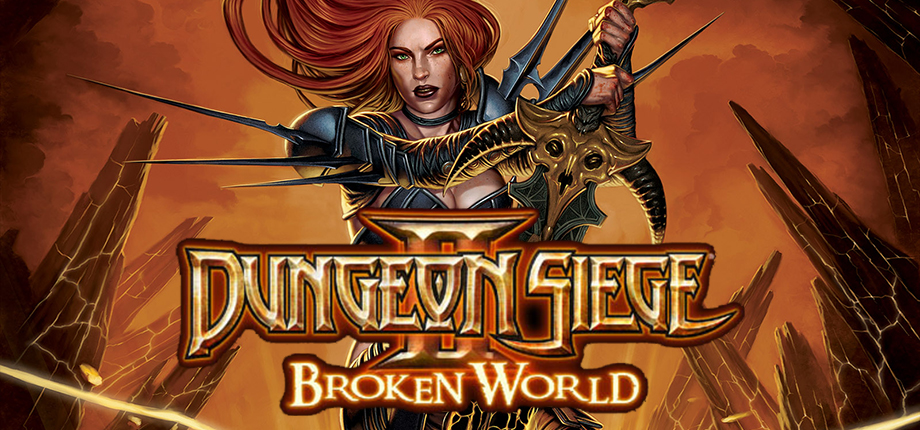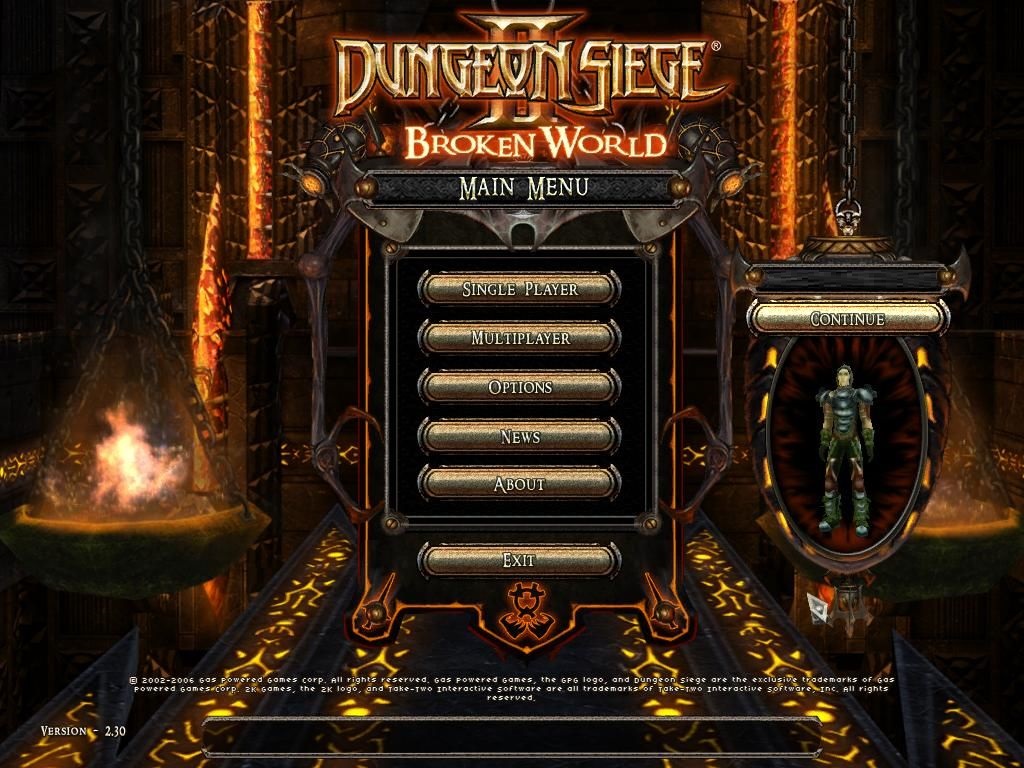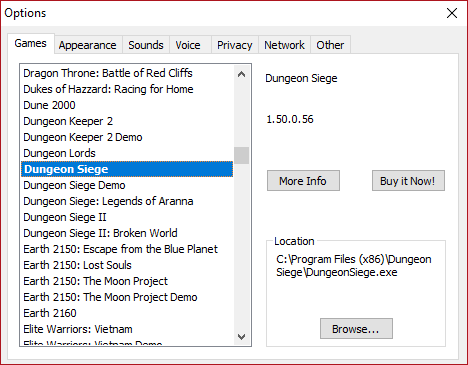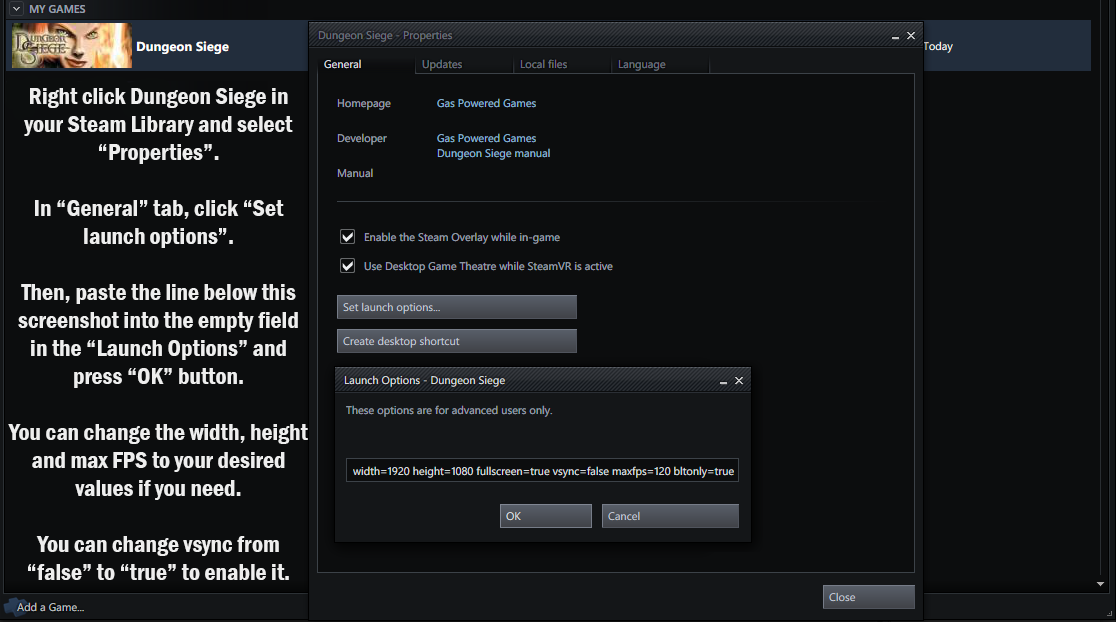Overview
Help us stay at the top, rate and favorite the guide, tell your friends about this guide and revive this awesome game again!The Kingdom of Ehb Discord Channel:https://discord.gg/PPsdY3DThe Kingdom of Ehb Steam Group:https://steamcommunity.com/groups/TheKingdomOfEhb

Introduction
Back in the day when the game first launched at Steam people that bought it received a copy of the game with Broken World, but curiously nowadays those who purchase do not.
I don’t really know the exact reasons which led to this but it may range from a servers bug from Steam to licensing issues, even the BW executable is being used to launch the vanilla game, which doesn’t make sense at all
But cry no more, fellow dungeoneer, you can now re-enable it.
Hope you enjoy it.
The Kingdom of Ehb Collector’s Stash

The fixes for the expansions are available on the guide for free, but this is a different thing, all the possible extra content you could ever find in years of search the Dungeon Siege games, organized and fixed.
Get acess now to The Kingdom of Ehb Collector’s Stash, by donating you will be helping to maintain the constant update of mods and future projects aswell, projects such as Dungeon Siege II Legendary Mod, which brings all the stuff from the first title and it’s expansion ported to the second game, and many others, supported by the community, such as Legends of Utrae, Cicle of Lorent, etc.
This pack is constantly evolving and being updated, just as the fixes, so from time to time you will find new stuff lying there, if you wish to help with the content, head over to our discord and contribute, also by donating any quantity you automatically get a Donator role on our Discord Channel![discord.gg]
$15 Dollars – Bronze Package – Mods and Modding Tools!
Click here for this option![www.paypal.com]
$25,00 Dollars – Mods and Modding Tools + Moderator Position on TKOE!
Click here for this option![www.paypal.com]
$50,00 Dollars – Previous benefits + Supreme Donator Role on Discord.
Click here for this option![www.paypal.com]

Enabling Broken World

Download Link[pastebin.com]
- On the download link look on the right corner of the screen and select download everything as a zip file.
- After downloading open the Dungeon Siege II (Broken World) Fix.
- Copy everything inside that folder to your Dungeon Siege installation folder.
- Copy the reg-patch to your installation folder.
- Install the registry fix as Administrator by right-clicking on the fix and then click Run as Administrator.
This register fix makes your computer aware of where the game in installed, it is required to run the game and also needed for mod managers and some tools.
Installing this will not only give you access to Broken World and multiplayer but it will also update your game to the lastest version and run with some few custom compability patches to fix some bugs such as sound/graphic/mouse input lags.
Note: and if you aren’t a english native speaker you’ll find couple of language packs on the link aswell.
WARNING! For your old save games to work you’ll need to use the AllSaves Mod. If you’re clueless on how to apply the fix join our Discord Channel[discord.gg] named The Kingdom of Ehb and go to the troubleshooting section.
Enabling the Multiplayer
Sadly that’s the only way available to play online at the moment.You can find people to play with at The Kingdom of Ehb.[discord.gg]
GAMERANGER: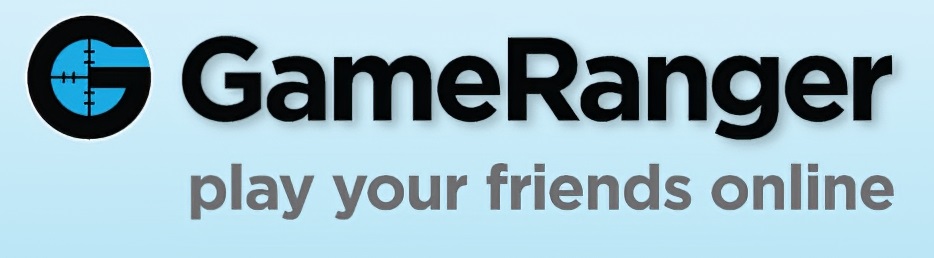
- Install Gameranger.
- If by any means GameRanger doesn’t detect Dungeon Siege 2, follow this quick tutorial:
- Simply copy your install directory from steam after applying my Fix to the default install directory for Dungeon Siege. (C:Program FilesMicrosoft GamesDungeon Siege 2).
- Now when you try to change the install directory in GameRanger (Edit->Options->Scroll down to DS->Browse->DungeonSiege.exe
- The program will detect Dungeon Siege 2 properly and allow you to create Lan Games over the internet. Just be sure to forward port 16000 for gameranger if you have any issues.
There’s also an alternative method.
- Download and run Symlinker[amd989.github.io]
- In Symlinker, make a directory junction to your game directory in Program Files:

- In GameRanger, go to Edit -> Options -> Games, click on Dungeon Siege 2 and Browse then select “DungeonSiege2.exe” from Program Files:
Note: GameRanger doesn’t track your hours on Steam and the Steam Overlay doesn’t work.
ZEROTIER
Please note that these steps are for Windows 10. They may be slightly different on Windows 8.1 or lower.
- Create an account on Zerotier[www.zerotier.com] and sign in.
- Download and install ZeroTier.
- Right click ZeroTier in the notification area of your taskbar.
- (If hosting) Select “Create+Join a network”.
- (If joining) Select “Join Network…”, input the network ID given to you by the user hosting, then skip to Step 13.
- Right-click ZeroTier in the bottom right again.
- Select “ZeroTier Central”.
- Go to the Networks tab.
- Click on the network listed.
- Under “Basics -> Name”, give a familiar name to your network.
- Under “Basics -> Access Control”, select Private if you want to manually authorize anyone who attempts to join (you can do this by scrolling down to the Members section and checking the box under “Auth?”).
- Under “Advanced -> IPv4 Auto-Assign”, select Easy then one of the IP formats in the list.
- Under “Advanced -> IPv6 Auto-Assign”, make sure all boxes are unchecked.
- Under “Advanced -> Broadcast”, check the box labeled “Enable Broadcast (ff:ff:ff:ff:ff:ff)”.
- In Windows, go to “Control Panel -> Network and Sharing Center”.
- Double-click on the adapter named “ZeroTier One” followed by the network ID (it’s a 16-characters alphanumeric string).
- Make sure “Internet Protocol Version 6 (TCP IPv6)” is unchecked.
- Double-click on “Internet Protocol Version 4 (TCP IPv4)”.
- Make sure both “Obtain an IP address automatically” and “Obtain DNS server address automatically” are selected.
- Click on Advanced.
- Uncheck “Automatic metric” and set it to 1 (this will ensure the game uses the ZeroTier adapter instead of your main network adapter).
- Hit OK until all windows are closed.
- Attempt to host/join via Local Network in Dungeon Siege 2.
Note: if the ZeroTier adapter isn’t listed at step 14, go to “C:ProgramDataZeroTierOnetap-windowsx64”, right-click “zttap300.inf” and hit Install.
Troubleshooting
Dungeon Siege Video Configuration Screen:
- Open the Installation Path of Dungeon Siege.
- Execute “DSVideoConfig.exe” as an Administrator.
- Select “Video Driver” and then your graphics card. (Important: Take the entry without “TnL”)
- Confirm your choice with the OK button.
- Open the file “DungeonSiege.ini” which is located in the same folder as “DSVideoConfig.exe”.
- Copy the first four lines (see screenshot)
- Open the file “DungeonSiege.ini” which is under “My Documents” (path: c: Users … Documents Dungeon Siege Broken World )
- Delete the first four lines and add the newly copied rows.
- Save the document and start Dungeon Siege II!
(by Razali Rambli)
- Configure your graphic card setting via graphic card control panel
- Open your graphic card control panel
- Go to 3D setting
- Add “dungeonsiege2.exe”
- Disable or turn off any 3D enhancement & click Apply
(by commonnickname)
- Locate DungeonSiege2.exe
- Right Click -> Properties -> Compatibility
- Enable “Reduced Color Mode” option and set it to “16-bit (65536) colour”
- Click Apply and Ok
- Right-click on Dungeon Siege in your Steam library
- Click Properties
- In the General tab, uncheck “Enable the Steam Overlay while in-game”
- Click close.
- Navigate to your Dungeon Siege II installation folder
- Right-click on the DungeonSiege2.exe
- Click Properties
- Go to Compatibility
- Check “Run this program in compatibility mode for”
- For me personally, Windows XP (Service Pack 3) worked
- but there are some reports other modes worked as well
- such as Windows XP (Service pack 2) and Windows 98.
- Switch between compatibility modes until solved.
If Windows doesn’t detect that the game needs DirectPlay (when clicking on Multiplayer)
- Go to Control Panel -> Programs and Features
- Turn Windows features on or off -> Legacy Components -> Enable DirectPlay.
Turn off supersampling in your GPU control panel.
NVIDIA Users:
- Right-click on your desktop.
- Select “NVIDIA Control Panel”.
- Click on “Manage 3D settings”.
- Set “DSR – Factors” to “Off”.
AMD Users:
- Right-click on your desktop.
- Select “AMD Radeon Settings”.
- Click on the “Display” tab.
- Set “Virtual Super Resolution” to “Off”.
This error occurs when hosting a LAN game because the game is using the wrong network adapter. You have to make it use another network adapter (preferably your virtual LAN network adapter). There are 2 ways to do it that I know of:
Method 1:
- Go to “Control Panel -> Network and Sharing Centre -> Change adapter settings”.
- Double-click on your virtual LAN network adapter (GameRanger/ZeroTier).
- Make sure “Internet Protocol Version 6 (TCP IPv6)” is unchecked.
- Double-click on “Internet Protocol Version 4 (TCP IPv4)” (make sure it’s checked).
- Click on Advanced.
- Uncheck “Automatic metric” and set it to 1.
If it didn’t work, revert your changes and try with your main network adapter.
Method 2:
- Go to “Control Panel -> Network and Sharing Centre -> Change adapter settings”.
- Disable your virtual LAN network adapter (GameRanger/ZeroTier) OR disable your main network adapter.
- Go back to your game and click on the “Local Network” button again.
- Reenable the network adapter you disabled in step 2.
Only one network adapter must have its MTU set to 1 at any given time!
It can be caused by literally anything. Here are a few common fixes:
- Run “<path-to-game>DSVideoConfig.exe” and switch your driver to “<gpu-model> – Hardware” (or its TnL equivalent).
- Run the game as administrator.
- Run the game in compatibility mode (try all of them).
- Run the game from the executable instead of Steam.
- Run the game on your other GPU (if you have one).
- Disable overlays (Steam, Discord, etc).
- Some mods can conflict with each other. Find and remove conflicting mods.
- Update graphic drivers, or rollback drivers in some cases
– DgVodoo2[dege.freeweb.hu] that’s a Wrapper for old graphics API’s for Windows Vista/7/8/10, drop the contents into the game folder.
– A Complete Dungeon Siege II Walkthrough! of all the lore maps available to the game.
– DirectX 9.0c[www.softwarepatch.com]
If nothing worked, this is an alternative method made by Doa_92
– [NEW METHOD] How to fix Dungeon Siege 2
Custom Resolutions
By default, the game can only be played in 640×480, 800×600, 1024×768, 1280×1024.
- In your Steam Game Library, find the game, right click it and click Properties.
- Click the “Set launch options…” button.
- Add the “width=xxxx” and “height=xxxx” launch parameters (where “xxxx” is your desired resolution, for instance “width=3840 height=2160”). Make sure there is no space before/after the equal sign.
- You can also add vsync=off and maxfps=120 for unlocked framerate.
Note: You may get a error message when you’re starting the game, ignore it, also remember tweak the width and height on the command line.
- Go to this website[www.dungeonsiege2.net]
- Then simply follow all the steps.
- After you follow all the steps on the website, be sure to go into your Steam game Location, and double-click on “DS2VideoConfig.exe”. Then you can pick a new resolution.
- After that go into your Documents folder and into MyGames/Dungeon Siege 2
- Then open the “DungeonSiege2.ini” file and tweak width and height lines as you wish.
- Also, change this line: bpp = 32 (or 16, but 32 looks better.)
nospacecheck=true width=X height=X fullscreen=false vsync=true maxfps=120 nointro=true -popupwindow -adapter 0
Change your FOV (Field of View)
- Download this archive[www.wsgf.org]
- Place the correct file for your resolution in “<path-to-game>Resources”.
You can get a even better result if you use a software named ”Borderless Gaming”.

Rating the guide, favoriting and also sharing is important, doing it you are helping this very guide to remain at the top on the community hub page, so other players will be able to see it, and also, you will be able to keep track of this guide, because sometimes the files get updated, with better fixes, even bonus maps and additional stuff.
You can find people to play with at The Kingdom of Ehb.[discord.gg]
Click here if you wish to also enable Legends of Aranna for Dungeon Siege I