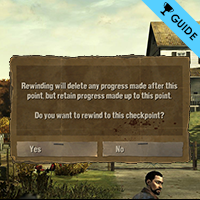Overview
This Guide is solving the following technical issues that can occur while playing with multiple save slots. Blackscreen after entering new episode. Getting rewind prompt where none should appear. Issue with skipping already finished episodes.
Introduction
- Blackscreen after entering new episode.
- Getting “rewind” prompt where none should appear.
- Issue with skipping already finished episodes.
I have tested this solutions on my PC only, with one completed savegame and another stuck at episode 2.
Remember to always create a backup of any files you modify and rename the properly, so you can trace back their origin folder.
Getting “rewind” prompt where none should appear and a blackscreen afterwards.
This problem can be caused, if you use at least two of the three available save slots to experience the game with different decisions.
This is normaly caused by an already finished game in another save slot. The game thinks that you’re already finished the selected episode, which is true, but not for your new or current playtrough. Whether you select yes or no, you will normally see nothing but a black screen and your cursor.
Warning: Deleting existing savegames ingame won’t fix the issue and you won’t be able to transfer your savegame into Season 2.
This problem is caused by a file called “prefs.prop“, which can be found in */Telltale Games/The Walking Dead and another version in the games installation directory */Steam/SteamApps/common/The Walking Dead/Pack/default.
“If you don’t find prefs.prop in /Steam/SteamApps/common/The Walking Dead/Pack/default try searching in the other files in /Steam/SteamApps/common/The Walking Dead/Pack because the prefs.prop could be in a specific episode.” Death the Reaper
Now those two files are causing the whole problem by creating redundancy.
The first thing you want to do, is to rename the mentioned file to prefs-gamedirectory.prop or something else, and then cut it to another place (e.g. your desktop).
See if you can start the next episode now.
If it still doesn’t work, backup your prefs.prop file from your documents directory (e.g. to your desktop), head ingame, delete all savegames ingame and exit the game again. if another prefs.prop has appeared in the game’s directory, delete it and replace your prefs.prop backup from your documents back to the documents folder.
Head into the game. All finished savegames should reappear now. All unfinished savegames can be restored by creating a new game, choosing the episode you last played, start it and hit “yes” as soon as it asks if you would like the game to create random choices up to that point.
If the your game still gets stuck or you don’t see your games anymore, try to play around with the backups you made of your two different versions of prefs.prop. Try to copy the version that was in the games directory into your documents, leaving only one version active in both relevant folders at a time.
How to restore any ingame deleted savegames.
When you delete savegames ingame, they will still be available as files, but the game won’t “see” them anymore. To solve this or go back to old savegames, simply try to play with the two prefs.prop files, that can be found in the game’s directory and your documents folder (See last section for detailed information of their location).
Backup both files and then try to copy prefs.prop from your game directory into your documents, vice versa, leaving only one active in both folder at a time.
Community Contributions
Steam Cloud Synchronization
One thing to keep in mind for those trying this and still experiencing the problem. If you have “Steam Cloud Synchronization” enabled for the game, then the corrupted file will be pulled in from the cloud again as soon as you launch the game. Disable cloud syncronization before launching the game if these steps aren’t working. Once you verify the problem is resolved, you can exit the game and re-enable cloud syncronization. Since the local copy of the file will be newer, it will replace the bad one stored on the steam cloud. – DJ Zod
Need further help?
If you need further help and still encounter one of these issues, feel free to post a comment with details about your problem. I’ll be more then happy to help you out, so you can enjoy TWD as soon as possible!