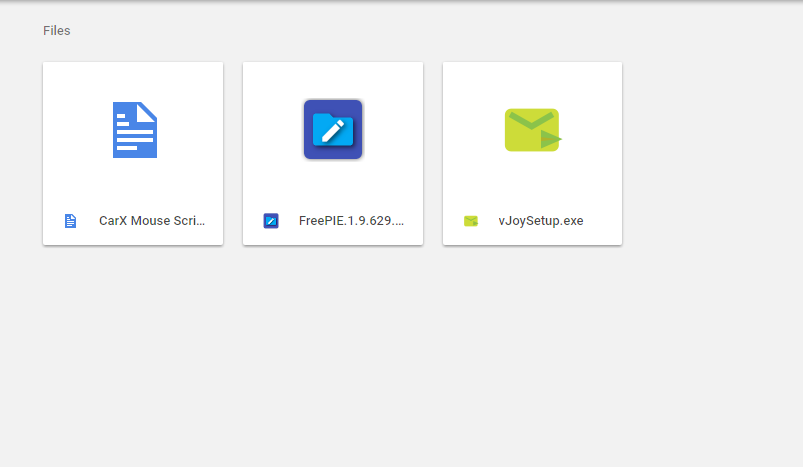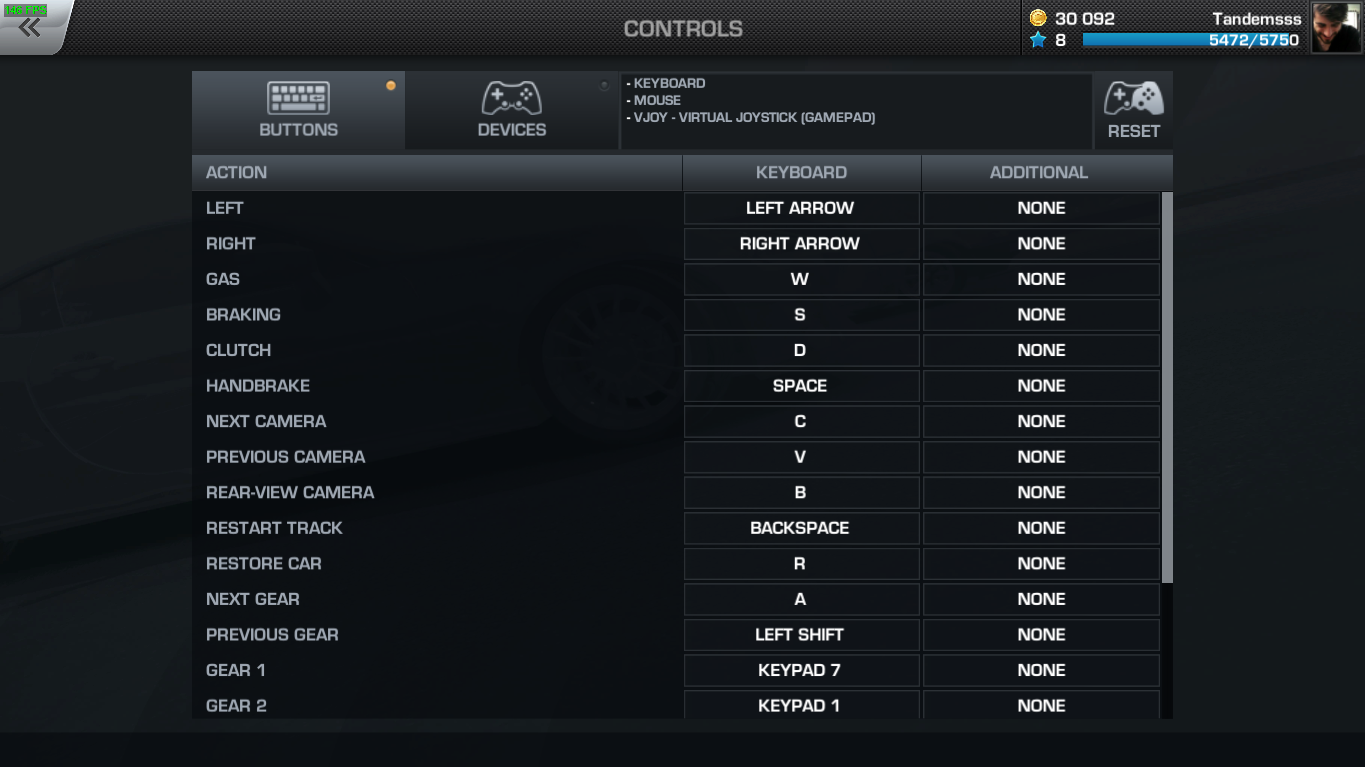Overview
In this guide i will show you step by step how to use the mouse to steer your car. This is for people who dont have a controller/gamepad or wheel
Why would you use the mouse? (3 Easy Downloads)
Rather than use the default keyboard and have that twitchy back and forth drift with high hp cars, you can use the mouse to hold the angles smoother and it gives you the range of the analog stick/wheel. It is a bit different and it takes a little to get used to but it is well worth it. This way is a little annoying in a way i guess but until the developers implement this themselves this is the way i’ve found works
Step 1: Downloading 3 Files – What am I downloading?
[link]The link above is a Google Drive folder i have made containing the 3 files needed to emulate a gamepad analog stick/steering wheel by using vJoy and FreePie. vJoy is a virtual joystick emulator if combined with FreePIE and the script letting you steer with the mouse for so much more precision in your turning and an overall increase in control as a result.
Download all 3 files and put them into a folder named CarX or something where you will remember (ie your desktop)

Step 2: Installing and setting up vJoy
Once you have downloaded the 3 files you want to install the 2 setup files( 2 setup files and 1 script)
Try to make Start Menu folders as it is easier to enable before you get into the game once everything is setup
i installed vJoy first, then FreePIE.
Once installed open up the vJoy folder in the Start Menu and select Configure vJoy
Copy these settings

Step 3 – Turning on the script
Now open up FreePIE from your Start Menu
Once it loads you should see this window
Go File then Open and find the script you downloaded in the desktop folder
Once you have opened the script you should see this
Now click the script tab and select run
Now I minimise FreePIE and start up the game. All we need to do now is configure our controls 🙂
Final Step – Configuring Controls
Now we go to the in game control settings. These are the settings I run as they are easy to use once you get used to them and is still comfortable after long periods of play time.
Feel free to change these settings as you like, this is just a good base setting
Now for the devices you want to select Rotate and make it Axis 0. Copy these settings

All Done – Now go and tandem with your buddies
Rate this 5 Stars if this helped so more people can see!
Keep Drifting Fun!!!!