Overview
A guide on how to center the windowed mode screen of Fallout: New Vegas for any monitor, at any resolution. No mods required.
Introduction
The windowed mode of Fallout: New Vegas is not automatically centered on your screen and does not allow you to move your cursor away from the bounds of the game’s window (unless you do ALT+TAB). This creates a discomfort that many experience not only with this game, but with many others.
Primarily aimed for wide-screen users, this guide presents a single powerful solution for this issue that allows you to expand its application to more versatile uses. No mods required.
Required Tool
is a simple universal tool for centering/moving/layouting any windows on your screen. Defines customizable zones that autosize windows dropped on them.
(a software developed by Skrommel)
Upon a first-time running, the program adds to its current directory two important files:
ZoneSize.ini — a configuration file;
pop.wav — a sound effect file.
You will find its minimized icon in the system tray. Double-clicking on it centers the currently active window on the screen. Moving a window (when the program is running) shows a pre-defined zone for easy layouting.
[ DOWNLOAD ][www.donationcoder.com]
Instructions
————————————————————————————————————————

————————————————————————————————————————

————————————————————————————————————————
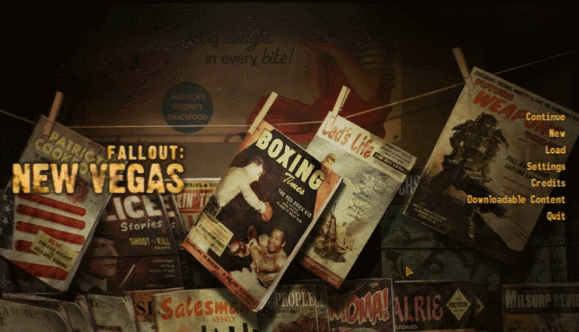
————————————————————————————————————————


————————————————————————————————————————
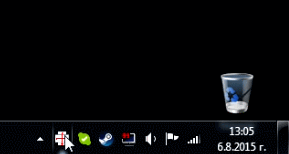
Video Demonstration
Enjoy & Share
Now that (assuming) you got everything done and you can finally enjoy the game from a better view, it is time to spread the word! Share with everybody — your friends, your grandma or even your dogmeat! I don’t care, just do it!
————————————————————————————————————————


